How to Increase Touch Sensitivity on Galaxy Z Flip 4
If you find the touch sensitivity of your Samsung Galaxy Z Flip 4 somewhat lacking, then there are different ways to improve this further. You can increase the screen sensitivity of the device or remove any screen protector that might be present.
The Samsung Galaxy Z Flip 4 is one of the premium smartphone models available in the market that has a folding display. Its use of a foldable form factor allows it to be used just like any smartphone when unfolded and when folded it can easily fit in your pocket. Some of the best features of this model include a 6.7-inch Dynamic AMOLED display, armor aluminum frame, and a 3700 mAh battery.
Can you change touch sensitivity on Samsung Galaxy Z Flip 4?
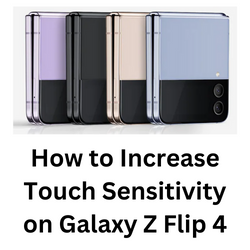
If you’re looking for a phone with the best display, then you can’t go wrong with the Samsung Galaxy Z Flip 4. Its 6.7-inch foldable dynamic AMOLED display has a 120 Hz refresh rate and a touch sampling rate of 240 Hz.
If the phone is responding slow to your touches, then you can adjust its touch sensitivity setting. You can also perform other setting changes to get a better experience when using this phone.
Solution 1: Increase touch sensitivity setting of Samsung Galaxy Z Flip 4
The first thing you need to do to make the display more responsive is by increasing the touch sensitivity of the device from the Settings app. This is a recommended solution especially if your phone has a screen protector installed and you are having touch sensitivity issues.
Increasing touch sensitivity
Open the Settings app.
Tap on Display.
Tap the Touch sensitivity and toggle to On
Solution 2: Adjust the touch and hold delay of your Samsung Galaxy Z Flip 4
Another way to make the screen of your Galaxy Z Flip device more responsive is by adjusting the touch and hold delay. The shorter the delay set the more responsive your phone is to your touch.
Adjusting the touch and hold delay
Open the Settings app.
Tap on Accessibility.
Then select Interaction and dexterity.
Next tap on Touch and hold delay.
Select and set duration to Short (0.5 secs), Medium (1 second), Long (1.5 seconds) or Custom.
Solution 3: Adjust the tap duration on your Samsung Galaxy Z Flip 4
You can set how long you interact with the Galaxy Z Flip 4 screen before it is registered as a tap. You can use the +/- buttons to adjust the time duration which is set to 0.10 seconds as default.
Adjusting tap duration
Open the Settings app.
Tap on Accessibility.
Then select Interaction and dexterity.
Next tap on Tap duration and toggle it On.
Adjust the duration by tapping on the +/- buttons.
Solution 4: Enable Ignore repeated touches on your Samsung Galaxy Z Flip 4
You can set the amount of time that you want to allow between two consecutive touches to consider them as multiple touches. Multiple touches within that time will be considered as a single touch.
Setting ignore repeated touches
Go to Settings.
Tap on Accessibility.
Then select Interaction and dexterity.
Next tap on Ignore repeated touches and toggle the option On.
Set and adjust the time by tapping on the +/- buttons.
Solution 5: Enable accidental touch protection on your Samsung Galaxy Z Flip 4
Most Samsung phones have a setting that protects it from accidental or inadvertent touches.
Turning on accidental touch protection
Go to Settings.
Tap on Display.
Tap the Accidental touch protection and toggle it On.
Fixing screen sensitivity issues on Samsung Galaxy Flip 4
Sometimes, even after adjusting all of the necessary settings on your Samsung Galaxy Z Flip 4 the touch screen is still not that responsive. When you are experiencing this issue here’s what you need to do.
Solution 1: Soft reset your Samsung Galaxy Flip 4
If your Samsung Galaxy Z Flip 4 screen is not that responsive, then you should do a soft reset.
Restarting your phone and refreshes its operating system which should fix any issues caused by a software glitch.
The soft reset will reboot the operating system of the phone and reload all of its services. Your personal data, files, and apps will remain unchanged.
Restart Samsung Galaxy Z Flip 4
- Turn off the Galaxy z Flip 4 by pressing and hold the Bixby button and the volume down button on the side of the device.
- Choose Power off.
- Choose Power off again. The phone will turn off.
- Wait for a few seconds.
- Press and hold the Bixby button on the side of the device to turn on the Samsung device.
Solution 2: Remove screen protectors
A screen protector can protect the display of your device from scratches. Although your phone comes with a pre-installed a screen protector you might have removed this and installed one of the third-party screen protectors, such as a tempered glass screen protector, available in the market. Sometimes this screen protector can affect the touchscreen sensitivity of your phone.
If you have any of the third-party screen protectors installed, then try removing this and check if the same issue occurs.
Solution 3: Start the Samsung Galaxy Z Flip 4 in Safe Mode
Starting Samsung phones in Safe Mode is a good way to check if an app you downloaded is causing the problem. When your phone runs in this mode only the pre-installed apps will be allowed to run making troubleshooting app related issues easy to do.
Safe Mode
- Turn the device off.
- Press and hold the Side key past the model name screen appearing on the screen.
- When SAMSUNG appears on the screen, release the Side key.
- Immediately after releasing the Side key, press and hold the Volume down key.
- Continue to hold the Volume down key until the device finishes restarting.
- When Safe mode appears in the bottom left corner of the screen, release the Volume down key.
If the touchscreen is responsive and sensitive in this mode, then the problem is most likely caused by an app you downloaded. Find out what app this is and uninstall it. The likely suspect is the most recently installed app before the issue slow occurred.
After uninstalling the app, you can exit from safe mode.
Exit Safe Mode
- Press and hold the Side key.
- Tap Restart > Restart.
- The device will restart in standard mode and you can resume normal use.
Solution 4: Perform a software update on your Samsung Galaxy Z Flip 4
It’s always best to get any new software updates as this will usually fix any lock screen or home screen related issues in the older software version.
Manually getting software update
- Open Settings and scroll all the way down.
- Find and tap Software update.
- Tap Download and install to check for a new update.
Take note that your device will need a stable internet connection to get the update. It’s best to use a Wi-Fi internet connection and not a mobile data connection as the former is more stable and faster.
Once the software updates have been installed and your phone is running on the latest version try checking if the issue still occurs.
Solution 5: Perform a factory data reset on your Galaxy Z Flip 4
In case the same problem occurs even after performing the troubleshooting steps listed above then you should consider doing a factory reset.
Before proceeding with this step, you need to back up your phone files.
Factory reset
- Turn off your Samsung Galaxy device.
- Simultaneously press and hold the Volume up and side buttons until the device vibrates and the Android Recovery screen appears then release all buttons. Allow up to 30 seconds for the recovery screen to appear.
- From the Android Recovery screen, select Wipe data/factory reset. You can use the volume buttons to cycle through the available options and the side key to select.
- Select Factory data reset. Allow several seconds for the factory data reset to complete.
- Select Reboot system now. Allow several minutes for the reboot process to complete.
- Set up your Android phone.