How to Increase Touch Sensitivity on Galaxy Z Fold 4
If the touch sensitivity setting of your Samsung Galaxy Z Fold 4 is not that responsive, then there are different ways to improve this further. You can increase the screen sensitivity of the device or remove any screen protector that might be present.
The Samsung Galaxy Z Fold 4 is a flagship device that uses the latest Qualcomm Snapdragon 8+ Gen 1 processor on board. Its folding form factor allows it to be used just like any smartphone when folded but when unfolded it transforms into a small sized tablet. This device is great for users looking for a smartphone with a large display for productivity tasks and even gaming.
How do I make my Samsung touch screen more sensitive?
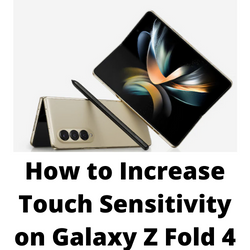
The Samsung Galaxy z fold 4 is one of the best Galaxy phone models available in the market when it comes to display properties. Its 300 Hz touch sampling rate ensures that swiping its menu or selecting apps is going to be a quick and smooth process. If the phone is responding slow to your touches, then you can adjust this setting. You can also perform other setting changes to get a better experience when using this phone.
Solution 1: Increase touch sensitivity setting
One of the best ways to make the display more responsive is by increasing the touch sensitivity of the device from the Settings app. This is a recommended solution especially if your phone has a screen protector installed and you are having touch sensitivity issues.
Increasing touch sensitivity
Go to Settings
Tap on Display
Tap the Touch sensitivity and toggle to On
Solution 2: Adjust the touch and hold delay of your Samsung Galaxy Z Fold 4
Another way to make the screen of your Galaxy device more responsive is by adjusting the touch and hold delay. The shorter the delay set the more responsive the Galaxy device is to your touch.
Adjusting the touch and hold delay
Open the Settings app.
Tap on Accessibility.
Then select Interaction and dexterity.
Next tap on Touch and hold delay.
Select and set duration to Short (0.5 secs), Medium (1 second), Long (1.5 seconds) or Custom.
Solution 3: Adjust the tap duration on your Samsung Galaxy Z Fold 4
You will be able to set how long you interact with the Galaxy Z Fold 4 screen before it is registered as a tap. You can use the +/- buttons to adjust the time duration which is set to 0.10 seconds as default.
Adjusting tap duration
Open the Settings app.
Tap on Accessibility.
Then select Interaction and dexterity.
Next tap on Tap duration and toggle it On.
Adjust the duration by tapping on the +/- buttons.
Solution 4: Enable Ignore repeated touches on your Samsung Galaxy Z Fold 4
You can set the amount of time that you want to allow between two consecutive touches to consider them as multiple touches. Multiple touches within that time will be considered as a single touch.
Setting ignore repeated touches
Go to Settings.
Tap on Accessibility.
Then select Interaction and dexterity.
Next tap on Ignore repeated touches and toggle the option On.
Set and adjust the time by tapping on the +/- buttons.
Solution 5: Enable accidental touch protection on your Samsung Galaxy Z Fold 4
Most Samsung phones have a setting that protects it from accidental or inadvertent touches.
Turning on accidental touch protection
Go to Settings.
Tap on Display.
Tap the Accidental touch protection and toggle it On.
Troubleshooting screen sensitivity issues on Samsung Galaxy Fold 4
Sometimes, even after adjusting all of the necessary settings on your Galaxy Z Fold 4 the touch screen is still not that responsive. When you are experiencing this issue here’s what you need to do.
Soft reset your Samsung Galaxy Z Fold 4
One of the most common causes of the touch sensitivity issue you are experiencing on your Samsung Galaxy Z Fold 4 is a software glitch or even some corrupted data. To fix this you just need to restart the phone. This refreshes your phone’s operating system and will fix any issues caused by a firmware crash or software glitch.
This process will reboot the operating system of the phone and reload all of its services. Your personal data, files, and apps will remain unchanged.
Soft reset Samsung Galaxy Z FOLD 4
Simultaneously press and hold the Power key and Volume down button on the right edge for approximately 15 seconds.
Release the buttons when the Samsung logo appears.
Remove any screen protectors
A screen protector will protect the screen of your device from scratches. Although your phone comes with a pre-installed a screen protector you might have removed this and installed one of the third-party screen protectors available in the market.
If you have any of the third-party screen protectors installed, then try removing this and check if the same issue occurs.
Start the Samsung Galaxy Z Fold 4 in Safe Mode
Starting your Samsung Galaxy Z Fold 4 in Safe Mode is a good way to check if third party apps you downloaded is causing the external screen or internal screen touch issues. When your phone starts in this mode only the pre-installed apps will be allowed to run making troubleshooting app related issues easy to do.
Safe Mode
Turn the device off.
Press and hold the Side key past the model name screen appearing on the screen.
When SAMSUNG appears on the screen, release the Side key.
Immediately after releasing the Side key, press and hold the Volume down key.
Continue to hold the Volume down key until the device finishes restarting.
When Safe mode appears in the bottom left corner of the screen, release the Volume down key.
If you don’t experience the issue in this mode then the problem is most likely caused by a specific app you installed. You should uninstall apps that might be causing this issue. The likely suspect is the most recently installed app before the issue occurred.
After uninstalling the app you can exit from safe mode.
Exit Safe Mode
Press and hold the Side key.
Tap Restart > Restart.
The device will restart in standard mode and you can resume normal use.
Run a hardware test using Samsung Members app
Your phone has a built-in tool called the Samsung Members app that will allow you to test for any hardware related issues on the phone.
Samsung members
Open the Samsung Members app
Tap Get Help.
Tap Interactive checks.
Run tests on Battery status, Cable charging, USB connection, and Wireless charging to check your hardware
If the results indicate that there is a hardware issue, then you will need to contact the nearest Samsung service center regarding this matter.
Perform a factory reset
A factory data reset is usually performed when the device is experiencing issues caused by a corrupted operating system.
This procedure will erase your phone data and bring it back to its original condition. Make sure to back up your personal data stored in this phone as it will be deleted.
Factory Reset
Turn off your Samsung Galaxy device.
Simultaneously press and hold the Volume up and side buttons until the device vibrates and the Android Recovery screen appears then release all buttons.
From the Android Recovery screen, select Wipe data/factory reset. You can use the volume buttons to cycle through the available options and the side key to select.
Select Factory data reset.
Select Reboot system now.
Set up your Android device.
After the reset has completed do not install any apps just yet. Try checking first if the issue still occurs.