How To Fix Hulu Not Working on Samsung TV Issue
Are you experiencing the Hulu not working on Samsung TV issue? There are several factors that can cause this problem such as a slow internet speed, corrupted Hulu cached data, or the Hulu server is not available. To fix this you will need to perform a series of troubleshooting steps.
Hulu is an on demand streaming service that has an extensive library of movies and shows. It’s is available n US territories and has not yet expanded to the international market. It’s a great alternative to a cable subscription as long as you already have a fast internet connection available.
Why is Hulu not working on Samsung TV?
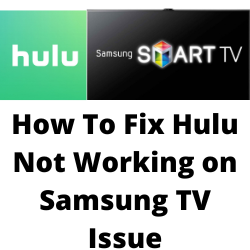
Many Samsung TV owners might experience the Hulu app not opening on their Samsung Smart TV. This can be a frustrating experience especially if you want to relax and want to watch your favorite live TV channel or movie.
Here’s what you need to do to fix this Hulu not working on Samsung TV problem.
Solution 1: Power cycle Samsung TV
Sometimes this problem can be caused by a Samsung Smart TV software glitch. To fix this all you need to do is to power cycle the TV as this will refresh its software and get rid of any corrupted temporary data that could be causing the issue.
Power cycle Samsung Smart TV
Turn off the Samsung Smart TV using the remote control.
Unplug the power cord from the wall socket.
Wait for at least 5 minutes.
Plug the power cord into a wall socket and then turn on the Samsung TV.
Try launching the Hulu app then check if it is now working on Samsung TV.
Solution 2: Check your internet connection
Since Hulu is a streaming platform it will need a fast and active internet connection to work properly. If you have a slow internet speed then there’s a possibility that the Hulu app will not work on your Samsung Smart TV.
What you will want to do is to check the internet connection speed of the network that the Samsung Smart TV is connected to.
Checking your internet speed
Open a browser on your Samsung TV.
Go to speedtest.net. This is an online speed test tool that is free to use.
Click on Go. This will start the speed test.
In order for the Hulu app to stream content you should have a stable internet connection. The results should match your subscription plan from your internet service provider.
The recommended speed to view shows on the Hulu app are as follows:
- 3.0 Mbps , Standard streaming.
- 8.0 Mbps , Live TV streaming.
- 16.0 Mbps , UHD (4K) streaming.
If you have a slow or no internet then you can check if this is caused by an issue with your Wi-Fi network.
Turn off your the Samsung Smart TV that has the Hulu app.
Unplug your Modem and Router from the power source.
Wait for a minute then plug your modem and router back into the power source.
Wait until the lights turn back on.
Turn on the Samsung Smart TV.
Reconnect your Samsung Smart TV with the Hulu app to the internet.
Try to check if the Hulu app not working on Samsung Smart TV issue still occurs.
Here’s what you can do to get a stable internet signal.
- Try to disconnect other devices connected to the Wi-Fi router while you use the Hulu app. This will allow the Samsung TV to use the maximum internet bandwidth.
- Move the Samsung TV closer to the router . This will allow the device to get a much stronger Wi-Fi signal strength.
- If you have a dual band router try to connect the Roku streaming device to the 5Ghz band instead of the 2.4.
Solution 3: Check the Hulu server
There are instances when Hulu’s servers will go offline due to maintenance or an outage. You can use a third party website such as DownDetector to check the status of the Hulu. If the Hulu streaming service is offline due to server issues then you will have to wait for this to be resolved.
Solution 4: Clear cache and clear data of Hulu application
One of the main causes of the Hulu app not working on your Samsung Smart TV is a corrupted app cache data. In order to get rid of this corrupted data you will need to clear the cache of the Hulu app. Take note that you should know your Hulu account name and password before proceeding as you will need to input this after performing the this troubleshooting step.
Clearing cache on Samsung Smart TV
Press the home button on your Samsung tv remote.
Select the setting option.
Scroll down and select support.
Select the device care option.
Select manage storage.
Select Hulu from the list and click on the view details option.
Select clear data and then clear cache and press enter button on your remote for clearing cache and data.
Try checking if the Hulu app is now working on Samsung TV.
Solution 5: Update Hulu app on Samsung Smart TV
You need to make sure that you are not using an outdated Hulu app. The latest app update will have several improvements as well as bug fixes that could possibly fix the problem you are experiencing on your Samsung Smart TV.
Update Hulu app
Press the home button on your Samsung tv remote.
Go to apps and then select the settings icon from the top right side of the screen.
Make sure auto-update is turned on.
Try to check if this fix Hulu not working issue on your Samsung Smart TV.
Solution 6: Reinstall Hulu app
Sometimes the problem can be caused by an issue with the installed Hulu app. To check if this is what’s causing the problem you should uninstall Hulu then install it again.
Reinstall Hulu
Go to the app section and select settings option.
Go to Hulu and select delete.
Press the home button.
Go to search option and type Hulu.
Select Hulu and click on install.
After the new Hulu app has been installed try checking if it is working on Samsung TV.
Solution 7: Reset Samsung Smart Hub
The Samsung Smart Hub is a menu system used by your Samsung Smart TV allowing you to easily access to all the functions, browse the internet, install and use various apps, view photos and videos or listen to music stored on external storage devices on your TV.
Sometimes a glitch in the Samsung Hub in Smart TVs will prevent the Hulu app from working. To fix this you should try to reset the Smart hub.
Reset Smart Hub on Smart TV
Power on your Samsung Smart TV
Press Smart Hub button from your Remote Control.
Press the blue letter D button from your Remote Control so as to open Setting options in Smart Hub.
Select the Reset option and press enter from remote control.
Enter the default password as ‘0000’ . Smart Hub automatically resets and displays ‘Reset Complete’ confirmation message.
Press ‘OK’ to complete the reset process.
After performing this procedure try to check if the Samsung Smart TV Hulu app is now working.
Solution 8: Update Samsung TV
If your Samsung TV is running on an older software version then this might be the reason why the Hulu app is not working. You need to get the latest software update for Samsung Smart TVs as this will come with the latest performance enhancements as well as bug fixes that can address this problem.
Updating Samsung Tv software
- Turn on your Samsung TV
- Connect your Samsung TV to the Internet.
- Press the Menu or Home button on your Samsung remote.
- Select Settings menu by using the Samsung TV remote.
- Find Support in the left panel and select it by the TV’s remote.
- Select Software Update.
- Select the option of Auto Update to set your Samsung Smart TV update automatically
You can also manually update your Samsung TV software by following these steps.
- Search for your TV’s model code on the Samsung Support website and then download the Upgrade file.
- Unzip the contents and store it on your USB drive.
- Insert the USB drive into the USB slot on your Samsung TV.
- The firmware update will start automatically.
After getting the latest version try to check if the Samsung TV Hulu not working issue still occurs.
Solution 11: Factory Reset Samsung TV
If you still can’t get the Hulu app working on Samsung TV then you should consider doing a factory reset. This will bring back the TV to its default factory settings and usually fix any problems caused by a corrupted Samsung TV software.
Factory reset Samsung TV software
- Open Settings, and then select General.
- Select Reset
- Enter your PIN (0000 is the default).
- Select Reset.
- To complete the reset, select OK.
- Your TV will restart automatically.
After performing the reset try to check if this fix Hulu app not working issues.