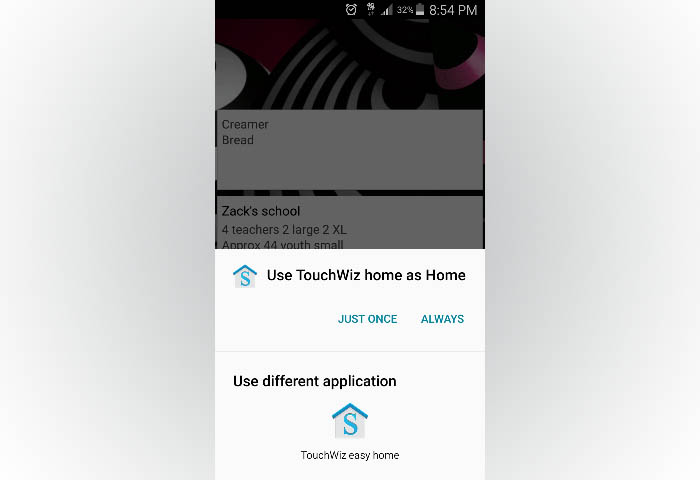How to fix “Unfortunately, Touchwiz Home has stopped” error on Galaxy S5
There are two variations to this problem on Samsung smartphones. The first is characterized by the error “Unfortunately, Touchwiz has stopped” and the other by “Unfortunately, Touchwiz Home has stopped.”
This post will explain the differences between those two error messages. Yes, they seem similar but they’re not.
So you could understand better, try to read the problems reported by our readers below. You surely will have a clearer idea how these problems occur, what cause them and finally, how to fix them. For a quick review, Touchwiz is Samsung’s own UI for their smartphones. It is often identical with stock android but there are few added features that you can’t find on stock android version.
After reading this post and your problem wasn’t resolved, then contact us at our Android Issues Questionnaire and we will look into your concern. However, we are asking you to provide as much details as possible. The more information you provide, the more accurate our troubleshooting guides and solutions are.
MUST VISIT: Samsung Galaxy S5 Troubleshooting
Now, here are the problems addressed in this post:
- Touchwiz crashes while moving icons to folders
- Galaxy S5 freezes then Touchwiz error pops up
- Widgets lost, Touchwiz Home error pops up
- “Use Touchwiz Home as Home” prompt keeps popping up
- “Complete action using Touchwiz” prompt won’t go away
- Touchwiz Home crashes when uninstalling apps
=====================
Touchwiz crashes while moving icons to folders
Problem: So I updated my Galaxy S5 to lollipop a few days back and so far, so good! One comment I can make about the update is that it messed my app categories. Prior to the update, I organized my apps according to their functions and placed them in folders. After the update, all apps were scattered and I have to re-organize them. So, I created folders like I did prior to the update but when I tried to move an app, an error pops up saying “Unfortunately, Touchwiz has stopped.” As a result, I haven’t organized my apps the way I want because of this. I don’t know why this is happening and I don’t have a single clue how to fix this. Can you help me, please? — Phil
Troubleshooting: Hi Phil! Apparently, the recent update messed up the Touchwiz service for Samsung smartphones. Touchwiz is actually Samsung’s proprietary touch user interface used in many of its high-end devices. It is embedded in the firmware itself and serves as the default interface.
With lollipop Android operating system comes the new version of Touchwiz user interface. During the update process, all caches and data used by the previous version should have been deleted but it seems like you have to do it yourself this time.
There are three things you can do to address this problem. The first is app-specific while the other two are general troubleshooting procedures.
Since the error specifically mentions Touchwiz being the service that crashes, the following procedure may just fix the problem for you.
- From any Home screen, tap Apps.
- Tap Settings.
- Scroll to ‘APPLICATIONS,’ then tap Application manager.
- Swipe right to the ALL screen.
- Find and tap Touchwiz.
- Tap Clear cache.
- Tap Clear data, then OK. [NOTE: All your Home screens will be deleted.]
Once you’ve successfully cleared Touchwiz’s cache and data, try to move app icons to a folder again and see if the error still pops up. If so, then proceed with wiping the cache partition.
How Wipe Galaxy S5’s Cache Partition
- Turn off the device.
- Press and hold the following three buttons at the same time: Volume Up key, Home key, and Power key.
- When the phone vibrates, release the Power key but continue to press and hold the Volume Up key and the Home key.
- When the Android System Recovery screen appears, release the Volume Up and Home keys.
- Press the Volume Down key to highlight ‘wipe cache partition.’
- Press the Power key to select.
- When the wipe cache partition is complete, ‘Reboot system now’ is highlighted.
- Press the Power key to restart the device.
If the second procedure didn’t fix the problem, you have no other option but to perform master reset but don’t forget to backup all your data using your Google or Samsung account because they will be deleted.
- Turn off the device.
- Press and hold the following three buttons at the same time: Volume Up key, Home key, and Power key.
- When the phone vibrates, release the Power key but continue to press and hold the Volume Up key and the Home key.
- When the Android System Recovery screen appears, release the Volume Up and Home keys.
- Press the Volume down key several times key to highlight ‘wipe data / factory reset.’
- Press Power button to select.
- Press the Volume down key until ‘Yes — delete all user data’ is highlighted.
- Press Power button to select and start the master reset.
- When the factory data reset is complete, ‘Reboot system now’ is highlighted.
- Press the Power key to restart the device.
Galaxy S5 freezes then Touchwiz error pops up
Problem: Hi guys. After the update, my Samsung Galaxy S5 became really, really slow that it was impossible for me to use apps or even send a text. I rebooted countless times then the performance improved but there are still random lags and freezes. I really don’t have a clue what was happening at first but then an error message popped up after it froze; “Unfortunately, Touchwiz has stopped.”
Is there a fix to this problem? I need your opinion regarding this issue. Thank you! — Tamara
Troubleshooting: Hi Tamara! It’s good to know you were able to address the performance issues with your phone. But you know what, I think the Touchwiz error is somehow caused by some apps you installed in your phone.
The lagging and freezing that occurred immediately after the update was caused by apps; they need to be optimized to work well with the new firmware, Lollipop. Reboot will trigger the optimization process and that’s the reason why the device regained its performance after you rebooted it many times.
Let’s try to see if third-party apps have something to do with this problem. Try booting your phone in safe mode but following the procedure below:
How to Boot Galaxy S5 in Safe Mode
- Turn the device off.
- Press and hold the Power key.
- When ‘Samsung Galaxy S5’ appears on the screen, release the Power key.
- Immediately after releasing the Power key, press and hold the Volume down key.
- Continue to hold the Volume down key until the device finishes restarting.
- Safe mode will display in the bottom left corner of the screen.
- Release the Volume down key when you see Safe Mode.
Once the phone booted in safe mode, observe closely if the error still pops up. If so, then proceed with master reset, otherwise, just clear the cache and data of the Touchwiz service and update apps that need to be updated.
Widgets lost, Touchwiz Home error pops up
Problem: Hi, I’ve looked through your posts trying to find this problem, but haven’t seen it. It’s a minor issue, but pretty annoying. After updating to lollipop, I lost some of the widgets on my home screens. When I go to restore them, I get to the step where I can touch and hold the specific widget to put on the screen. Then it stops and a message comes up saying “Unfortunately, the TouchWiz home has stopped.” I tried restarting the phone and clearing the cache under the application manager but that hasn’t helped. Any advice? Thank you! — Liz
Troubleshooting: Hi Liz! This problem is often caused by corrupt data and caches and since the error message pops up whenever you add widgets to the Home screen, it is an issue with Touchwiz Home service. It can easily be fixed by following this procedure:
Clear Cache & Data of Touchwiz Home
- From any Home screen, tap Apps.
- Tap Settings.
- Scroll to ‘APPLICATIONS,’ then tap Application manager.
- Swipe right to the ALL screen.
- Find and tap Touchwiz Home.
- Tap Clear cache.
- Tap Clear data, then OK.
“Use Touchwiz Home as Home” prompt keeps popping up
Problem: Hi, my new Samsung S5 has just had an update and ever since when I press the home key I get asked “Use Touchwiz Home as Home – Just once or Always. When I press Always it gives me a popup box which says Clear Defaults – go to App Settings – Default Settings/Applications – Clear – but when I go to Default Applications (which is set at Android System) and select Touchwiz Home button a message appears which says Press the home key to apply new default home screen but when I press the home key the original popup appears asking “Use Touchwiz Home as Home – just once or always”!
I am so frustrated! No matter how I try to select Touchwiz as Home Button it doesn’t work. It was fine up until today until the update happened. I’ve tried switching off and on, everything suggested online, nothing!
Please help. Thanks. — Rhonda
Troubleshooting: Hi Rhonda! This is what we’re going to do for this problem. Please try to follow the steps I outlined for you below:
- Boot your Galaxy S5 to safe mode
- Clear the cache and data of the Touchwiz Home service. Remember that this will reset your Home screens and will delete all widgets you may have set.
- Now go to App Settings > Default Applications > select Touchwiz Home > and apply.
- If you have other launchers installed, uninstall them as they often cause conflicts with Samsung’s Touchwiz interface.
- If all else fails, backup your data and perform master reset.
“Complete action using Touchwiz” prompt won’t go away
Problem: Hi droid guy! I hope you can help me with my problem because I’m actually freaking out right now. Every time I press the Home button on my device, there’s this error message that keeps coming out; “Complete action using Touchwiz.” Then, there are two options, Touchwiz Easy and Touchwiz Home. Whatever I choose, the error will still pop up every single time I hit the Home key. Why is this so? Do you guys know how to fix this? Oh, by the way, my phone is a Samsung Galaxy S5 and I think this problem started after I updated it to lollipop. — Roycie
Related Problem: Hello! I had a problem with my Samsung Galaxy s5 and no matter where I searched the internet, I couldn’t find a solution.
My phone has a problem where whenever I hit the home key, a message pops up asking whether I want to ‘always’ go to the Touchwiz home screen or ‘just once’, or if I’d rather use the Touchwiz Easy Home Screen. After clicking ‘always’, a message comes up that tells me to clear my default applications in the settings menu. I’ve done this tons of times, selected the Touchwiz home screen to be my default home screen, and still whenever I click my home button it still makes me go through the same process. All I want to do is go to the home screen when I click the button! Why is this not fixing the problem when I follow the instructions to clear and set my defaults?
I’ve even tried turning my phone on and off again and repeating the process as well as ‘wiping the cache partition’ with the reboot. Still nothing. I would be so grateful if you could please help me. Thank you! — Allie
Troubleshooting: Hey Roycie! Actually, this problem has become one of the most common issues with Galaxy devices that received an update to lollipop. It turned out to be just a glitch with the Touchwiz service. To address this problem, you just have to clear the cache and data of the service that handles the launchers.
- From any Home screen, tap Apps.
- Tap Settings.
- Scroll to ‘APPLICATIONS,’ then tap Application manager.
- Swipe right to the ALL screen.
- Find and tap SetDefaultLauncher.
- Tap Clear cache.
- Tap Clear data, then OK.
Touchwiz Home crashes when uninstalling apps
Problem: Hello Harold. Thank you for this great service you guys are doing. It’s good to get some instructions from experts. I have a very, very annoying problem with my Galaxy S5 that I would like you guys to look at. I get an error that says “Unfortunately, Touchwiz Home has stopped” every time I install an app. I can download/install apps from Play Store, can check my email, can play games, and can make phone calls and the error won’t come out. It just happens when I uninstall an app. It’s not really a serious problem but it’s very annoying especially that I have about 5 apps I don’t want to use anymore as they eat so much of my phone memory. Help! — Sally
Troubleshooting: Just like most of the issues I addressed in this post, yours is also just a minor glitch with the phone’s operating system and you can fix that by following this:
- From any Home screen, tap Apps.
- Tap Settings.
- Scroll to Personalization section.
- Touch Easy Mode.
- Now choose Standard Mode.
That’s it! Some of the troubleshooting steps on this post are also applicable to Galaxy S6 lineups like Galaxy S6 Edge or Galaxy S6 Edge+ and Galaxy Note devices such as Galaxy Note 4 and Galaxy Note 5. You can find some links below.
TouchWiz Home Issues For Other Devices
Galaxy Note 2 Touchwiz Home
Galaxy Note 3 Touchwiz Home
Galaxy Note 4 Touchwiz Home
Galaxy Note 5 Touchwiz Home
Galaxy S3 Touchwiz Home
Galaxy S4 Touchwiz Home
Galaxy S5 Touchwiz Home
Galaxy S6 / S6 Edge / S6 Edge+ Touchwiz Home
Connect with us
We are always open to your problems, questions and suggestions, so feel free to send us your questions on our Android Issues Questionnaire. We support every Android device available and we are serious in what we do. This is a free service we offer and we won’t charge you a penny for it. But please note that we receive hundreds of emails every day and it’s impossible for us to respond to every single one of them. But rest assured we read every message we receive. For those whom we’ve helped, please spread the word by sharing our posts to your friends or by simply liking our Facebook and Google+ page or follow us on Twitter. All rights reserved.