How To Fix New World Disconnected From Server Issue on PC
There are various reasons why New World players may have become disconnected from the server when playing. It could be your internet connection issues, New World servers problem, or a problem with your network devices. You’ll need to go through several troubleshooting steps to resolve this connection problem.
Developed and published by Amazon games, New World is one of the most recent MMORPGs available on Steam. New World players can choose from one of three factions (Marauders, Syndicate, or Covenant), find resources to produce things, take control of settlements, interact with non-player characters (NPC), and engage in player-versus-player (PVP) battles.
Fixing New World online game connection issues on Steam

A disconnected from the server issue is one of the problems that can occur while playing New World. A situation like this might happen before or during a game, and it can be a cause of frustration.
The following are the solutions for the problem of New World disconnected from the server.
Fix 1: Check New World servers
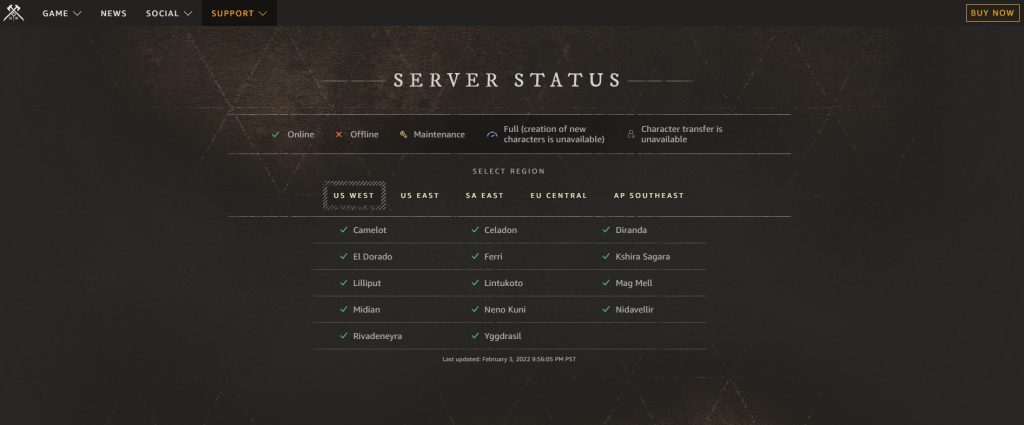
Maintenance on the server is a common thing. Its purpose is to improve the game’s user experience while also addressing several issues and bugs. If you are in-game on New World and there is server maintenance activity, you will be disconnected from the game.
Checking the status of the New World game server is the first thing you should do.
Fix 2: Restart connection
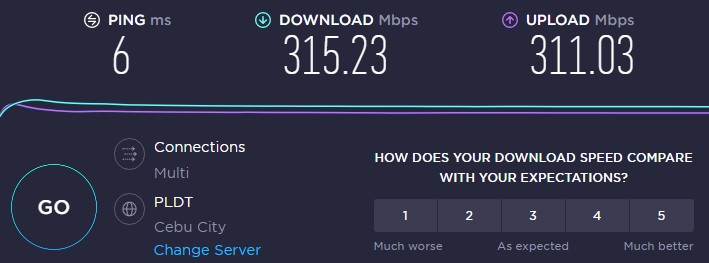
If your internet connection isn’t working properly, you won’t be able to play New World properly. To ensure that your computer has a strong internet connection, do a speed test on one of the most popular web programs, such as speedtest.net.
A ping time of 50ms to 100ms is considered normal. Your online game will lag if you go any higher than this. Your internet service provider’s plans should match your download and upload speeds.
Connection issues could be due to a problem with your internet service. You’ll likely need to restart your network devices. New World should be able to reconnect to the server if your connection has been restarted.
Restarting network connection
Turn off your computer.
Unplug your modem and router from the power source.
Wait for a few minutes then plug your modem and router back into the power source.
Wait until the light indicators on your modem and router turn back on.
Turn on your computer.
Connect your computer to the internet.
Fix 3: Windows Firewall exceptions
It’s possible that New World is having trouble connecting to the server because of your Windows firewall or third party firewall. Check to see if your firewall is blocking New World, and if it is, add it to the Windows firewall exception list to avoid connection issues.
Adding as an exception
Type Windows Defender Firewall in the search bar on your desktop and then click the Windows Defender Firewall icon that appears in the results.
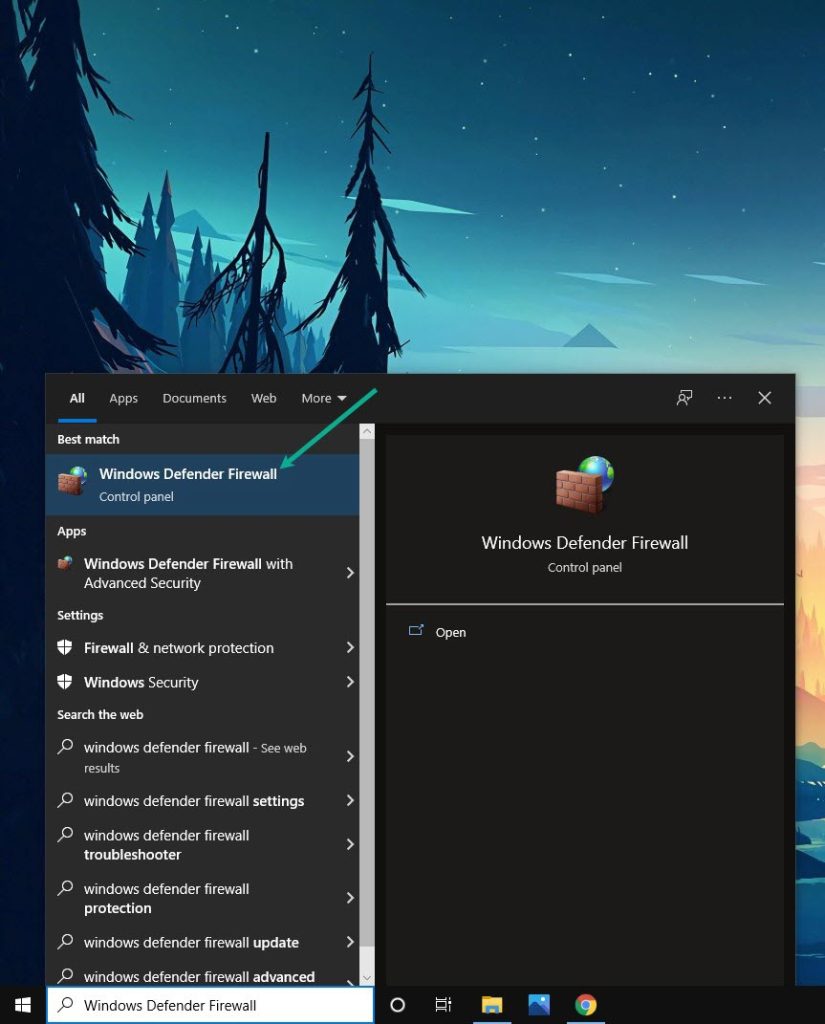
Choose Allow an app or feature through Windows Defender Firewall.
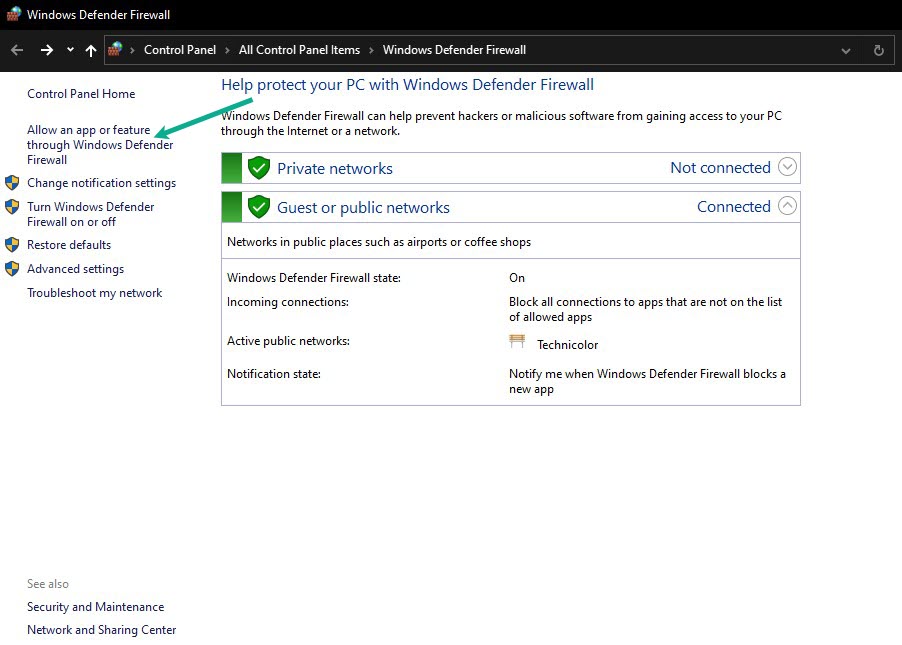
Scroll down until you find New World, then check all boxes named New World.
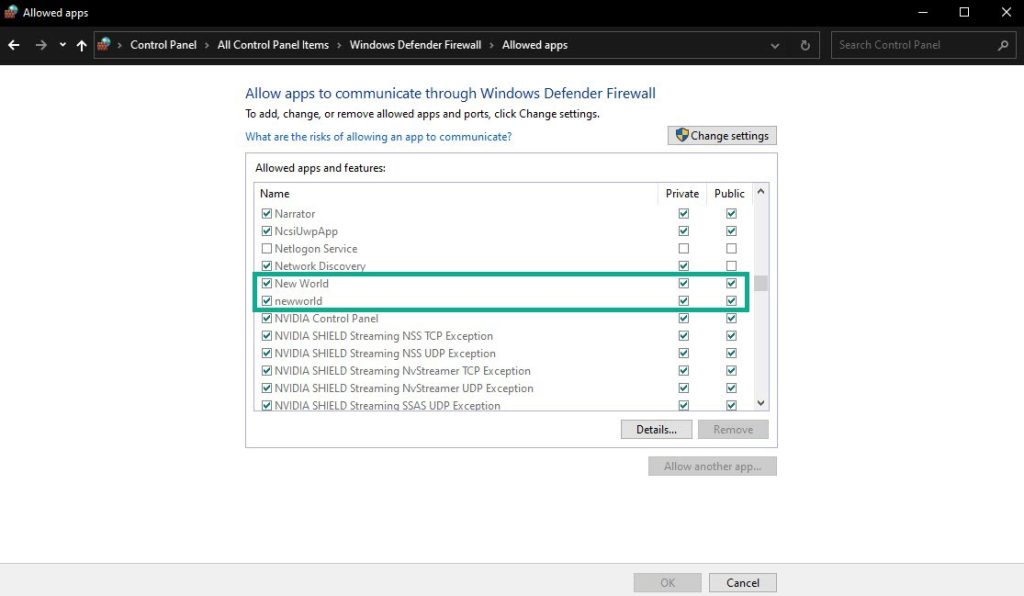
Click the OK button.
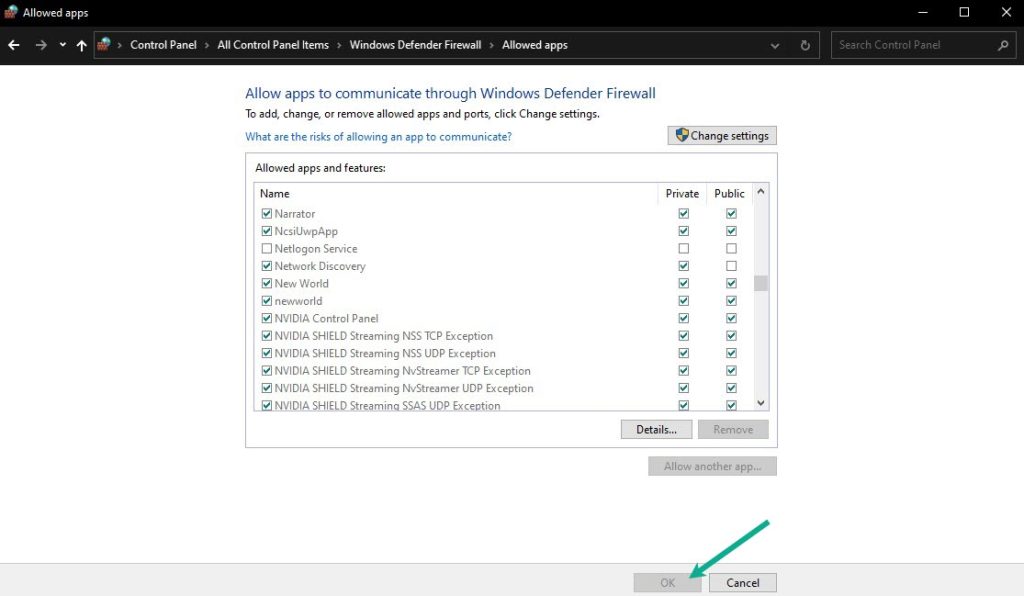
Fix 4: Use wired connection
If you’re having trouble connection error from the server, connect to an ethernet cable. A wired connection will make your game experience smoother because it will avoid high latency and a wireless connection is prone to interference.
Fix 5: Date and time settings
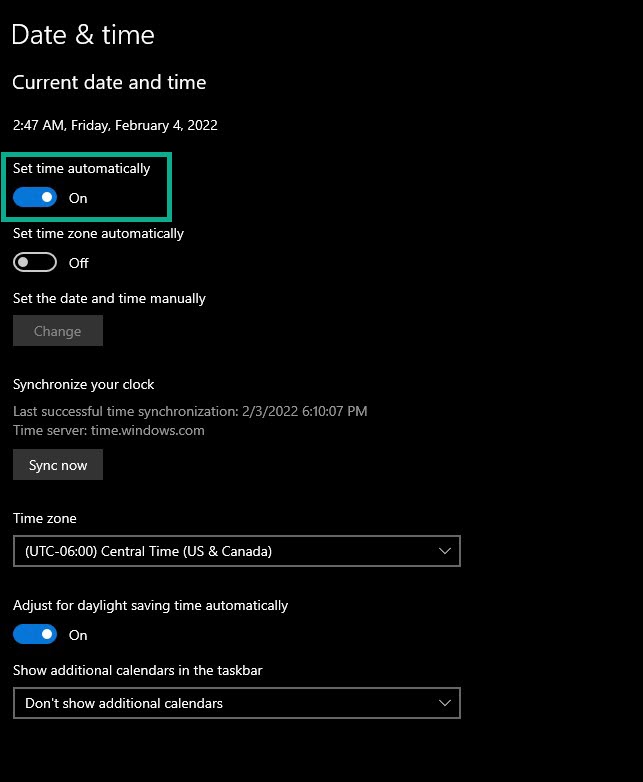
It will cause issues if New World is connected to the servers and your computer has the incorrect date and time. To avoid connection error, set the date and time to automatic.
Type Date & Time Settings in the search bar on your desktop and then click the Date & Time Settings icon that appears in the results.
Toggle the On Switch for Set Time Automatically.
Click Sync Now.
This will set the time zone on your computer.
Fix 6: Windows updates
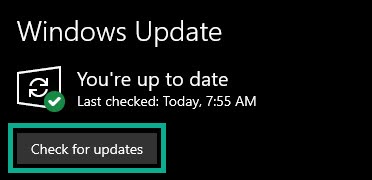
There is typically an issue while running applications, programs, and games on non-updated operating systems, such as Microsoft Windows 10 or 11. Make sure you have the most recent Windows update installed to avoid any troubles with server issues.
Downloading Windows updates
Click Settings.
Click Windows Update found on the bottom left side of the new window that appears. Click Check for updates.
If new updates are found then click on the Install now button.
After the updates have been installed, restart your PC and see if the disconnected from the server is fixed.
Fix 7: Repair local files
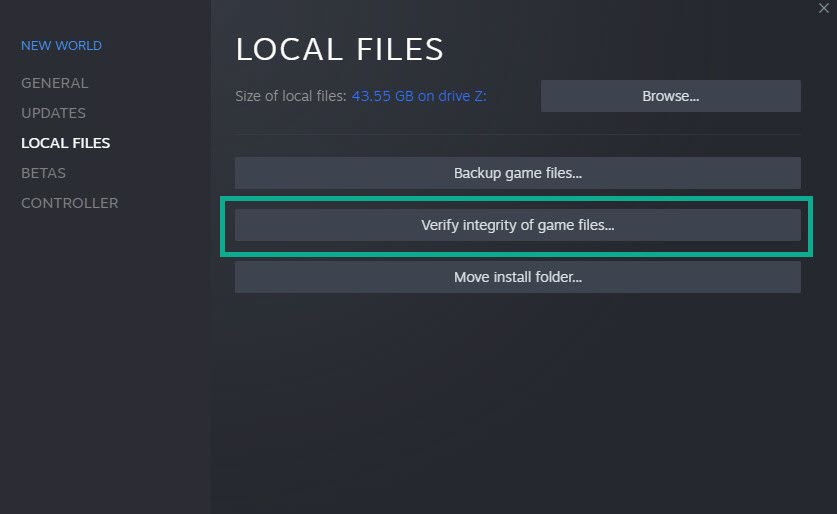
New World will not connect to the server if the data in the files are corrupted. You’ll need to check the integrity of the game file with the Steam client to fix this issue.
Verify integrity of local files
Launch Steam client.
On your Steam launcher, click the Library tab.
Click the Local Files tab and click Verify integrity of game files.
Steam client will automatically repair any corrupted files or missing files.
Fix 8: Reinstall New World
If none of the fixes work, you must uninstall and reinstall New World. Reinstalling New World will also give you a clean install and resolve various faults and problems in the game.
Uninstall New World
Open Steam launcher.
Go to the library tab.
Right-click on New World then click on manage then uninstall.
Click uninstall again to uninstall New World.
Install New World
Open Steam launcher.
Go to the Library tab.
Right-click on New World then click on install.
Click next to proceed with the installation.
After installing New World, the disconnected from the server issues will be fix.
Suggested Troubleshooting Guide:
- How To Fix New World Keeps Crashing Issue On PC
- How To Fix New World Won’t Download Issue on PC
- How To Fix New World Won’t Update Issue on PC
- How To Fix New World Won’t Launch Issue On PC
- How To Fix New World FPS Drop Issue On PC
Feel free to visit our YouTube channel for additional troubleshooting guides on various devices.