How To Fix New World Keeps Crashing Issue On PC
For PC users, several factors can cause New World keeps crashing. A software problem, such as an outdated graphics card drivers, corrupted game files, or compatibility issues, to mention a few. You’ll need to go through several troubleshooting steps to have this New World crashes fixed.
New World is one of the latest MMORPG games you can download on Steam. Developed and published by Amazon Games Studio, you can join one of the three factions (Marauders, Syndicate, or Covenant), find resources to craft items, gain control over settlements, interact with non-player characters (NPC) and do player versus player (PVP) combat. Players can also join a party of five in this game and allow you to finish the quest together or do it solo.
How do I stop New World game crashes?

New World keeps crashing that occur while playing New World game are one of the issues that you may encounter. The game crashes during startup or during gameplay. This might be a frustrating situation, especially if you just want to enjoy the game.
Solution 1: Check the PC hardware requirements
Your computer should fulfill at least the minimum hardware requirements to run this game to enjoy the best possible gaming experience. You need to have a decent PC specs to run this game properly.
Minimum System Requirements
Requires a 64-bit processor and operating system
OS: Windows 10 64-bit
Processor: Intel Core i5-2400 / AMD CPU with 4 physical cores @ 3Ghz
Memory: 8 GB RAM
Graphics: NVIDIA GeForce GTX 670 2GB / AMD Radeon R9 280 or better
DirectX: Version 12
Network: Broadband Internet connection
Storage: 50 GB available space
Additional Notes: Internet connection required to play, offers in-game purchases
Recommended System Requirements
Requires a 64-bit processor and operating system
OS: Windows 10 64-bit
Processor: Intel Core i7-2600K / AMD Ryzen 5 1400
Memory: 16 GB RAM
Graphics: NVIDIA GeForce GTX 970 / AMD Radeon R9 390X or better
DirectX: Version 12
Network: Broadband Internet connection
Storage: 50 GB available space
Additional Notes: Internet connection required to play, offers in-game purchases
Solution 2: Verifying integrity of game files on Steam client
You will experience New World keeps crashing when the game files data are corrupted. You’ll need to use the Steam client to verify integrity of game files to fix new world crashes.
Verifying Integrity of Game Files
Launch Steam client.
On your Steam launcher, click the Library tab.
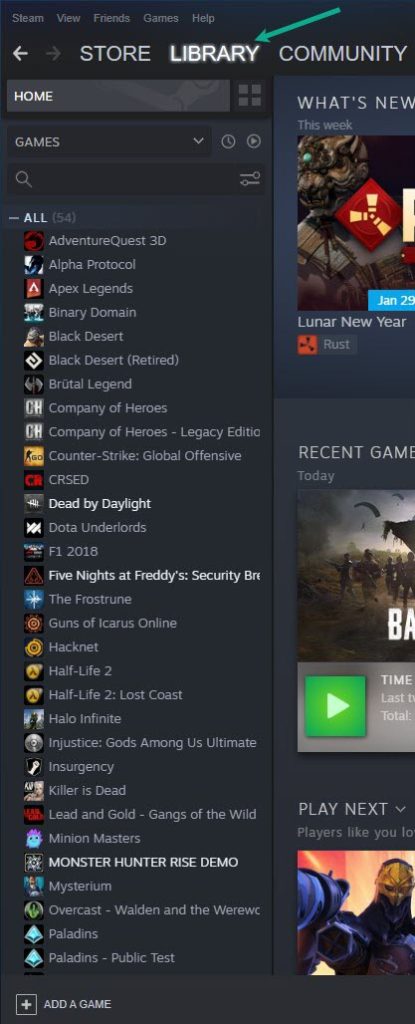
Right-click New World in your Library, then click Properties.
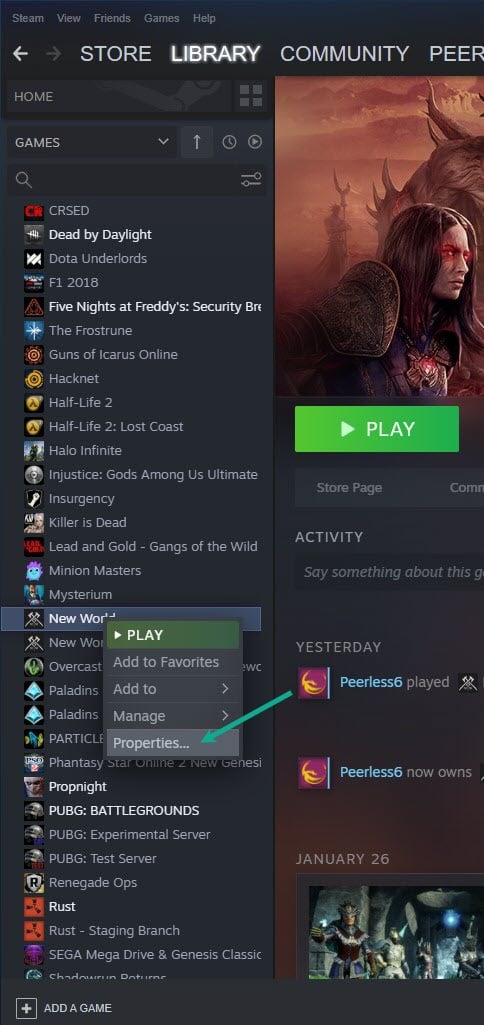
Click the Local Files tab and click Verify integrity of game files.
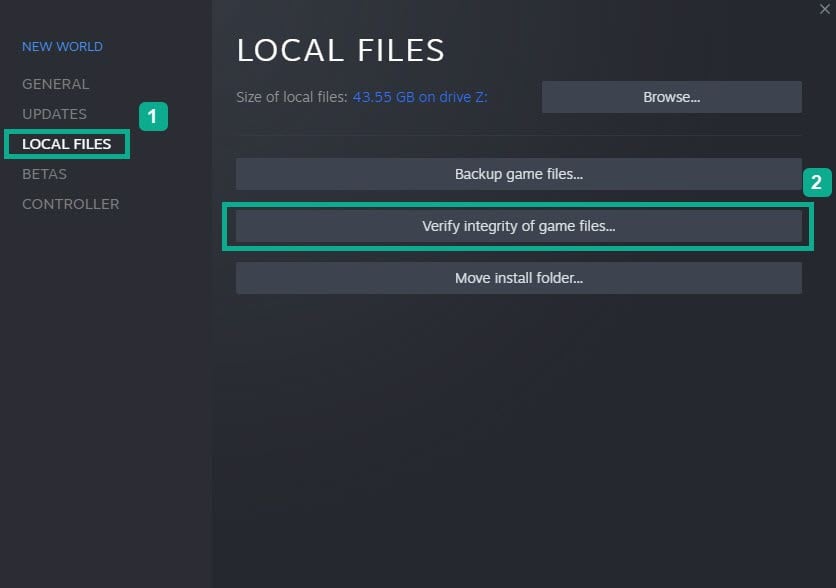
If any New World folder game files are found to be corrupt or missing then they will automatically be fixed by Steam.
Solution 3: Update Graphics Driver
If New World keeps crashing, it may be because your graphics driver is not updated. Manufacturers usually issue new driver updates to improve their cards, optimize games, and fix issues and bugs encountered in games, therefore updating your GPU drivers is important to have a New World compatible GPU driver.
Updating Graphics Driver manually
Simply type Device Manager in the search bar on your desktop and then click the Device Manager icon that appears in the results.
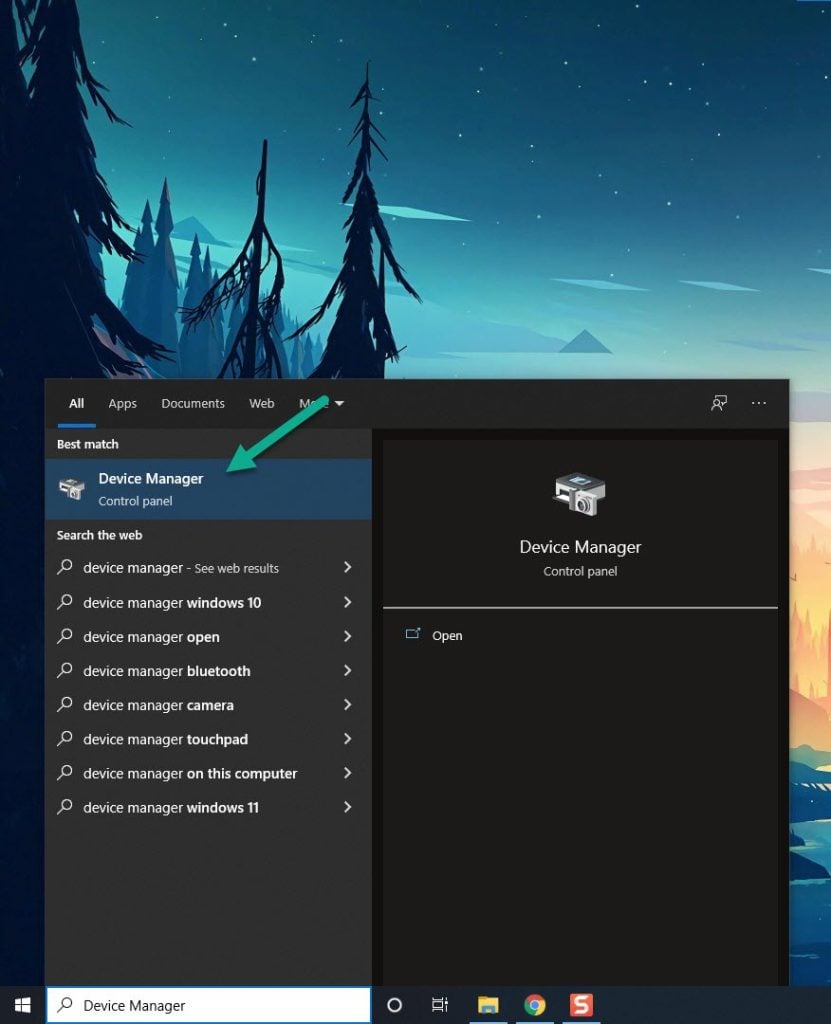
Click the Display adapters icon.
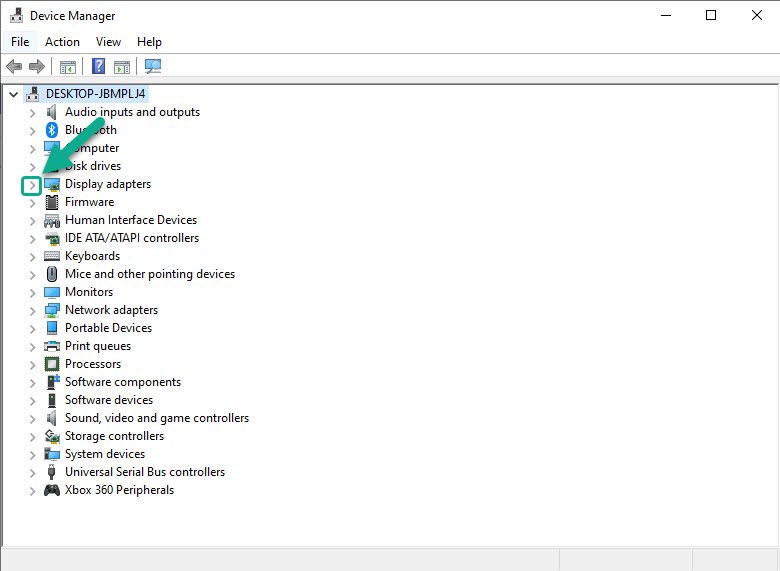
Right-click the Display adapter you are using to play the game and then click Update driver.
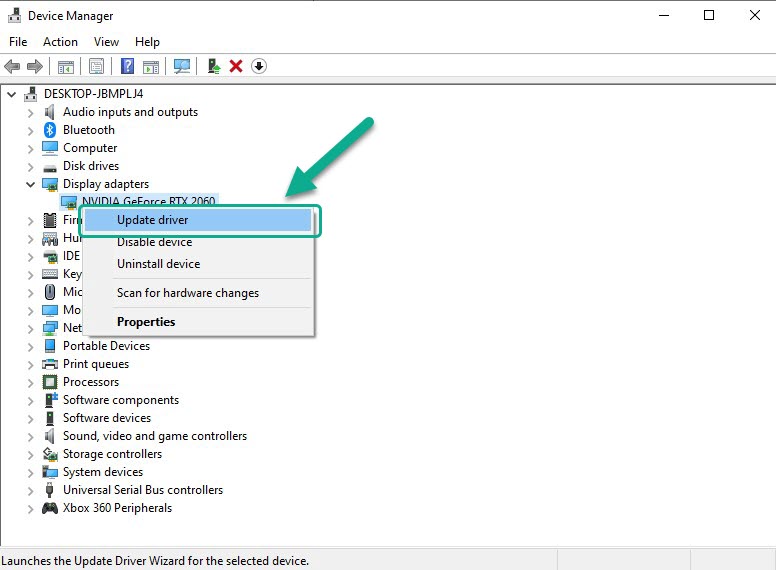
Choose Search automatically for drivers.
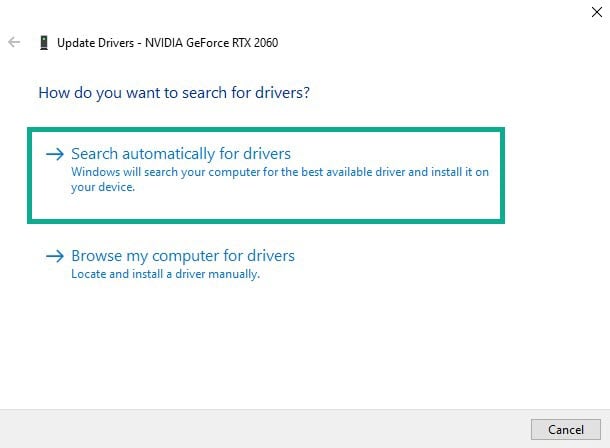
Solution 4: Windows Update
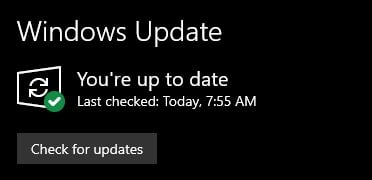
Verify that your Windows PC is up to date with the most recent Windows updates. These updates will include bug fixes, security patches, and improvements that usually resolve the game’s freezing or random crashes.
You should download and install all the system updates.
Updating Windows
Right click the Start button.
Click Settings.
Click Windows Update found on the bottom left side of the new window that appears.
Click Check for updates.
If new updates are found then click on the Install now button.
After the updates have been installed try checking if you still get any New World crashing.
Solution 5: Close other applications
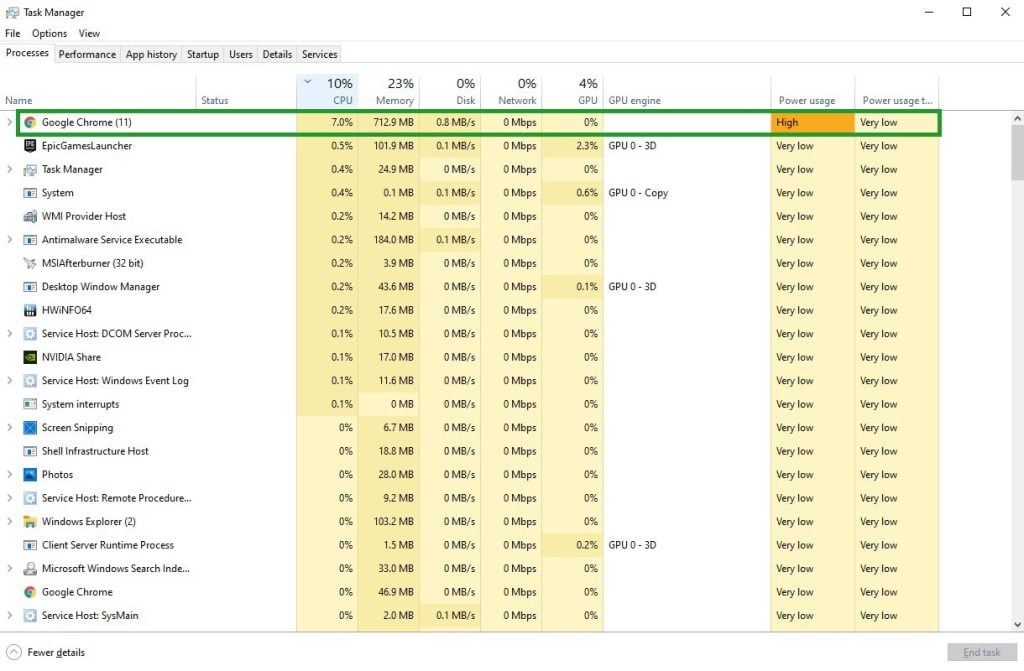
Other active applications on your PC while playing the game, such as your browser or Microsoft Word, could be the source of the problem. If you want New World to run properly and without crashing, make sure it has access to all of your PC’s system resources, including RAM and CPUs.
Closing Applications
Right click on the Start button then click on Task Manager.
Make sure to click on More details found at the bottom left part of the window if it appears.
Click on the Processes tab.
Right click on the apps running and select End task. Do this for all apps except New World.
Try checking if New World crash is fix.
Solution 6: High Priority New World
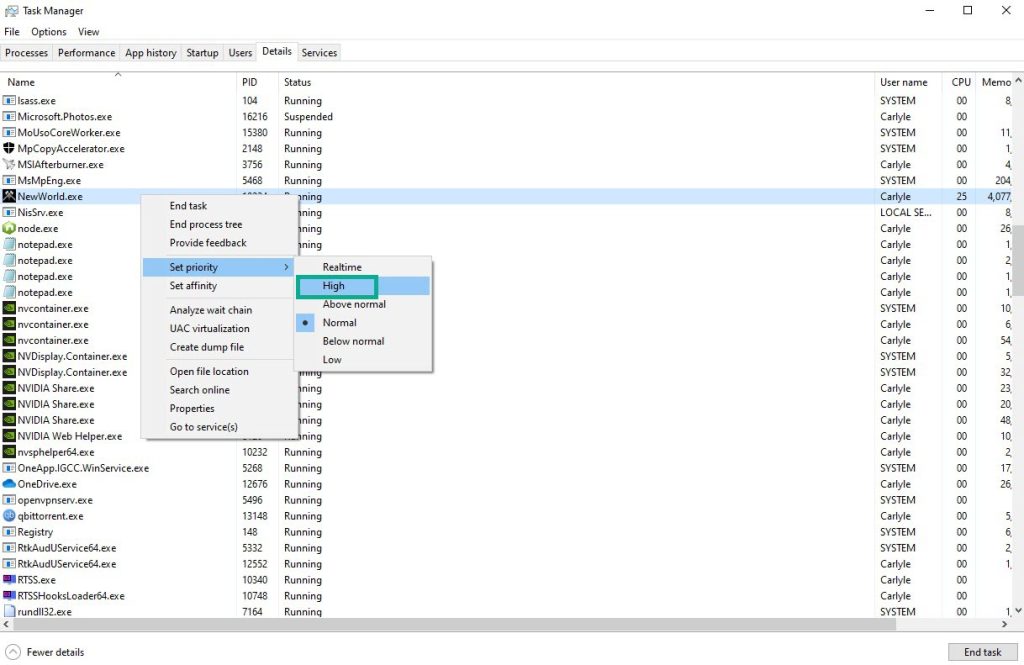
Allocate more resources to New World and avoid crashing, set New World to high priority.
Setting as High Priority
Make sure New World is running.
Minimize the game to show the desktop.
Open Task Manager.
Go to the Details tab and then search for the New World.
Right-click the New World and then choose the High setting under the Set priority option.
Solution 7: Adjust Virtual Memory Section
If you’re still having problems with crashing, try changing the Virtual Memory section. For your virtual memory paging file size, you can choose the appropriate starting, minimum, and maximum values.
Adjusting virtual memory
On the search bar on your desktop, type View Advanced System Settings and click it from the search result.
Click “Advanced” then, go to the Performance tab and then click Settings.
Choose the Advanced option and select the Change option located under the Virtual Memory.
A window will appear, uncheck the box associated with the Automatically manage paging file size for all drives option and click on the C drive.
Choose the Custom Size and then type 4096 in Initial size (MB) and Maximum size (MB), then click on Set and hit OK.
Reboot your PC and check to see if the New World crashing is fixed.
Solution 8: Update New World game
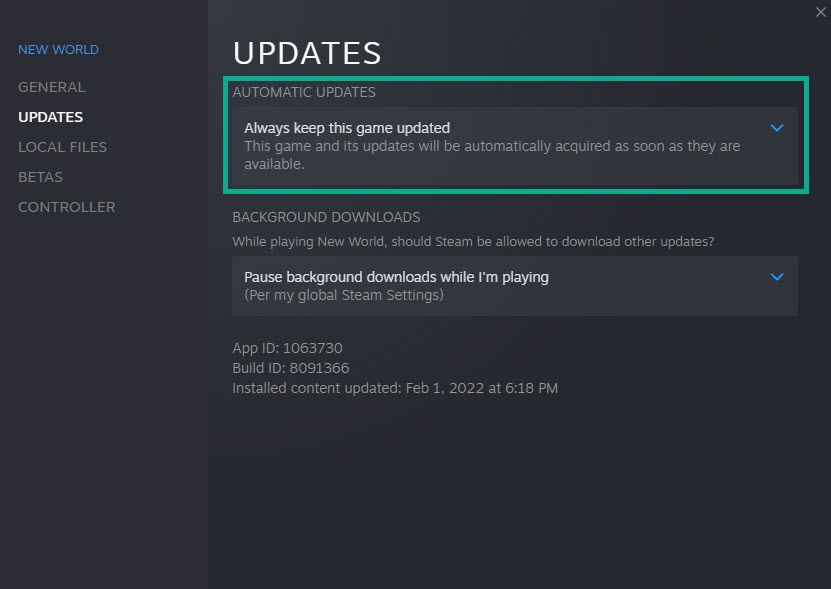
You must ensure that you are running the most recent version of the game to avoid any crashing, freezing, or loading issues.
Updating New World
Launch Steam launcher.
On your Steam launcher, click the Library tab.
Right-click New World in your Library, then click Properties.
Click the Updates tab and select Always keep this game updated.
Solution 9: Run New World as an administrator
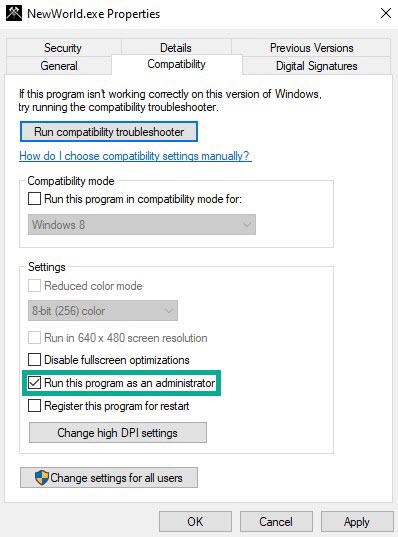
One way to prevent New World from crashing is to ensure that the game has administrative access on your computer. It will ensure that it has all the necessary permissions to run New World smoothly.
Running as an admin
Right-click on the New World application from the New World folder.
Select Properties.
Click on the Compatibility tab.
Make sure to place a checkmark on the Run this program as an administrator.
Click on Apply then Ok.
Solution 10: Opt out of all beta programs
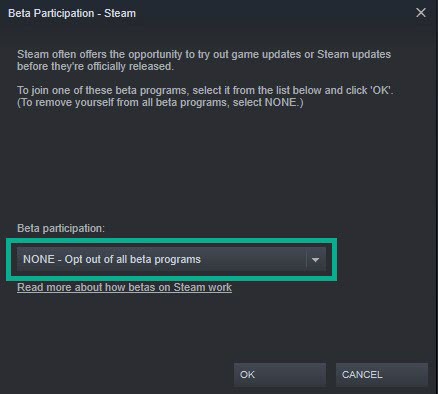
The Steam beta program allows beta testers to play game updates before they are officially released to provide creators with comments and critiques. New World may be crashing due to the release of some of these beta updates.
Opting out
To open the steam beta program, run Steam.
On your Steam launcher, click Steam, then click Settings.
In your Account tab, click Change.
Click the list box below Beta participation, Select NONE – Opt out of all beta programs, then click OK.
Next Relaunch New World.
Solution 11: Set Launch Options
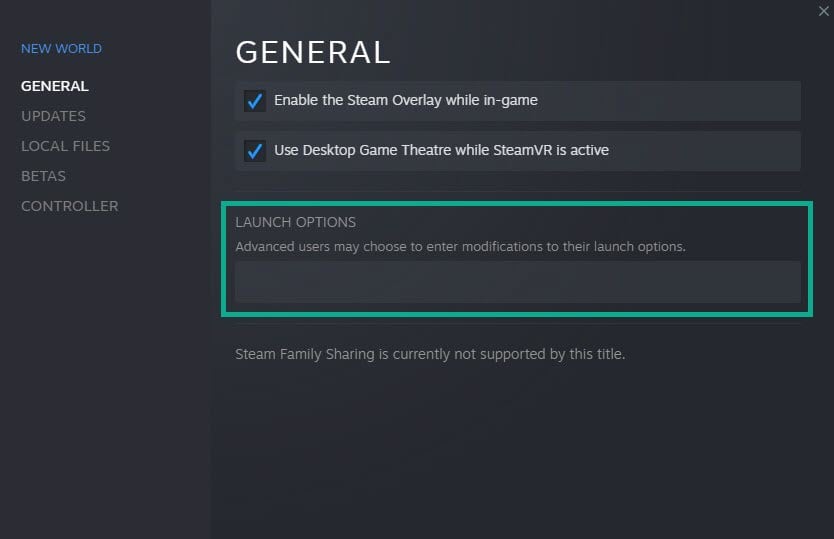
If New World continues to crash on your computer, it could be due to a problem with your computer’s internal settings. Follow the steps below to fix the problem of New World crashing regularly:
Setting Launch option
Launch Steam.
On your Steam launcher, click Library.
Right-click New World in your Library, then click Properties.
Go to the General tab and then click Launch Options box.
Remove any launch options shown currently.
Type “ -high -maxMem=X -malloc=system -force-feature-level-11-0 -cpuCount=X -exThreads=X -force-d3d11-no-singlethreaded ”.
Close New World and launch New World.
Solution 12: Improve performance with Process Affinity
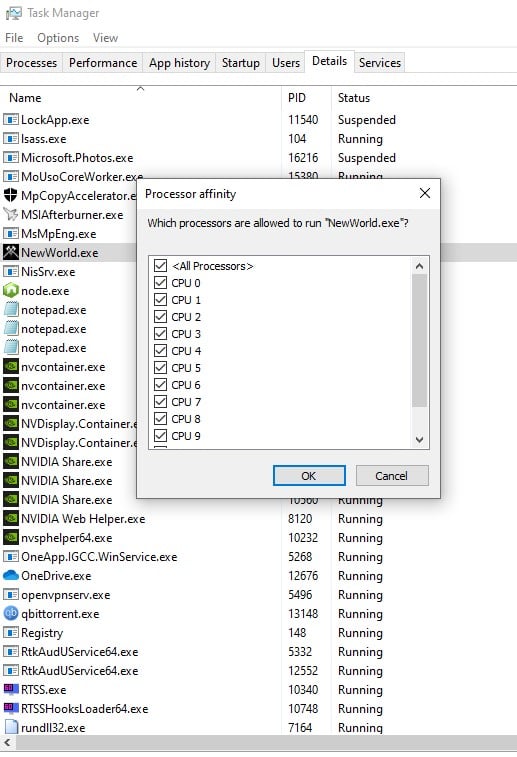
Make the most of your processor. You won’t be able to play New World if you don’t utilize your CPU to its fullest capability. Using process affinity is as simple as following the instructions below:
Utilizing Process Affinity
Open Task Manager by pressing Ctrl + Shift + Esc keys.
Go to the Details tab and then search for New World.
Right-click the New World process and then select Set Affinity.
Check all the boxes available and click OK.
Relaunch New World.
Solution 13: Disable steam overlay
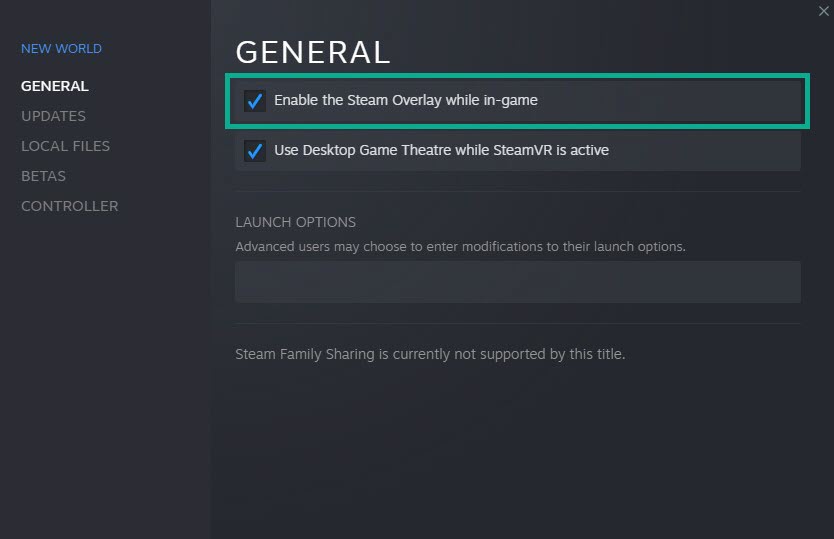
The Steam overlay tends to cause games to crash when it interacts with games. If you’re using the Steam overlay, it may be causing your game to crash. Follow the steps below to remove the Steam overlay from your computer:
Disabling overlay
On your Steam launcher, click Library .
Right-click New World in your Library, then click Properties.
Go to the General tab and then uncheck “Enable the Steam Overlay while in-game.
Solution 14: Upgrade RAM of your PC
Low RAM on your computer is another explanation for the crash. To improve your PC’s performance when playing New World, increase more RAM. It will be advantageous if you dual-channel your Ram, your CPU will perform better in dual-channel mode.
Solution 15: Free up HDD space
If your game file folder is fragmented, your system may be taking longer to read your hard disk to find all of the game files. You can also defrag your hard disk to help speed up the reading process and prevent it from crashing.
Press the Windows logo key + R keys together to open up the Run dialog box.
Type cleanmgr and hit the OK button.
Disk Cleanup Drive Selection will show up, select the drive you installed New World and click on OK.
Click on the Delete Files option.
Solution 16: Reinstall New World
You must uninstall and reinstall the game if any of the above solutions do not help you resolve the crashing issue. The majority of the game’s crashes and faults will be fixed if you reinstall the game.
Uninstall New World
Open Steam launcher.
Go to the library tab.
Right-click on New World then click on manage then uninstall.
Click uninstall again to uninstall New World.
Install New World
Open Steam launcher.
Go to the Library tab.
Right-click on New World then click on install.
Click next to proceed with the installation.
After installing New World, the crashing issue will be fixed .
Feel free to visit our YouTube channel for additional troubleshooting guides on various devices.