How To Fix New World Won’t Download Issue on PC
We know that the New World download problem is caused by several causes, and many PC users have had the same problem. Possibly an issue with the Steam servers or Steam library, operating system, a slow internet connection, computer settings, or even a corrupted files. To get this fixed, you’ll need to follow the troubleshooting guide in this article’s easy steps.
On Steam, you can get one of the most recent MMORPGs, New World. You can join one of the three factions (Marauders, Syndicate, or Covenant) to gain control over settlements, interact with non-player characters (NPC), and engage in player-versus-player (PVP) combat. In this game, you can also form a five-person party to complete the quest together or solo.
How to fix New World game not downloading?
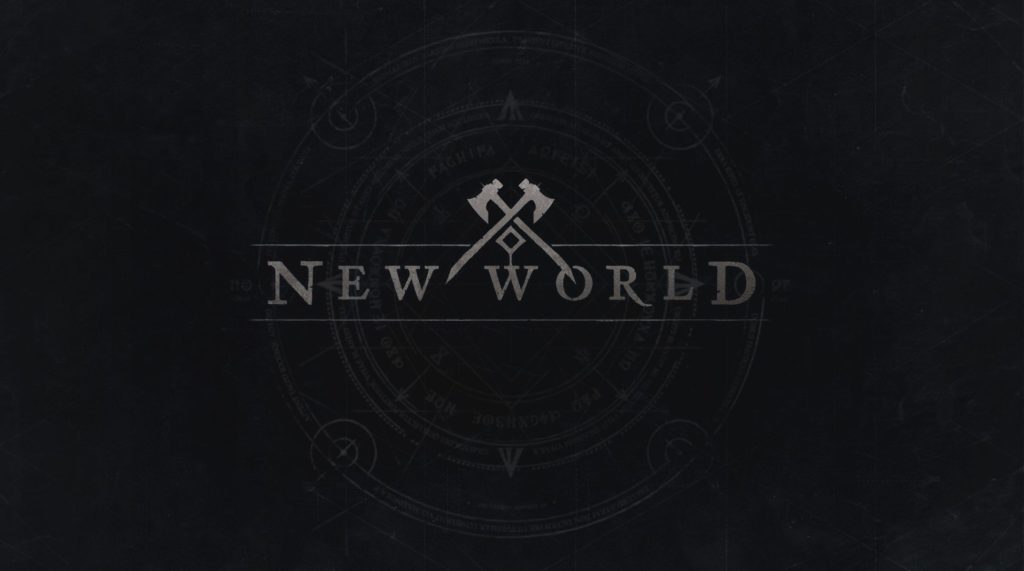
One issue you might encounter when trying to download or install New World game from the Steam Store is it won’t download. A terrible internet connection, server troubles, or even a fault in the Steam Store launcher can all contribute to this problem, which can be caused by several circumstances.
Method 1: Check internet connection
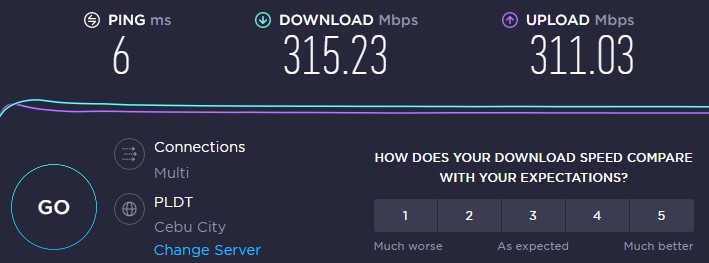
In this case, the first thing you need to do is make sure your computer has a good internet connection. You won’t be able to download New World if your network connection is down or if it’s intermittent.
To test your internet connection, you can use popular online speed test apps like speedtest.net.
When the speed test is finished, you should examine the ping, download, and upload speeds.
The download and upload speeds offered by your internet service provider should be equivalent to what you’re paying for. If your download speed is faster, downloading a game from the Steam Store will be easier.
If your connection isn’t working, try these steps to see if it’s a problem with your networking equipment.
Restarting connection and PC
Turn off your PC.
Unplug your Modem and Router from the power source.
Wait for a minute then plug your modem and router back into the power source.
Wait until the lights turn back on.
Turn on your PC.
Reconnect your PC to the internet.
Method 2: Check server status
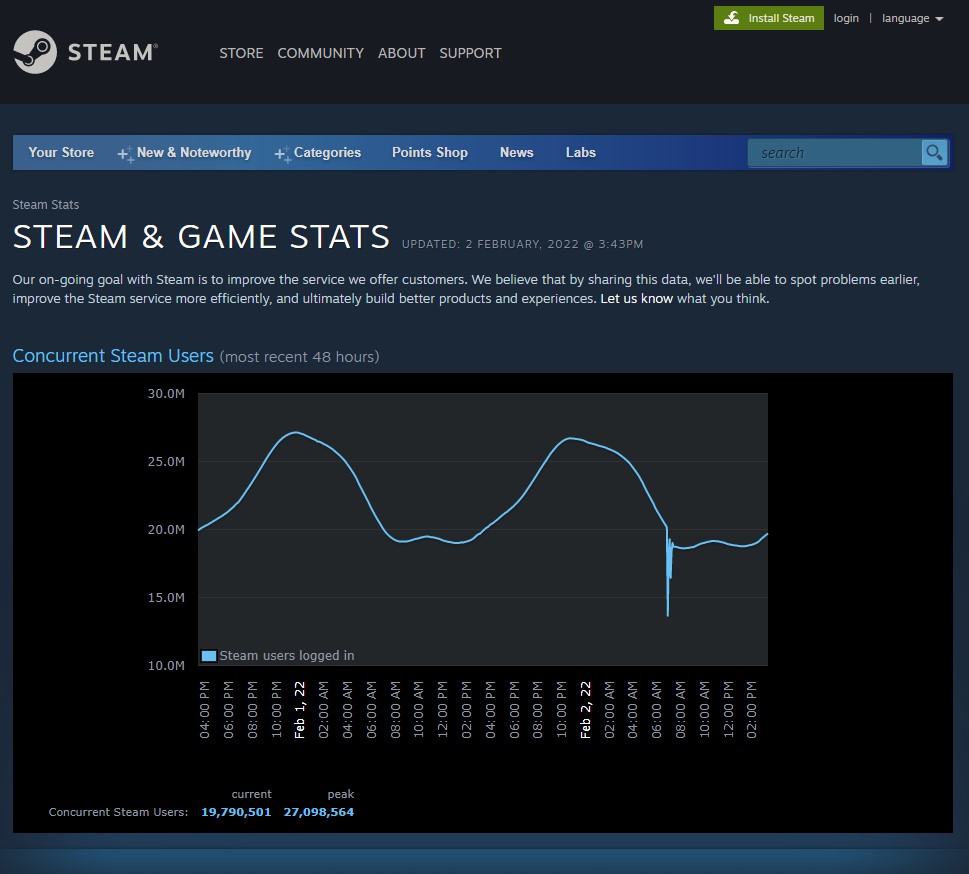
If you have a good internet connection, the next step is to see if the game servers are online. You will not be able to download the game to your computer if there is any maintenance or issues that have been reported.
This link will allow you to check the status of the game server.
Method 3: Update network adapter
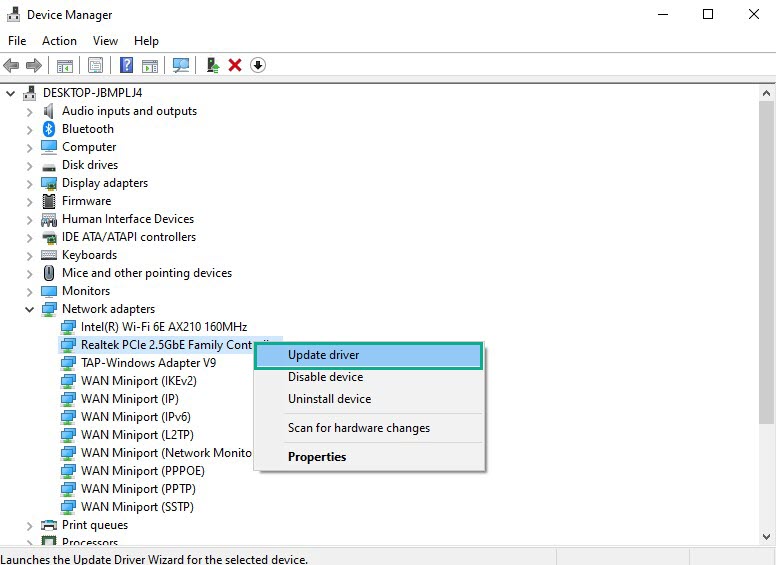
If your network driver is out of date, it’s one of the most common reasons for the New World download problem. New drivers will be released by the device manufacturer of your network card to improve on the older version and solve any flaws that may exist. Using the most up-to-date drivers is always a smart idea.
Updating network adapter
Type Control Panel in the search bar on your desktop and then click the icon that appears in the results.
Click Device Manager.
Search for the Network adapters drop-down menu.
Choose Network Adapter. Right-click the adapter, and select Update Driver from the drop-down menu.
Select Search automatically for drivers.
Windows will automatically search for the latest version of driver updates.
Method 4: Update Windows Operating System
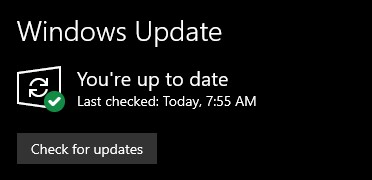
Make sure your Windows computer is up to date on the latest version. Bug fixes, security patches, improvements to the game’s stability will generally cure the game’s freezing or unexpected crashes.
All system updates should be downloaded and installed by you as soon as possible.
Updating Windows
Right click the Start button.
Click Settings.
Click Windows Update found on the bottom left side of the new window that appears.
Click Check for updates.
If new updates are found then click on the Install now button.
After the updates have been installed try checking if you still get any New World crashing.
Method 5: Restart the download of New World game files
The issue may be caused by a glitch in the Steam launcher’s download system. You can try canceling the download and then restarting it to redownload.
Redownload game files
On your Steam Launcher, select downloads.
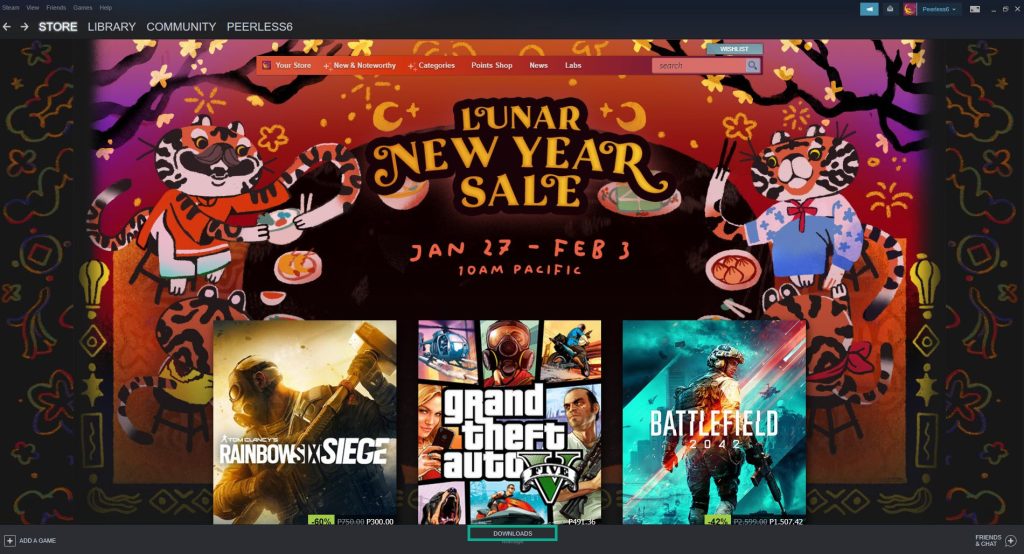
Click on Pause. This will stop the download of the game.

Click Remove from queue. This removes the game from the queue.
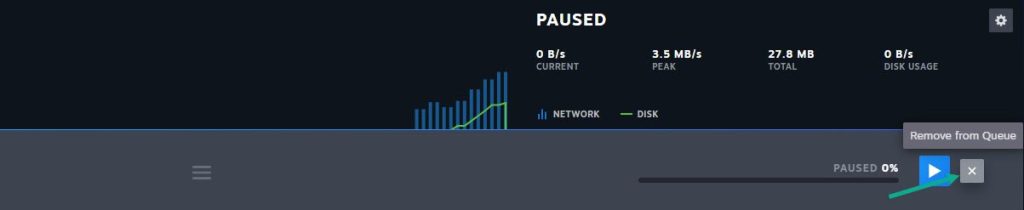
Click Download now. This will redownload the game.
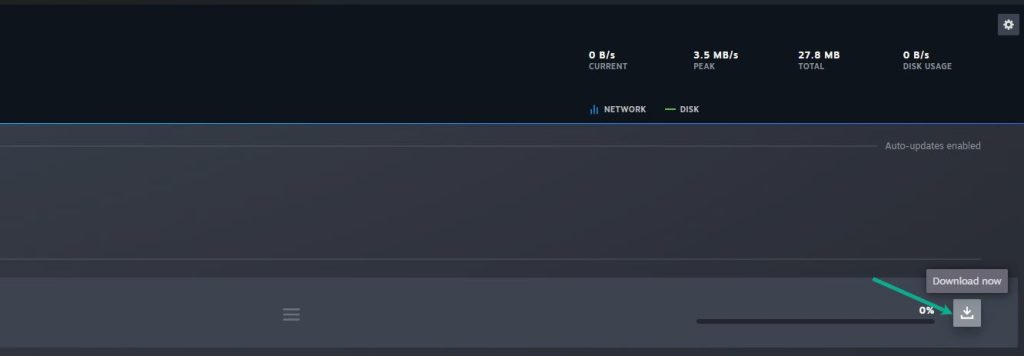
Method 6: Restart Steam client
The game could be unable to download due to a bug in the Steam client’s software. The problem can be solved by restarting the steam launcher and downloading the New World from the Steam store.
Restarting Steam
Open the Task Manager by pressing Ctrl + Shift + Esc keys.
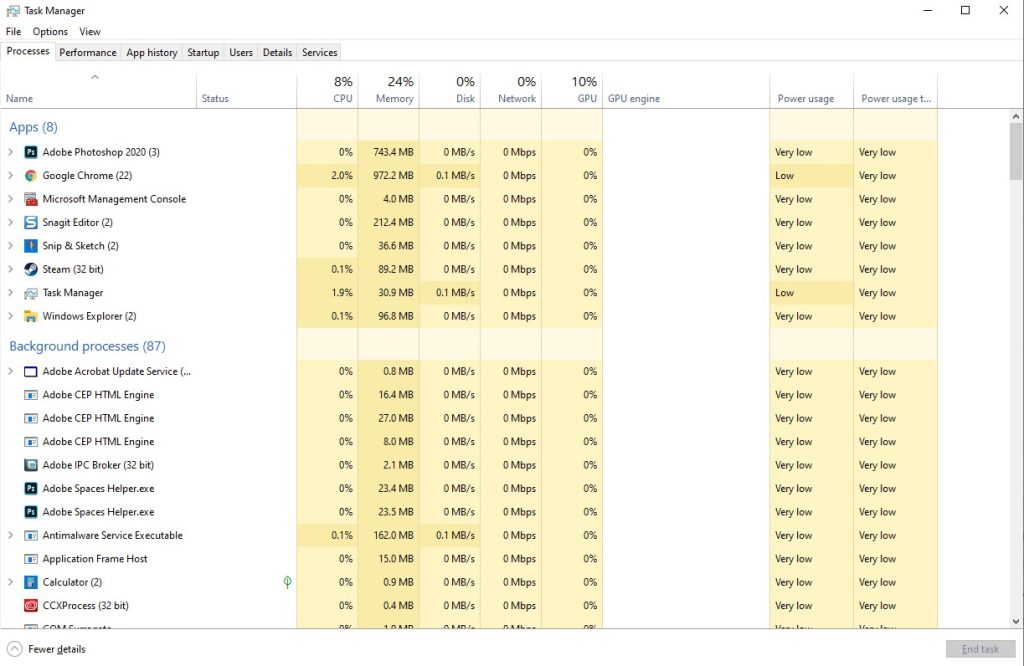
Choose the Processes tab.
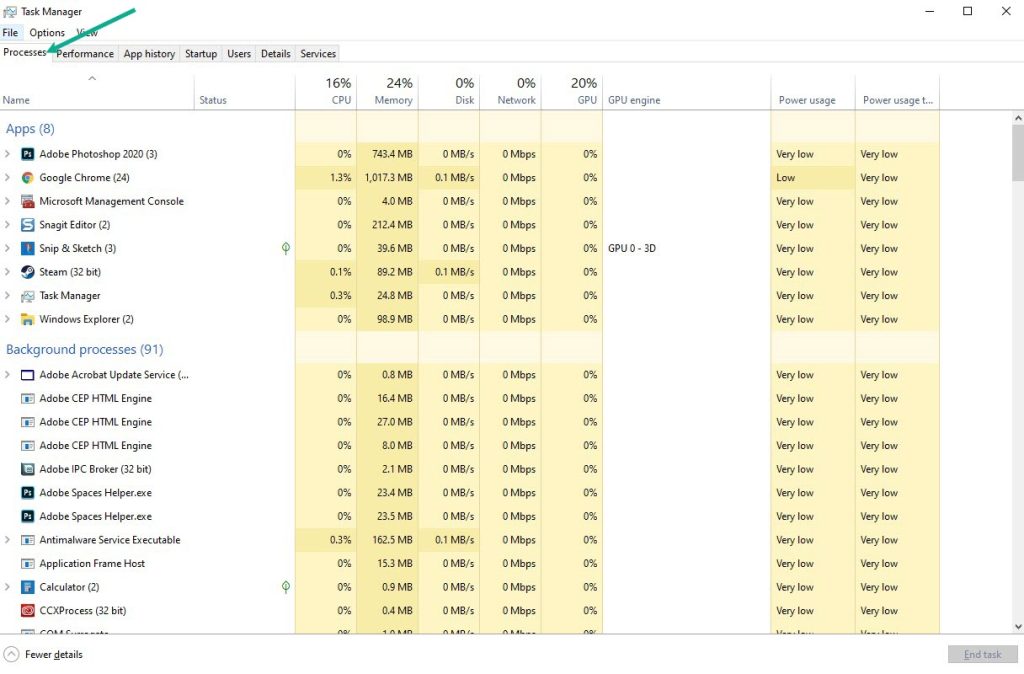
Select Steam process.
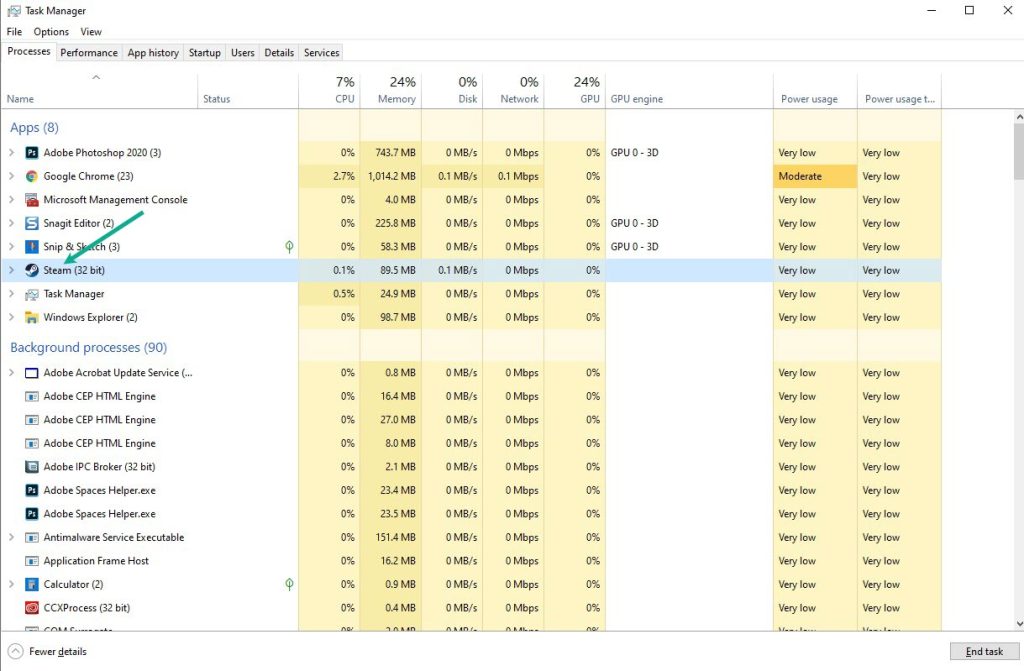
Click End Task to close it.
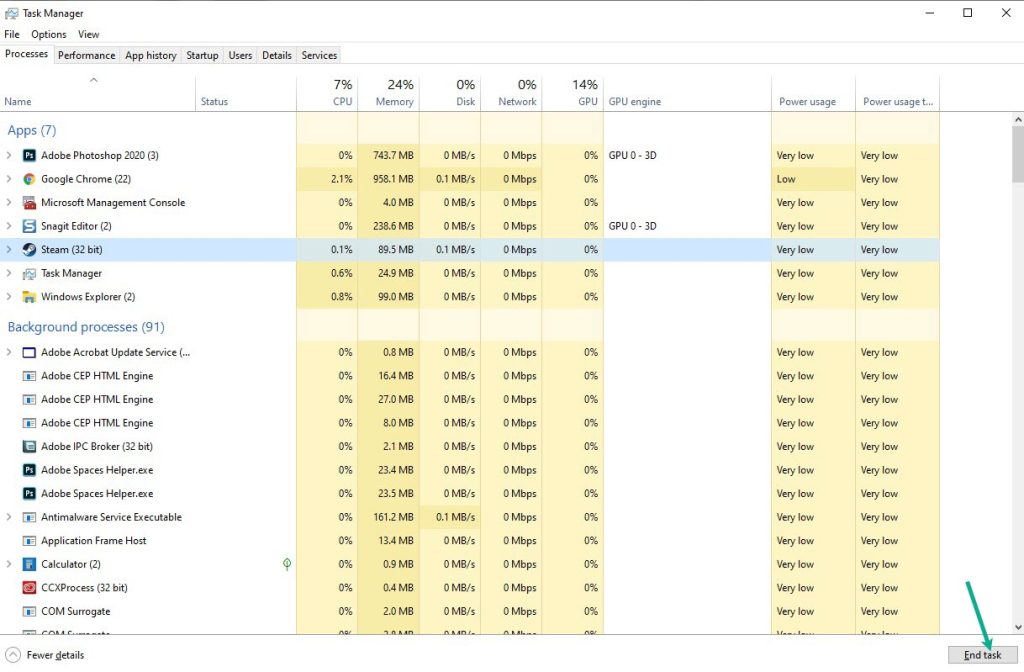
Double-click the Steam icon on your desktop to launch Steam client.
Method 7: Clear Steam Download Cache
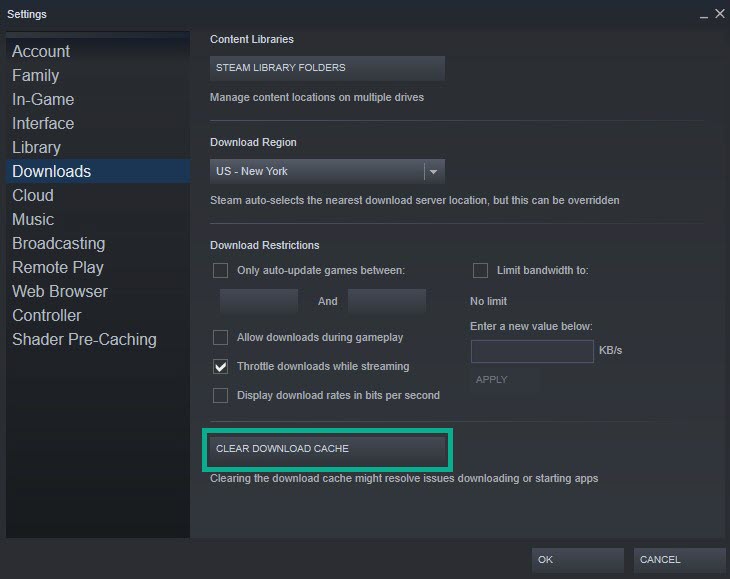
Clearing your Steam download cache can help you fix the game that won’t download. Clearing the Steam download cache will also assist you in resolving several difficulties related to New World game file downloads.
Clearing download cache
Double-click the Steam icon on your desktop to launch the Steam client.
On your Steam launcher, click Steam, then click Settings.
Click Downloads, then click Clear Download Cache.
Click Downloads, then click Clear Download Cache.
Method 8: Change download region
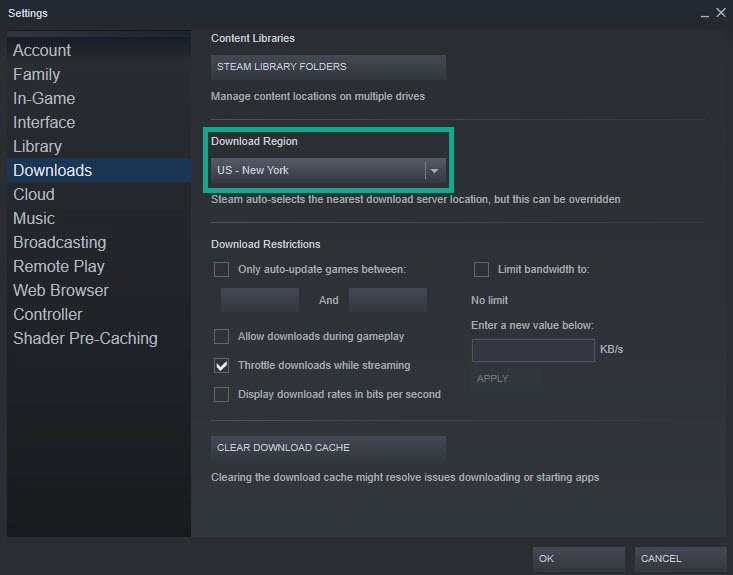
To accommodate the millions of gamers who use the Steam client to play games, there are many servers all around the world. Players can adjust the download region on Steam to the optimal region for them to speed up the download.
Changing download region
Run Steam.
On your Steam launcher, click Steam, then click Settings.
Click Downloads, then click the drop-down menu of Download Region and select a different region location.
Click OK.
Method 9: Repair Steam library folder
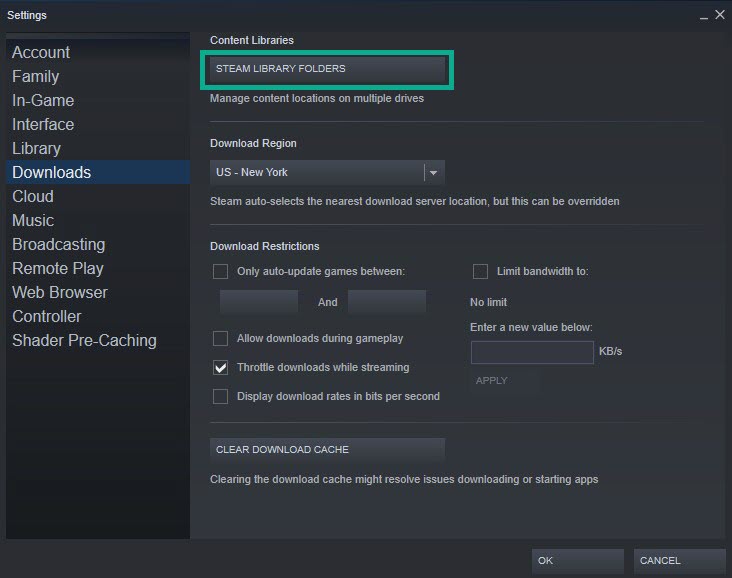
You may experience problems with downloading if your Steam library folder is corrupted. Most likely, the problem is with the game’s files folder, which is creating the problem.
Repairing Steam Library
On your Steam launcher, click Steam, then click settings.
On Downloads tab, click Steam library folders.
Click the three dots.
Click Repair folder.
This should fix the download issue with New World.
Feel free to visit our YouTube channel for additional troubleshooting guides and tips.