How To Fix New World Won’t Launch Issue On PC
There are a few reasons why New World won’t launch on your computer. It could be due to a game files that has been corrupted, hardware issues, or graphics drivers that are out of date. Several troubleshooting procedures will be required to resolve this issue.
Developed and published by Amazon game studios, New World is an open-world MMORPG with a 17th-century theme. The marauders, syndicate, and covenant are the three factions, and you can choose to join any of them. You can forge materials in this game to create thousands of weapons, armor, and other items, gain control over settlements and engage in PVP combat with other players.
New World game won’t launch on my Steam client

One of the problems PC users may experience playing New World on your PC is when it fails to launch. It’s possible that when you try to start it won’t respond at all. The problem is mainly software-related, with game files and system filers that aren’t working, and missing files being the most likely causes.
Solution 1: Ensure PC can run New World
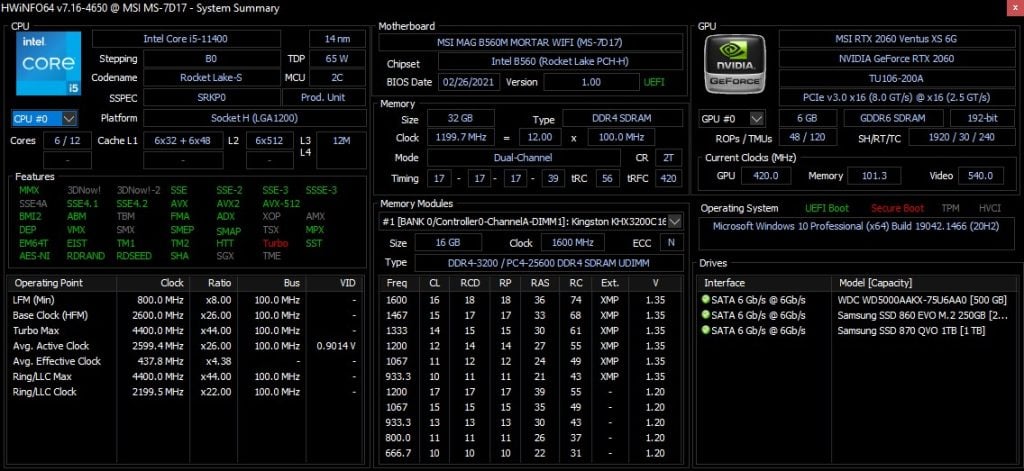
To get the most out of this game, you’ll need to have at least the minimum hardware requirements installed on your computer. To properly play this game, you’ll need a good Windows PC and system requirements.
Minimum System Requirements
Requires a 64-bit processor and operating system
OS: Windows 10 64-bit
Processor: Intel Core i5-2400 / AMD CPU with 4 physical cores @ 3Ghz
Memory: 8 GB RAM
Graphics: NVIDIA GeForce GTX 670 2GB / AMD Radeon R9 280 or better
DirectX: Version 12
Network: Broadband Internet connection
Storage: 50 GB available space
Additional Notes: Internet connection required to play, offers in-game purchases
Recommended System Requirements
Requires a 64-bit processor and operating system
OS: Windows 10 64-bit
Processor: Intel Core i7-2600K / AMD Ryzen 5 1400
Memory: 16 GB RAM
Graphics: NVIDIA GeForce GTX 970 / AMD Radeon R9 390X or better
DirectX: Version 12
Network: Broadband Internet connection
Storage: 50 GB available space
Additional Notes: Internet connection required to play, offers in-game purchases
Solution 2: Try running New World as an Administrator
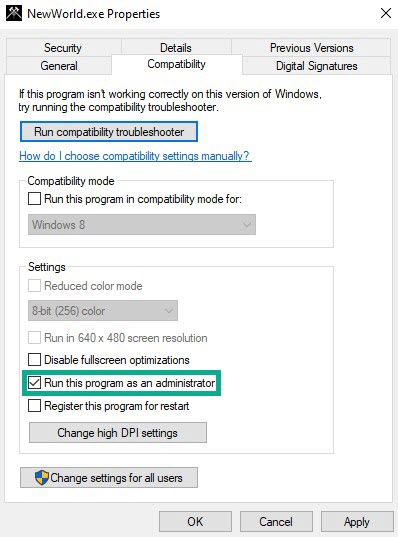
To avoid problems with New World, you should run the game as an administrator. New World will be given the permissions it needs to access the Windows components and programs to launch without issues.
Running as an admin
Right-click on the New World application from the New World folder.
Select Properties.
Click on the Compatibility tab.
Make sure to place a checkmark on the Run this program as an administrator.
Click on Apply then Ok.
Solution 3: Update Graphics Drivers
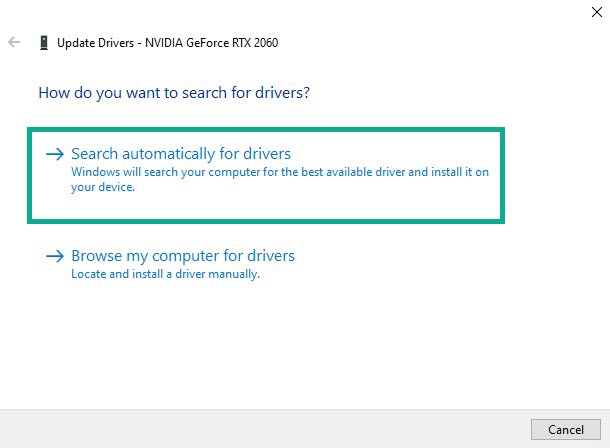
The reason why New World does not launch could be that your graphics driver is not up to date. It is important to update your GPU drivers if you want to have a New World compatible GPU driver because manufacturers regularly release new driver updates to improve game performance, optimize games, and correct issues and bugs in games.
Updating graphics card drivers to latest drivers
Simply type Device Manager in the search bar on your desktop and then click the Device Manager icon that appears in the results.
Click the Display adapters icon.
Right-click the Display adapter you are using to play the game and then click Update driver.
Choose Search automatically for drivers.
You can also use the NVIDIA GeForce Experience software to install new game ready driver if you have an NVIDIA GPU. You can also use the AMD RADEON Upgrade tool to update your AMD graphics card if you have one.
Solution 4: Update Windows PC
To prevent game compatibility issues, make sure your computer has the most recent Windows operating system updates downloaded and installed. If the New World won’t launch, this method can help.
Simply type Windows Update settings in the search bar on your desktop and then click the Windows Update settings icon that appears in the results. Windows Update settings will open instantly.
Click Check for updates.
If there are any updates available, your computer will automatically download and install them.
Solution 5: Repair New World game files
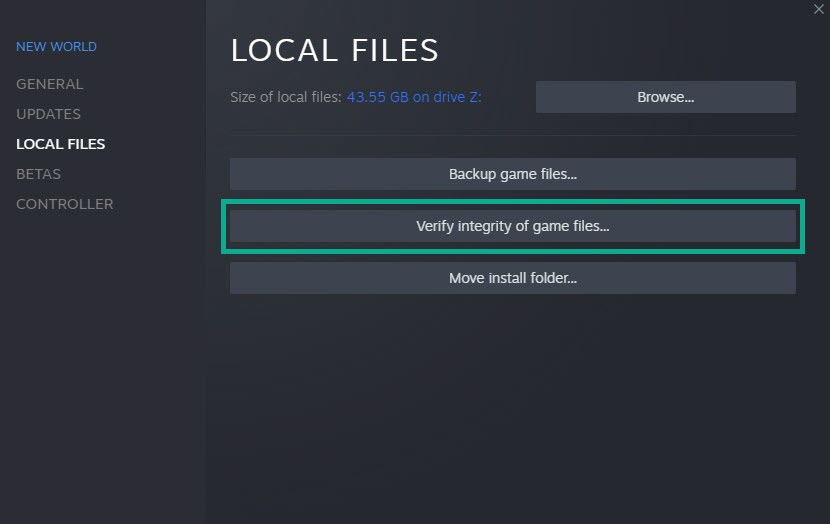
New World will not launch if the data in the game files are corrupted. You’ll need to check the integrity of the game file with the Steam client to fix this issue.
Verify integrity of game files
Launch Steam client.
On your Steam launcher, click the Steam Library tab.
Right-click New World in your Library, then click Properties.
Click the Local Files tab and click Verify integrity of game files.
Steam will automatically fix any New World files that are found to be corrupted or missing.
Solution 6: Update New World game
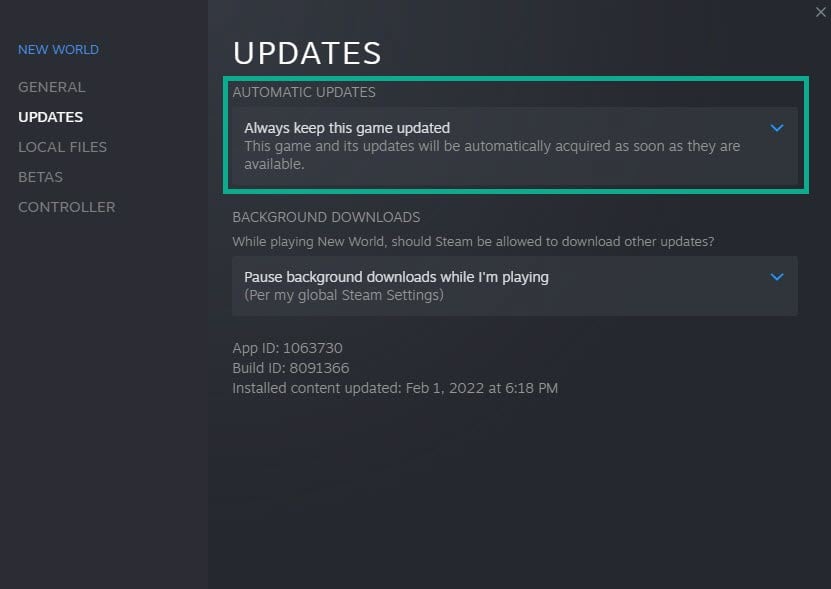
To avoid any New World won’t launch errors, make sure you’re running the latest recent version of the game.
Updating New World
Launch Steam launcher.
On your Steam launcher, click the Library tab.
Right-click New World in your Library, then click Properties.
Click the Updates tab and select Always keep this game updated.
Solution 7: Add New World game in Windows Firewall
Your Windows firewall may be preventing New World from properly launching. Make sure that New World is not being blocked by your firewall, and if it is, add it to the Windows firewall’s exemption list as an exception.
Adding as an exception
Type Windows Defender Firewall in the search bar on your desktop and then click the Windows Defender Firewall icon that appears in the results.
Choose Allow an app or feature through Windows Defender Firewall.
Scroll down until you find New World, then check all boxes named New World.
Click the OK button.
Solution 8: Power Settings & Processor Power Management
In the power processor settings, check whether your computer is already in maximum performance. Set it to prefer maximum performance if you don’t already have it set on a power plan to fix New World game won’t launch issues and adjust processor power management.
Adjusting processor power management
On the search bar on your desktop, type Power & Sleep Settings and click it from the search result.
Click Additional Power Settings.
Enable High Performance.
Click Change Advanced power settings.
Click Processor power management dropdown.
Under Maximum process state, make it 100%.
Solution 9: Disable Steam Overlay
The Steam overlay tends to cause problems with the game launch. If your New World does not launch because you are using the Steam overlay, it could be the cause. Follow the instructions below to remove the overlay:
Disabling overlay
Launch Steam.
On your Steam launcher, click Library .
Right-click New World in your Library, then click Properties.
Go to the General tab and then uncheck Enable the Steam Overlay while in-game.
Solution 10: Adjust Virtual Memory Section
If you’re still having problems with the won’t launch issue, you can change the Virtual Memory Section. For your virtual paging file size, you can choose the appropriate starting, minimum, and maximum values.
Adjusting Memory Section
On the search bar on your desktop, type View Advanced System Settings and click it from the search result.
Click Advanced then, go to the Performance tab and then click Settings.
Choose the Advanced option and select the Change option located under the Virtual Memory.
A window will appear, uncheck the box associated with the Automatically manage paging file size for all drives option and click on the C drive.
Choose the Custom Size and then type 4096 in Initial size (MB) and Maximum size (MB), then click on Set and hit OK.
Reboot your PC and check to see if the New World won’t launch issue is fixed.
Solution 11: Disable Overclock
New World game performance may be improved by overclocking your GPU, CPU, and RAM. Overclocking the hardware outside of the device manufacturer’s suggested settings, on the other hand, might result in several problems, including a game that won’t run. It should be uninstalled or disabled for the game to function properly.
Solution 12: Disable Fullscreen Optimization
If you’re having trouble with the game not starting because it won’t launch, you may have full-screen optimization turned on. Even if you have selected full-screen mode in the game’s options, fullscreen optimization requires a game to run in borderless fullscreen mode, causing New World to not launch. Here’s how to get rid of it.
Launch Steam.
On your Steam launcher, click the Library tab.
All your games are listed in Steam Library, find New World and right-click it then select Manage and click Browse Local Files to open file location.
In the pop-up window, select the New World icon, right-click it, and click Properties.
Click on the Compatibility Tab and checkmark the checkbox beside Disable Fullscreen Optimizations.
Click Apply and OK.
Solution 13: Reinstall New World game
If none of the above solutions have worked, you must uninstall and reinstall New World again. Several issues and problems can be fixed by installing New World again, which may be done by reinstalling it.
Uninstall New World game
Open Steam launcher.
Go to the library tab.
Right-click on New World then click on manage then uninstall.
Click uninstall again to uninstall New World.
Install New World game
Open Steam launcher.
Go to the Library tab.
Right-click on New World then click on install.
Click next to proceed with the installation.
After installing New world, try if you can launch the game.
Feel free to visit our YouTube channel for additional troubleshooting guides on various devices.