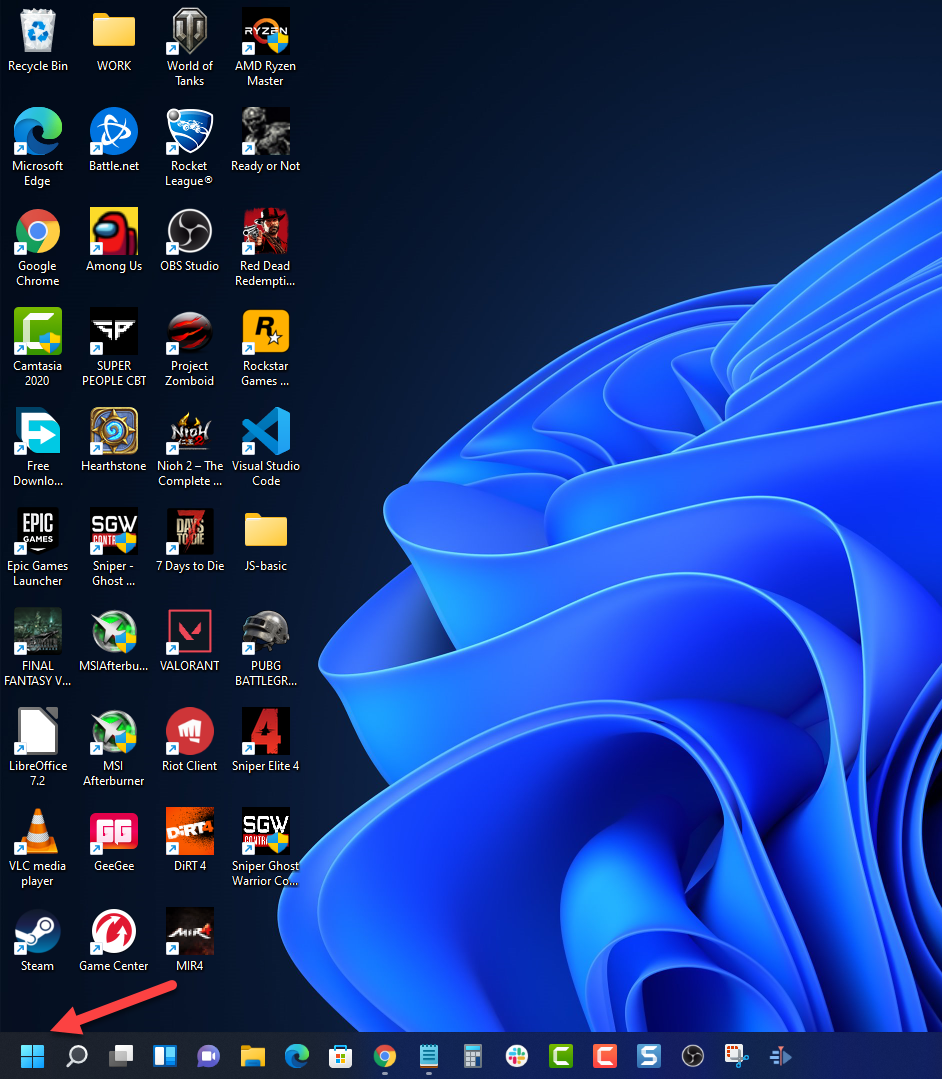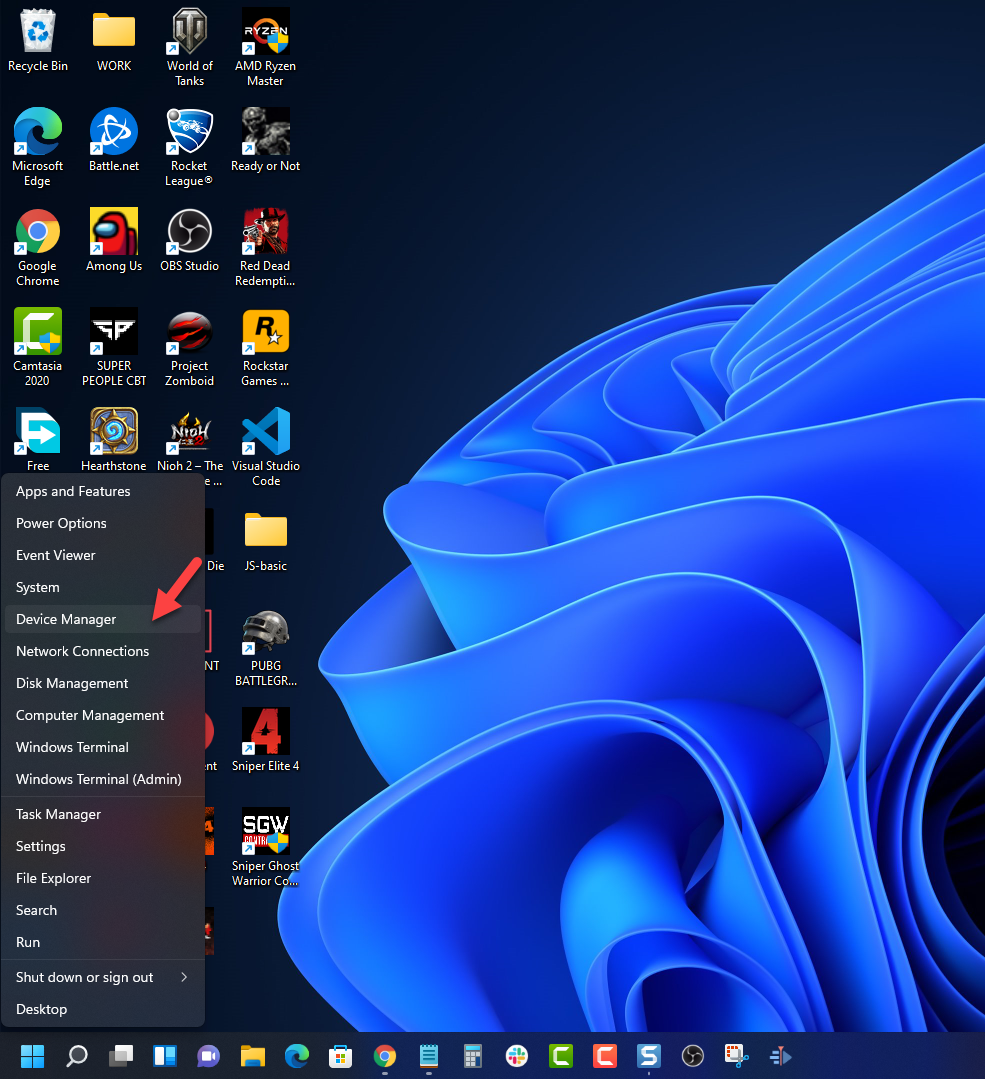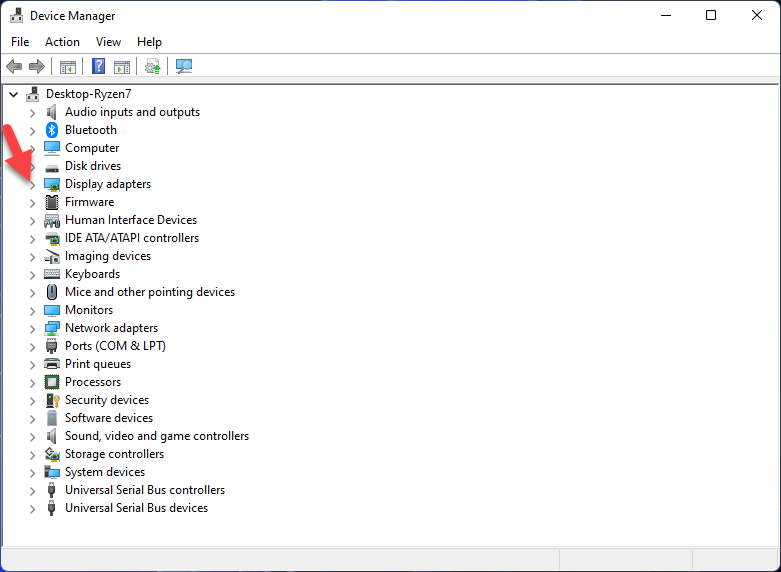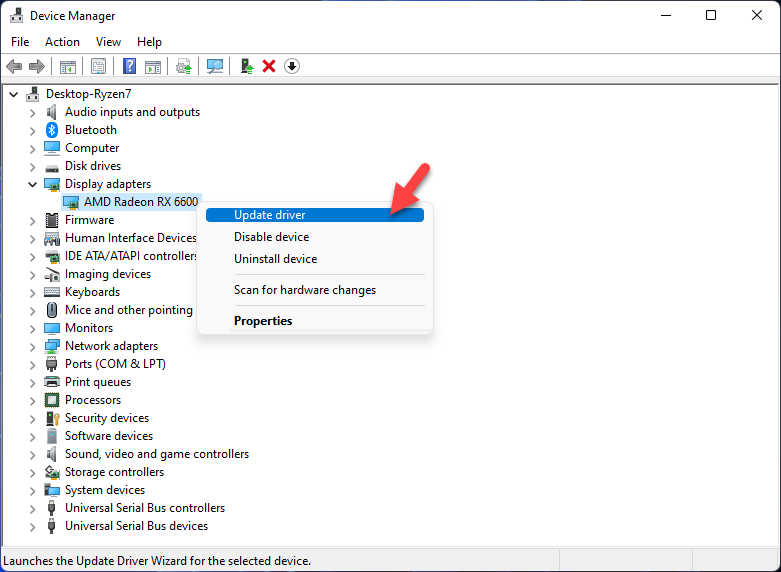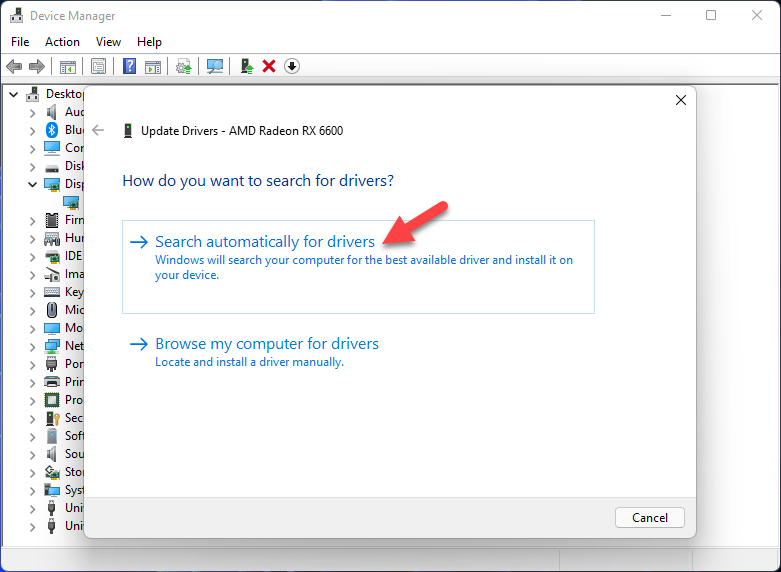How To Fix Hearthstone FPS Is Low Issue
The low fps you are experiencing when playing Hearthstone can be caused by several factors. This could be due to a hardware limitation, setting issue, corrupted files, or outdated drivers. To fix this you will need to perform several troubleshooting steps.
Hearthstone is a digital collectible card game that’s played by assembling a deck of 30 cards to battle against a single opponent. The game uses characters from the Warcraft series and has cross platform functionality allowing players on Windows, MacOS, iOS and Android devices to play against each other. Developed and published by Blizzard, it’s free to download with additional in-app purchases allowing you to improve your deck of cards.
How do I fix low fps in Hearthstone?
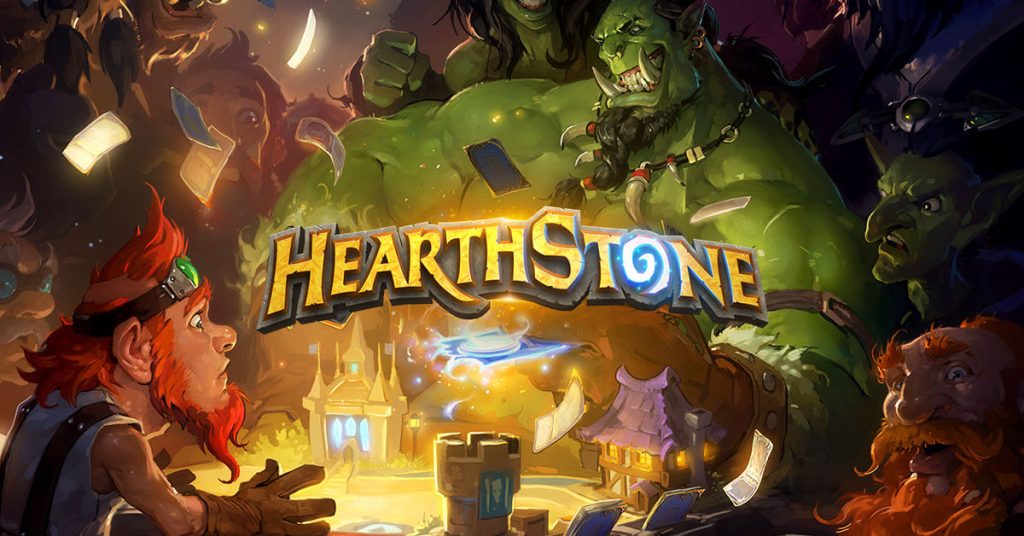
There are instances when you might experience the Hearthstone lagging issue. You will notice that the game suddenly freezes or slows down. The animation will get really slow and you will notice the frame rate dropping. This can be a frustrating experience as it will affect your gameplay.
Here’s what you need to do to fix this problem.
Solution 1: Make sure your computer hardware can play Hearthstone
The first thing you will want to do in this case is to make sure that your PC is capable of running Hearthstone. At least meet the listed minimum system requirements as this will allow you to run the game. To get the best gaming experience your PC should meet the recommended system requirements as this allows you to run the game in high graphics settings.
Minimum requirements:
Operating System: Windows 7 / Windows 8 / Windows 10
Processor: Intel Pentium D or AMD Athlon 64 X2
Video: NVIDIA GeForce 8600 GT or ATI™ Radeon HD 2600XT or better
Memory: 3 GB RAM
Storage: 3 GB available HD space
Internet: Broadband Internet connection
Input: Keyboard and mouse, or touchscreen
Resolution: 1024 x 768 minimum display resolution
Recommended requirements:
Operating System: Windows 10 64-bit
Processor: Intel Core 2 Duo (2.2 GHz) or AMD Athlon 64 X2 (2.6 GHz) or better
Video: NVIDIA GeForce 240 GT or ATI Radeon HD 4850 or better
Memory: 4 GB RAM
Storage: 3 GB available HD space
Internet: Broadband Internet connection
Input: Keyboard and mouse, or touchscreen
Resolution: 1024 x 768 minimum display resolution
Solution 2: Update your graphics driver
One of the reasons why your game will have a low frame rate is if your graphics card driver is not updated or if you have a corrupted graphics driver. You need to get the latest update as this will have various improvements as well as bug fixe not found in the older version . This allows you to experience a smoother gameplay experience.
Time needed: 5 minutes.
Update driver manually
- Right click on the Start button.
This can be found at the lower left side of the screen.

- Click on Device Manager.
This allows you to manage your PC devices.

- Click the arrow before Display adapters.
This will show you the graphics card you are using.

- Right click on the selected graphics card then choose Update driver.
Your computer will search for the latest updates available.

- Select Search automatically for drivers.
Your computer will search for the best driver available and install it.

You can also update the drivers automatically using the Nvidia GeForce Experience app if you have an Nvidia gpu or the Radeon Software if you are using a Radeon card.
After your graphics card driver has been updated try to launch Hearthstone then check if the low fps issue still occurs.
Solution 3: Change the game graphics settings
If your PC only meets the minimum system requirements then there’s a possibility that you won’t be getting a good framerate when playing at high graphics settings. Try to lower the graphics setting to medium or even low then check if the FPS drop issue still occurs.
Open the Hearthstone game.
Click Settings.
Click Options
Change Graphics quality to either Medium or Low.
If the issue persists then you can continue with changing your graphics card settings.
Nvidia graphics card settings
Open the Nvidia Control panel.
Click Manage 3D settings.
On the right pane click Global settings.
Set Power management mode: Prefer maximum performance
Set Texture filtering -Quality: High performance
Set Threaded optimization: Off
Set Vertical sync: Off
Click Apply
AMD graphics card settings
Open the Radeon Software
Click the Gaming tab.
Click Global Graphics
Set Anti-aliasing Mode: Use application settings
Set Anti-aliasing Method: Multisampling
Set Morphological Filtering: Off
Set Anisotropic Filtering Mode: Use application settings
Set Texture Filtering Quality: Performance
Set Surface Format Optimization: On
Set Tessellation Mode: AMD optimized
Intel graphics card settings
Set Application Optimal Mode: Enable
Set Multi-Sample Anti-Aliasing: Use Application Settings
Set Anisotropic Filtering: Use Application Default Settings
Set Vertical Sync: Use Application Settings
Solution 4: Free up system resources
When playing the Hearthstone it’s best to close all other running applications in your computer. This will allow the game to maximize your computer CPU, GPU, and RAM resources.
How to end background tasks
Make sure to click on More details found at the bottom left part of the window if it appears.
Right click on the Start button then click on Task Manager.
Click on the Processes tab.
Right click on the apps running and select End task. Do this for all apps except Hearthstone and the Blizzard client.
Try playing the game and check if this will reduce lag.
Solution 5: Update your Windows operating system
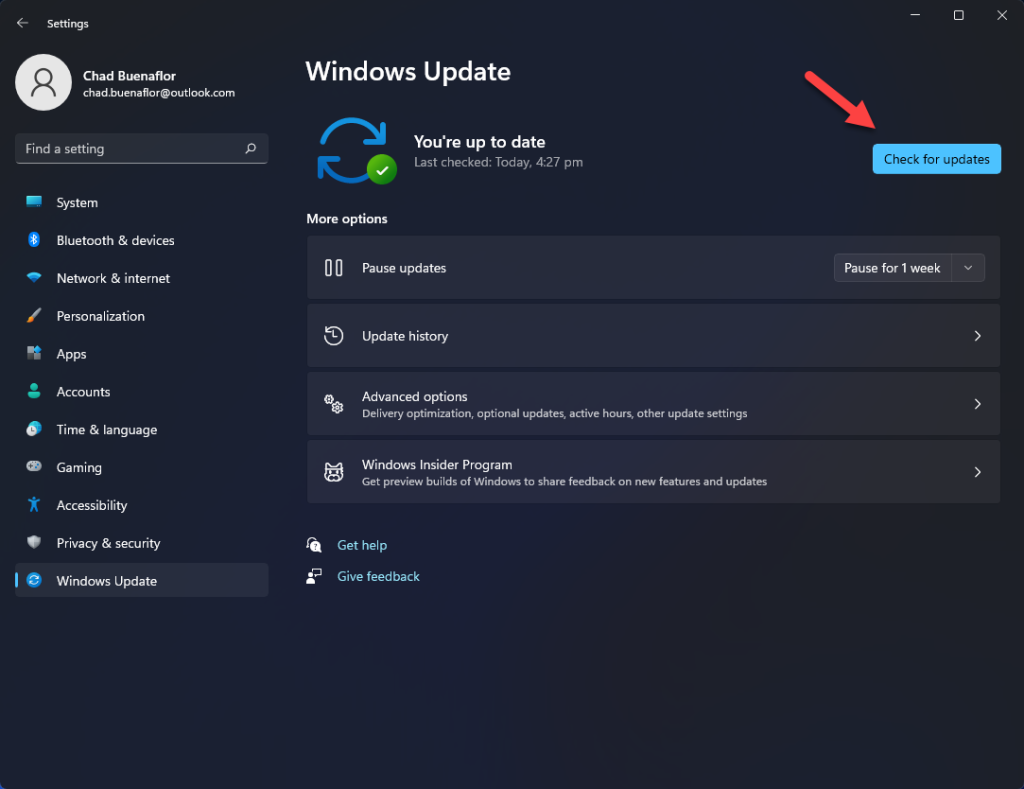
One of the reason why you will be experiencing poor performance when playing games on your computer is if your Windows operating system is not updated. The latest service pack update will enhance your computer performance, make it more secure, and eliminate any bugs present in the older version.
Check for Windows updates
Click Settings.
Click Windows Update found on the bottom left side of the new window that appears.
Click Check for updates.
If new updates are found then click on the Install now button.
Once your computer is running on the latest version restart it then check if you still experience low fps on Hearthstone.
Solution 6: Repair the Hearthstone game
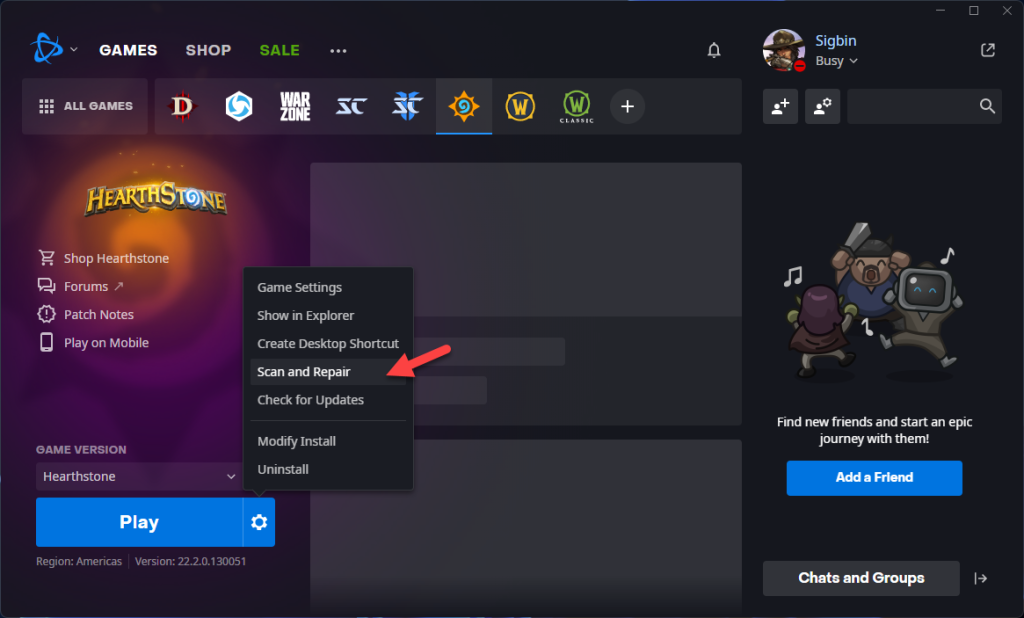
You will experience the Hearthstone lagging issue or FPS drop if the game files are corrupted or missing. Updating the game will usually fix any problems caused by file errors however if this doesn’t work then you will need to use the repair tool.
Update the game
Open the Battle.net app
Click on the Hearthstone game
Click the cogwheel next to the Play button
Select Check for Updates.
Repair the game
Click the cogwheel next to the Play button
Select Scan and Repair
Click Begin Scan
Once the repair has finished try launch Hearthstone then check if the performance issue still occurs.
Solution 7: Reinstall Hearthstone
If after performing all of the troubleshooting steps listed above you still experience the lagging issue then you should consider uninstalling the game then installing a fresh version.
Uninstall
Open the Battle.net desktop app.
Click the Hearthstone icon found on top of the app.
Click the the cogwheel next to the Play button and select uninstall.
Click Yes, Uninstall.
Install
Open the Battle.net desktop app.
Click the Hearthstone icon found on top of the app.
Click Install.
Feel free to visit our YouTube channel for additional troubleshooting guides on various devices.