How To Fix New World FPS Drop Issue On PC
Several causes can contribute to FPS drops in New World players. This could be caused by an out-of-date graphics card, an issue with in-game video settings, poor quality video display, corrupted game files, or power option, to mention a few possibilities. To resolve this, you must first go through a series of troubleshooting actions.
New World is one of the most recent MMORPG games available on Steam. Amazon Games Studio developed and released the game, This game allows you to join one of three factions (Marauders, Syndicate, or Covenant), find resources to make items, establish control over towns, interact with non-player characters (NPC), and engage in player against player (PVP) combat. Players can also join a group of five in this game, allowing you to complete the quest together or solo.
How to fix my FPS drops on New World game?
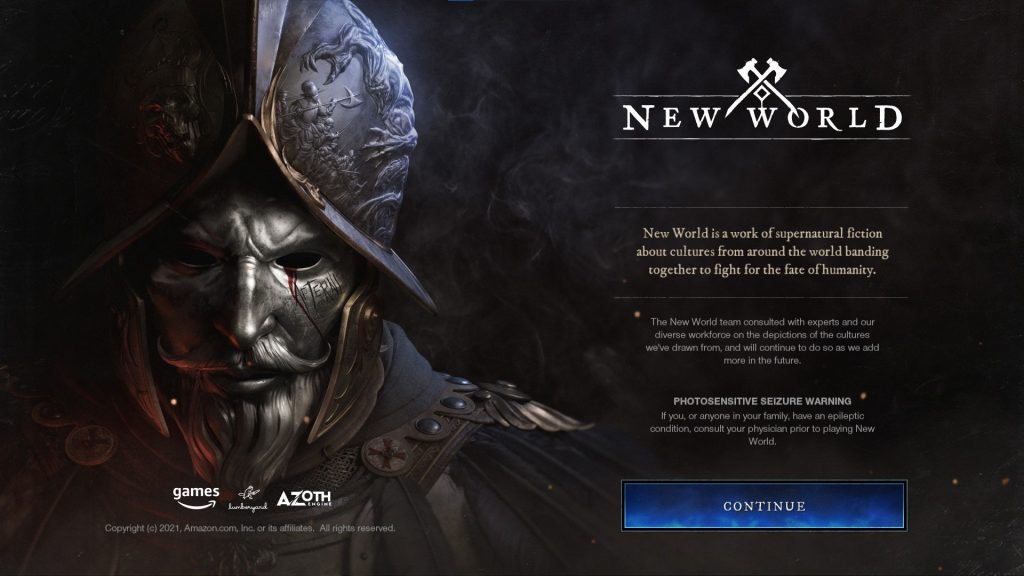
FPS drops are one of the issues you may encounter when playing New World on your computer. This is noticeable because gaming performance frequently stutters, lags, or slows down. This might be a vexing experience because it usually interferes with your gameplay.
Here’s what you need to do to resolve this New World performance issues.
Method 1: New World system requirements
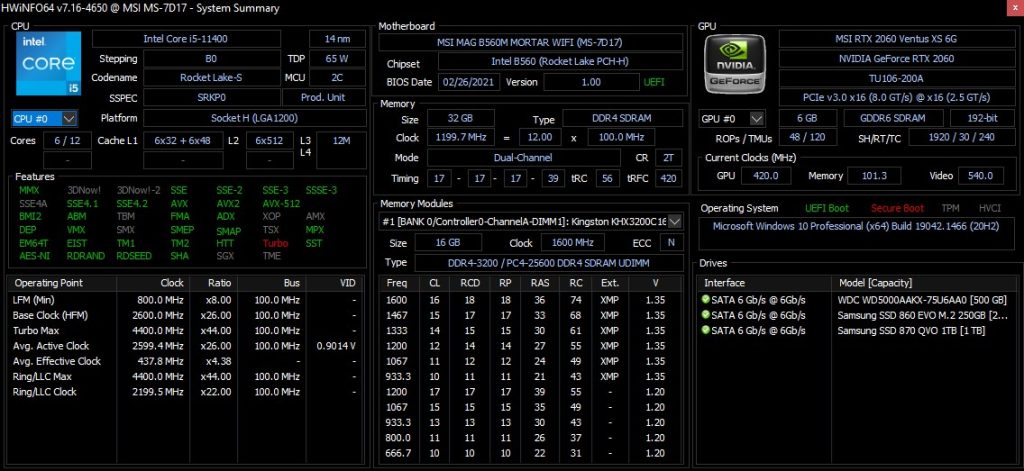
Make sure your computer’s performance meets the system requirements to play the game to avoid New World low FPS.
In this case, the first thing you need to do is ensure that your computer is capable of running the game. The minimum and recommended system requirements for this game are stated below; ensure that your PC fulfills at least the minimum requirements.
Minimum requirements
Requires a 64-bit processor and operating system
OS: Windows 10 64-bit
Processor: Intel Core i5-2400 / AMD CPU with 4 physical cores @ 3Ghz
Memory: 8 GB RAM
Graphics: NVIDIA GeForce GTX 670 2GB / AMD Radeon R9 280 or better
DirectX: Version 12
Network: Broadband Internet connection
Storage: 50 GB available space
Additional Notes: Internet connection required to play, offers in-game purchases
Recommended requirements
Requires a 64-bit processor and operating system
OS: Windows 10 64-bit
Processor: Intel Core i7-2600K / AMD Ryzen 5 1400
Memory: 16 GB RAM
Graphics: NVIDIA GeForce GTX 970 / AMD Radeon R9 390X or better
DirectX: Version 12
Network: Broadband Internet connection
Storage: 50 GB available space
Additional Notes: Internet connection required to play, offers in-game purchases
Method 2: Update graphics card
If your PC’s GPU drivers aren’t up to date, you may experience FPS drops in New World. You should check for the latest update and install any new driver updates that are available for your computer. These updates will enhance your gaming experience by introducing performance optimizations and bug fixes.
Updating GPU drivers
Type Device Manager in the search bar on your desktop and then click the Device Manager icon that appears in the results. The Device Manager will open immediately after clicking it.
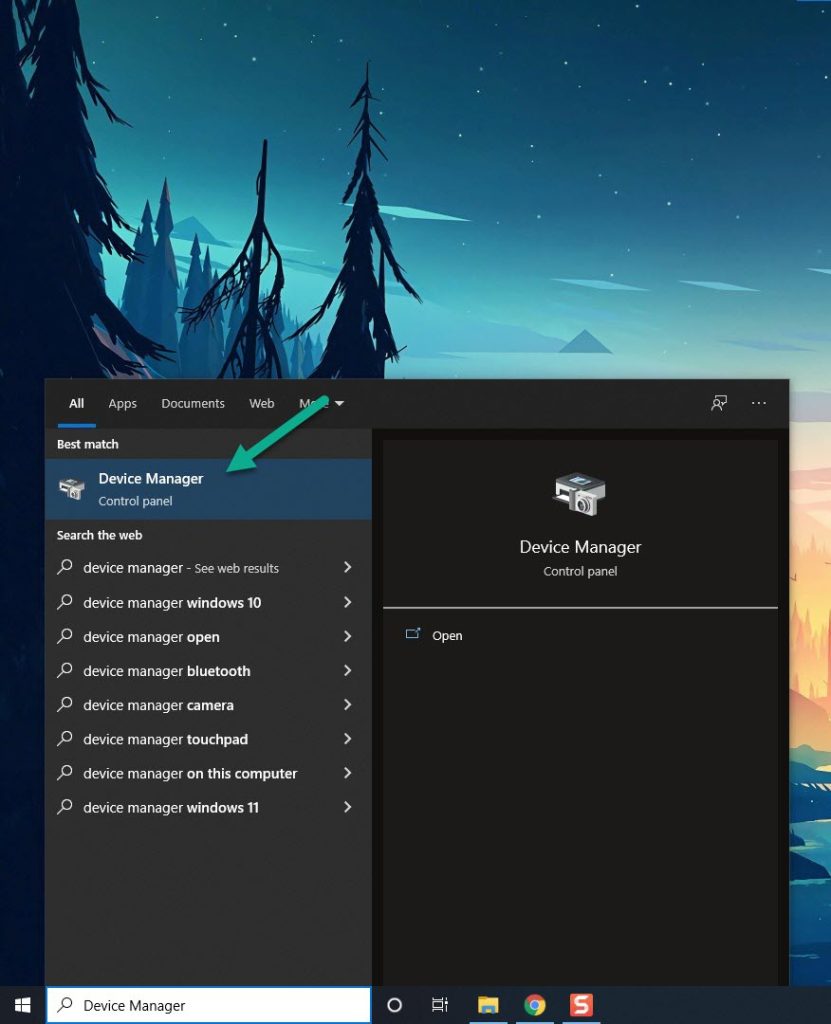
Click the Display adapters icon.
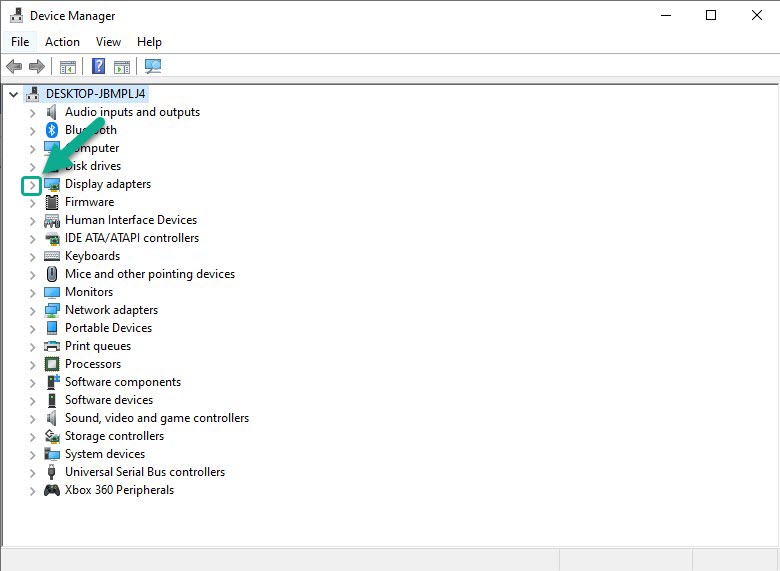
Right-click the display adapter you are using to play the game and then click Update driver.
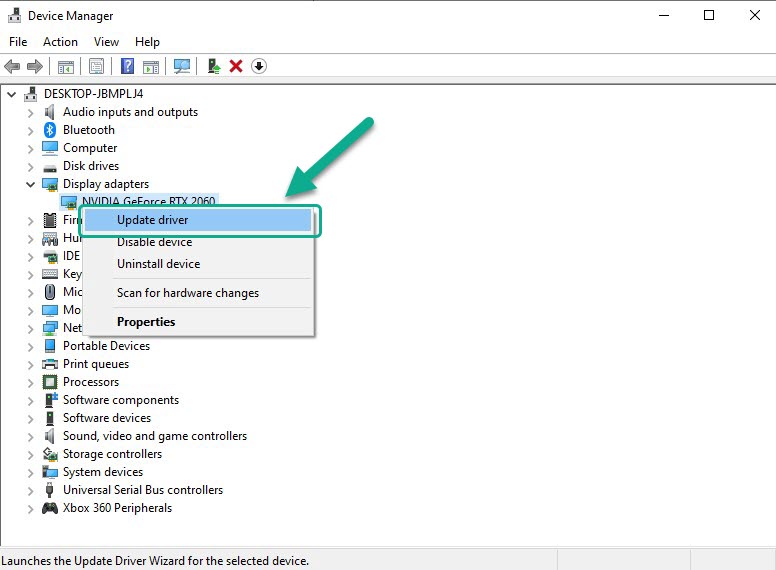
Select Search automatically for drivers.
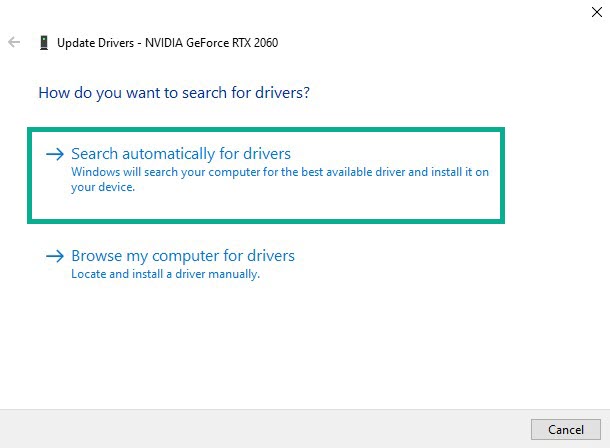
Method 3: Windows updates
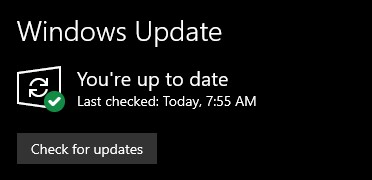
Make sure your Windows computer is up to date on the most latest Windows updates. There will be bug fixes and security patches, as well as improvements to the game’s stability, which will generally fix the game’s bugs and FPS drops issue.
Updating Windows
Right click the Start button.
Click Settings.
Click Windows Update found on the bottom left side of the new window that appears.
Click Check for updates.
If new updates are found then click on the Install now button.
All system updates should be downloaded and installed.
Method 4: Set Windows power settings
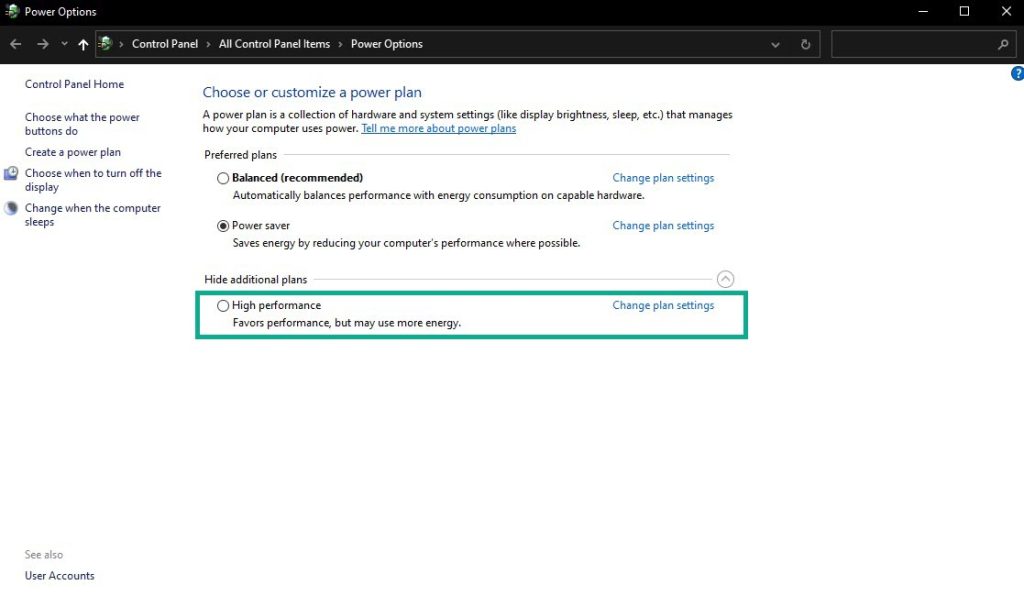
Check your computer’s power options to see whether it is already set to high performance power plan. Set it to high performance performance power plan if you don’t already have it set on a high power plan to fix FPS drop issues.
Access power options
On the search bar on your desktop, type Power & Sleep Settings and click it from the search result.
Click Additional Power Settings.
Click High Performance.
Method 5: Check internet connection
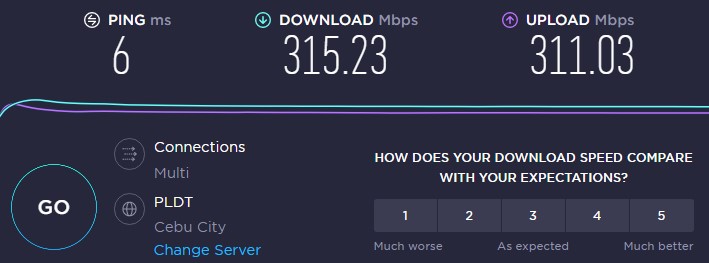
You won’t be able to play New World properly if your internet connection is not working. You should perform a speed test on one of the most popular web apps, such as speedtest.net, to confirm that your computer has a good internet connection.
A ping of 50ms to 100ms is considered normal. Anything higher than this will have an impact on your online games. Your download and upload speeds should correspond to the plans you have with your internet service provider.
If your connection isn’t working, follow these steps to see if it’s a networking issue.
Restarting devices
Turn off your computer.
Unplug your Modem and Router from the power source.
Wait for a minute then plug your modem and router back into the power source.
Wait until the lights turn back on.
Turn on your computer.
Reconnect your computer to the internet.
Method 6: Change New World graphics settings
One of the most common reasons for FPS drops is having the graphics settings set to high, even if your computer does not have a strong graphics card. Change these game settings to low and see if your PC’s performance improves.
Change graphics settings
Open New World.
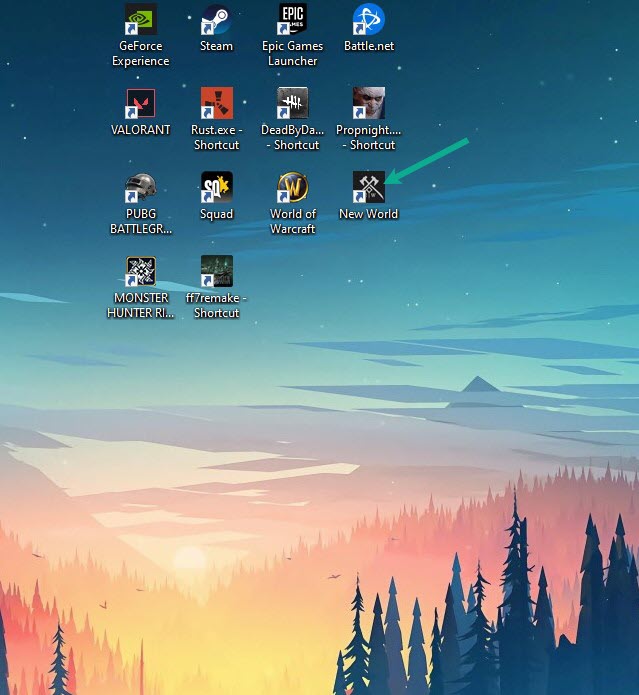
Click continue.

Click Settings.
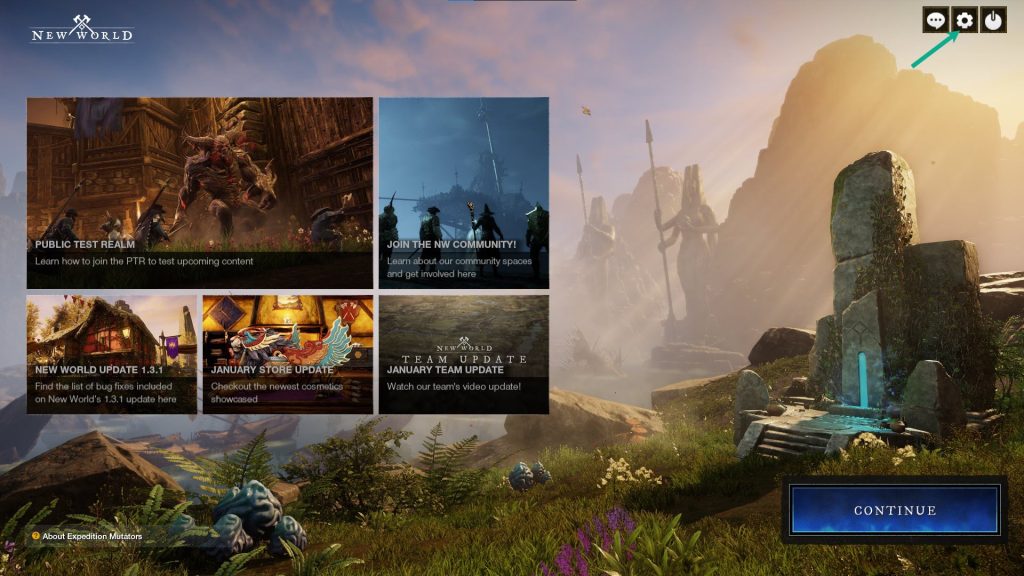
Click the Visuals tab.
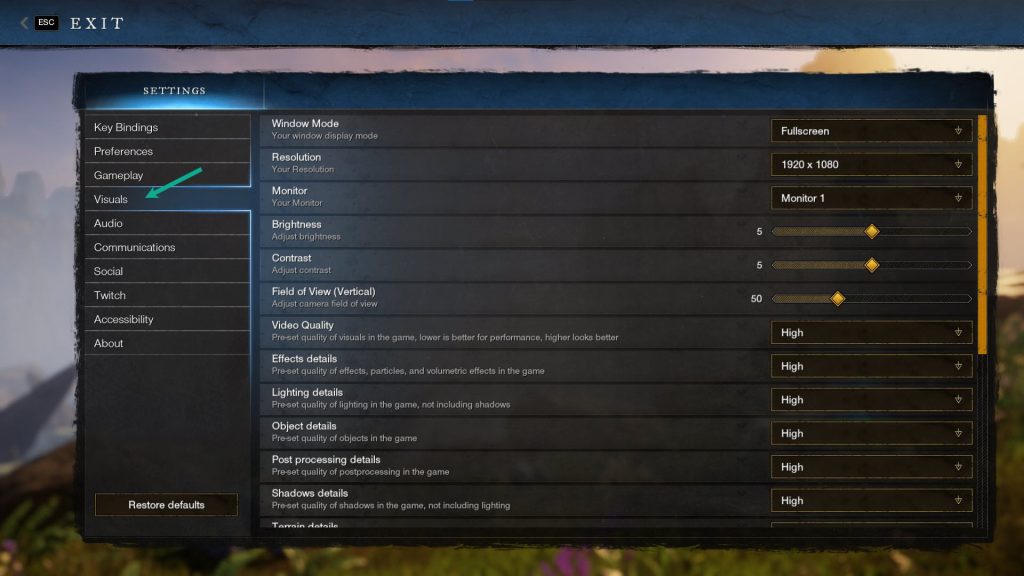
Click drop down of Video quality, then choose low.

Click Esc or Press Esc.
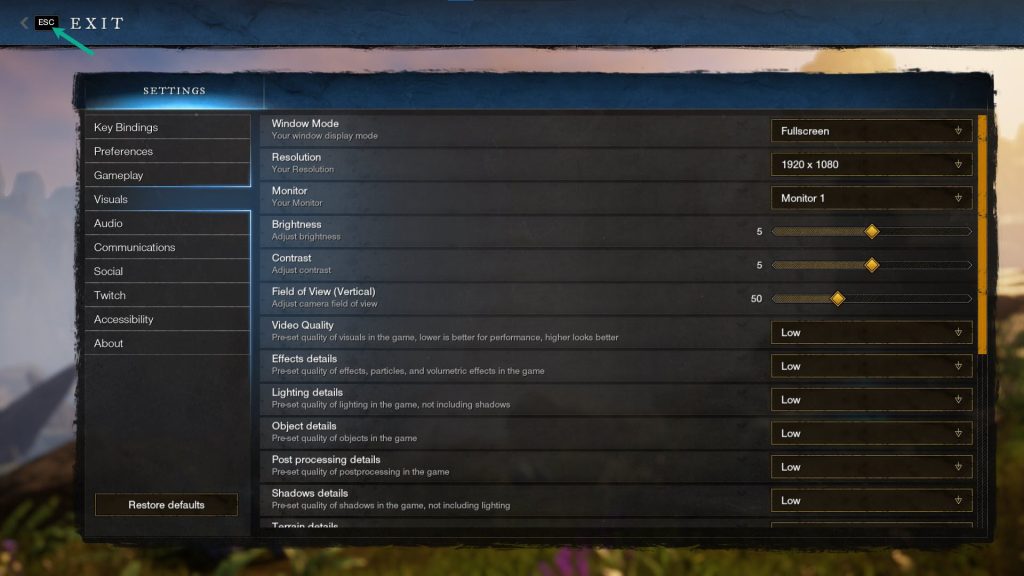
Method 7: End task programs
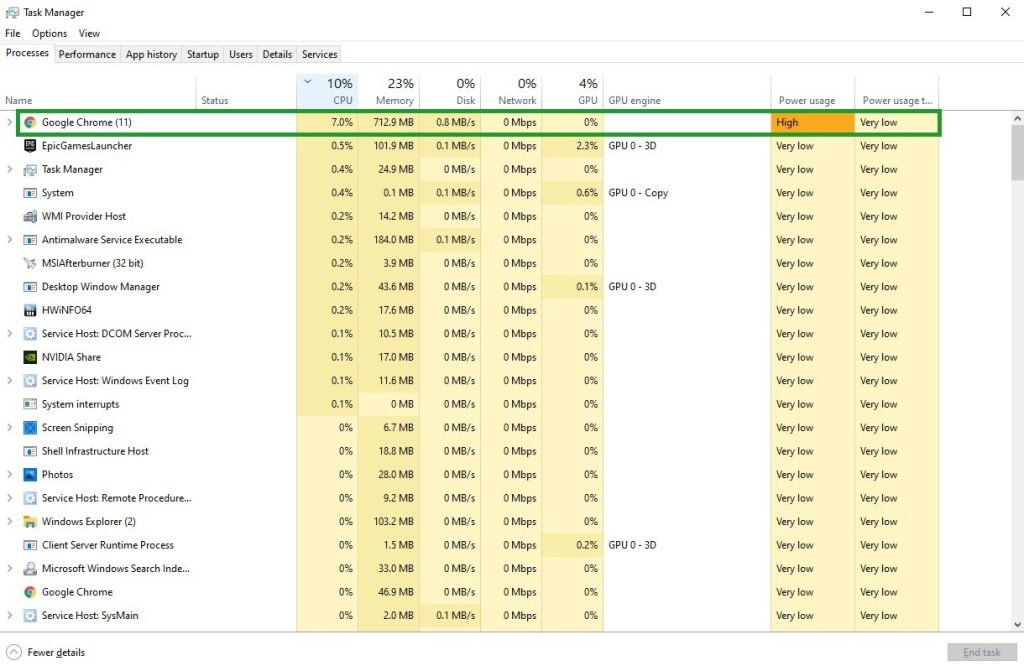
The issue may come from other unneeded active applications on your PC when you’re playing the game, such as your browser or Microsoft Word. Make sure to close those applications for New World to have more access to the PC’s system resources, including RAM and CPUs, if you want New World game to run smoothly and fix New World performance issues.
Closing application
Right click on the Start button then click on Task Manager.
Make sure to click on More details found at the bottom left part of the window if it appears.
Click on the Processes tab.
Right click on the apps running and select End task. Do this for all apps except New World.
Method 8: Verify integrity
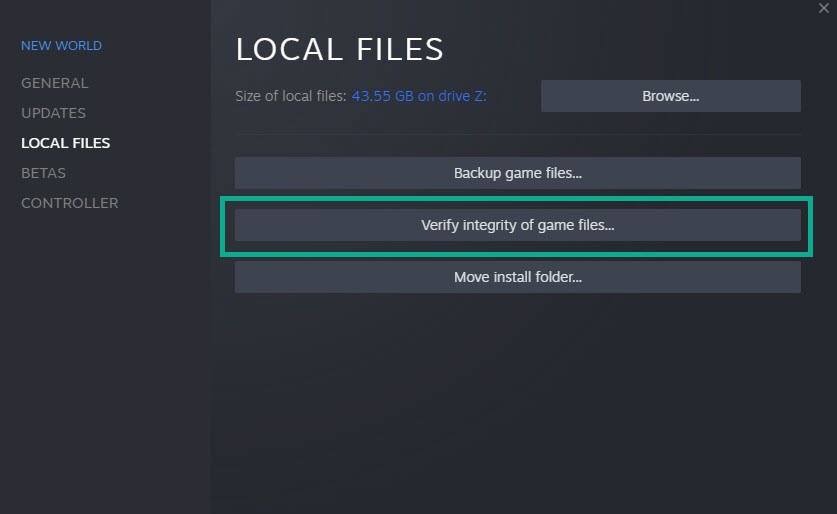
If the data in the game files are corrupted, New World will likely have an issue. To resolve this issue, use the Steam client to verify the integrity of the game file.
Verify integrity of local files
Launch Steam client.
On your Steam launcher, click the Library tab.
Right-click New World in your Library, then click Properties.
Click the Local Files tab and click Verify integrity of game files.
If any game files in the New World folder are found to be corrupt or missing, Steam will immediately repair them.
Method 9: Reinstall New World
If none of the following methods help you resolve the FPS issue, you must uninstall and reinstall the game. If you reinstall the game, the majority of the game’s bugs and glitches will be fixed.
Uninstall New World game
Open Steam launcher.
Go to the library tab.
Right-click on New World then click on manage then uninstall.
Click uninstall again to uninstall New World.
Install New World game
Open Steam launcher.
Go to the Library tab.
Right-click on New World then click on install.
Click next to proceed with the installation.
After installing New World, Try to login again and play New world, then check your if the best performance of your PC improve.
The methods above are ways to resolve the New World FPS Drop issue. After completing the above procedures, you will be able to successfully increase your FPS on New World.
Suggested Troubleshooting Guide:
- How To Fix New World Keeps Crashing Issue On PC
- How To Fix New World Won’t Download Issue on PC
- How To Fix New World Won’t Update Issue on PC
- How To Fix New World Won’t Launch Issue On PC
Feel free to visit our YouTube channel for additional troubleshooting guides on various devices.