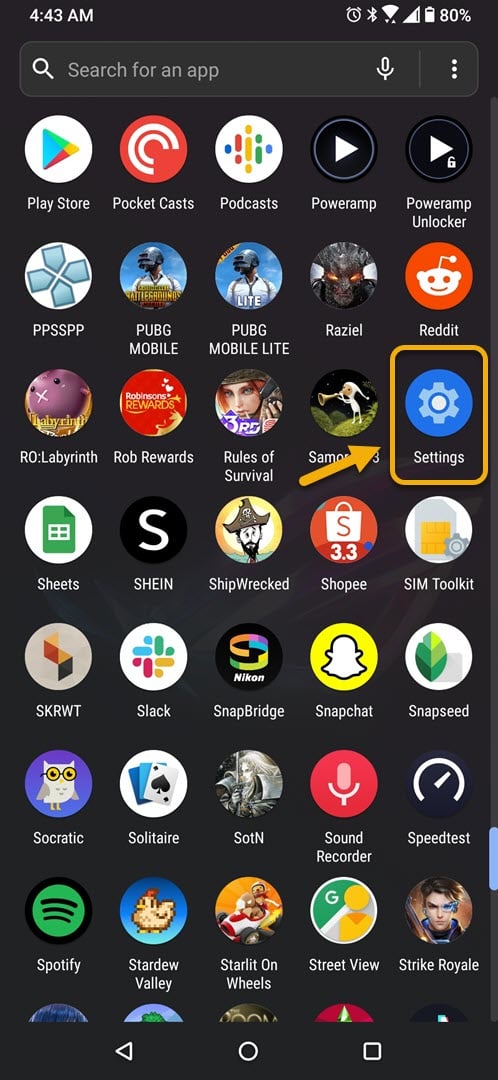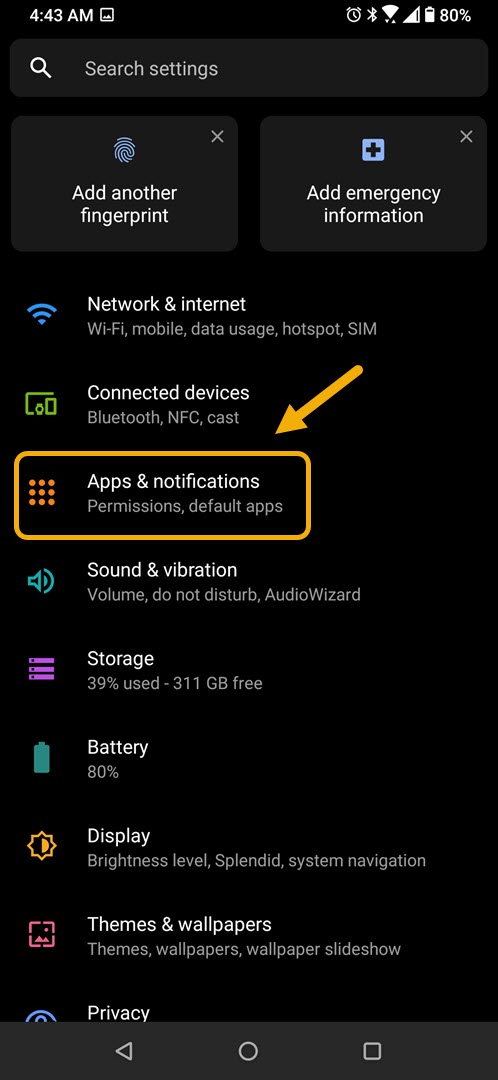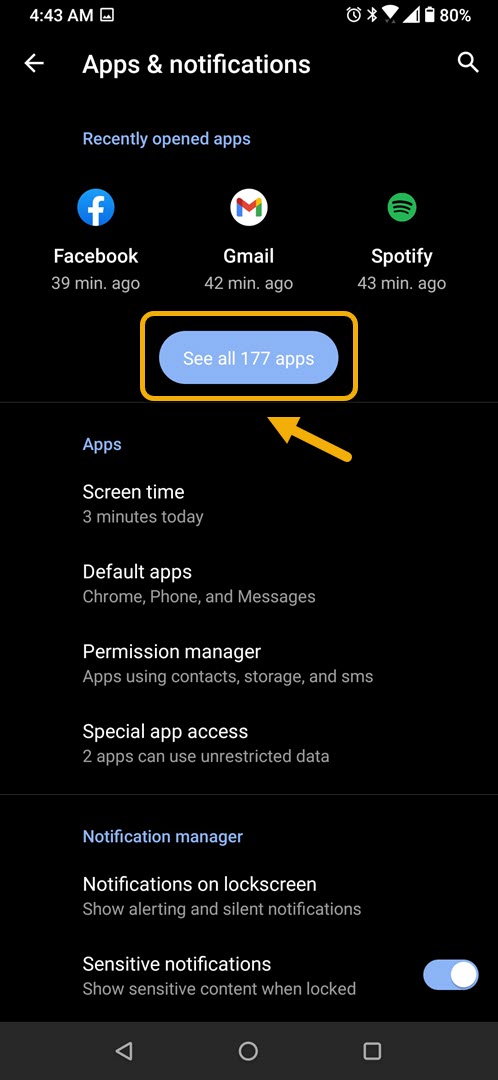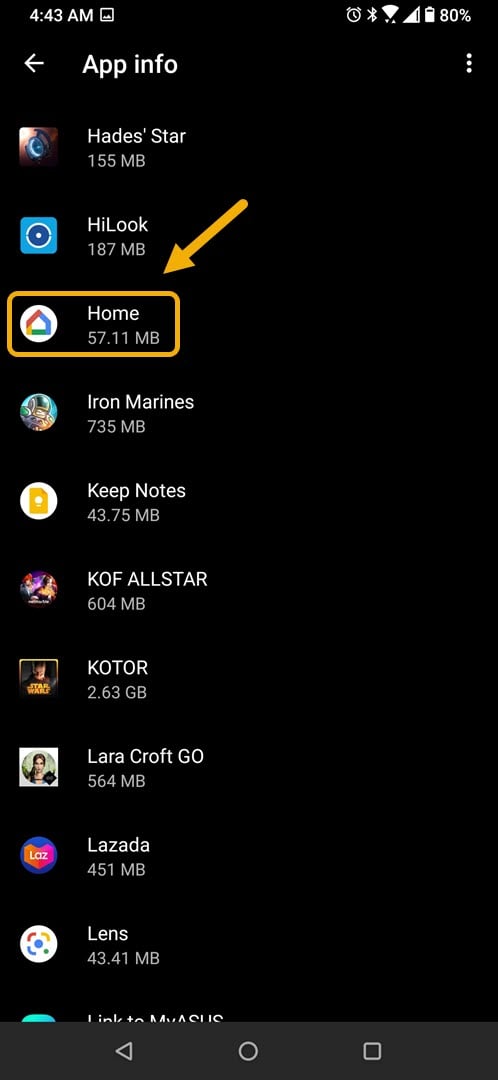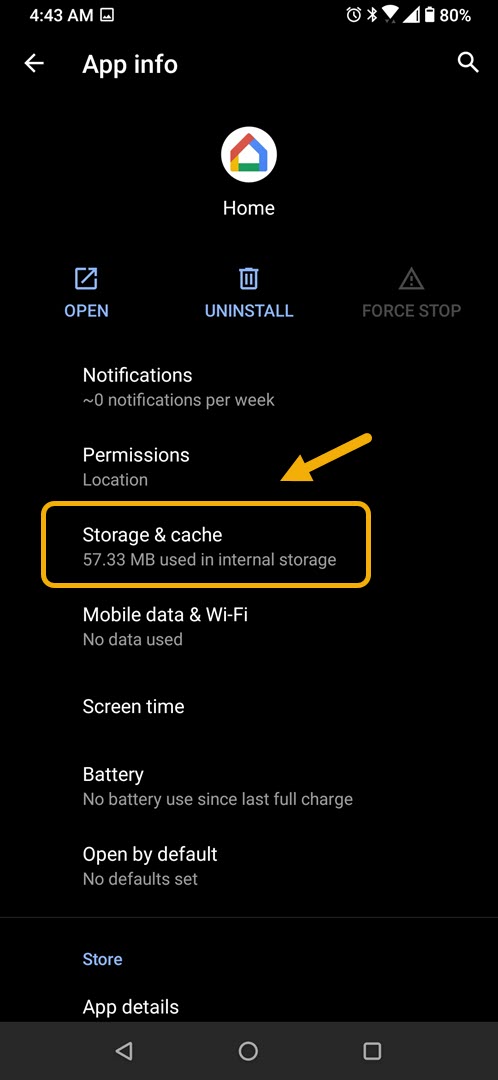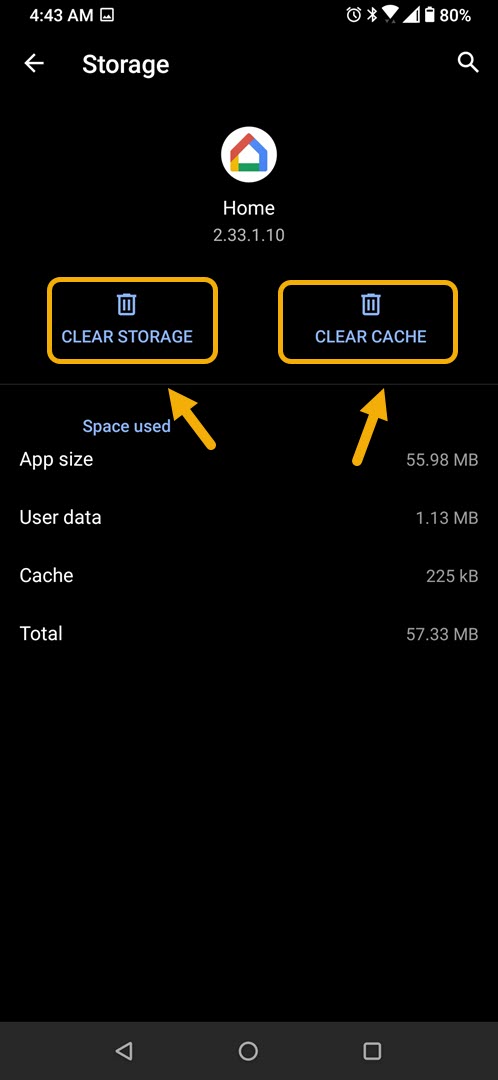How To Fix Google Home App Not Responding Problem
The Google Home app not responding issue usually occurs when starting the app or even when it is already running. This is usually caused by a software glitch which can be fixed by performing a series of troubleshooting steps such as clearing the cache and data or reinstalling the app.
The Google Home app allows you to control your Google Nest, Google Home, and Chromecast devices using your Android phone. This app can be downloaded from the Google Play Store and allows you to easily manage your compatible home devices. You can for example link your smart speakers and control it, broadcast messages, or choose what shows to watch on your TV just to name a few.
What to do when Google Home app is not responding on your Android phone
One issue that you might encounter when using this app on your phone is when it doesn’t respond. Here’s what you need to do to fix this.
Things to do first:
- Restart the phone.
- Make sure your phone is running on the latest software version.
- Make sure Google Home is updated to the latest version from the Google Play Store.
- Make sure all the devices are connected to the same Wi-Fi network.
Method 1: Clear the cache and data of the Google Home app
The first troubleshooting step you need to do is to check if the problem is caused by corrupted temporary data. To do this you need to clear the cache and data of the app. Take note that the exact steps may differ for your particular Android device model.
Time needed: 3 minutes.
Removing temporary data of app
- Tap on Settings.
You can do this by swiping up from the Home screen then tapping on the Settings icon.

- Tap on Apps & Notifications.
This is where you can manage your app settings.

- Tap on See all apps.
This will list all of the apps installed in your phone.

- Tap on Home.
This will open the app permission notification and storage info.

- Tap on Storage & Cache.
This will open the app storage and permission settings.

- Tap on Clear Storage and Clear Cache then make sure to confirm your action.
This will remove the temporary data stored by the app.

Try checking if the issue still occurs after performing these steps.
Method 2: Reinstall the Google Home app to fix not responding issue
Sometimes this problem can already be caused by a corrupted app file. In order to fix this you should uninstall the app then install a fresh version from the Google Play Store.
After performing the steps listed above you will successfully fix the Google Home app not responding on your Android phone problem.
Visit our TheDroidGuy Youtube Channel for more troubleshooting videos.