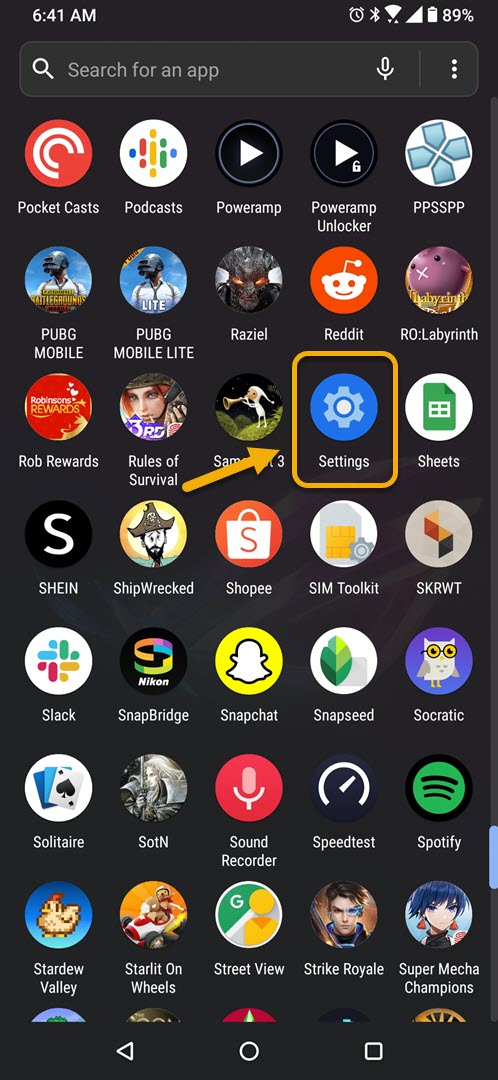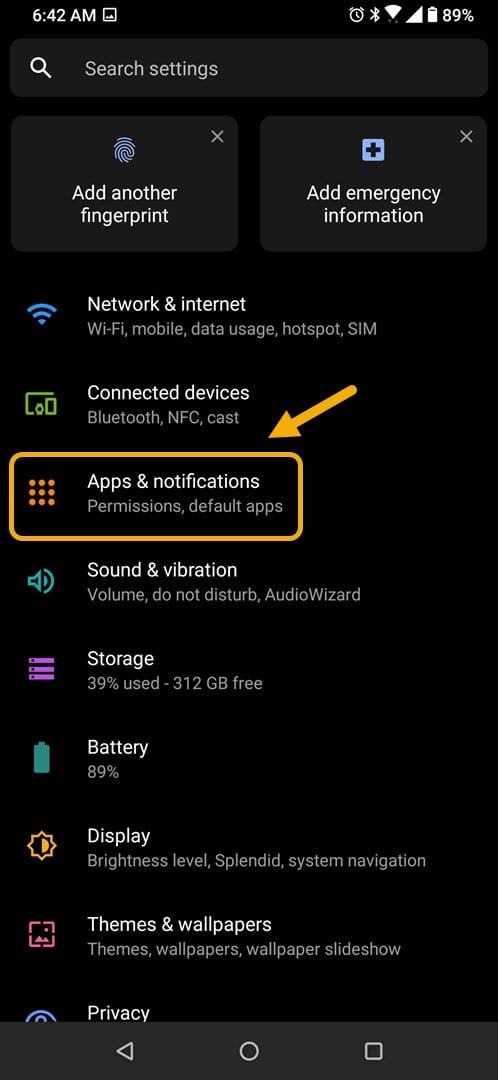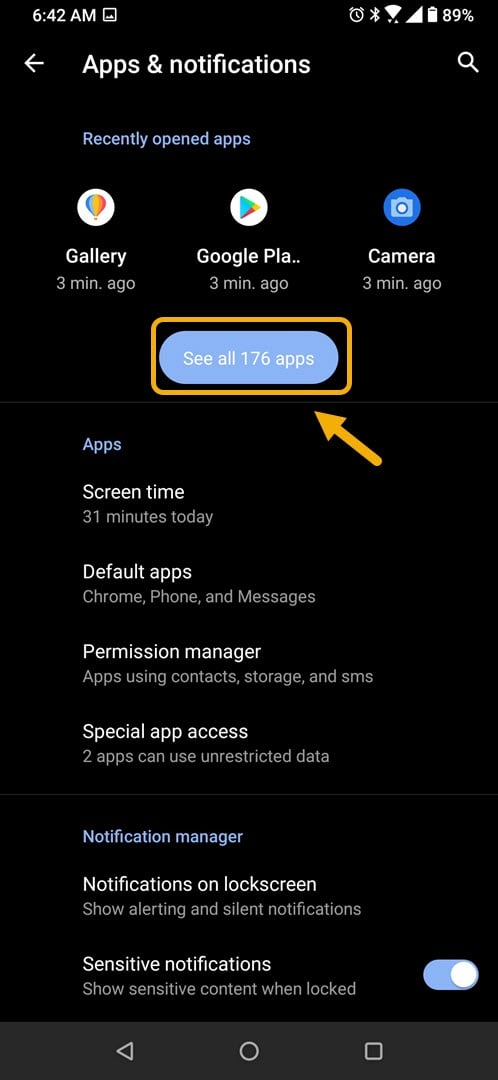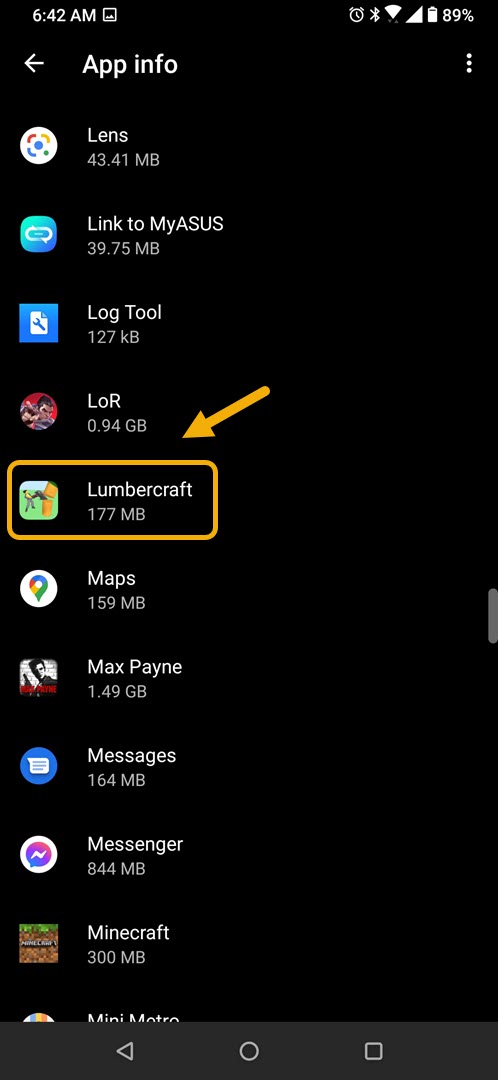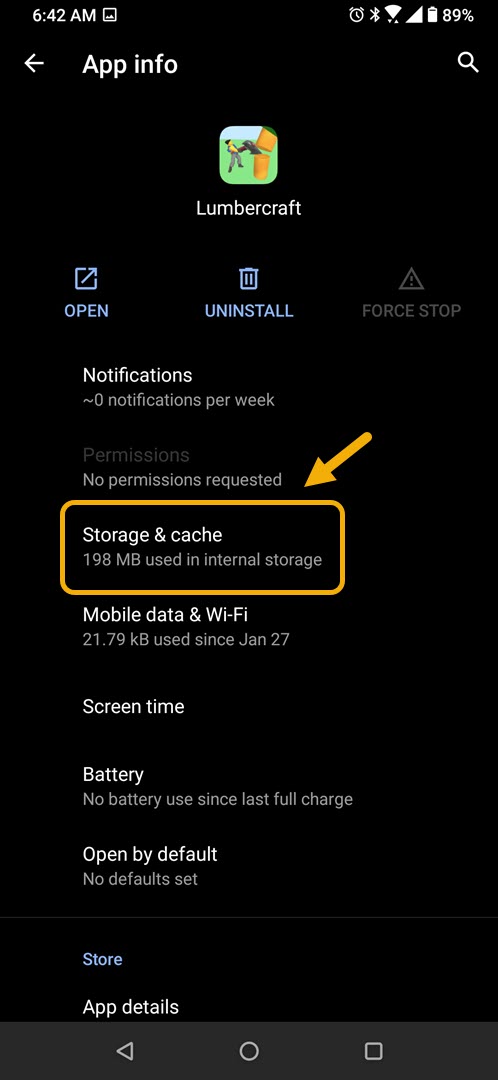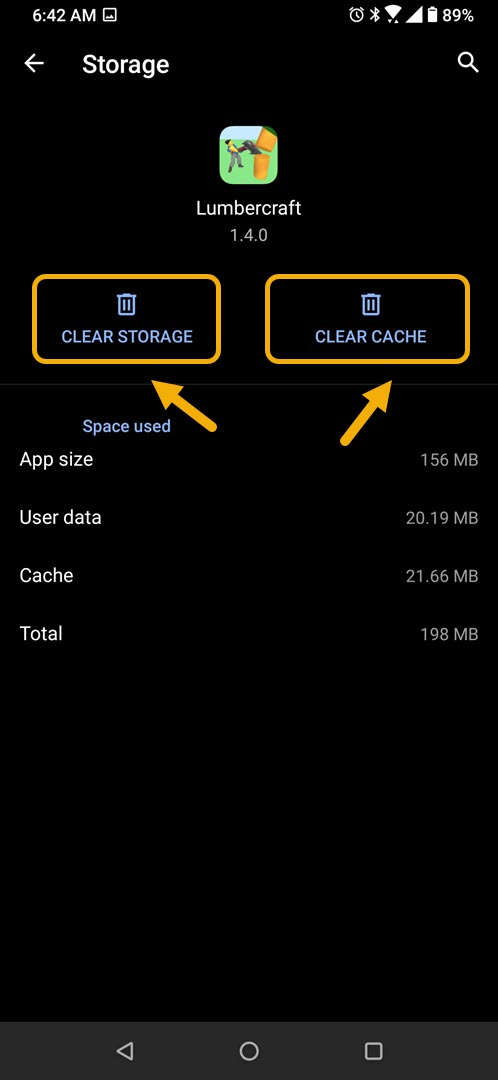How To Fix Unfortunately Lumbercraft Has Stopped Problem
If you are experiencing the “Unfortunately Lumbercraft has stopped” error on your Android phone then there’s a possibility that it’s caused by a software glitch. To fix this you will need to perform a series of troubleshooting steps such as clearing the cache and data of the app or reinstalling it.
Lumbercraft is a popular game that can be downloaded for free from the Google Play Store. Your aim is to collect as much wood as you possibly can since this will be used to build new structures and upgrade your equipment. As the game progresses invaders will appear from portals. You will need to eliminate these invaders and collect the coins that they drop.
What to do when you get the “Unfortunately Lumbercraft has stopped” error on your Android phone
One problem that you might encounter while playing this game on your phone is when it crashes with this error message. Here’s what you need to do to fix this.
Things to do first:
- Restart the phone.
- Make sure your phone is running on the latest software version.
- Make sure to get the latest Lumbercraft update from the Google Play Store.
Method 1: Clear the cache and data of Lumbercraft
The first troubleshooting step you need to perform is to verify if the problem is caused by a corrupted temporary data stored in the app. To do this you need to clear the cache and data of the game. Take note that the exact steps may differ for your particular Android device model.
Time needed: 3 minutes.
Removing temporary data of app
- Tap on Settings.
You can do this by swiping up from the Home screen then tapping on the Settings icon.

- Tap on Apps & Notifications.
This is where you can manage your app settings.

- Tap on See all apps
This will list all of the apps installed in your phone.

- Tap on Lumbercraft.
This will open the app permission notification and storage info.

- Tap on Storage & Cache.
This will open the app storage and permission settings.

- Tap on Clear Storage and Clear Cache then make sure to confirm your action.
This will remove the temporary data stored by the app.

Once the app has been reset to its original state try checking if the issue still occurs.
Method 2: Uninstall then reinstall the app to fix the Lumbercraft has stopped error
Sometimes this problem can already be caused by a corrupted app file. In order to fix this you should uninstall the app then install a fresh version from the Google Play Store.
After performing the steps listed above you will successfully fix the unfortunately Lumbercraft has stopped error on your Android phone.
Visit our TheDroidGuy Youtube Channel for more troubleshooting videos.