How To Fix Amazon Echo Not Connecting To Wi-Fi
Do you experience Amazon Echo devices not connecting to Wi-Fi issue? Several factors can cause this issue such as an internet connection issue, temporary software glitch with the device, or an outdated app. To fix Alexa Amazon echo devices Wi-Fi signals issue, you will need to perform several troubleshooting steps.
The Echo device is a smart speaker that is developed by Amazon. In Echo devices, the voice-activated intelligent personal assistant service Alexa responds when a user says “Alexa.” This wake word can be changed by users to “Echo,” , “Amazon,” or “Computer,” among other choices. The device’s features include voice control, music playback, to-do list creation, alarm setting, podcast streaming, and audiobook playback, in addition to giving weather, traffic, and other real-time information. As a hub for home automation, it can also manage a variety of smart devices.
Multiple levels of privacy protection are included into Alexa and Echo device. The microphones on Echo smart speakers can be electronically turned off using a button on the speaker. Your voice recordings are also within your control; you can listen to, view, or delete them whenever you like. Certain components of Alexa, such Occupancy Routines, employ ultrasound motion detection. If a feature that relies on motion detection isn’t enabled, your device won’t produce ultrasound. At any time, you can disable motion detection.
Fix Echo Device With Wi-Fi Issues Or Connection Issues
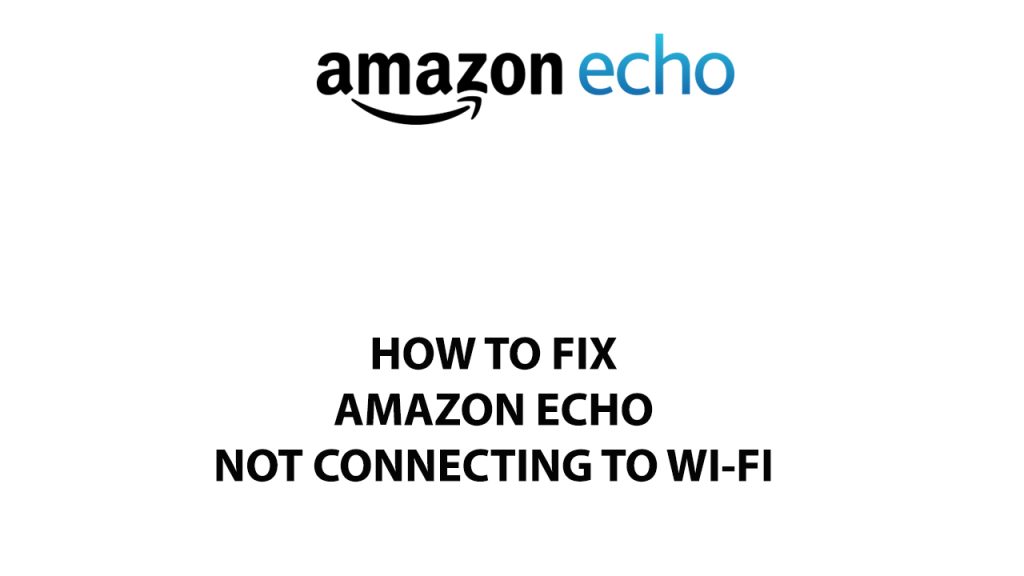
Technical Specifications for Amazon Echo Dot (4th generation)
- Size: 5.7” x 5.7” x 5.2” (144 x 144 x 133 mm)
- Weight: 34.2 oz (970 g) Actual size and weight may vary by manufacturing process.
- Wi-Fi connectivity: Dual-band Wi-Fi supports 802.11a/b/g/n/ac (2.4 and 5 GHz) networks.
- Smart home connectivity: Zigbee
- Bluetooth connectivity: Advanced Audio Distribution Profile (A2DP) support for audio streaming from your mobile device to Echo or from Echo to your Bluetooth speaker. Audio/Video Remote Control Profile (AVRCP) for voice control of connected mobile devices.
- Audio: 3.0” (76.2 mm) neodymium woofer and two 0.8” (20 mm) tweeters.
- System requirements: The Alexa app is compatible with Fire OS, Android, and iOS devices. Supported operating systems.
- Accessibility features: The Alexa app and Alexa-enabled products include several features for customers with accessibility needs related to vision, hearing, mobility, and speech. Learn more about Alexa accessibility.
- Ports: 3.5mm Audio Connector.
- Power: AC power adapter
- Output: 18.0 VDC, 1.67 A 30.0 W.
- Input: 100-240 Vac, 50/60 Hz, 1.0 A.
- Connectivity: Dual Band Wi-Fi (2.4 & 5 GHz) MIMO; 802.11 a/b/g/n/ac;
- Bluetooth/Bluetooth Low Energy; 802.15.4 ZigBee; Sidewalk (902-928MHz).
- Operating temperature Range: 32°F to 95°F (0°C to 35°C).
- Storage temperature Range: 14°F to 113°F (-10°C to 45°C).
- Included in the box: Echo (4th Gen), US power adapter (30W), and Quick Start Guide.
One of the issue you might experience when using echo device is Wi-Fi problem. This can be a frustrating experience as you won’t be able to use the device at all because it cannot connect to Wi-Fi.
Here’s what you need to to fix echo device that does not connect to Wi-Fi network.
Fix #1 Check your internet connection
The first thing to do is to check for connection issue if you have a stable connection or not. If your internet connection isn’t working properly, then you can have issue with your echo device to connect to Wi-Fi.
Checking internet connection
Step 1: Open your browser on your android phone. Choose any preferred internet browser you want.
Step 2: Type speedtest.net to have your internet speed check. Speed test site is one of the most popular web tools to check your connection speed.
Step 3: Press the Go button. Pressing Go button will start the speed test.
Step 4: Wait for the results of the speed test to be completed. Find out how fast is your download and upload speed.
If you have slow or internet connection then you can contact your internet service provider for your concern on your internet connection.
Fix #2 Restart Wi-Fi Network devices
If you have an unstable internet, then you can try to restart your network devices such as modem and Wireless router. You might be experiencing a temporary glitch with your network devices that are affecting how your echo dot device connects to a Wi-Fi signal. Restarting your modem and wireless router will create a new connection to your internet service provider.
Restarting Wi-Fi network
Step 1: Unplug the power cord from your Modem and Router.
Step 2: Reconnect your modem and router to the power supply after a minute and turn on the device.
Step 3: Wait for the lights to come on again.
Step 4: Connect Echo device to Wi-Fi network.
Fix #3 Restart Echo dot device
The next thing to do is to Restart your echo device if it still does not connect to your Wi-Fi network. By doing this, you can update the your electronic devices software and get rid of any momentary issues that might be to blame for unable to connect to a Wi-Fi connection.
Restarting Echo device
Step 1: Unplug the power adapter from the device.
Step 2: Wait for 10 seconds then plug it in.
After you have restart the device check if trouble connecting to Wi-Fi connection still persist.
Fix #4 Check correct Wi-Fi password
The next thing to check is if you have the correct password to connect to a Wi-Fi connection. The Wi-Fi device that you are connecting to might have an updated password and that is what causing your Alexa device to not connect because you are using an old Wi-Fi password.
Fix #5 Connect to the correct Wi-Fi signals
The next thing to do is to check if you are connecting to the right Wi-Fi network. There might be two Wi-Fi networks on your place and your device is connecting to other wireless device that you have no access.
Echo device connect to dual-band modem Wi-Fi (2.4 GHz / 5 GHz) networks that use the 802.11a / b / g / n standard. Echo device can’t connect to ad-hoc (or peer-to-peer) networks.
Connecting to a Wi-Fi
- Open the Alexa App .
- Select Devices.
- Select Echo & Alexa.
- Select your device.
- Select Change next to Wi-Fi Network and follow the instructions in the app.
If you don’t see your Wireless network, scroll down and select Add a Network (for hidden networks) or Rescan.
Fix #6 Update Alexa app
You need to make sure to use the latest version of Alexa since this will come with several bug fixes and have new features. Updating the app to the latest version will most likely fix the issue since some users have reported that this fix the issue for them.
After you have updated the app try to check if your device working correctly with your wireless devices.
Fix #7 Factory Reset Echo device
If at this point if all the troubleshooting tips given above does not work, then you can do a factory reset so that your device will restore back to factory defaults. This is a useful troubleshooting step to do when you are experiencing problems with the device such as when you can’t make connect to your Wi-Fi home network.
Factory resetting device
- Press and hold the Action button for 20 seconds.
- Wait for the light ring to turn off and on again.
- Your device enters setup mode.
- Open the Alexa app .
- Open More and select Add Device.
- Select Amazon Echo.
- Select Echo, Echo Dot, Echo Plus and more.
- Follow the on screen instructions to set up your device.