How To Fix Google Search Bar Widget Missing in Android
Is your Google search bar widget missing from your Android home screen? There are various factors that can cause this problem such as the widget has been accidentally deleted, an outdated system software, or even a glitch in the phone operating system. To fix this you will need to perform several troubleshooting steps.
One of the first things you will notice on your new Android phone is the Google search bar widget placed on the center of the screen. This Google app allows you to search for information quickly from your home screen. You can for example access an application that you have installed in your phone, search for a song, or scan a picture. It’s probably one of the apps that you will be using constantly on your smartphone’s home screen.
How to Get Google Search Bar Back on Android Screen?
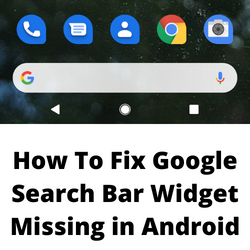
One of the issues that you might experience with your Android device is the Google search bar widget missing issue. This is one of the most commonly used apps on your phone as it allows you to do searches quickly. With this search widget missing you are going to take a few extra steps just do do a search query.
Here’s what you can do when the Google search app is missing from your home screen.
Solution 1: Restore Google search bar
There’s a possibility that you might have accidentally deleted the Google search widget from your phone. This can happen if you long press the Google search widget then press on remove. Changing themes or using a new launcher can also cause the Google app to disappear from the home screen.
If the Google search app has been deleted then all you need to do is to restore it.
This is the best way to fix the Google search bar missing widget issue.
Solution 2: Install Google app
Another way to fix the Google search bar missing from Android devices is to install the official Google app from the Google Play Store. This app allows you to search the web, read news stories, find places, and more.
Installing Google app
Open the Google Play Store.
Search for and select Google.
Tap Install.
By default, the Google app pre installed in most Android devices however your phone might not have this so it’s best to install it.
Once installed, try to check if the Google search bar missing issue still occurs.
Solution 3: Try to use the Google Assistant feature
Google Assistant is Google’s voice assistant which works similarly to Apple’s Siri and Amazon’s Alexa. Google Assistant offers voice command, voice input, and voice-activated device control.
- Some of it features include the following:
- Control your devices and your smart home.
- Access information from your calendars and other personal information.
- Find information online.
- Control your music
- Play content on your Chromecast.
- Run timers and reminders
- Make appointments and send messages.
- Open apps on your phone.
- Read your notifications.
- Real-time translations.
- Play games.
If the Google search bar widget missing issue keeps on occurring then you should consider using Google Assistant.
Turning on Google Assistant
- Open the Google Assistant app.
- If Google Assistant is off, you’ll get the option to turn it on at the bottom. Tap Turn on.
Teach Google Assistant to recognize your voice
- Open the Google Assistant app and say, “Assistant settings.”
- Under “Popular settings,” tap Voice Match.
- Make sure Hey Google is on.
- Tap Voice model and then Retrain voice model.
- Follow the steps to record your voice.
Solution 4: Update your Android device software
One of the reasons why you are experiencing the Google search bar widget missing issue is because of a bug in your current Android device operating system. Updating your phone software to the latest version might fix this problem.
Updating your Android phone
- Open the Settings app.
- Go to System.
- Then tap System update.
- The device will check for an available update.
- If one is available, you will be prompted to install it.
Solution 5: Try using the Google chrome browser app
One temporary fix to the Google search bar widget missing problem is to use the Chrome browser app. This browser app also has a built-in Google search bar which works similarly as the missing Google widget. Just open the Chrome browser application on your phone. You will see the search bar on it which you can use.
Solution 6: Restart your phone
There’s a possibility that the Google search bar widget issue you are experiencing is caused by a bug in the phone’s user interface. Restarting your phone will usually fix any temporary bugs and issues that you are experiencing.
Thank you.