How to Enable USB Debugging on Redmi Note 8 | USB File Transfer
This post shows how to enable USB debugging on Redmi Note 8. Read on if you need help activating the feature that allows your Redmi Note smartphone to communicate with other devices like a computer via USB connection.
MIUI USB Debugging Mode
USB debugging is among the advanced Android features hidden in the Developer Options menu. When enabled, this feature will allow an Android phone to communicate with a computer over a USB connection. As a result, the Android device is able to receive commands, files and other data from other devices including a computer.
It also allows a computer to pull necessary data from the phone such as log files and media contents.
If you’re wondering how to get all these things done on your Redmi Note 8, I’ve laid out a quick walkthrough as follows. Here’s how to enable the Redmi Note 8 USB debugging mode.
Easy Steps to Enable USB Debugging on Redmi Note 8
Before you begin, verify and ensure that the Developer Options menu is already unlocked on your phone. Otherwise, you will need to unlock it beforehand.
1. Once you’ve got everything set, access the main settings menu by tapping on the Settings icon from the Home or Apps screen. Just look for the Gear icon and then tap on it.
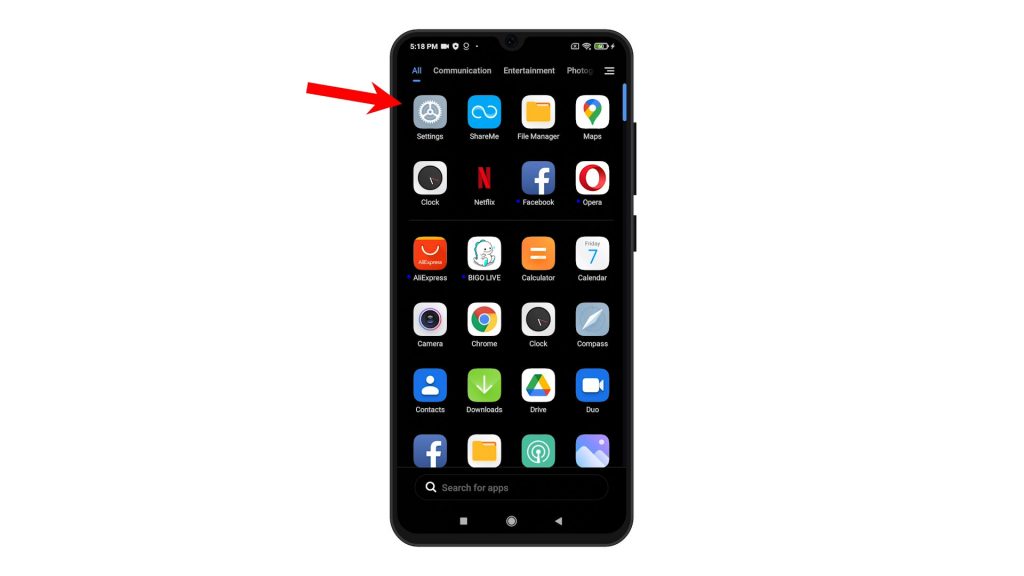
2. While on the main settings menu, scroll to find Additional settings. Then, tap on it to view more settings and options.
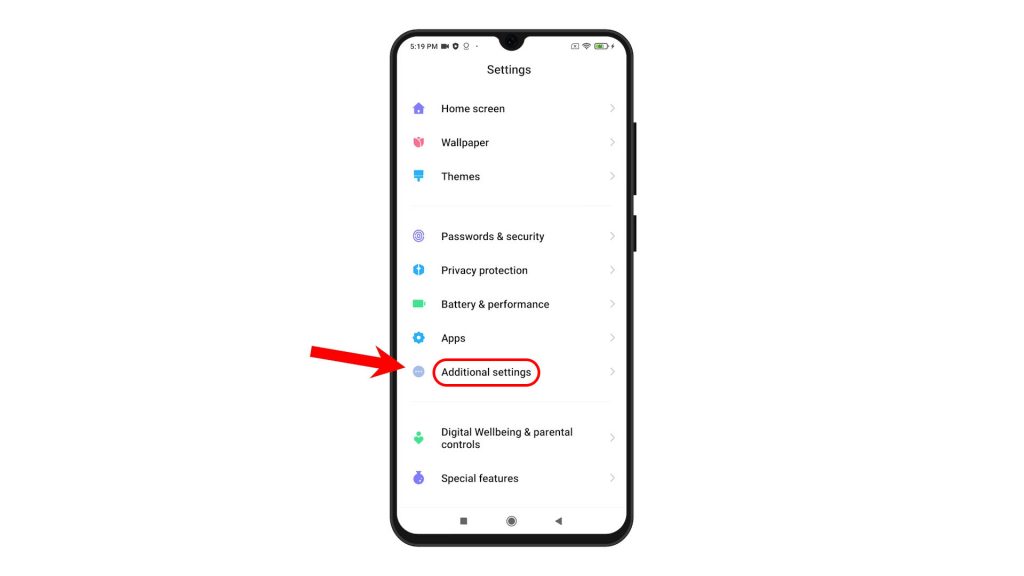
3. On the Additional settings menu, scroll down to the bottom of the list. Then, tap Developer options. If you don’t see Developer Options, then you will need to unlock it first.

4. While on the Developer Options menu, scroll down to the Debugging section. Then, toggle to turn on the switch next to USB debugging. A pop-up warning will appear.
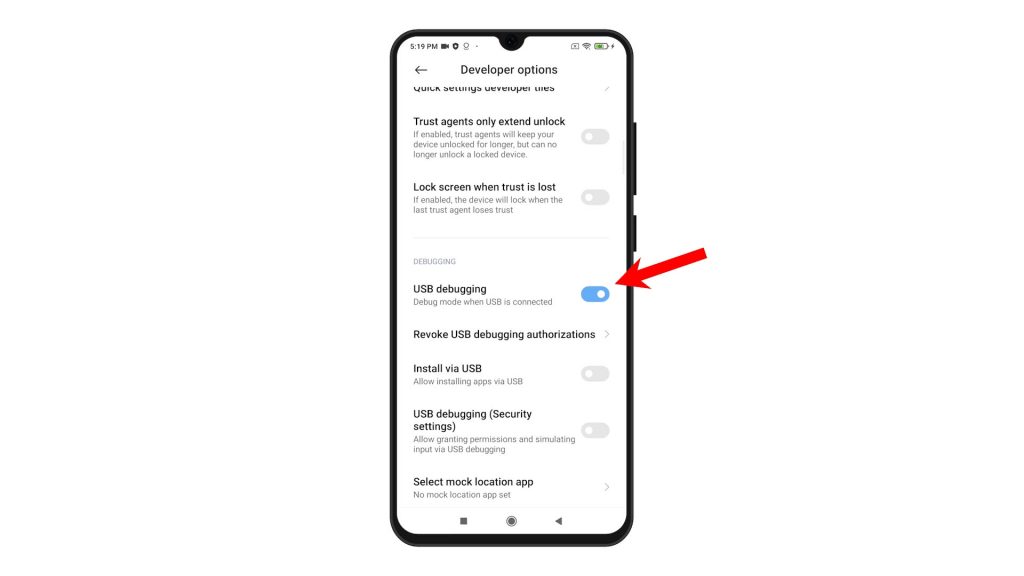
5. Read and review the important warning message. Then, tap Accept to confirm.
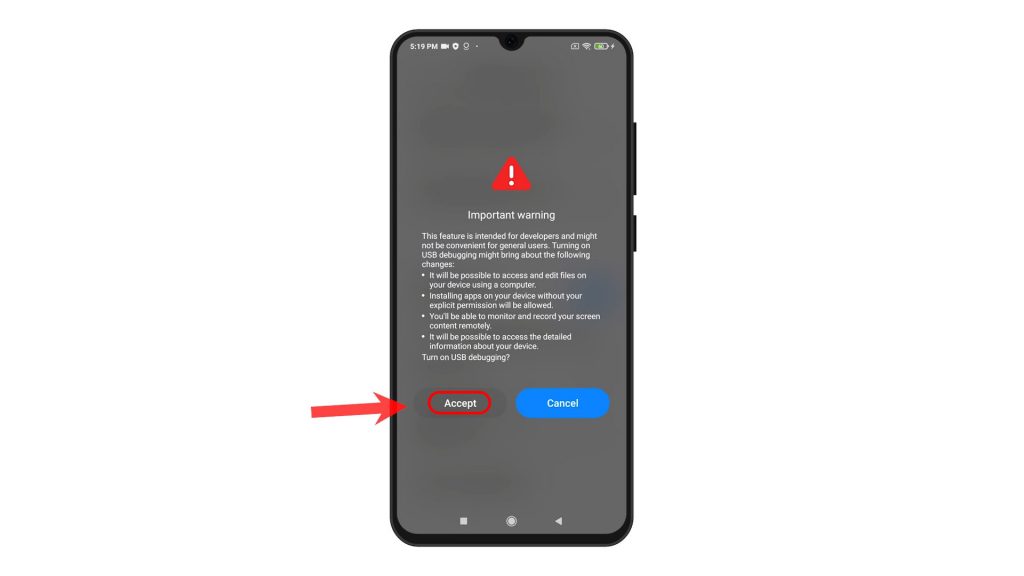
The USB debugging switch will then turn blue. It’s an indication that the phone’s USB debugging mode is already activated.
At this point, your phone should already be able to communicate with a computer or other devices when connected with a USB cable.
When to Enable USB Debugging Mode?
Enabling this feature is usually needed when file transfer does not automatically instigate or the computer is unable to access the phone’s internal storage when connected via USB. USB file transfer errors between an Android phone and a computer can also be resolved by changing the default USB configuration. This feature is also accessible through the phone’s developer options menu or developer mode.
And that’s all about enabling USB debugging mode on the Redmi Note 8 smartphone.
More Video Tutorials
To view more comprehensive tutorials and troubleshooting clips on different mobile phones and tablets, feel free to visit The Droid Guy channel on YouTube anytime.
You might also want to read: