How much data does YouTube use and how to fix it when it starts to keep on crashing?
Streaming audiovisual contents or videos will cost you a lot especially if you’re connected to the Internet via mobile data but it doesn’t matter much if you’re on Wifi. If you’re not on an unlimited plan, you may use up your allotted monthly data in just an hour or two depending on the quality of the video you’re streaming. YouTube now offers video streaming at 4K quality which if a video is streamed at 60 frames per second, you would use up to 16GB in just one hour.
| Brand | Best Prepaid Plan | Highlights | Price |
|---|---|---|---|
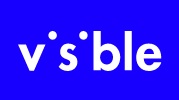 | Visible |
| Check Price |
 | Tello |
| Check Price |
* If you buy through links on our site, we may earn an affiliate commission. For more details, please visit our Privacy policy page.
First off, we discourage you to stream YouTube videos if you’re on mobile data but if you really have to, you must be mindful of the quality of the videos you’re streaming. At 360p, you can still enjoy your videos especially that you’re using a mobile phone with smaller screen and finer pixels. Even at 240p, you may still be able to watch and recognize the faces of the people on videos. If you care much about saving data than the quality, then you can choose this but at 144p, it would seem like you’re watching a Minecraft game, if you know what I’m saying.
To give you a better idea how much data it would cost you to watch YouTube videos, here are the figures…
- 144p: 95MB per hour
- 240p: 215MB per hour
- 360p: 315MB per hour
- 480p (SD): 572MB per hour
- 720p (HD) at 30FPS: 1.26GB per hour
- 720p (HD) at 60FPS: 1.82GB per hour
- 1080p (FHD) at 30FPS: 2.12GB per hour
- 1080p (FHD) at 60FPS: 3.13GB per hour
- 1440p (2K) at 30FPS: 4.31GB per hour
- 1440p (2K) at 60FPS: 6.11GB per hour
- 2160p (4K) at 30FPS: 10.45GB per hour
- 2160p (4K) at 60FPS: 15.96GB per hour
As far as YouTube data usage is concerned, that’s all you need to know if you care much about it. But there’s one more thing I want to tackle in this post and that’s how to fix YouTube app if it starts to keep on crashing every time it’s opened. We have received quite a lot of reports from our readers complaining about this problem. If this happens to you, here’s what you need to do about it…
- Force restart your phone. You need to do this if it’s the first time that the app crashed because it could be a result of a minor firmware glitch. Apps crash all the time especially if your phone runs out of RAM. By doing the Forced Restart, you’re refreshing your phone’s memory as well as closing all apps running in the background. If however, YouTube still crashes after this, then try the next solution.
- Reset YouTube. With this I mean clearing its cache and data. This makes sure that all its cache and data files are new and its settings will also be brought back to default. If the problem is just with the app or has something to do with its settings, then this procedure is more than enough to fix it. You have to go through Settings menu and Application Manager to enter YouTube settings. From there, you can clear its cache and data.
- Update YouTube if possible. YouTube is updated regularly by Google and there are times you’re prevented from using it if the update that’s rolled out is very important. That’s one way of forcing you to update the app. Launch the Play Store and go to My Apps, from there you could see if there’s an update available for YouTube. If there is, then take time updating the app; it would only take a few minutes to download and install it depending on how fast your connection is.
- Reset your phone. This is your last resort and you only have to do this if YouTube still keeps on crashing after it is updated or if there’s no update available. It’s necessary because the app is one of the pre-installed applications and thus, embedded in the firmware. Since all previous procedures didn’t fix the problem, you need to reset your phone to bring it back to its default or factory settings. A reset can also fix app-related issues. However, make sure to backup your files and data as they will be deleted during the process.
If there’s also a firmware update available for your phone, you better download and install it as updates often bring security patches and fixes to some common issues that have been reported by users. I hope that this troubleshooting guide can help you fix YouTube on your Android device that keeps on crashing. Should you have other concerns, feel free to contact us anytime.
Connect with us
We are always open to your problems, questions and suggestions, so feel free to contact us by filling up this form. This is a free service we offer and we won’t charge you a penny for it. But please note that we receive hundreds of emails every day and it’s impossible for us to respond to every single one of them. But rest assured we read every message we receive. For those whom we’ve helped, please spread the word by sharing our posts to your friends or by simply liking our Facebook and Google+ page or follow us on Twitter.
| Brand | Best Prepaid Plan | Highlights | Price |
|---|---|---|---|
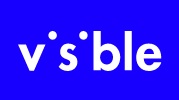 | Visible |
| Check Price |
 | Tello |
| Check Price |
* If you buy through links on our site, we may earn an affiliate commission. For more details, please visit our Privacy policy page.