Fix Smite FPS Drops on PC: Step-by-Step Troubleshooting 2023
Smite is a popular MOBA (multiplayer online battle arena) game where players control mythological gods and battle it out in arena combat. However, many players face frustrating FPS drops and stuttering issues that ruin the gaming experience.

In this comprehensive guide, we’ll walk you through the most common causes of FPS drops in Smite and provide proven solutions to resolve lag and achieve smooth gameplay. Here’s how to fix Smite FPS drops on PC:
What Causes FPS Drops and Stuttering in Smite?
There are several potential culprits behind choppy FPS and stuttering in Smite:
Outdated Graphics Drivers
Outdated graphics card drivers are one of the biggest causes of FPS issues in Smite. Graphics drivers play a key role in rendering game visuals efficiently. Using outdated drivers prevents your GPU from running optimally, leading to FPS drops.
Insufficient System Resources
Smite needs sufficient computing resources like CPU, RAM, and VRAM to run well. If your PC doesn’t meet the minimum or recommended system requirements, you’ll likely face FPS drops as your hardware struggles to keep up.
Background Apps and Processes
Too many background apps and processes can consume valuable system resources while you play Smite. This eats away at the available RAM and CPU cycles needed to maintain high FPS.
Game Settings Too High
If your graphics settings in Smite are set too high for your PC’s hardware, it will lead to lag and FPS fluctuations as your computer strains to render all the visual effects.
Network Issues
An unstable internet connection with high ping and packet loss can also manifest as FPS drops and stuttering during online multiplayer matches.
How to Fix FPS Drops and Stuttering in Smite
Now that you know what causes Smite to stutter and drop frames, let’s go through solutions to resolve these problems.
Update Your Graphics Drivers
Keeping your Nvidia or AMD graphics drivers up-to-date is key. Outdated drivers cause a wide range of performance issues.
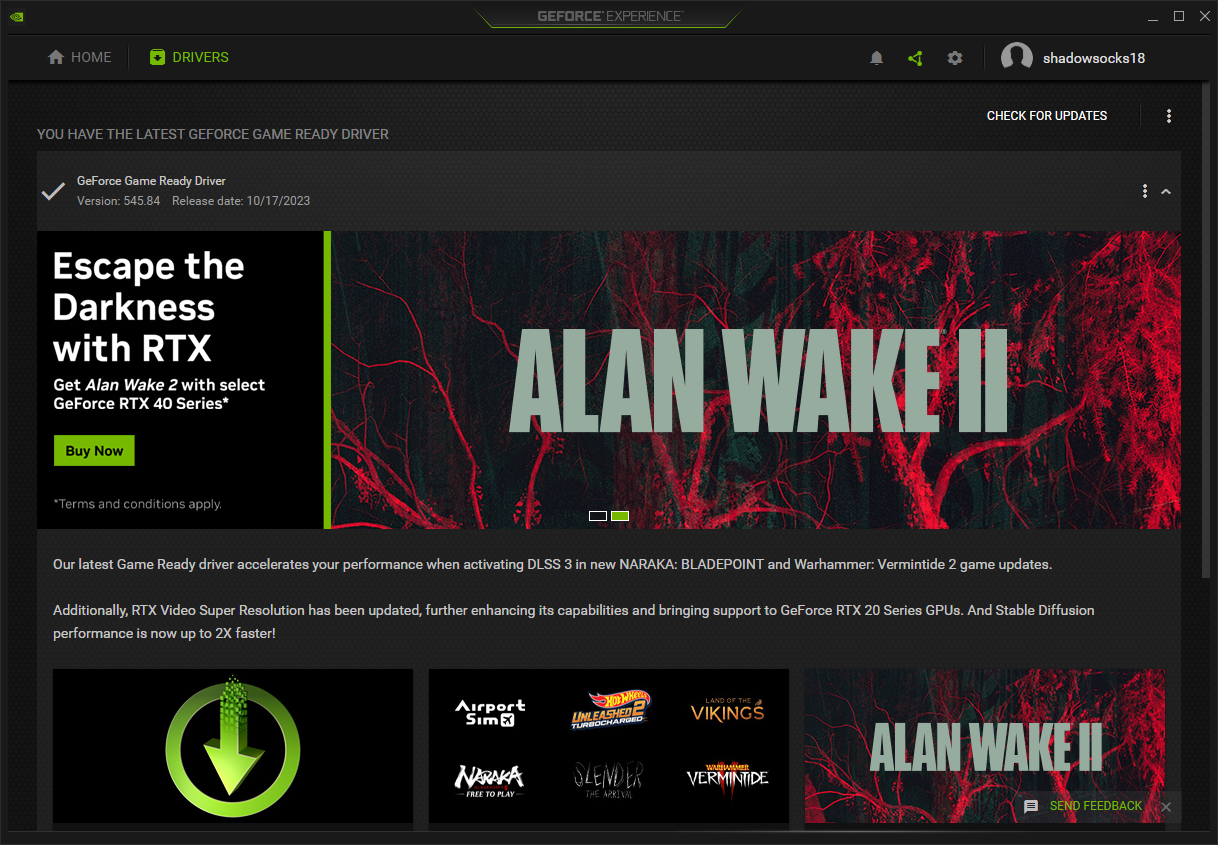
Here’s how to update graphics drivers:
- For Nvidia cards, open GeForce Experience and click the “Drivers” tab. Check if any updates are available and install them.
- For AMD cards, go to the AMD website, find your graphics card model, and download the latest drivers for it.
Once installed, restart your PC and see if Smite runs smoother. Updating graphics drivers often fixes FPS fluctuation issues.
Close Background Apps
Too many background apps bog down your RAM and CPU, negatively impacting Smite. To free up system resources, close any unnecessary apps before launching the game.
- Open the task manager by pressing Ctrl + Shift + Esc.
- Go to the “Processes” tab.
- Sort the processes by memory or CPU usage.
- Identify any apps or processes that are safe to close.
- Select the apps and click “End task” to close them.
This will purge unnecessary RAM and CPU hogging apps so Smite has enough resources available.
Adjust In-Game Video Settings
If your PC is on the lower end, reducing graphics settings in Smite can help boost FPS. Try these tweaks:
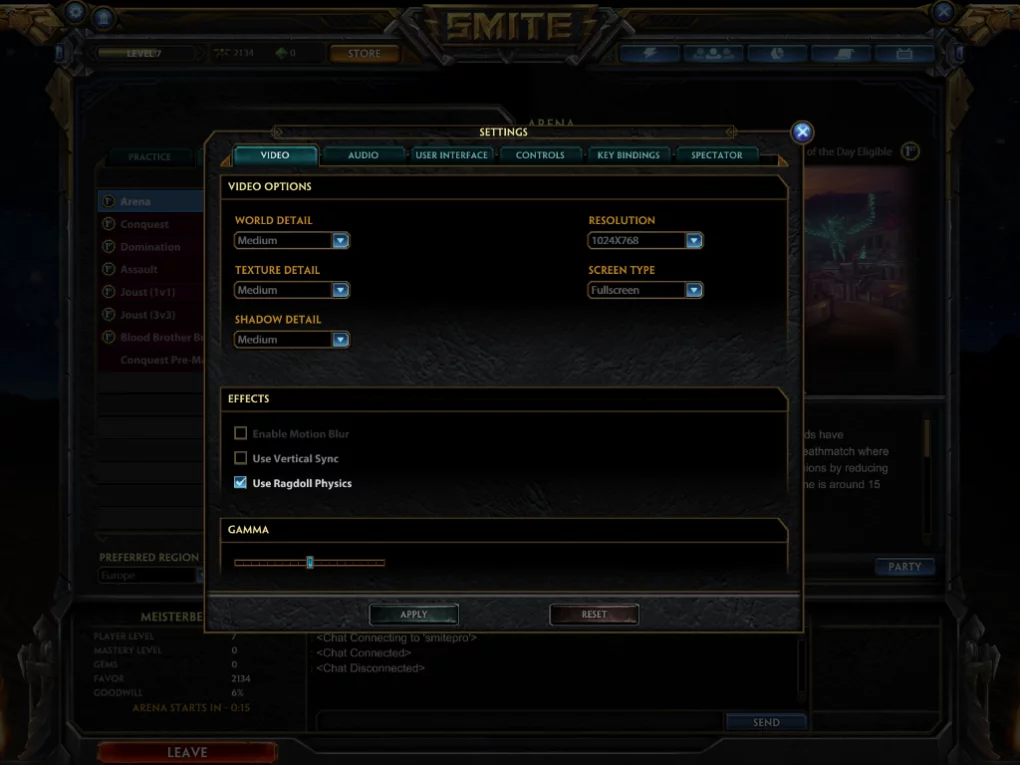
- Lower the resolution. 1280 x 720 or 1600 x 900 works well for weaker PCs.
- Reduce the texture detail and environment detail settings.
- Disable anti-aliasing or lower it to 2x or 4x AA.
- Turn off unnecessary visual effects like ragdoll physics.
Start with all settings at minimum, then increase them slowly while testing FPS. Stop when you find a balance between visuals and performance.
Use Razer Cortex
Razer Cortex is a free app that automatically suspends unnecessary background processes when you launch games. This frees up extra system resources for the game.
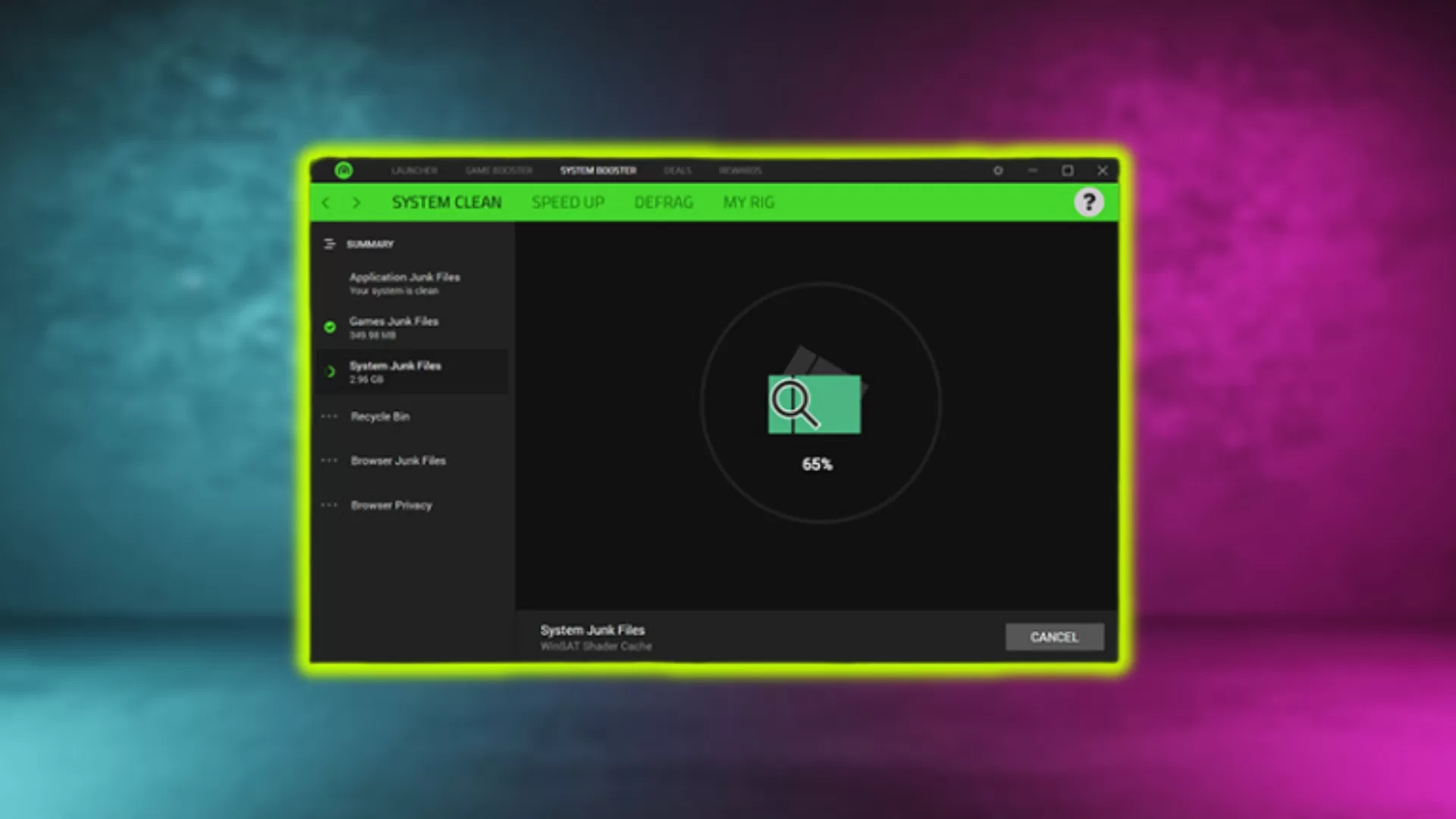
Install Cortex, add Smite to the games list, and enable the “Boost” feature before launching Smite. This will automatically purge RAM and CPU hogging apps so Smite runs smoother.
Scan and Repair Game Files
Corrupted or missing game files can also manifest as stuttering and FPS drops in Smite. Use the built-in “Verify Game Files” function in Steam or the Hi-Rez launcher to scan and restore any corrupted files.
This eliminates bugs caused by broken game files and assets.
- In Steam, right-click Smite, go to Properties > Local Files > Verify Integrity of Game Files.
- In the Hi-Rez launcher, click the Settings icon next to Smite > Troubleshooting > Validate/Repair.
Perform a Clean OS Reinstall
As a last resort, doing a clean reinstall of your Windows OS can permanently fix FPS and stuttering issues caused by corrupt OS files.
Back up your data, boot into safe mode, and choose the “Remove Everything” option to wipe your PC. Then install the latest version of Windows and install Smite again.
This nuke approach eliminates any deep-rooted software issues ruining game performance.
Optimize Windows for Gaming
Making a few tweaks in Windows can further optimize overall system performance for gaming:
- Use the Game Mode in Windows 10 to prioritize CPU and GPU resources for games.
- Disable Game Bar and Game DVR features which can conflict with games.
- Set the power plan to High Performance to stop CPU throttling.
- Disable unnecessary visual effects like transparency.
- Turn off game broadcasting or recording features from Xbox Game Bar.
- Add Smite game folder to virus scanner exclusions to avoid conflicts.
Upgrade Your PC Hardware
For persistent long term FPS problems, upgrading to better PC hardware may be necessary:
- Get a newer graphics card if yours is outdated and struggles to run new games.
- Add more RAM if you have under 8GB. Extra RAM aids multitasking.
- Invest in a modern CPU, especially if yours is quite dated. A modern 6 core or 8 core CPU makes a huge difference.
- Get an SSD for much faster load times and overall responsiveness.
Upgrading components like the GPU, RAM, CPU and storage drives provides a permanent boost to game performance and longevity.
Lastly, contacting Smite support for further troubleshooting steps is also a wise choice. They might provide a unique solution to this problem; just include in your ticket the steps that you’ve taken prior to contacting them.
Final Thoughts
Choppy FPS and stuttering issues in Smite can be frustrating, but are usually fixable. Updating graphics drivers, closing background apps, optimizing in-game settings, scanning game files, and upgrading hardware are reliable ways to boost FPS and achieve buttery smooth gameplay.
Use the step-by-step solutions in this guide to troubleshoot FPS drops and say goodbye to irritating stutters in Smite. With optimized hardware and software, you can enjoy an immersive high FPS competitive gaming experience.