ARK Survival Evolved Keeps Lagging? Here’s how to fix it
The ARK Survival Evolved lagging issue on Steam can be caused by different factors. It could be due to a game bug, outdated drivers, corrupted game files, or even hardware compatibility issues. To fix this you will need to perform several troubleshooting steps.
ARK Survival Evolved is an action adventure survival game that’s developed and published by Studio Wildcard and is available for the Linux, Windows, macOS, PS4, Xbox One, Android, iOS, Nintendo Switch, and Stadia platforms. The game places you in an island where you must survive. In order to do this you must build a base, hunt, harvest resources, craft items, grow crops, and research technologies. There are over 100 creatures which you can train to help you survive.
ARK: Survival Evolved Lag Fix
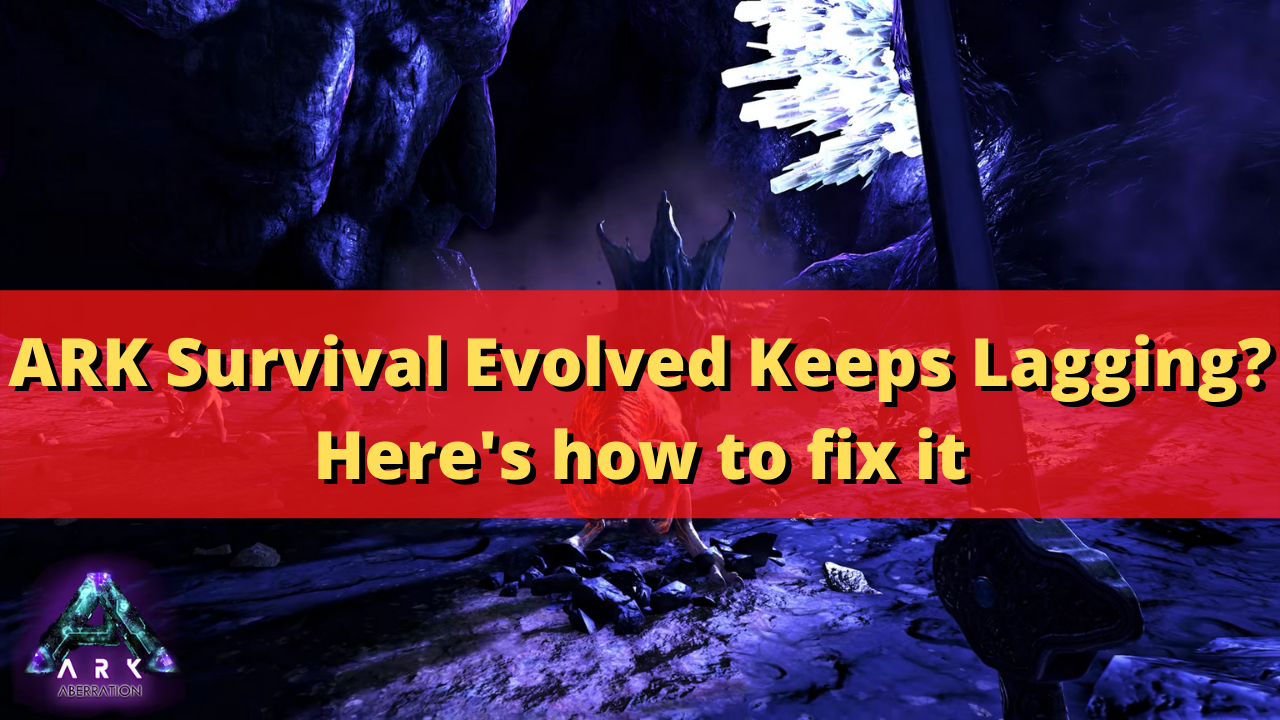
One of the issues that you might encounter when playing the Steam version of ARK Survival Evolved is when the game lags. A lag is defined as the delay between the action of the player and the reaction of the game. You will usually notice the game pausing, stuttering, or freezing when there is a lot of screen activity or it might happen randomly.
Here’s what you need to do to fix the ARK Survival Evolved lagging issue.
Solution 1: Check your PC hardware components
The first thing you will want to do when experiencing lag issues it to check the PC requirements of the game and make sure that your computer meets it . This ensures that you will have a good gameplay experience. If possible it’s best to play the game that has hardware components that exceeds the minimum system requirements to have a better performance.
Minimum requirements:
- OS: Windows 7/8.1/10 (64-bit versions)
- Processor: Intel Core i5-2400/AMD FX-8320 or better
- Memory: 8 GB RAM
- Graphics: NVIDIA GTX 670 2GB/AMD Radeon HD 7870 2GB or better
- DirectX: Version 10
- Storage: 60 GB available space
- Additional Notes: Requires broadband internet connection for multiplayer.
Solution 2: Update your graphics card driver
One of the common reasons why ARK Survival Evolved will lag is because your video card driver is outdated. You need to get he latest drivers for your video card since this will usually have several performance enhancements as well as bug fixes not found in the older version.
Update graphics card drivers
Right click on the Start button. This can be found on the lower left side of the screen.
Click on Device Manager. This will open the device manager window.
Click the arrow before Display adapters. This will expand the list of video cards available.
Right click on the selected video card then choose Update driver. This allows you to update your graphics card driver.
Select Search automatically for drivers. This will search online for any new drivers and install it.
Another way you can download the video driver is by using the Nvidia GeForce Experience app if you have an Nvidia gpu or the Radeon Software for AMD users.
Sometimes your computer will have two GPUS. You might have a dedicated GPU which could be a high performance Nvidia processor and an integrated GPU that’s built-in to the CPU.
You should make sure that the preferred video processor you will be using to play ARK Survival Evolved is the Nvidia GPU. Nvidia users can switch to their preferred GPU from the Nvidia control panel.
- Open the NVIDIA control panel.
- Navigate to 3D settings > Manage 3D settings.
- Open the Program settings tab and select your game from the dropdown menu.
- Select Preferred graphics processor for this program from the second dropdown menu. Your NVIDIA GPU should appear as “High-performance NVIDIA processor”
- Save your changes.
If new graphics drivers have been installed you will have been installed restart your computer then check if the ARK Survival Evolved lag issue still occurs.
Solution 3 : Make changes to the game graphics setting
If you are playing the game on ultra settings and your computer does not have a high end video card then you are most likely going to experience a game lag. You should try to lower the game graphics settings as this will help improve your gameplay experience.
Take note that when lowering these settings the game resolution and image quality might decrease but you will get increased fps and better performance.
Graphic tweak you can try
- World tile buffers = Low
- View distance = High
- Anti-alias = Epic
- Post processing = Low
- General shadows = Low
- Terrain shadows = Low
- Textures = High
- Sky Quality = None / Lower Level
- Ground Clutter = None / Lower Level
- Motion Blur = Disabled
- Film Grain = Disabled
- Distant Field Ambient Occlusion = Disabled
- Screen Space Ambient Occlusion = Disabled
- Dynamic Tessellation = Disabled
Solution 4: Check if your antivirus is causing ARK Survival Evolved lag
The Ark Survival Evolved game will lag if your antivirus program is constantly checking the game files. You can check if this is the culprit by disabling the antivirus software of your computer then try playing ARK Survival Evolved. If the game does not lag, freeze, crash, or have decreased framerates with the antivirus software disabled then you will need to add ARK Survival Evolved to its exception list.
Disable the Windows antivirus software
- Click the Start button.
- Click on Settings.
- Click on Update & Security.
- Click on Windows Security.
- Click on Virus & threat protection.
- Click on Manage settings.
- Turn off the Real time protection switch.
Adding ARK Survival Evolved to the exception list of antivirus software
- Click the Start button.
- Click on Settings.
- Click on Update & Security.
- Click on Windows Security.
- Click on Virus & threat protection.
- Click on Manage settings.
- Click Add or remove exclusions.
- Click Add an exclusion.
- Click Folder.
- Find the folder location of ARK Survival Evolved and select it.
Solution 5: Delete any installed game mod
ARK Survival Evolved supports game mod created by players. These mods are usually created to enhance the gameplay experience, such as workshop maps, however sometimes it can cause issues on the game. To check if it is causing the lag problem you can delete any installed game mods. You can do this by going to the Ark folder then delete the mods folder.
Once deleted try checking if the ARK Survival Evolved lag problem still occurs.
Solution 6: Verify the integrity of game files
There’s a possibility that the lag issue is caused by damaged game files or missing game files. In order to fix this you will need to verify the integrity of the game file using the Steam client. Any missing files will be replaced with new ones downloaded from the servers.
Verify integrity of game files
- Open the Steam client.
- Click on your Steam Library.
- Find ARK Survival Evolved then right click it and click on Properties.
- On the new window that appears click on Local Files.
- Click Verify integrity of game files…
Steam will analyze the game files for any discrepancies. If it finds any damaged game files, corrupted game files, or if a certain game file is missing then it will automatically be fixed.
Run the game then check if this will fix ARK crashing problem.
Solution 7: Reinstall ARK Survival Evolved
If after performing the above troubleshooting steps the ARK crashes issue still occurs then this might already be caused by broken installation files. You should uninstall Ark then install a fresh version.
Uninstalling the game
Go to the Steam Library tab.
Right click on ARK Survival Evolved then click on Manage then select uninstall.
Click on Uninstall again to uninstall the game.
Installing the game
Go to the Library tab.
Right click on ARK Survival Evolved then click on install.
Click next to proceed with the installation.
Feel free to visit our YouTube channel for additional troubleshooting guides on various devices.