Samsung Galaxy Z Flip 3 Keeps Crashing? Here are the solutions
The Samsung Galaxy Z Flip 3 crashing issue can be caused by several factors. It can be due to a software issue, corrupted data, or a hardware problem. To fix this, you will need to perform a series of troubleshooting steps.
The Samsung Galaxy Z Flip 3 is one of the latest smartphone models released by the South Korean company that uses a foldable display technology. It’s a full sized android smartphone that flips in the middle so that it can fit in any pocket. Some of its outstanding features include an IPX8 rating for water resistance, 120 Hz Dynamic AMOLED 2X display, and the latest Snapdragon 888 chipset just to name a few.
Why does my Samsung phone keep crashing?
One of the issues that you might experience with your Samsung Galaxy Z Flip 3 is when it crashes when you use it. This can be an annoying experience since you won’t be able to use your device properly.
Here’s our recommended troubleshooting guide that will help you fix this problem.
Solution 1: Perform a soft reset on your Galaxy Z Flip 3

A soft reset is done when a minor software glitch such as this occurs on your Samsung device.
This procedure will reboot the operating system of the Galaxy Z Flip 3 and reload all of its services. Your personal files, and apps will remain unchanged.
Soft reset
- Turn off the Galaxy z Flip 3 by pressing and hold the Bixby button and the volume down button on the side of the device.
- Choose Power off.
- Choose Power off again. The phone will turn off.
- Wait for a few seconds.
- Press and hold the Bixby button on the side of the device to turn on the Samsung device.
When your phone has started try to check if the crashing issue still occurs.
Solution 2: Clear the cache and data of the app on your Galaxy Z Flip 3

If this issue occurs when you open or run an app then there’s a possibility that this app has some corrupted data.
Clearing the cache and data of the app is one of the possible solutions that will remove its corrupted data and fix this freezing issue.
Clear app data and cache
- Open your Settings and tap Apps.
- From the list of Apps that appears, tap on the app that is causing the issue.
- Tap Storage > Clear data or Clear cache.
Once done, try checking if the app issues still occurs.
Solution 3: Start the Galaxy Z Flip 3 in Safe Mode

If you recently installed a third party app and then this issue occurs then its very likely that the downloaded app is what’s causing the problem.
To check if an app you downloaded is causing this problem you can start the device in Safe Mode.
Safe Mode
- Press and hold the Power button and Volume down button (right edge) until the ‘Power off’ prompt appears on the screen then release.
- Touch and hold Power off until the ‘Safe mode’ prompt appears then release.
- To confirm, tap Safe mode.
- With Safe Mode enabled, ensure Airplane Mode is turned off then test device and app functionality.
If your phone does not crash in this mode then you will have to find out which among the third party apps installed in your phone is causing the problem then uninstall it .
Exit Safe Mode
- Press and hold the Side key and Volume down key.
- Tap Restart > Restart.
- The device will restart in standard mode and you can resume normal use.
Solution 4: Update your Galaxy Z Flip 3 software
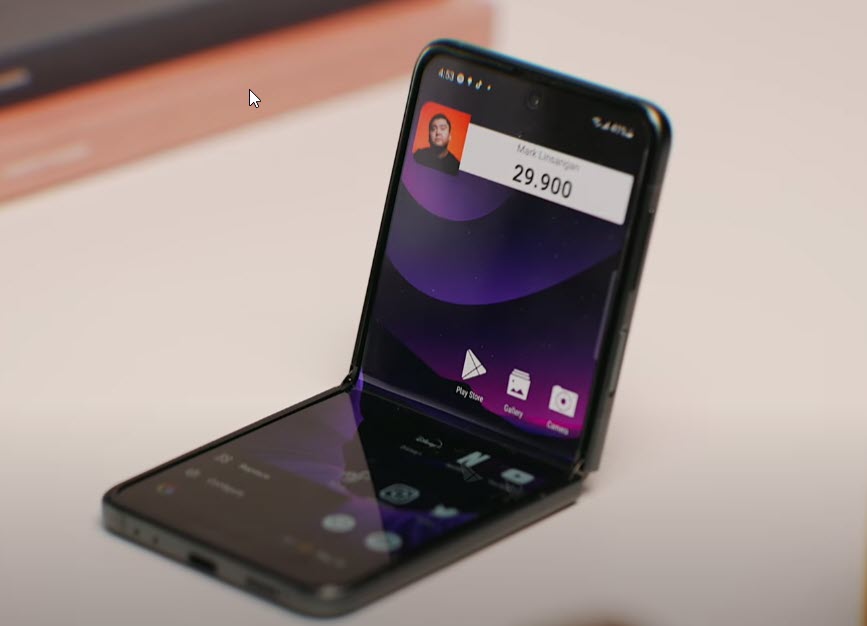
One of the common causes of this problem is if your phone is not running on the latest software version.
Samsung will usually release monthly software updates for this device to further enhance its capabilities and fix software bugs.
It’s best to make sure that your phone is running on the latest version to eliminate the possibility of a software bug that might be causing the issue.
Manual software update
- Open Settings, and scroll all the way down.
- Find and tap Software update.
- Tap Download and install to check for a new update.
Take note that you need an internet connection to get the software update. It’s best to use a WiFi connection and not a mobile data connection as the former is more stable and faster.
Once the phone is running on the latest software version try to check if the issue still occurs.
Solution 5: Perform a factory reset on your Galaxy Z Flip 3

You can perform a factory reset on your Galaxy Z Flip 3 if the possible solutions listed above fails to fix the problem.
This procedure will erase your phone data and bring it back to its original condition. Any corrupted data stored in the operating system which could be causing this problem will be completely removed.
Before proceeding with this step you need to backup your phone files. Any photos, files, contact lists, or notes just to name a few that you have saved in your phone will be deleted so make sure to make a backup copy of these.
Factory reset
- Turn off your Samsung Galaxy device.
- Simultaneously press and hold the Volume up and side buttons until the device vibrates and the Android Recovery screen appears then release all buttons. Allow up to 30 seconds for the recovery screen to appear.
- From the Android Recovery screen, select Wipe data/factory reset. You can use the volume buttons to cycle through the available options and the side key to select.
- Select Factory data reset. Allow several seconds for the factory data reset to complete.
- Select Reboot system now. Allow several minutes for the reboot process to complete.
- Set up your Android phone.
Once your phone has started do not install apps on it yet. Try to check first if the freezing issues still occurs.
Solution 6: Perform a hardware test using Samsung Members app

The Samsung Members app is a useful tool to determine any hardware failure your device has. If any part of your phone hardware fails to perform properly then this could contribute to the crashing issues.
To perform a hardware test
- Open Samsung Members.
- Tap on Diagnostics.
- Tap on Test hardware.
- Choose the phone hardware you want to check and optimize the performance.
Solution 7: Contact the nearest Samsung service center
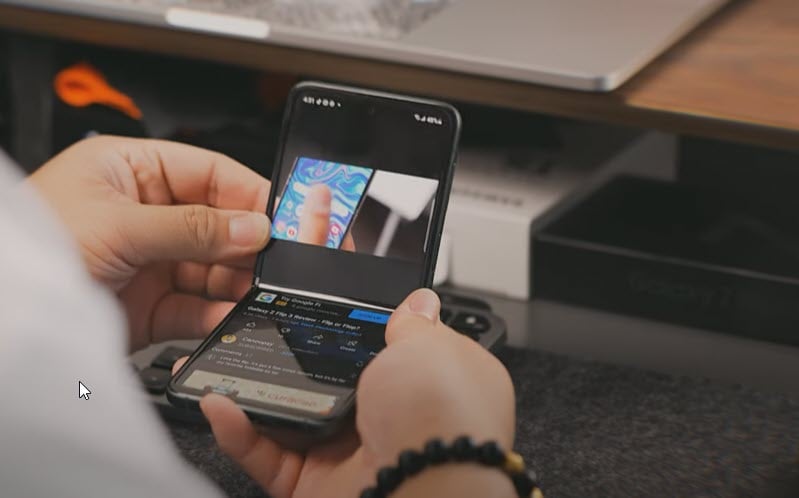
If the crashing issue still occurs even after performing a factory reset then there’s a possibility that the problem is already caused by a faulty hardware component.
You should contact the nearest Samsung service center in your area and seek assistance regarding this matter.
If this phone is still under warranty then the repair of the crashing issues will be free of charge.
How do you fix an app that keeps crashing on Samsung?
You will most likely experience the Galaxy Z Flip 3 crash when using or running a third party app. There are several reasons why this is happening such as an outdated app, corrupted data stored in the app, or even a bug in the app itself.
If an app keeps crashing on your Samsung Galaxy Z Flip 3 then here’s what you should do.
Update the app
Make sure that you are using the latest version of the app on your mobile device.
- Open the Play Store, tap your profile picture, and then tap Manage apps & device.
- Tap Updates available to see what apps need updates.
- From here, you can either tap Update next to individual apps, or tap Update all to install all available updates.
In case the update fails to install or download then you should clear the data on the Google Play Store app.
- Open your phone’s Settings.
- Tap Apps, and then tap Google Play Store.
- Tap Storage, and then tap Clear data.
- Read the information, and then tap OK.
Once this is done try to update the app again.
Force stop the app
When you force stop the app it will refresh it and usually fix this problem.
You can perform this procedure by going to Settings > Apps > Select the App > Force Stop at the bottom > OK.
Clear the cache and data of the app
Sometimes the problem is caused y corrupted data stored in the app. To fix this you need to clear the app cache and data.
To perform this procedure just follow our guide on solution 2 listed above.
Uninstall apps
If the app installed in your smartphone is already corrupted then the best way to fix this is to uninstall it then install a fresh version from the Google Play Store.
- From a Home screen, swipe up to access the apps screen.
- Tap on the Settings icon then Apps.
- Locate then select the appropriate app.
- Tap Uninstall
- To confirm, tap OK.
Once the app has been uninstalled you can download it again from the Google Play Store.
Final thoughts on Galaxy Z Flip 3 crashing
Having freezing issues on this particular model is uncommon. If you experience this issue on your device then it’s usually just a minor issue caused by a software glitch.
Performing the troubleshooting steps we have listed above will usually fix this problem.
In rare cases when even after performing the troubleshooting steps listed above the issue still persists then you will need to have your phone repaired at a service center.
Same problem here , started to appear this issue today morning I thought it’s related to software glitch and observed at the time of closing this is happening. Never expected this with samsung as a mobile giant. I can’t through it away as i invested 1 lakh on this. So boycott samaung phones this is my idea.
Same problem, Z flip4, after one year once fold switch off. I am using phone without folding. Very bad on the part of Samsung. When approach service center, estimated cost of repair is more than 60% of pone cost. Really bad on part of Samsung and it is design issue.
My Sumsung Galazy Z flip 4 switches off when i fold. Need solution appears to be a 1 year problem many user appear to be complaining about. The phone as soon as completes 1 year it starts having this problem, i now am victim of the same. Need assistance