How to Fix Hogwarts Legacy Won’t Launch Issue
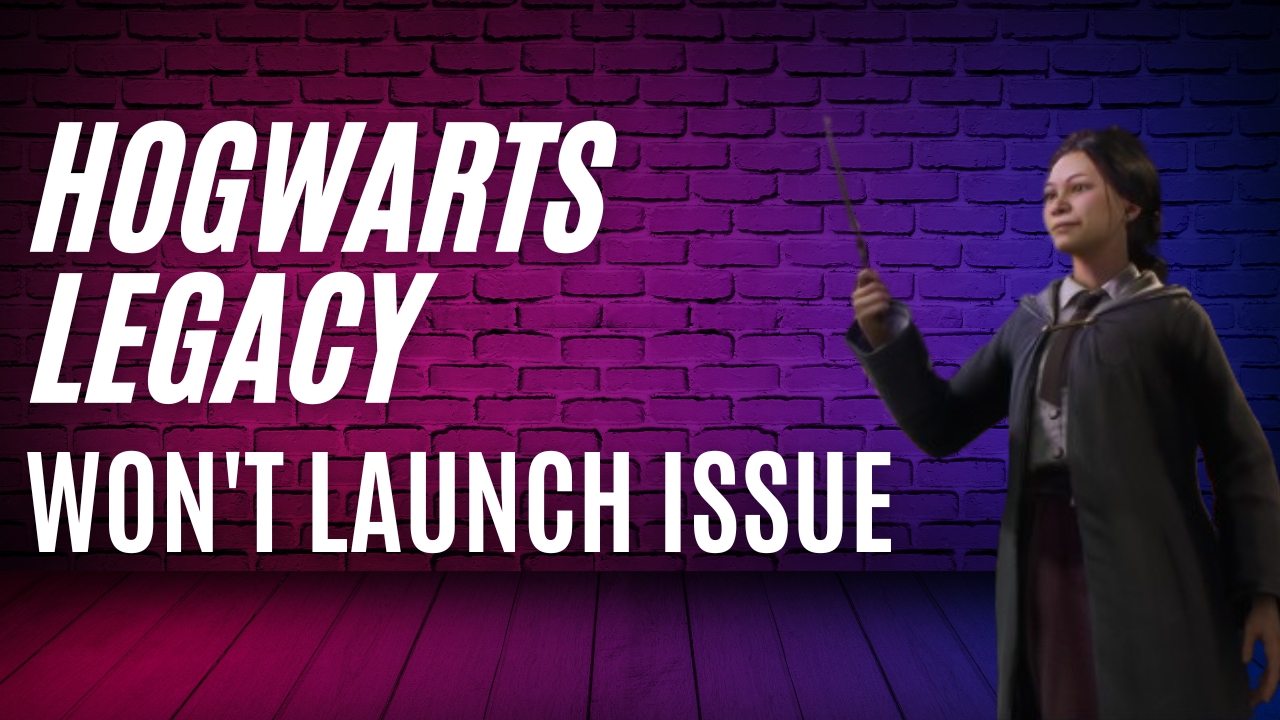
PC Gamers who bought and played Hogwarts Legacy early access have reported difficulties in launching the game, which is believed to be caused by technical problems. The launching issues could be due to corrupt game files, hardware problems, outdated graphics driver. To fix Hogwarts Legacy won’t launch issue, you will need to perform several troubleshooting steps.
Hogwarts Legacy, published by WB Games, is an open-world action RPG set in the world of Harry Potter series. As a student, players embark on a journey through known and unknown locations, encountering magical creatures, customizing their character, brewing potions, mastering spells, enhancing skills, and ultimately defining their wizarding legacy. The story centers around the player’s character, who possesses the key to an ancient secret that poses a threat to the wizarding world. Players will forge alliances, engage in battles with Dark wizards, and ultimately determine the fate of the wizarding community. Your destiny as a wizard is in your hands.
Hogwarts Legacy Deluxe Edition and Standard Edition Won’t Launch Issue
Launching issues are a potential challenge when playing Hogwarts Legacy on a PC. Players may experience difficulties in launching the game for deluxe version and standard version, either failing to open or getting stuck on the loading screen, rendering the game unplayable.
Here’s how to fix won’t launch Hogwarts Legacy issue.
Fix #1 Check Hogwarts Legacy System Requirements
The first step in addressing launch problems with Hogwarts Legacy is to confirm that your computer meets the necessary system requirements. To ensure a smooth game launch, it is important to check if your PC meets the minimum specifications for your favorite games. Below are the minimum and recommended system requirements for playing Hogwarts Legacy.
Minimum System Requirements
Requires a 64-bit processor and operating system
OS: 64-bit Windows 10
Processor: Intel Core i5-6600 (3.3Ghz) or AMD Ryzen 5 1400 (3.2Ghz)
Memory: 16 GB RAM
Graphics: NVIDIA GeForce GTX 960 4GB or AMD Radeon RX 470 4GB
DirectX: Version 12
Storage: 85 GB available space
Additional Notes: SSD (Preferred), HDD (Supported), 720p/30 fps, Low Quality Settings
Recommended System Requirements
Requires a 64-bit processor and operating system
OS: 64-bit Windows 10
Processor: Intel Core i7-8700 (3.2Ghz) or AMD Ryzen 5 3600 (3.6 Ghz)
Memory: 16 GB RAM
Graphics: NVIDIA GeForce 1080 Ti or AMD Radeon RX 5700 XT or INTEL Arc A770
DirectX: Version 12
Storage: 85 GB available space
Additional Notes: SSD, 1080p/60 fps, High Quality Settings
Fix #2 Update to Latest Drivers
Outdated graphics drivers on a PC can cause difficulties in launching Hogwarts Legacy. Installing the latest graphics driver, which offers improved performance, updated features, and bug fixes from the graphics card manufacturer, can resolve this issue. Here are the steps to manually update your GPU drivers:
Updating Graphics Driver
Step 1: Simply type Device Manager in the search bar on your desktop and then click the Device Manager icon that appears in the results. This will open the device manager.
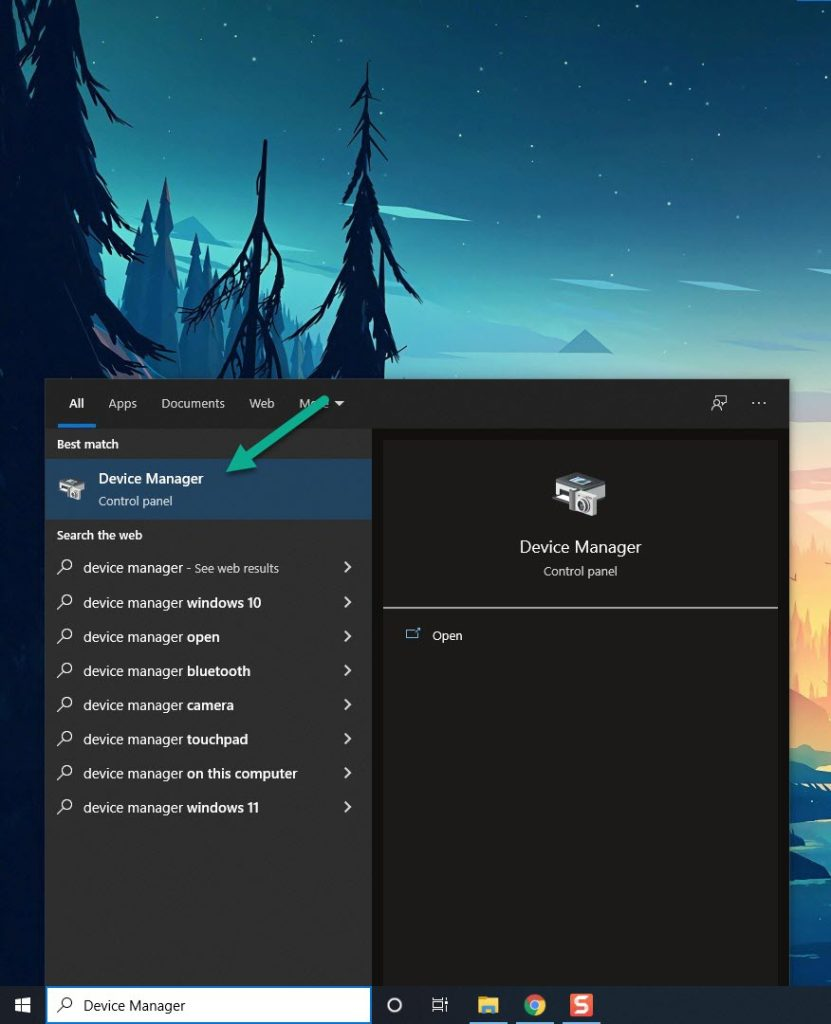
Step 2: Click the Display adapters icon. The list of display adapters will be expanded.
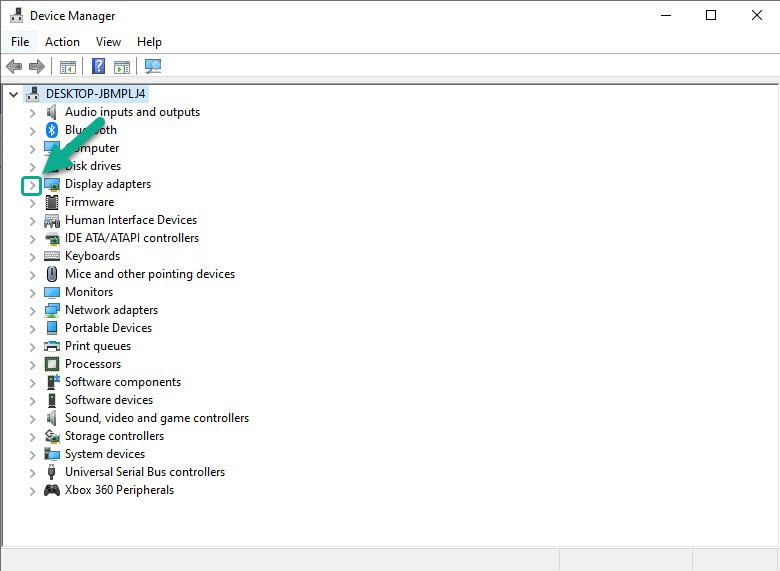
Step 3: Right-click the dedicated graphics card you are using to play the game and then select Update driver. This will allow you to update your driver.
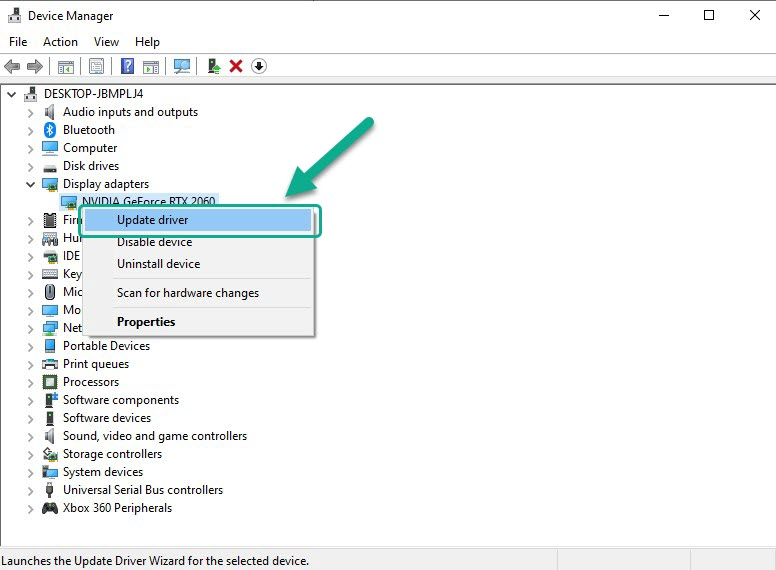
Step 4: Choose Search automatically for drivers. This will search online for any new drivers and install it on your computer.
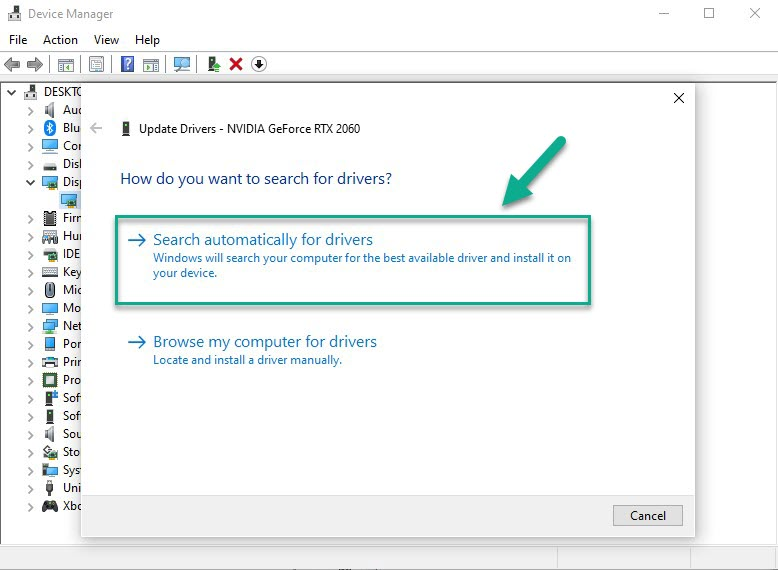
Fix #3 Launch Hogwarts Legacy as an Administrator
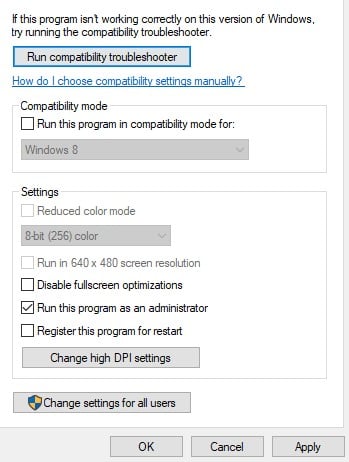
Hogwarts Legacy Deluxe Edition and Standard Edition requires access to specific Microsoft services to run correctly. To ensure the game has the necessary access and avoid launching problems, it is recommended to run the game’s executable as an administrator.
Running as an Administrator
Step 1: Right-click on the game executable file from the installation folder.
Step 2: Select Properties.
Step 3: Click on the Compatibility tab.
Step 4: Make sure to place a checkmark on the Run this program as an administrator.
Step 5: Click on Apply then Ok.
Fix #4 Set Launch Option
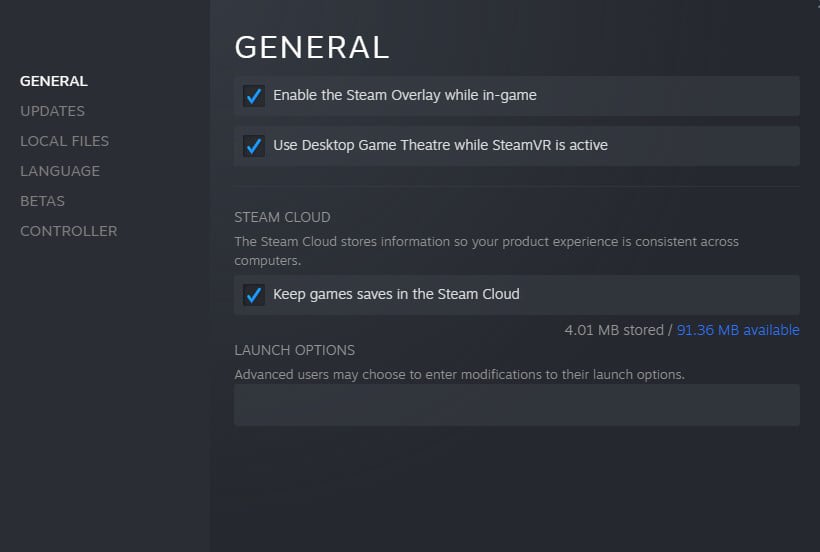
If the Deluxe Edition or Standard Edition of Hogwarts Legacy continues to experience launch issues on your PC, the problem may be related to the launch option in Steam. To resolve this issue, follow these steps:
Setting Launch Option
Step 1: Open Steam.
Step 2: On your launcher, click Library.
Step 3: Right-click Hogwarts Legacy, then select Properties.
Step 4: Go to the General tab and then click Launch Options box.
Step 5: Remove any options shown currently.
Step 6: Type “-high -maxMem=X -malloc=system -force-feature-level-11-0 -cpuCount=X -exThreads=X -force-d3d11-no-singlethreaded”.
Step 7: Close Football Manager 2022.
Step 8: Restart Launcher
Step 9: Run Hogwarts Legacy game.
Fix #5 Opt-Out of All Beta Program
Beta programs give early access to game updates to beta testers, enabling them to provide feedback to developers and conduct reviews. However, some beta program releases may have resulted in further problems for the game. To fix the launch issue with Hogwarts Legacy, opt-out of these beta programs.
Opting Out Beta Programs
Step 1: Run Steam.
Step 2: On your launcher, click Steam, then click Settings.
Step 3: In your Account tab, click Change.
Step 4: Click the list box below Beta participation, Select NONE – Opt out of all beta programs, then click OK.
Step 5: Next restart Steam then relaunch the game.
Fix #6 Disable Fullscreen Optimization
Enabling full-screen optimization may be a reason for won’t launch issue in Hogwarts Legacy. This setting compels a game to operate in borderless fullscreen mode, even if full-screen mode has been chosen in the game’s options. This can cause the game to fail to launch. To disable full-screen optimization, follow the steps below:
Disabling Fullscreen Optimizations
Step 1: Launch Steam.
Step 2: On your Steam launcher, click the Library tab.
Step 3: All your games are listed in Steam Library, find the game and right-click it then select Manage and click Browse Local Files to open file location.
Step 4: In the pop-up window, select the game icon, right-click it, and click Properties.
Step 5: Click on the Compatibility Tab and checkmark the checkbox beside Disable Full Screen Optimizations.
Step 6: Click Apply and OK.
Fix #7 Check for Corrupt System Files
Corrupted system files can prevent Hogwarts Legacy from launching. To check for and fix these corrupted files, use the Windows repair tool System File Checker. This tool will examine your system files and repair any that are causing issues.
Run System File Checker
Step 1: Open the command prompt window by typing CMD on the search bar on your desktop.
Step 2: On the CMD icon that appears in the result, right-click it then run as an admin.
Step 3: In command prompt window, type sfc /scannow then press enter.
Fix #8 Verify Integrity of Game Files
Missing or corrupted game files can cause launching problems in Hogwarts Legacy. To resolve this issue, use the Steam client to perform an integrity check on the game files. The Steam client will detect any missing or corrupted files and replace them with new ones from the official server.
Verifying Game Files
Step 1: Open Steam client.
Step 2: In your Steam launcher, click Library.
Step 3: Find the game then right-click the game in your Library and select Properties.
Step 4: Choose the Local Files tab and click Verify integrity of game files. This will let you verify the game.