How to Fix Hogwarts Legacy Slow Download Speed
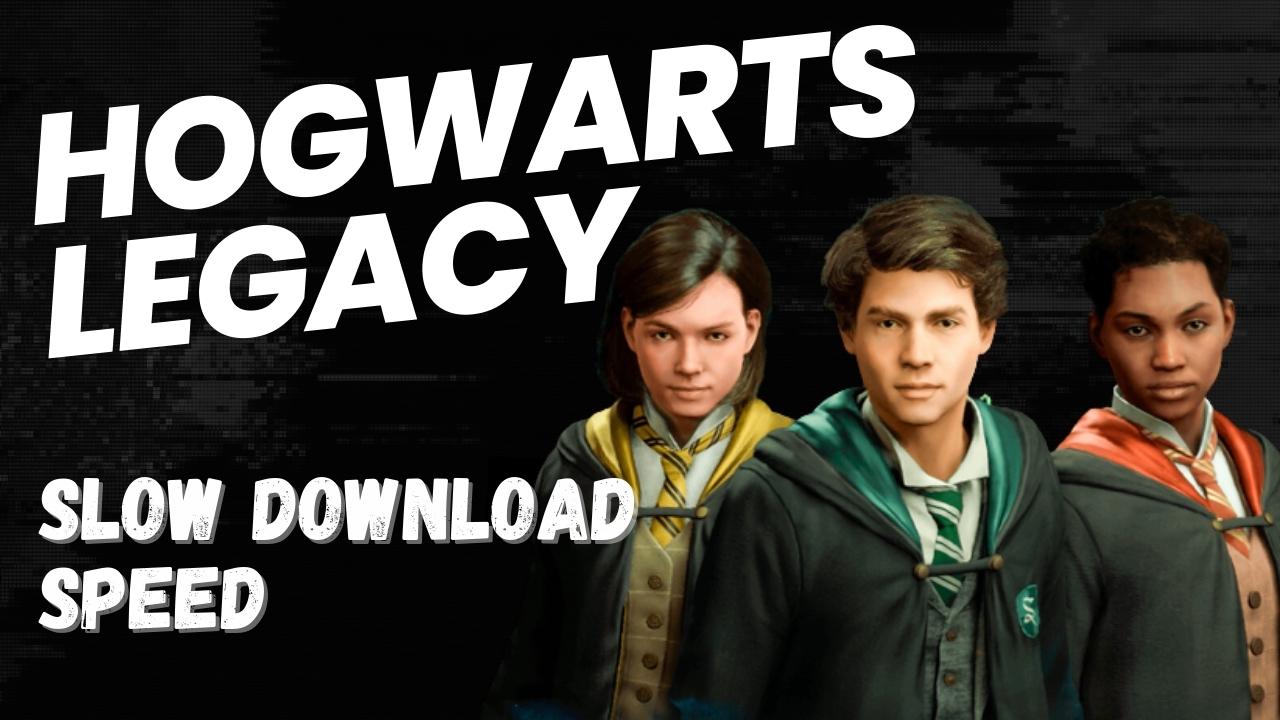
There are various reasons why downloading Hogwarts Legacy might be slow or stuck download, including background downloads, high internet traffic during peak hours, player’s download speed, and fluctuations in network traffic. This guide aims to assist you in resolving these problems and enhance your download speed on PC, allowing you to download the game at a quicker pace.
In Hogwarts Legacy, players become a student in the magical world of Harry Potter and embark on an adventurous journey. Along the way, they will encounter a variety of creatures, both known and unknown, and customize their character with unique abilities and skills. The player will be able to brew potions, master spells, and create their own wizarding legacy. The narrative centers around the player’s character, who possesses a dangerous secret that could jeopardize the entire wizarding world. Players will forge alliances, engage in battles with Dark Wizards, and ultimately have the power to shape the fate of the wizarding community.
Fixing Hogwarts Legacy Slow or Stuck Download Speed
If you’re a gamer struggling with slow download speeds for Hogwarts Legacy, don’t worry, there are steps you can take to resolve the issue. The following troubleshooting steps will help you fix the problem.
Here’s how to fix Hogwarts Legacy slow or stuck download issue as experience by PC players.
Fix 1: Check Internet Connection
One of the first steps in troubleshooting slow download with Hogwarts Legacy is to check your internet speed. You can use a web-based tool such as speedtest.net to perform a speed test and monitor your ping, download, and upload speeds. This will give you a better understanding of the performance of your current connection and help you determine if there are any issues that need to be addressed.
Checking Internet Connection
Step 1: Open your browser on your computer.
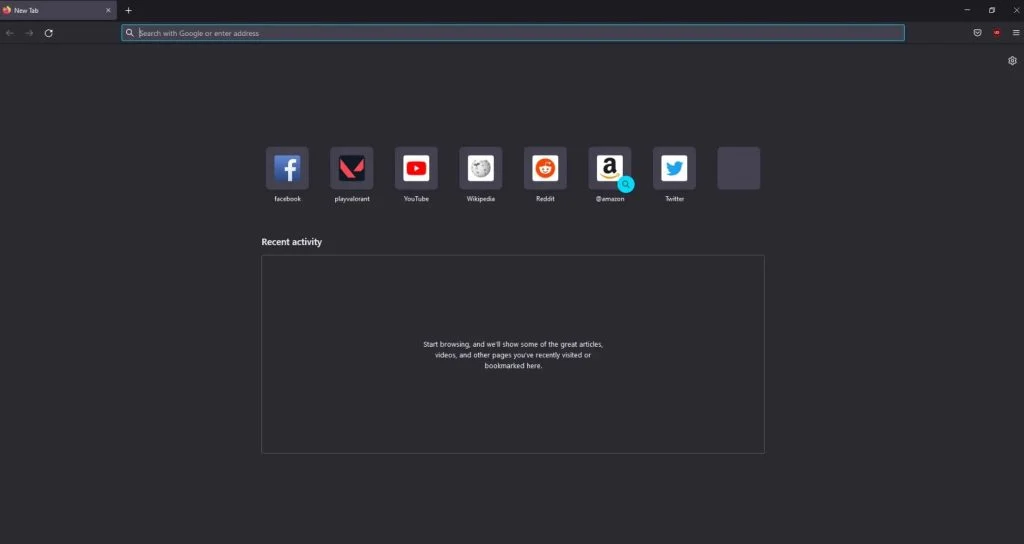
Step 2: Type speedtest.net to have your internet speed check.
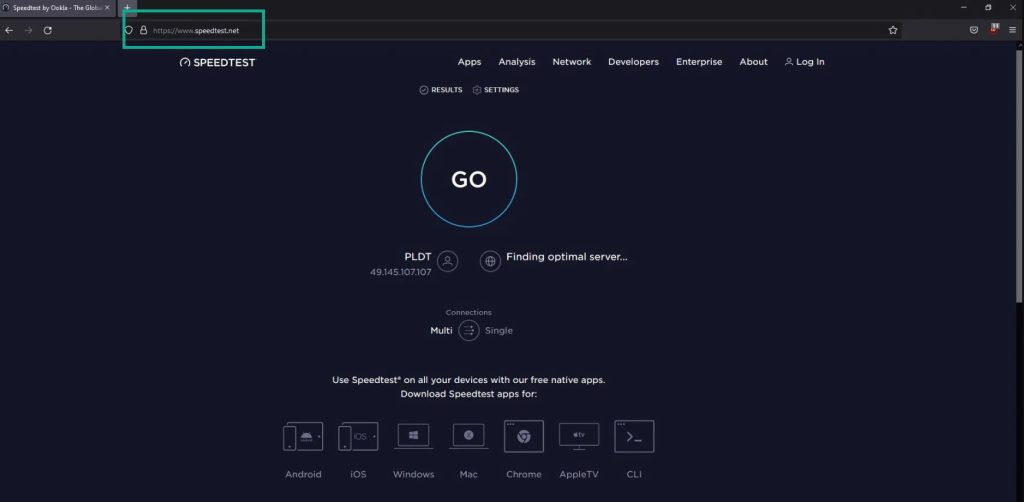
Step 3: Press the Go button.
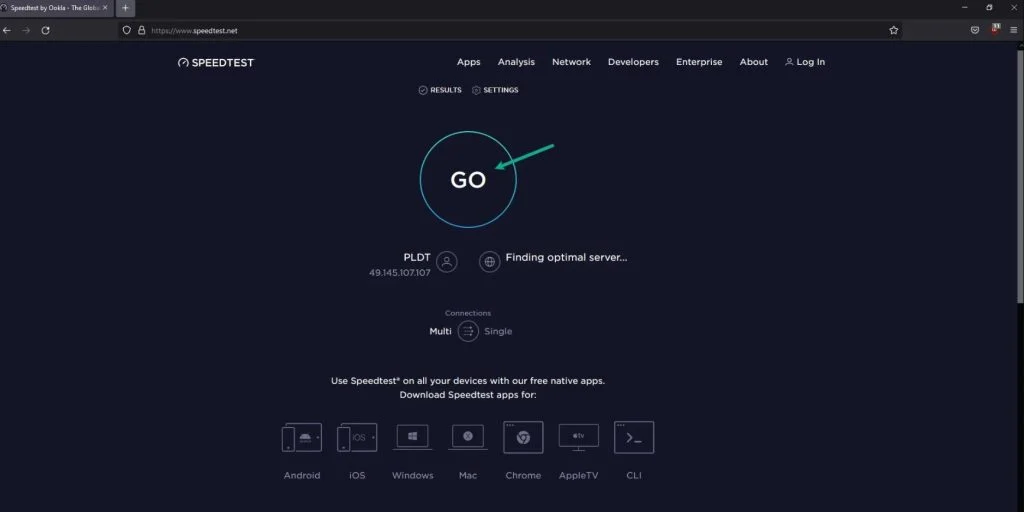
Step 4: Wait for the results of the speed test to be completed.
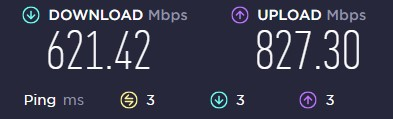
If you don’t have a good results with your speed test and is below from your subscribe speed from your ISP then you can reboot your modem and router.
Another simple solution to slow download speeds on Steam is to reboot your router and modem. This can refresh your network devices and potentially resolve any issues with slow download or internet connection. Regular reboots of your network equipment may also help prevent future problems. Restarting your network devices is a straightforward troubleshooting step that is worth trying if you’re experiencing issues with Steam download and your internet connection.
Restarting computer and connection
Step 1: Turn off your computer.
Step 2: Unplug your modem and router from the power source.
Step 3: Wait for a few minutes then plug your modem and router back into the power source.
Step 4: Wait until the light indicators on your modem and router turn back on.
Step 5: Turn on your computer.
Step 6: Connect your computer to the internet.
Fix 2: Check the status of Steam Client
The first thing to do if you experience Hogwarts Legacy Slow Download is to check the Steam Server status for updated information on the platform’s performance, including the number of users online and the status of various other aspects of the platform. there could be an ongoing issue with the server that is causing the slow download issue in Hogwarts Legacy.
Fix 3: Do Not download Hogwarts Legacy During Peak Hours
To avoid Hogwarts Legacy Slow Download, it’s best to avoid downloading during peak hours when there is high network traffic in your area. During these times, many users are using the internet connection which leads to an increased demand on the network, slowing down your download speed and potentially reaching bandwidth limits. Instead, try downloading the game during non-peak hours when fewer people are using the internet, allowing for better allocation of bandwidth and resulting in faster download speeds.
Fix 4: Clear Download Cache
Another possible solution to slow download speeds in Hogwarts Legacy on Steam is to clear your Steam download cache, which can help improve your download speed.
Clearing Download Cache
Step 1: Run Steam.
Step 2: On your launcher, click Settings.
Step 3: Click Downloads, then click Clear Download Cache.
Fix 5: Change Download Region
If you’re still experiencing slow download on Steam, you can try changing your download region. This may help improve your download speed. It’s recommended to choose the region closest to you for the best results.
Changing Download Region
Step 1: On your Steam launcher, click Steam, then click Settings.
Step 2: Click Downloads, then click the drop-down menu of Download Region and select a different download server location.
Step 3: Click OK.
Fix 6: Stop Other Downloads
It’s important to note that slow downloads on Steam are usually not caused by the Steam program itself. Instead, they are often due to external factors such as other programs and devices consuming a large amount of bandwidth. To address this, it’s crucial to check for any applications that are using the internet in the background.
Your internet speed can be slowed if other programs and devices are consuming your bandwidth, so it’s a good idea to close any other applications, programs, or devices that may be using your internet connection while you’re downloading files from the internet. This will help free up bandwidth and potentially improve your download on Steam.