How to Fix Sons of the Forest Won’t Launch Issue
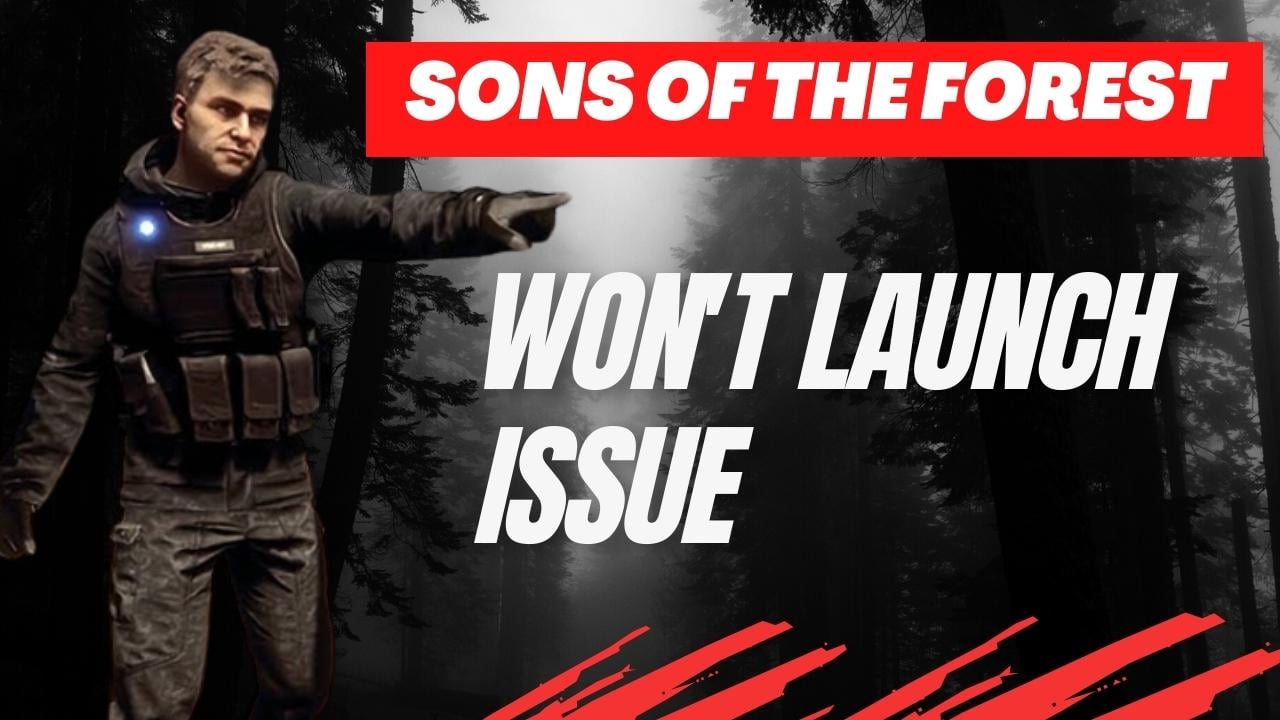
Several players who have bought and played Sons of the Forest game on their PC have expressed that the game fails to launch, which can be attributed to various factors. The root causes for Sons of the Forest errors could include corrupted game files on the PC, hardware limitations, or outdated graphics drivers. To resolve the issue of the game not launching, it is necessary to perform specific troubleshooting procedures.
Endnight Games has released Sons of the Forest, an open-world survival horror simulator game, in its early access phase. Players are tasked with finding a missing billionaire on a remote island, but are instead plunged into a perilous situation infested with cannibals. The game offers complete freedom, with no NPCs giving missions or orders, allowing players to craft, build, and fight to survive alone or with friends. The island is fraught with danger, and players must battle mutated creatures that range from almost human-like to beyond imagination, using a range of weapons such as pistols, axes, stun batons, and more. The game’s interactions are realistic, enabling players to break sticks to start fires, use axes to create windows and floors, and build structures of their choosing, including small cabins or seaside compounds. Sons of the Forest also offers seasonal changes, with fresh salmon available in streams during the spring and summer, and the need to collect and store meat for the winter months when resources become scarce. Players can choose to work together with friends, sharing items and building defenses to fend off predators seeking food during the winter months. Exploring the island above and below ground is more manageable with allies.
Fixing Sons of the Forest Won’t Launch Issue
You may encounter launch issues when attempting to run Sons of the Forest on your PC, rendering it unplayable. This can manifest as unresponsiveness or a loading screen that appears but does not progress.
Here’s the potential solutions for Sons of the Forest Launching issue.
Fix #1 Check Minimum System Requirements
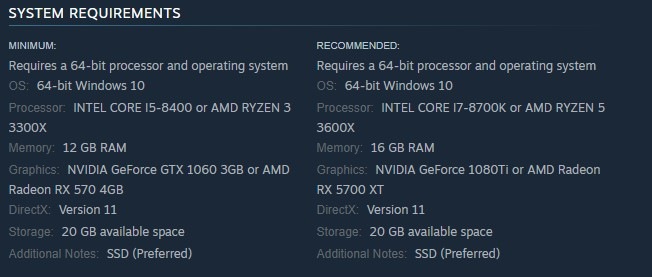
To ensure optimal performance of Sons of the Forest, it is essential to have the appropriate computer hardware. Verify whether your PC meets the game’s minimum requirements.
Minimum System Requirements
Operating System: 64-bit Windows 10
Processor: INTEL CORE I5-8400 or AMD RYZEN 3 3300X
Memory: 12 GB RAM
Graphics: NVIDIA GeForce GTX 1060 3GB or AMD Radeon RX 570 4GB
DirectX: Version 11
Storage: 20 GB available space
Additional Notes: SSD (Preferred)
Recommended System Requirements
Operating System: 64-bit Windows 10
Processor: INTEL CORE I7-8700K or AMD RYZEN 5 3600X
Memory: 16 GB RAM
Graphics: NVIDIA GeForce 1080Ti or AMD Radeon RX 5700 XT
DirectX: Version 11
Storage: 20 GB available space
Additional Notes: SSD (Preferred)
Fix #2 Update GPU Drivers
The issue of Sons of the Forest not launching on Steam may be due to an outdated graphics driver. To address this problem, it is necessary to install the latest version of your video card. This will ensure that you receive important performance improvements, upgrades, and bug fixes from the manufacturer of the graphics card. By doing so, you will be able to resolve any compatibility issues.
Updating Graphics Drivers
Step 1: Simply type Device Manager in the search bar on your desktop and then click the Device Manager icon that appears in the results. This will open the device manager.
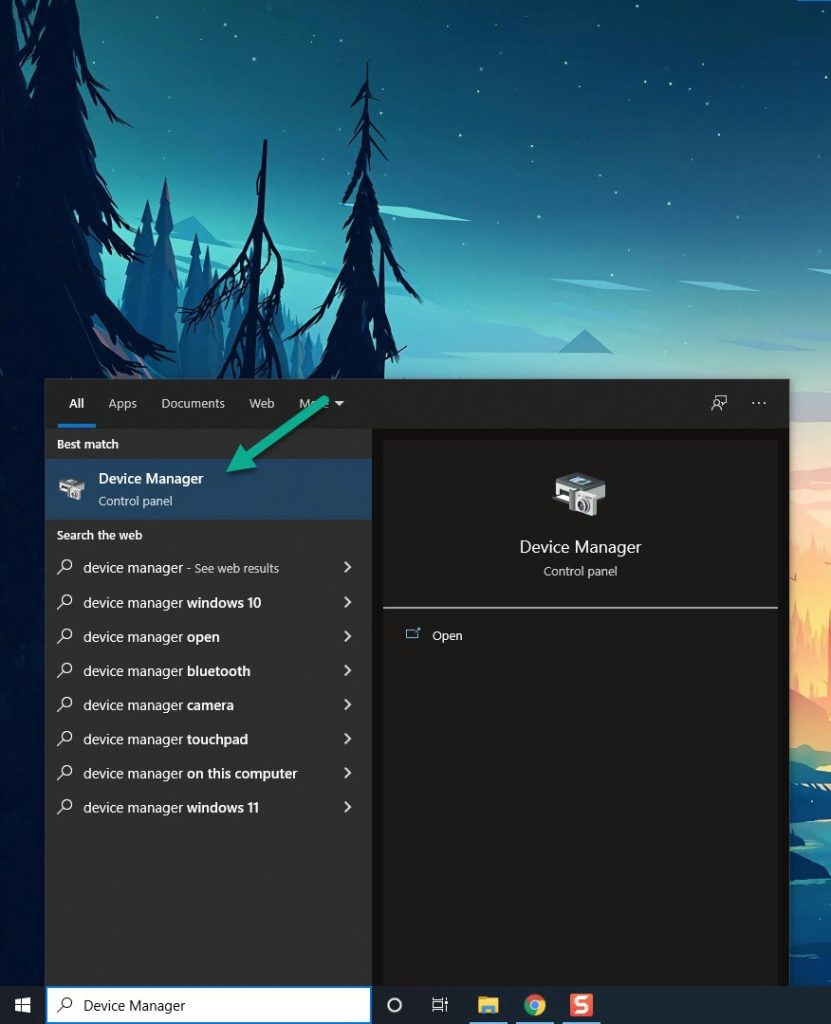
Step 2: Click the Display adapters icon. The list of display adapters will be expanded.
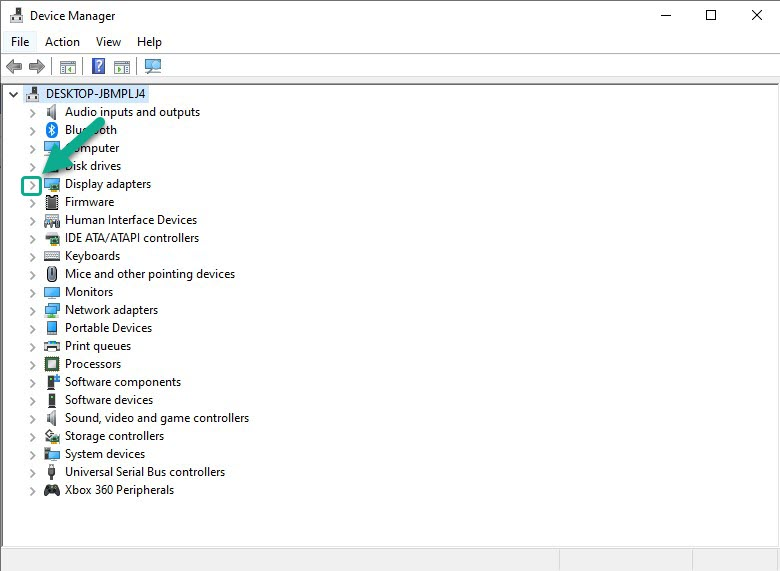
Step 3: Right-click the dedicated graphics card you are using to play and then select Update driver. This will allow you to update your driver.
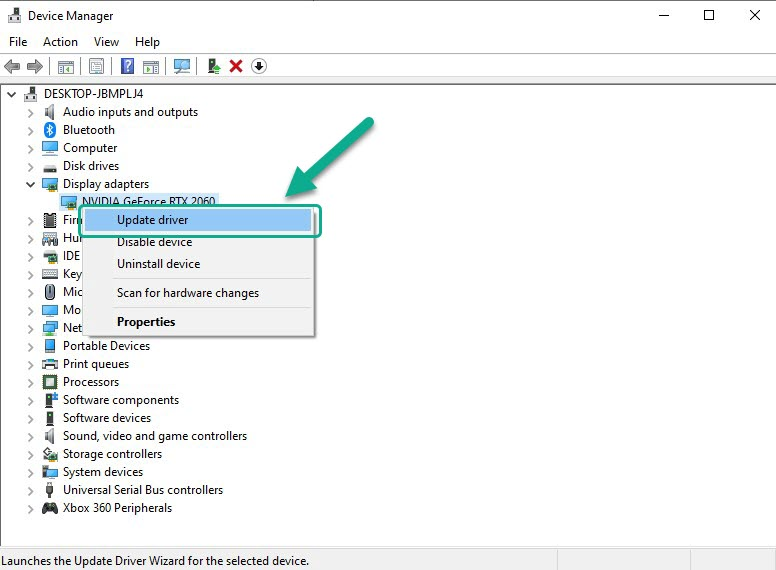
Step 4: Choose Search automatically for drivers. This will search online for any new drivers and install it on your computer.
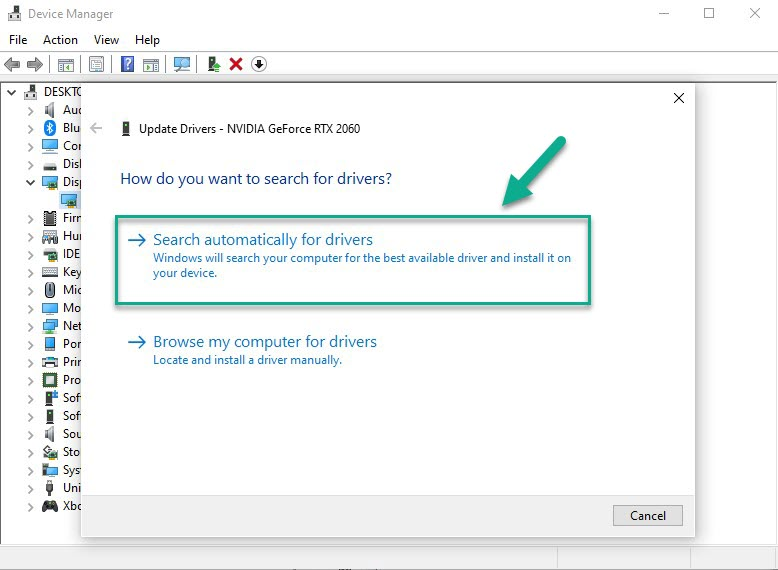
Once the update has been installed, it is advisable to restart your PC and attempt to launch again to check if the issue has been resolved.
In addition to the automatic driver update feature, you can utilize the Nvidia GeForce Experience app to update the drivers if you have an Nvidia card. Alternatively, if you have a Radeon card, you can use the Radeon Software to update the drivers. If you prefer to manually install the GPU card driver, you can visit the manufacturer’s website to download and install the latest version of the drivers.
Fix #3 Disable Third Party Antivirus Program or Windows Security
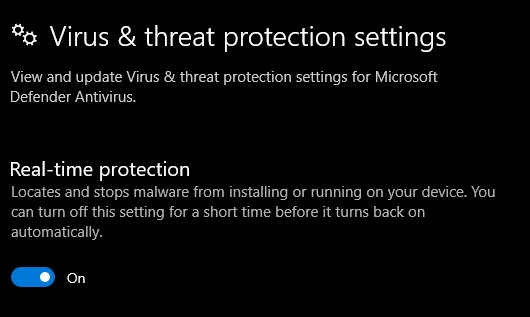
If you are experiencing launch issues with Sons of the Forest, your antivirus software may be constantly scanning game files or folders while you open it. To determine if this is the cause, try disabling your computer’s antivirus and launching it. If it launches successfully with antivirus protection turned off, you should add it to your antivirus software’s exception list to prevent it from scanning the files while it’s running. This will help resolve any conflicts that may be occurring due to antivirus protection interfering with the game’s files.
Turning off Windows Security
Step 1: Press Window logo.
Step 2: Click Settings.
Step 3: Click update & security.
Step 4: Click Window Security.
Step 5: Click Virus & Threat protection.
Step 6: Click Manage settings.
Step 7: Turn off real-time protection.
Turning off Avast
Step 1: On the taskbar, look for the Avast icon.
Step 2: Right-click Avast icon.
Step 3: Select Settings.
Step 4: Select disable option from Avast Shields.
Turning off AVG
Step 1: Right-click the AVG symbol in the system tray.
Step 2: Select Disable AVG Protection temporarily.
Turning off McAfee
Step 1: In the system tray, double-click the McAfee antivirus icon.
Step 2: In the upper right corner, click the Navigation link.
Step 3: Select Real-Time Scanning and then turn it off.
Adding Sons of the Forest to the antivirus exclusion list using Windows Security
Step 1: Click the Start Menu button.
Step 2: Click Settings.
Step 3: Click Update & Security.
Step 4: Click Windows Security.
Step 5: Click Virus & threat protection.
Step 6: Click Manage settings.
Step 7: Click Add or remove exclusions.
Step 8: Click Add an exclusion.
Step 9: Click Folder.
Step 10: Locate and select the game folder.
Fix #4 Run the Game’s Executable File as an Administrator
If you are encountering issues with Sons of the Forest not launching, it is possible that the game does not have the necessary administrative permissions to access certain files. The game may require access to specific files that need administrator permissions, and it may also need to access various Microsoft services to function correctly. If the game does not have access to these components, you are likely to encounter launching issues. Therefore, it is essential to ensure that it has the necessary administrative permissions to access all the required files and services to avoid any issues.
Running as an Administrator
Step 1: Right-click on the game executable file from the installation folder.
Step 2: Select Properties.
Step 3: Click on the Compatibility tab.
Step 4: Make sure to place a checkmark on the Run this program as an administrator.
Step 5: Click on Apply then Ok.
Fix #5 Disable Overlay Apps
The Steam overlay or other overlay apps can impact the game’s performance as it requires system resources to operate. In some cases, if there is an incompatibility issue between the overlay and Sons of the Forest, it can cause launching issue. As a potential solution to this issue, many players have found that disabling the Steam overlay can help to resolve the problem. By doing so, you can free up system resources, which can help the game to launch correctly without any issues.
Disable Steam overlay
Step 1: Open the Steam client.
Step 2: Click on Steam found on the upper left side of the client.
Step 3: Click Settings.
Step 4: Click In-Game.
Step 5: Uncheck Enable the Steam Overlay while in-game box.
Step 6: Click OK.
Disable Xbox Game Bar
Step 1: Click the Start button.
Step 2: Click Settings.
Step 3: Click Gaming.
Step 4: Turn off the switch for Xbox Game Bar
Disable NVIDIA GeForce Experience overlay
Step 1: Open NVIDIA GeForce Experience.
Step 2: Click Settings or the gear icon.
Step 3: Turn off In-game overlay.
Fix #6 Check Corrupted Game Files
If you are experiencing issues with launching Sons of the Forest game, it is possible that the problem is caused by corrupted or missing game files. A corrupted game cache can be the culprit in such cases. To check the files for any issues, you can use the Steam client to verify integrity of game files. The client has a feature that allows you to verify the game files, and if any corrupted files are found in the game folder, they will be automatically replaced with new copies retrieved from the server. This can help to resolve any issues that may be occurring due to corrupted or missing game file.
Verify Game Files
Step 1: Open Steam client.
Step 2: In your Steam launcher, click Library.
Step 3: Find the game then right-click the game in your Library and select Properties.
Step 4: Choose the Local Files tab and click Verify integrity of game files. This will let you verify the game.