How to Fix Hogwarts Legacy Out of Video Memory Error

Do you experience Hogwarts Legacy out of video memory error? Several factors can cause this issue such as outdated GPU driver, not meeting PC requirements to play the game, corrupted files, or overlay application issues. To fix Hogwarts Legacy out of video memory error, you will need to perform several troubleshooting steps.
Hogwarts Legacy developed by Avalanche Software offers players the chance to enroll in Hogwarts School of Witchcraft and Wizardry, where they can explore a vast open world and encounter a wide range of creatures. Additionally, they can personalize their character’s abilities, produce potions, use spells, and establish a lasting legacy. The game’s main plot focuses on the player’s character, who harbors a perilous secret that could put the wizarding world at risk. As players forge alliances, battle against malevolent sorcerers, and mold the future of the wizarding community, they will wield substantial influence over the game.
Fixing Hogwarts Legacy out of Video Memory Error
If you play Hogwarts Legacy then you may be able to experience Hogwarts legacy out of video memory error message which can be frustrating for players who want to play and enjoy the game. In this article we will show you how to fix the issue.
Here’s how to fix Hogwarts Legacy out of video memory error message.
Fix #1 Check Minimum System Requirements
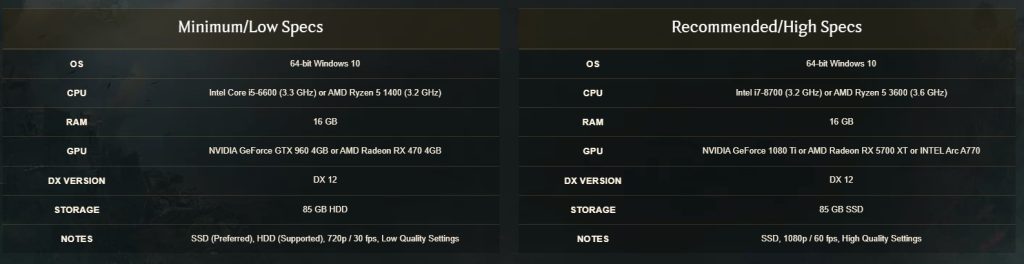
Before beginning to play Hogwarts Legacy, it is important to ensure that your computer meets the necessary system requirements to avoid any video memory issue. Both the minimum and recommended specifications can be found on the Hogwarts Legacy game website. Failure to meet these requirements may result in an out-of-video memory error on your computer.
Minimum System Requirements
Requires a 64-bit processor and OS
OS: 64-bit Windows 10
Processor: Intel Core i5-6600 (3.3Ghz) or AMD Ryzen 5 1400 (3.2Ghz)
Memory: 16 GB RAM
Graphics: NVIDIA GeForce GTX 960 4GB or AMD Radeon RX 470 4GB
DirectX: Version 12
Storage: 85 GB available space
Additional Notes: SSD (Preferred), HDD (Supported), 720p/30 fps, Low Quality Settings
Recommended Requirements
Requires a 64-bit processor and OS
OS: 64-bit Windows 10
Processor: Intel Core i7-8700 (3.2Ghz) or AMD Ryzen 5 3600 (3.6 Ghz)
Memory: 16 GB RAM
Graphics: NVIDIA GeForce 1080 Ti or AMD Radeon RX 5700 XT or INTEL Arc A770
DirectX: Version 12
Storage: 85 GB available space
Additional Notes: SSD, 1080p/60 fps, High Quality Settings.
Fix #2 Update Graphics Driver
It is also important to check if your graphics card’s drivers are up-to-date. An outdated graphics card driver can often trigger the out-of-video memory error. Installing the latest version of drivers for your graphics card can help ensure that Hogwarts Legacy runs smoothly and resolve any issues you may be experiencing.
Updating Graphics Card Driver
Step 1: Simply type Device Manager in the search bar on your desktop and then click the Device Manager icon that appears in the results. This will open device manager.
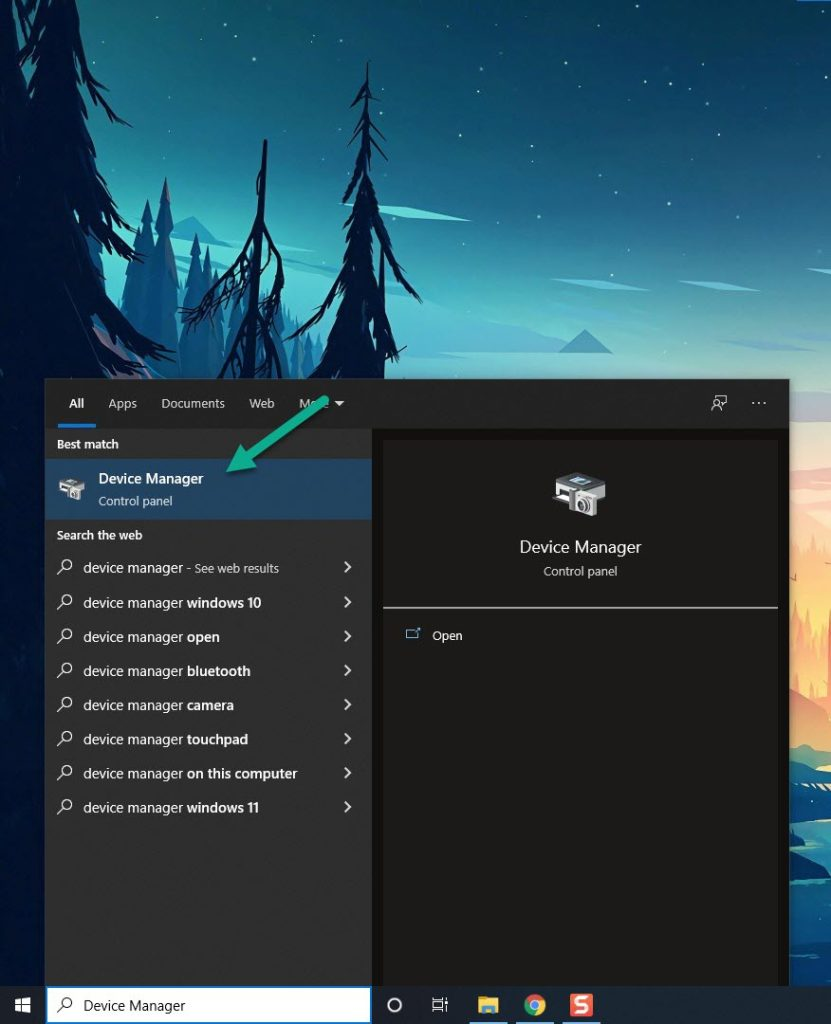
Step 2: Click the Display adapters icon. The list of display adapters will be expanded.
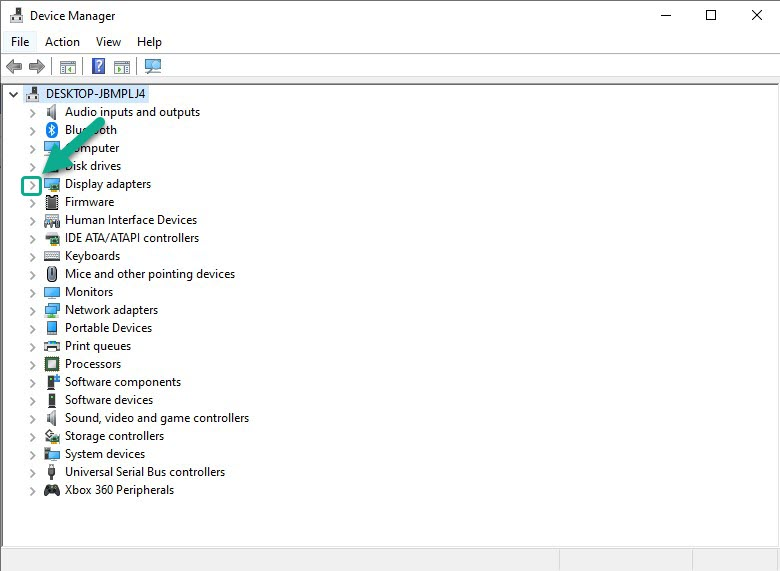
Step 3: Right-click the dedicated graphics card you are using to play the game and then select Update driver.
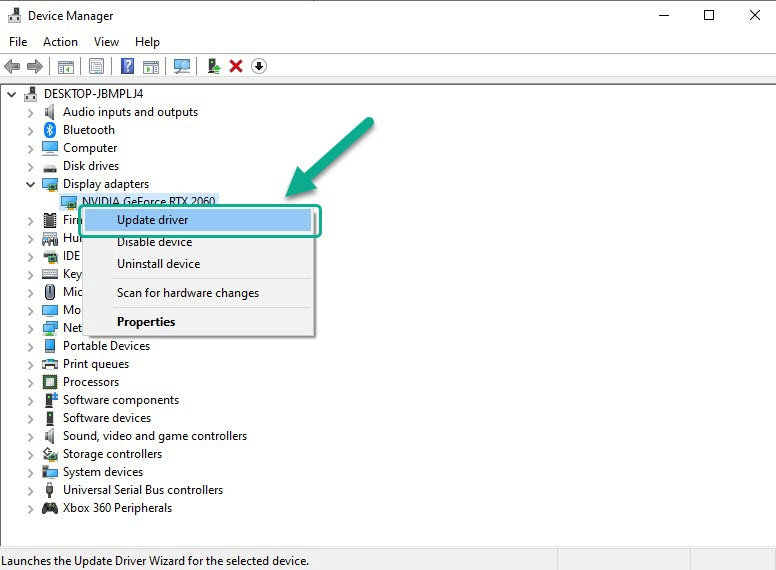
Step 4: Choose Search automatically for graphics drivers. This will search online for any new relevant graphics drivers and install the latest version on your computer.
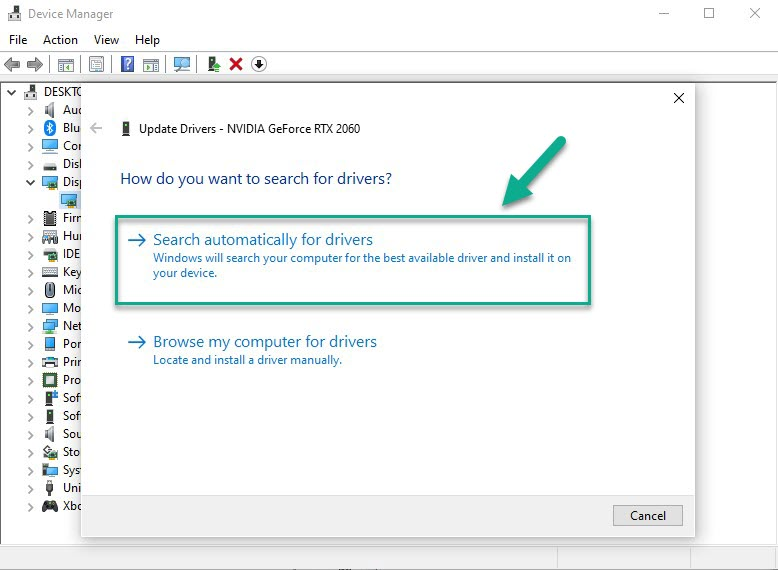
Try to check if you still experience Hogwarts legacy out of video memory error or any performance issues.
Fix #3 Disable Game Overlay
While overlay programs can be useful, they can also cause the Hogwarts Legacy game to generate an out-of-video memory error, as they require system resources and operate in the background. Disabling Steam overlays, third-party overlay programs, and game bars such as the Xbox game bar and the NVIDIA overlay might resolve the crashing issue.
Disable Steam Overlay Apps
Step 1: Open Steam client.
Step 2: Click on Steam found on the upper left side of the client.
Step 3: Click Settings.
Step 4: Click In-Game.
Step 5: Uncheck Enable the Steam Overlay while in-game box.
Step 6: Click OK.
Disable Xbox game bar
Step 1: Click the Start button.
Step 2: Click Settings.
Step 3: Click Gaming.
Step 4: Turn off the switch for Xbox Game Bar
Fix #4 Update Windows
Updating Windows is crucial to ensure that you receive performance enhancements for the latest games. Each update includes improvements that enable games to run more smoothly, optimize performance, and resolve performance issues.
Fix #5 Verify Integrity of Game Files
If a game file in the installation folder is corrupted or missing, Hogwarts Legacy may display an out-of-video memory error message. Using the Steam client to verify the integrity of the game files can help resolve this issue, as it will attempt to repair Hogwarts Legacy. Upon completion of the verification process, Steam will immediately download, install, and replace any missing or corrupted files.
Verifying files
Step 1: Open Steam client.
Step 2: In your Steam launcher, click Library.
Step 3: Find Hogwarts Legacy then right-click the game in your Library and select Properties.
Step 4: Choose the Local Files tab and click Verify integrity of game files.