How To Fix Roblox Error Code 285 [Updated 2023]
Roblox is a popular online game platform with millions of users across the world. However, just like any other software application, it is not free of errors and bugs. Roblox error occurs often a server-side error that users frequently experience. Some PC users are able to manually modify the system elements to resolve the issue, but sometimes due to incorrect repair of Windows system elements such as removing system files or system element entry and critical settings, makes the operating system unbootable.
So, if you don’t have the technical skills or knowledge to repair Windows system elements or system component, it is much better to contact Roblox support. In this article, we will discuss what causes Roblox Error Code 285 and how to resolve it.
How To Fix Roblox Error Code 285
Unexpected error occurred or error message Roblox Error Code 285 happens when the software cannot create a secure connection with the Roblox servers. To resolve this issue, it is imperative that you check if you installed the latest version of Roblox, disable your firewall and antivirus software, check your internet connection, adjust your computer’s date and time, or wait for the server to come back online if it is offline for maintenance.

Fix #1: Check your Internet Connection
A slow or inconsistent internet connection can prevent the software from establishing a secure connection with the Roblox servers, resulting in the occurrence of unexpected error code 285. Roblox software may not be able to receive or send data to the servers if your internet connection is poor, resulting in Error Code 285.
By checking the speed and stability of Roblox client internet connection, you can ensure that the software has the required resources to function efficiently and avoid these error codes.
How to check your internet connection on PC
- Open a web browser.
- Go to speedtest.net or fast.com and run a speed test.
How to check your internet connection on Xbox
- On the controller, press the Xbox button to open the guide.
- Select System.
- Select Settings.
- Select General.
- Select Network settings.
- Select Test network connection.
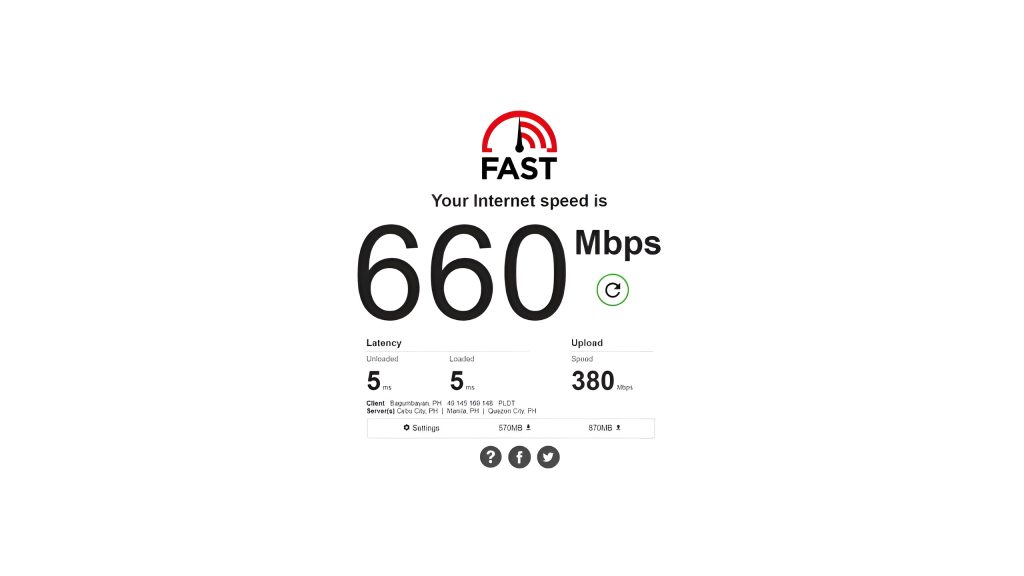
How to check your internet connection on PS4
- Open the Settings menu.
- Go to the Home screen and open the Settings menu from there.
- Select Network.
- Run the connection test.
- Select Test Internet Connection.
- It may take a few seconds for the test to finish. Just wait for it.
Fix #2: Update Roblox
The Roblox version must be updated in order to prevent unexpected error and fix error code 285 because out-of-date software can cause a number of issues, including this error. Roblox provides bug-fixing and performance-enhancing updates over time; so, it is important to have the most recent version installed. An outdated version of the software may contain known bugs or security flaws that are responsible for the Roblox error codes.
By updating Roblox, you can guarantee that you have the most recent updates and updated Roblox game files, which can resolve the error and improve your overall platform experience.
Usually, to update Roblox, you should go to Roblox.com, select the game, and click the Play button to automatically update. However, if Roblox is not updating, then all you need to do is uninstall the game and reinstall it.
Here’s how you update your Roblox:
- Open a Web browser like Chrome or Firefox.
- Go to the site for Roblox (Roblox.com).
- Sign in to your account on Roblox.
- When you run any game, it will update automatically.
Here’s how you Uninstall Roblox:
- Right-click the Windows Start button.
- Click the Apps and Features.
- On the Search box type Roblox and hit Enter.
- Click Roblox and click Uninstall.
- Now, go back to Roblox.com and reinstall the game.
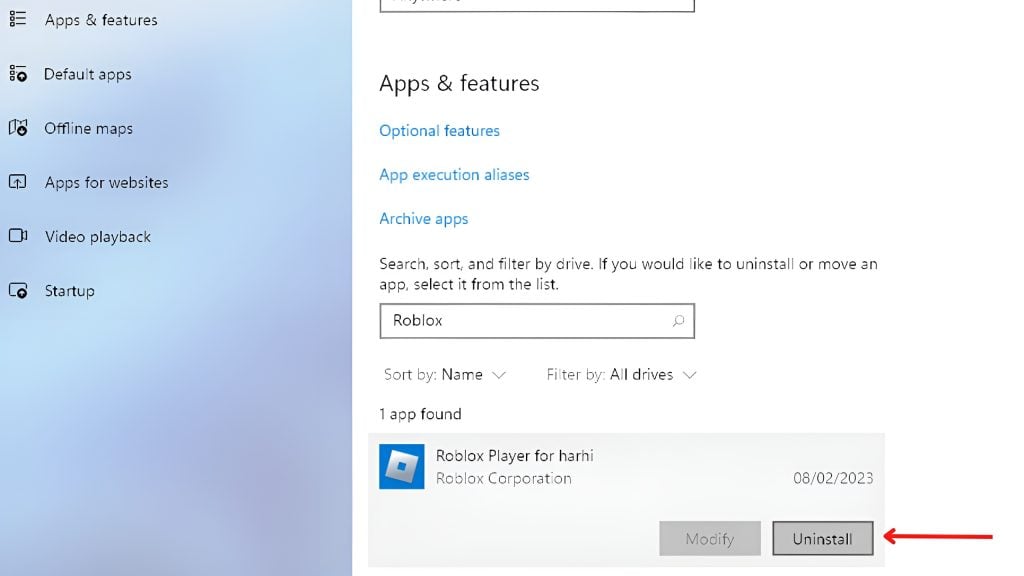
Fix #3: Disable Firewall and Antivirus
Disabling the firewall and antivirus is necessary for fixing error message Roblox error code 285 since these security features can prevent the software from connecting with the Roblox game servers. Firewalls and antivirus software are designed to safeguard your device or operating system from external threats or unknown error, but they might occasionally interfere with the operation of Roblox and other software.
Roblox software may be unable to establish a secure connection with the game server if a firewall or antivirus is preventing the connection, resulting in error messages like error code 285. By temporarily disabling these security features, you can determine if they are causing the issue or internal error and take the necessary steps, such as adding Roblox to the list of exceptions in your security program.
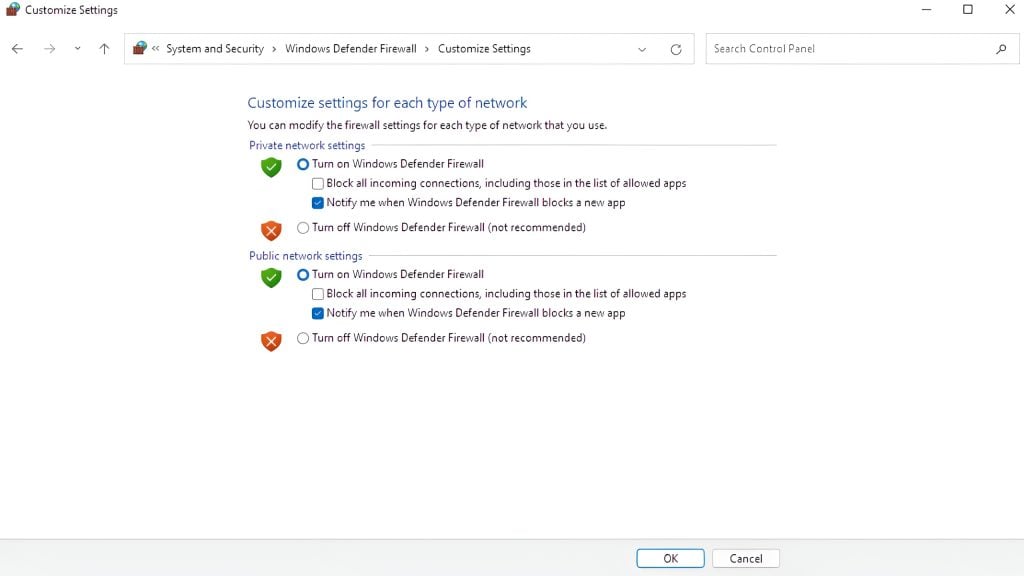
Here’s how:
- On the search bar, type Windows Firewall.
- Click Windows Defender Firewall.
- Search for Turn Windows Defender Firewall on or off and click on it.
- Now, you can turn off your Firewall.
Fix #4: Correct the Date and Time Settings
When troubleshooting error message Roblox error code 285, it is important to change the date and time settings, as incorrect settings can lead to unexpected errors with online services, including Roblox. Several applications rely on accurate time information to validate digital signatures and establish secure connections, making time synchronization vital for internet services to function correctly.
The Roblox software may not be able to establish a secure connection with the servers if the date and time on your device are incorrect, resulting in Roblox error code 285 to occur. By verifying the date and time settings on your device, you may avoid this issue and ensure that the software is functioning normally.
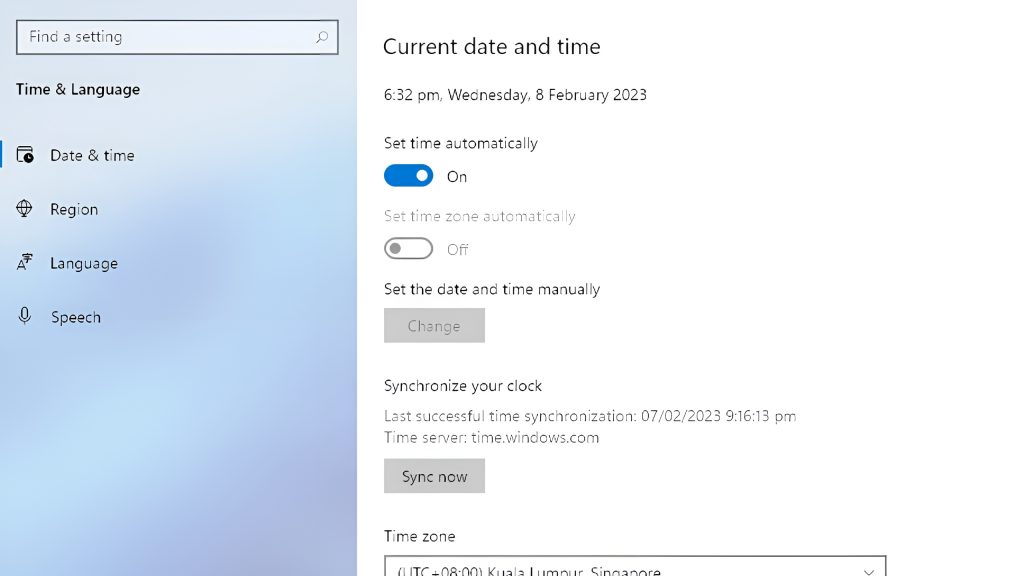
Here’s how:
- Right-click on the Date/time located at the lower right corner of the screen.
- Click adjust Date/time.
- Now, you can adjust the exact Date and time.
Fix #5: Check Server Status
If Roblox Error Code 285 is caused by a server outage, it is necessary to wait for the server to come back online before attempting to resolve the error. Roblox is a widely popular online gaming platform with millions of users, and the Roblox web servers might sometimes become overloaded or be taken offline or lost connection for maintenance.
Roblox software might be unable to establish a secure connection with the servers if the servers are offline, resulting in Error Code 285. The best thing to do in this situation is to wait until the servers are back online.
In the case of a server outage, you can check Roblox status or go to their social media channels, such as Twitter, so you can check for updates and wait until the servers are operational again. By waiting for the servers to become available again, you can avoid this issue and guarantee that the software is operating properly.
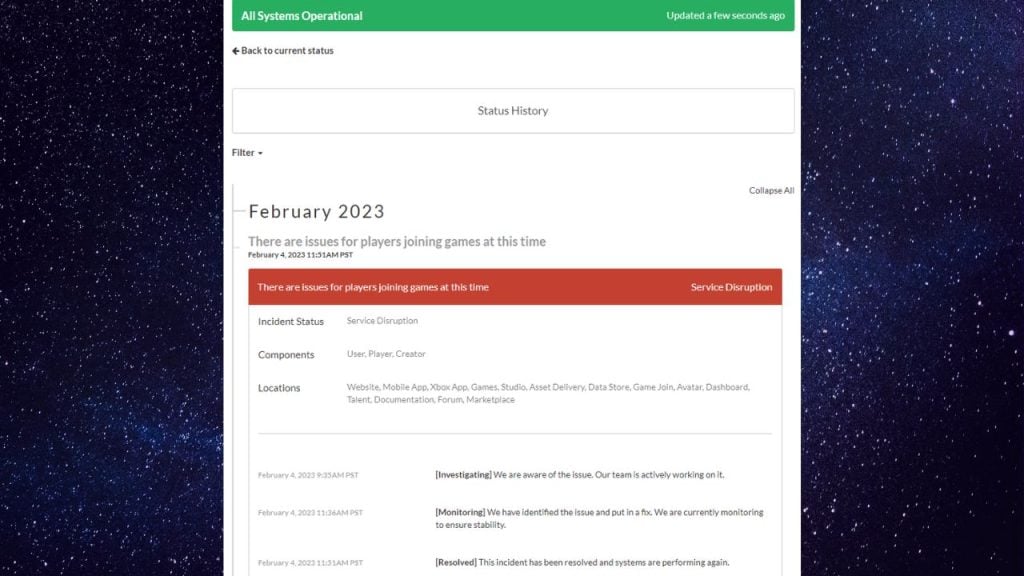
Fix #6: Restart your Roblox App
Restarting the application is an essential step in fixing error codes 285, as it can effectively resolve any temporary software issues. Sometimes, software programs can become unstable or stop functioning properly, resulting in errors such as Error Code 285. Restarting the application can help you resolve any temporary issues and refresh the software, eventually resolving the error.
In addition, restarting the application can release any memory or resources it was holding onto, thereby enhancing its performance and stability. By restarting the application, you can ensure that the software is functioning properly and that any temporary issues have been fixed.
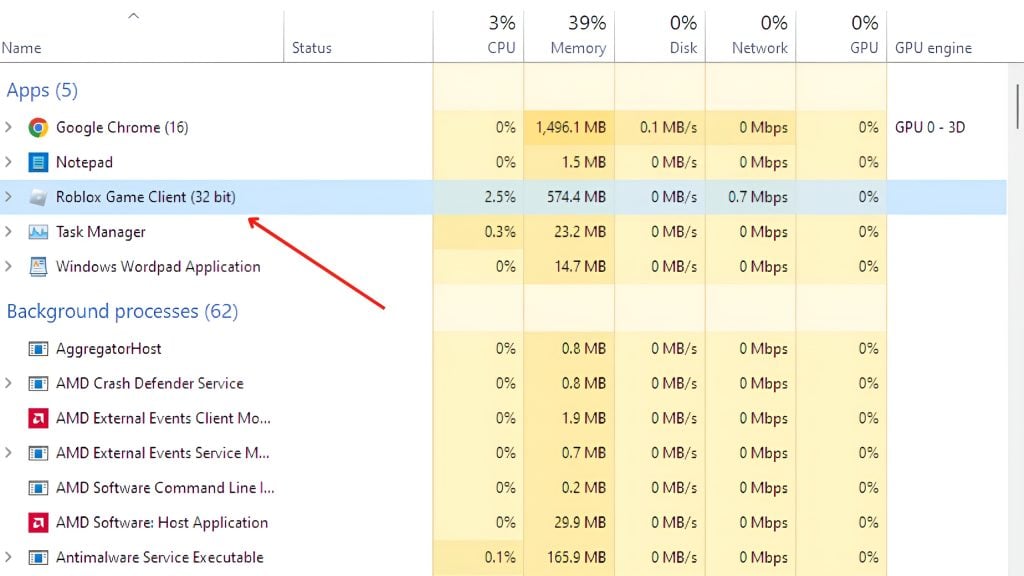
Here’s how you do it:
- To open Task Manager, press CTRL + Alt + DEL and click Task Manager.
- While on the Processes tab, click Roblox Game client.
- To exit from Task Manager, click End task.
Fix #7: Clear the Cache and Cookies
Clearing your browser’s cache and cookies is a necessary step in resolving Roblox Error Code 285, as it can remove any problems created by outdated or incorrect browser data.
Cache data is information that your browser keeps on your device in order to speed up the loading of commonly visited websites. However, occasionally this cached data can become out-of-date or corrupted, resulting in incompatibilities with the website you are attempting to access. Clearing the cache can help solve these problems and enhance the website’s speed.
Cookies are small files that websites keep on your device in order to monitor your preferences and site behavior. Over time, these cookies can gather and cause incompatibilities with the website you’re attempting to visit. Clearing cookies can help in solving these issues and improving the website’s functionality.
By deleting the cache and cookies, you can ensure that the website is operating properly and that any conflicts caused by obsolete or corrupt data have been resolved. This can help improve the website’s performance and fix any errors you may be experiencing.
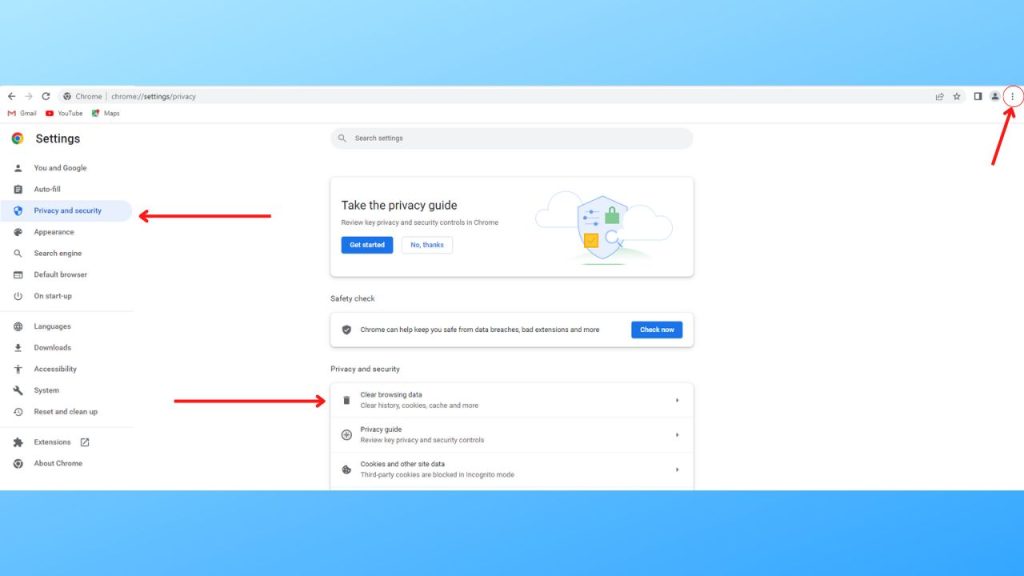
Here’s how you do it:
- Launch your Google Chrome browser and click the small three dots located at the upper right corner of the screen.
- Click Settings.
- In the upper-left corner, click Privacy and Security.
- Click “Clear Browsing Data.”
Adjust the time range to “All time” and be sure to check the three items: Browsing history, Cookies and other site data, Cached images and files.