How to Fix Hogwarts Legacy Lag and Stuttering

Hogwarts Legacy PC players can experience lag or stuttering when playing the game due to several factors such as software conflicts, outdated GPU drivers, or hardware problems. To resolve this issue, a series of troubleshooting steps will need to be performed.
Warner Bros Hogwarts Legacy offers players the opportunity to attend Hogwarts School of Witchcraft and Wizardry and embark on an exciting adventure on an open world game. Along the way, players will encounter various creatures, both known and unknown, and have the ability to customize their character’s abilities and skills. They can brew potions, cast spells, and create their own legacy. The game’s narrative revolves around the player’s character, who harbors a dangerous secret that could jeopardize the entire wizarding world. Players will form alliances, battle evil wizards, and ultimately shape the future of the wizarding community.
Fix Hogwarts Legacy Stuttering or Lag Issues
While playing Hogwarts Legacy, you may experience issues with lag or stuttering, particularly when facing numerous opponents on the screen. Lag refers to a delay between the user’s input and the computer’s response. When playing locally, this issue is often caused by hardware or software problems with your computer.
Before we start we the troubleshooting steps make sure you have close unnecessary background applications in the task manager.
Here’s how to fix Hogwarts Legacy Stuttering or Lag Issue.
Fix #1 Check Minimum System Requirements
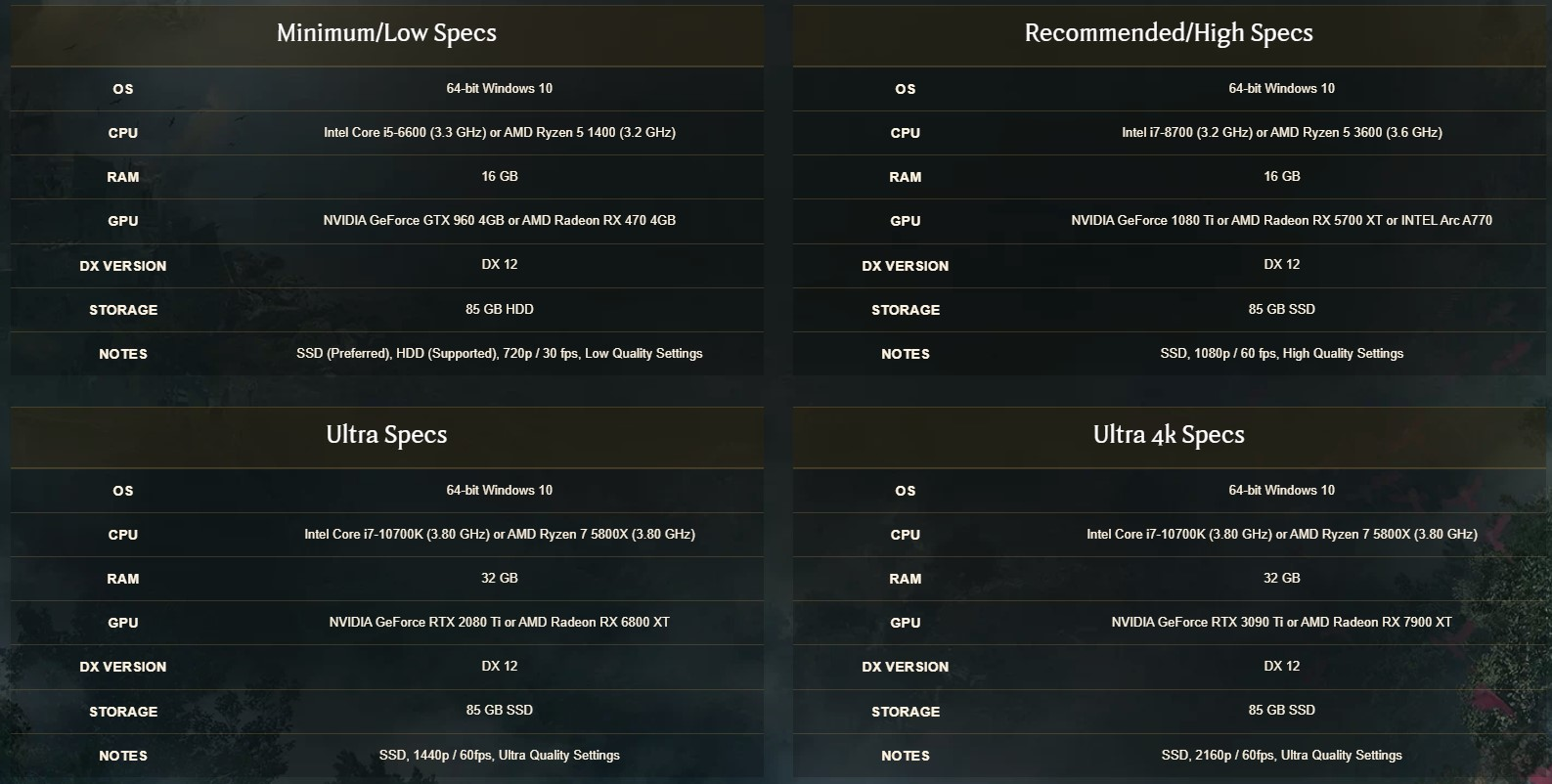
To prevent stuttering or lagging issues in Hogwarts Legacy, it is crucial to ensure that your computer’s hardware meets the game’s requirements, especially if you intend to play on high settings. As Hogwarts Legacy is a graphics-intensive game, the game developer has outlined both the minimum and recommended system requirements for playing it on your computer.
Minimum System Requirements
Requires a 64-bit processor and operating system
OS: 64-bit Windows 10
Processor: Intel Core i5-6600 (3.3Ghz) or AMD Ryzen 5 1400 (3.2Ghz)
Memory: 16 GB RAM
Graphics: NVIDIA GeForce GTX 960 4GB or AMD Radeon RX 470 4GB
DirectX: Version 12
Storage: 85 GB available space
Additional Notes: SSD (Preferred), HDD (Supported), 720p/30 fps, Low Quality Settings
Recommended System Requirements
Requires a 64-bit processor and operating system
OS: 64-bit Windows 10
Processor: Intel Core i7-8700 (3.2Ghz) or AMD Ryzen 5 3600 (3.6 Ghz)
Memory: 16 GB RAM
Graphics: NVIDIA GeForce 1080 Ti or AMD Radeon RX 5700 XT or INTEL Arc A770
DirectX: Version 12
Storage: 85 GB available space
Additional Notes: SSD, 1080p/60 fps, High Quality Settings
Fix #2 Update Graphics Card Drivers
Outdated graphics drivers on your computer may be the cause of lagging issues in Hogwarts Legacy. It is essential to ensure that you have the latest graphics driver updated on your dedicated graphics card, as they may include crucial performance improvements and bug patches that could help resolve the lagging issue in Hogwarts Legacy.
Updating Graphics Driver
Step 1: Simply type Device Manager in the search bar on your desktop and then click the Device Manager icon that appears in the results. This will open the device manager.
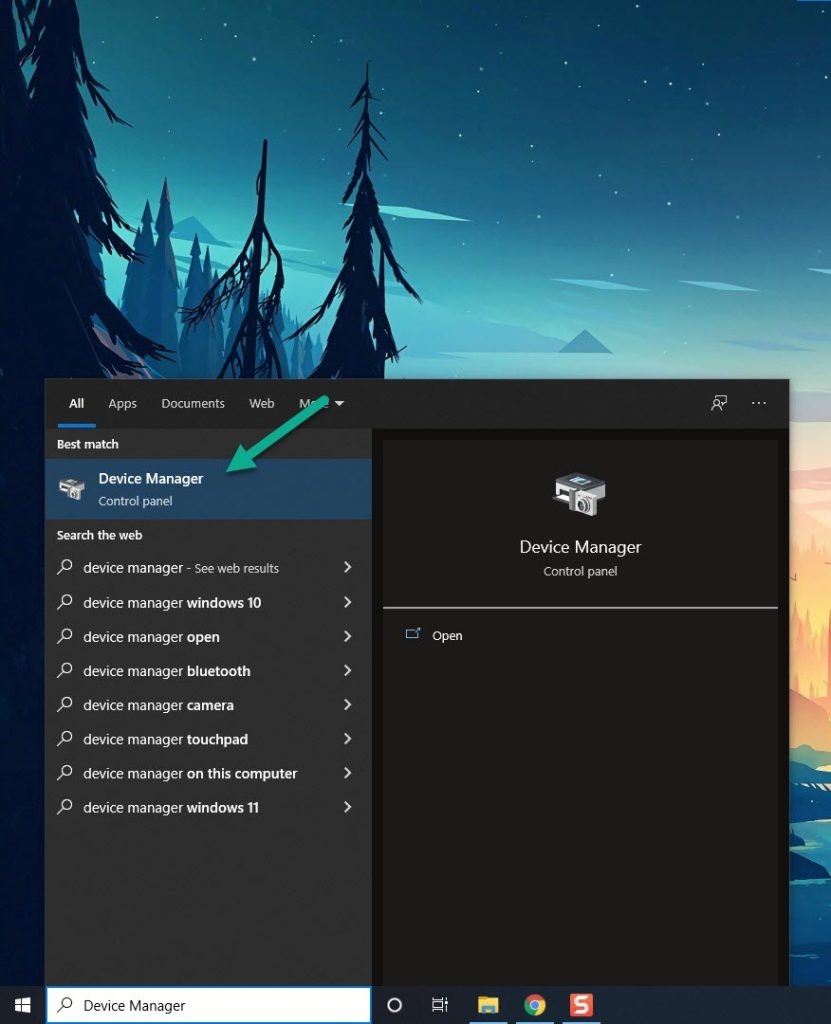
Step 2: Click the Display adapters icon. The list of display adapters will be expanded.
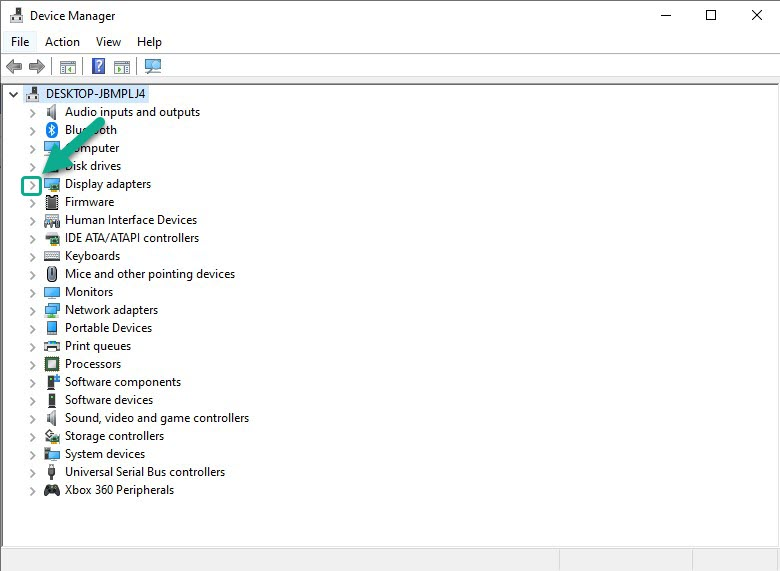
Step 3: Right-click the dedicated graphics card you are using to play the game and then select Update driver. This will allow you to update your driver.
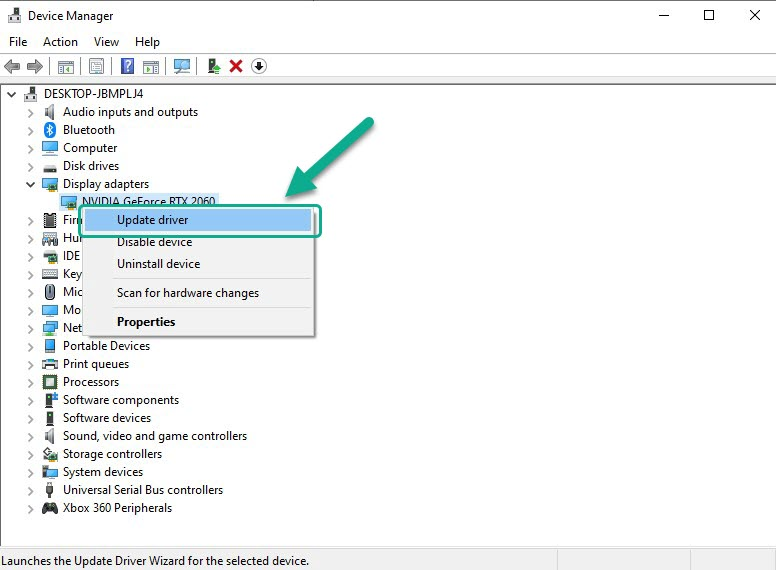
Step 4: Choose Search automatically for drivers. This will search online for any new drivers and install it on your computer.
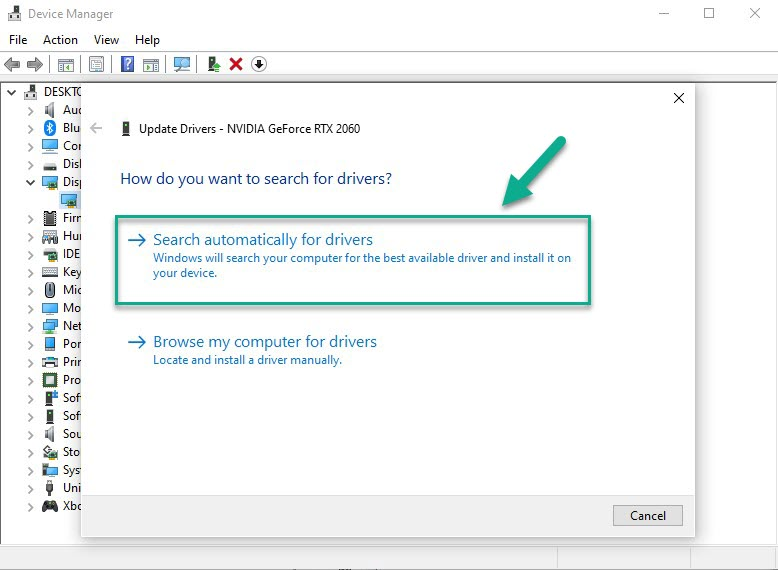
Fix #3 Adjust Hogwarts Legacy Graphics Settings
If your PC is struggling to render Hogwarts Legacy’s high graphics resolution, it is possible that this may be the cause of the stuttering or lagging issue. To address this problem, you can try reducing the graphics settings and see if it resolves the issue in Hogwarts Legacy.
Adjusting Graphics Settings
Step 1: Launch the game and go to the “Options” or “Settings” menu.
Step 2: Look for the “Graphics” or “Video” section.
Step 3: Locate the graphics settings options, such as resolution, texture quality, anti-aliasing, ray tracing reflections, graphical fidelity, video scaling, motion blur etc.
Step 4: Adjust the settings to a lower level to reduce the game’s resource requirements or disable ray tracing.
Step 5: Experiment with different settings to find the optimal balance between performance and visual quality.
Step 6: Save the changes and restart the game to apply the change.
Fix #5 Verify Integrity of Game Files
Lagging in Hogwarts Legacy may also be caused by corrupted or missing game file. You can check the integrity of the game’s local files by using the Steam client. The Steam client will replace any missing or corrupted files with new ones obtained from the servers, which may resolve the lagging issue in Hogwarts Legacy.
Verifying Game Files
Step 1: Open Steam client.
Step 2: In your Steam launcher, click Library.
Step 3: Find the game then right-click the game in your Library and select Properties.
Step 4: Choose the Local Files tab and click Verify integrity of game files. This will let you verify the game.