How to Delete Trending Searches On Google
Do you want to know how delete the Google trending searches when doing a search using the Google app or the website? You will be able to turn off trending searches from the search settings or by using the incognito mode of the Google Chrome browser. We will be showing you some of the ways to disable the showing of trending search.
The most popular search engine that people use today is Google search. It’s so popular that it holds 92% of the global search engine market. When a person searches for something all they need to do is to type in their search item on the Google search app or website and the results appear almost instantly. These results are based on a number of factors such as relevance, page rank, and popularity among others.
How do I get rid of trending searches on Google Chrome?
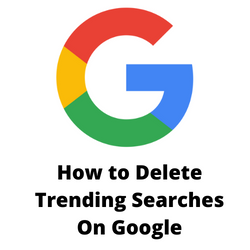
One of the features of Google search is that it shows you some of the most popular things people are searching for. These are usually search items that might interest you based on your profile. Sometimes the trending searches that appears are irrelevant to you which is why most people would rather turn off trending searches.
In this short tutorial we will be showing you some of the easy ways to disable trending searches.
Solution 1: Turn off trending searches on Android
If you regularly do Google searches on your Android device and want to disable the Google Trends feature then here’s how to do it.
Turn off trending searches in Google app
- On your Android phone or tablet, open the Google app.
- At the top right, tap the Profile picture.
- Tap Settings.
- Tap General.
- Turn off Autocomplete with trending searches.
Turn off trending searches in mobile browser
- Open the Google Chrome mobile browser.
- Type in “google.com” into the site address line
- Tap the magnifying glass icon on your keyboard.
- Tap the three-line icon at the upper left corner to access the menu.
- Tap “Settings.”
- Scroll down until you find the “Autocomplete with trending searches” option.
- Tap “Do not show popular searches.”
Solution 2: Turn off trending searches on iPhone
If you constantly use Google for searches on your iPhone and want to turn off the autocomplete with trending searches feature then here’s how to do it.
Turn Off Trending Searches in Chrome
- Open the Google Chrome mobile browser.
- Type in “google.com” into the site address line.
- Tap the three-stripe icon located at the upper left corner of your screen to open the menu.
- Select Settings.
- Scroll down and find the “Autocomplete with trending searches” section.
- Select “Do not show popular searches.”
Solution 3: Turn off Google trending searches on Windows computer
If you constantly do Google searches on your Windows computer and would like to disable the autocomplete predictions then here’s what you need to do.
Turn off autocomplete feature in web browser
- Open the Google Chrome Browser.
- Search for google.com in the search bar.
- Go to the bottom right corner of the Google homepage and click Settings.
- Select the Search settings.
- Locate, Auto-complete with trending searches section.
- Select Do not show popular searches. Click the Save button at the bottom.
Solution 4: Use Incognito Mode
Another effective way to avoid getting trending searches on Google is to use the Incognito Mode of your browser. The Incognito Mode in the Chrome browser stops it from saving your browsing activity to your local history. It also prevents trending searches from being displayed.
Turn on Incognito Mode in Chrome
Open Google Chrome.
Click on Menu.
Click on New Incognito window.