How To Reset A Frozen Google Pixel 5
In this troubleshooting guide, we will show you how to fix or reset a frozen Google Pixel 5. You will also learn and understand the most common causes of the problem, so that the next time it occurs, you already know what to do. Read on to learn more about it.
Some Pixel 5 owners reported that their devices just stopped responding. Others are stuck on a certain screen while the device is powered on, while some got stuck on a black screen. That’s what we’re going to address in this troubleshooting guide. So with all that being said, here’s what you should do:
First solution: Do the Forced Restart
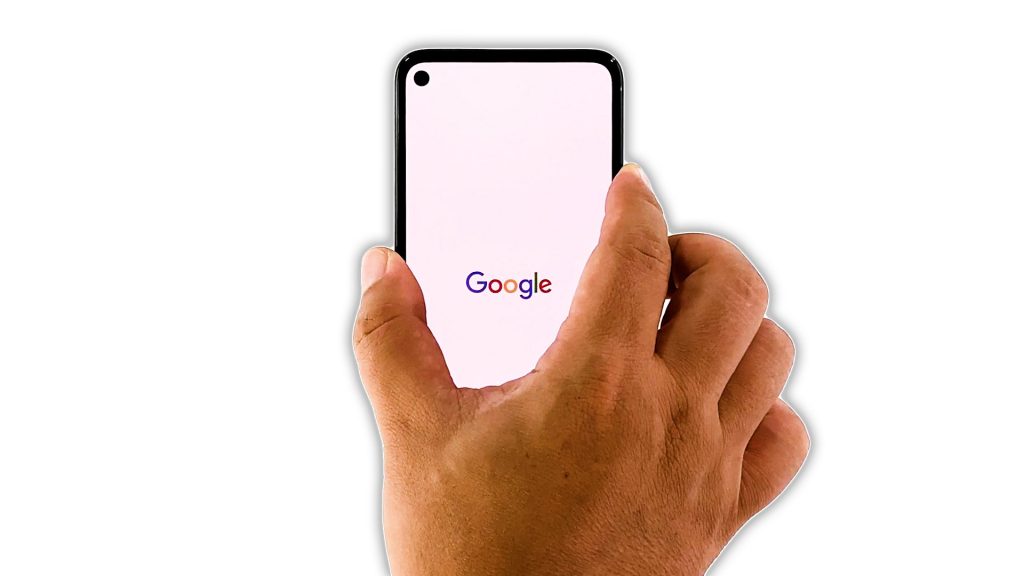
If your Pixel 5 is stuck on a certain screen and would no longer respond, then it’s probably due to a firmware crash. There are times when smartphones just stop responding. But as long as it powers on, you can always expect such a problem to be pretty minor. Most of the time, you can fix it by doing this:
- Press and hold the Power key for 8 seconds. This will force your device to shut down and power back up.
- Once the Google logo is displayed on the screen, release the power key and wait until it finishes the reboot.
And that would be the end of the problem. You can also use this procedure even if your phone is stuck on a black screen. As long as it’s just due to a firmware issue, you should be able to fix it doing this procedure.
However, if your phone is still stuck on a black screen even after doing the Forced restart, then you have to do the next solution.
Second solution: Charge your phone and do the Forced Restart

You only need to do this procedure if your phone has a black screen and won’t respond. If it’s stuck on any screen or app, the first solution should take care of it.
When a device won’t respond and shows a black screen, it’s possible that it’s due to a drained battery and that the firmware crashed just before the phone powered off. So here’s what you should do about it:
- Plug the power adapter to a working outlet.
- Using the original charging cable, connect your Pixel 5 to its charger.
- Regardless of whether the charging sign is displayed or not, leave it connected to the charger for at least 10 minutes.
- After that, press and hold the Power key for 8 seconds while it’s still connected to the charger.
- If the Google logo shows, release the power key and just wait as your Pixel 5 continues to boot up.
At this point, the problem is already fixed, but let your device continue charging until it’s full.
However, if this doesn’t fix the problem either, then you should consider having the device checked. There can already be an issue with the hardware.
And that’s what you need to do to fix or reset a frozen Google Pixel 5. We hope that this troubleshooting guide can help you one way or the other.
Please support us by subscribing to our YouTube channel. We need your support so that we can continue creating helpful contents in the future.
ALSO READ:
frozen and won’t turn off no matter what.