What To Do If Your Google Pixel 5 Keeps Lagging
In this post, we will show you what to do if your Google Pixel 5 keeps lagging frequently. Lagging issues are among the most common performance problems any smartphone owner may encounter every now and then. Read on to learn more how to fix it.
Performance issues like frequent lagging may occur every now and then, but most of the time, they’re not really that hard to fix. In fact, you may be able to make your phone work normally again after doing one or a couple of procedures.
Most of the time, lags are caused by apps that have issues with the firmware. Those apps might be crashing without you knowing about it. However, there’s also a possibility that it’s just one of the firmware issues that occur from time to time. Here’s what you should do about it:
First solution: Force restart your Pixel 5
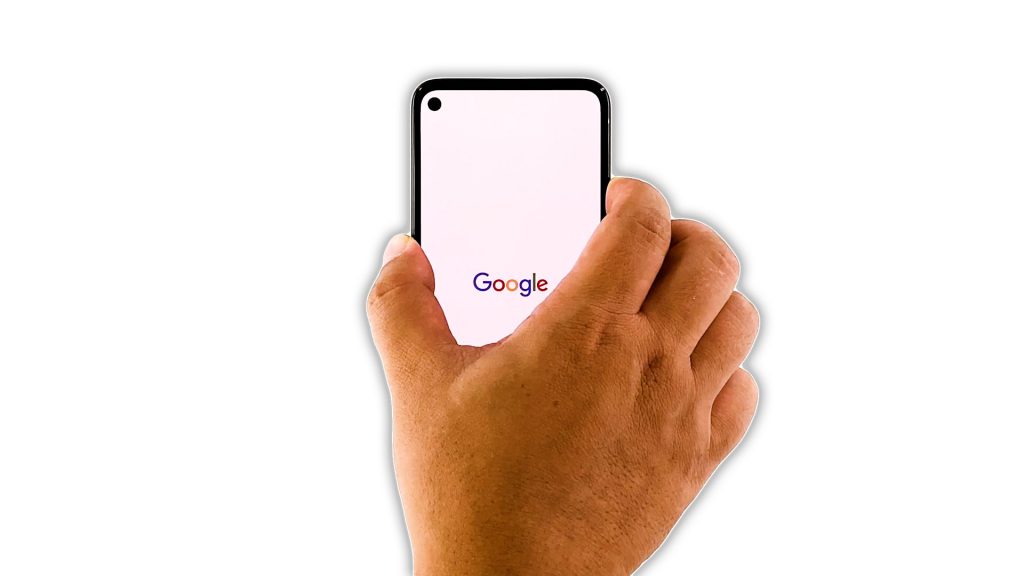
When it comes to fixing lags in smartphones, you can always count on the Forced Restart. It’s a simulated battery removal that refreshes your phone’s memory and reloads all services. Most of the time, it’s enough to fix performance issues so it’s worth a shot. Here’s how you do it:
- Press and hold the Power key for 8 seconds. This will trigger your Pixel 5 to shut down and power back up.
- Once the Google logo shows, release the Power key and wait until the reboot is finished.
After the restart, try to see if your phone still keeps on lagging, if it still does, move on to the next solution.
Second solution: Run your phone in Safe mode
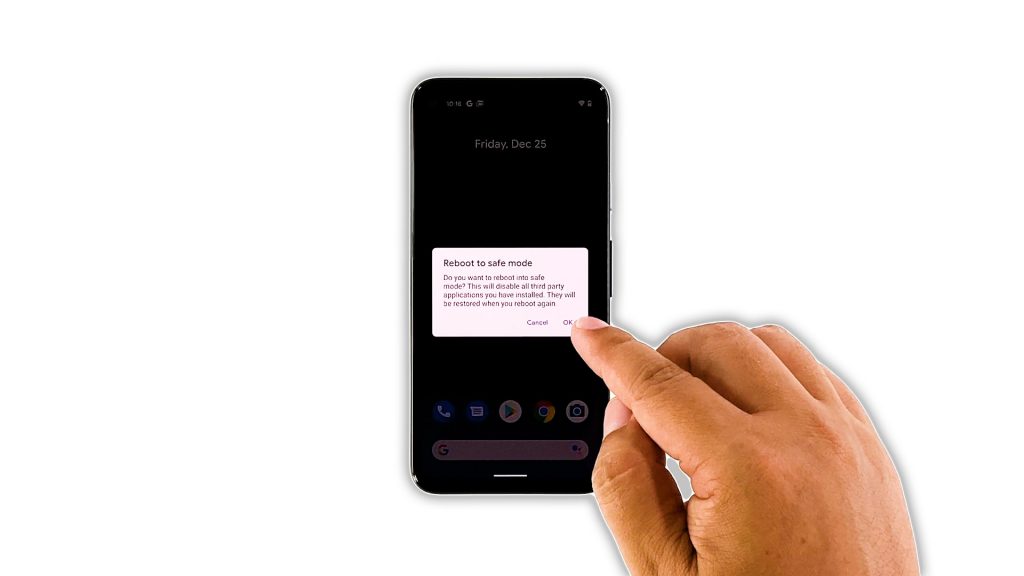
The purpose of this procedure is for you to know if the cause of the problem is third-party apps. Sometimes the performance suffers if there are unstable apps running in the background. Third-party apps have a tendency to do this to try restarting your phone in safe mode to see. Here’s how:
- Press and hold your phone’s Power button.
- On your screen, touch and hold Power off. Tap OK.
- After you see “Safe mode” at the bottom of your screen, wait to see if the problem goes away.
If your Pixel phone does not lag while in this mode, then it means the problem is caused by some third-party apps. Try finding those apps and uninstall or reinstall them.
Third solution: Factory reset your phone
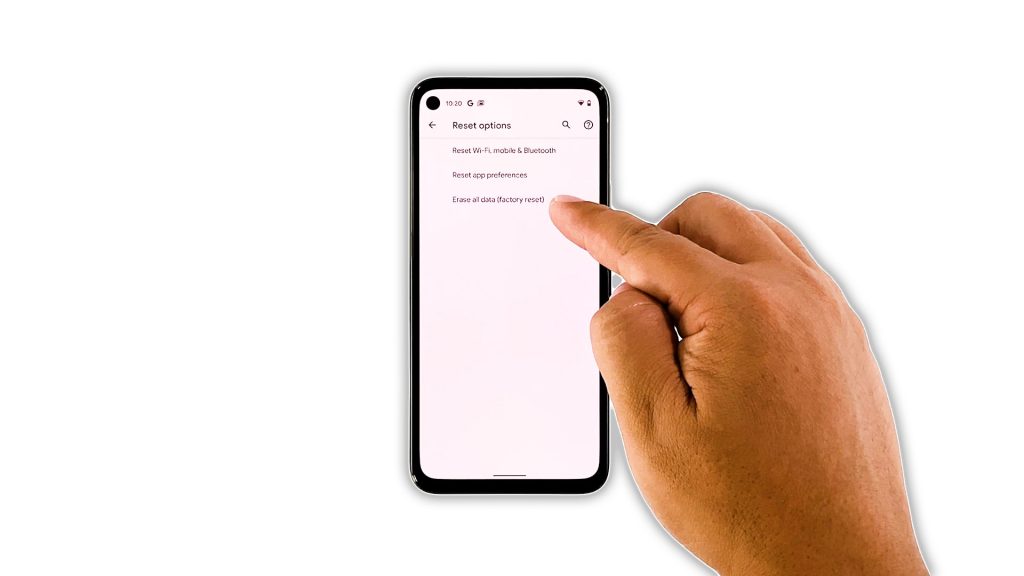
After refreshing your phone’s memory and running it in safe mode and it still keeps lagging, then the only option left for you to do is to reset it. A reset will most likely fix any performance issue including this one, however, make sure to create a backup of your important files and data as they will be deleted.
When you’re ready, follow these steps to reset your phone:
- Open your phone’s Settings app.
- Tap System.
- Tap Advanced.
- Tap Reset options, and then tap Erase all data.
- Tap Erase all data at the bottom right corner of the screen. If needed, enter your PIN, pattern, or password.
- To erase all data from your phone’s internal storage, tap Erase all data.
After the reset, set up your phone as a new device and try not to copy data. Once the setup is finished, observe your phone closely to know if the lags disappeared.
And that’s what you need to do if your Google Pixel 5 keeps lagging. We hope that this simple troubleshooting guide has been helpful.
Please support us by subscribing to our YouTube channel. We need your support so that we can continue creating helpful contents in the future. Thanks for reading!
ALSO READ: