How To Fix Galaxy Z Flip 4 Black Screen of Death Issue
Are you experiencing the Samsung Galaxy Z Flip 4 black screen issue? There are several factors that can cause this problem such as a software glitch, device’s battery is low, or even a hardware problem. To fix this you will need to perform several troubleshooting steps.
The Samsung Galaxy Z Flip 4 is one of the latest premium smartphone available in the market that has a foldable form factor. What makes this model different form other Samsung phones is that it is compact when folded allowing it to easily fit in a pocket. Some of the new features that the Z Flip 4 have over its predecessor are its Snapdragon 8 Plus Gen 1 chip and a larger battery capacity of 3700 mAh.
Why is my Samsung Galaxy Z Flip 4 screen black?
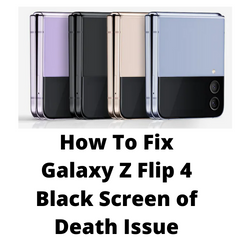
One of the issues that you might experience with your Samsung Galaxy Z Flip 4 is the black screen of death. This is a term given to a device that seems to be stuck on the black screen. This issue can occur on any smartphone model or brand and is not exclusive to Samsung phones alone.
Here’s what you can do to fix Samsung Galaxy black screen issue you are experiencing.
Solution 1: Soft reset your Samsung Galaxy Flip 4
The first thing you will need to do when experiencing the Samsung black screen issue is to perform a soft reset. This refreshes your phone’s operating system and will fix any issues caused by a firmware crash or software glitch.
This process will reboot the operating system of the phone and reload all of its services. Your personal data, files, and apps will remain unchanged.
Soft reset Samsung Galaxy Z Flip 4
Simultaneously press and hold the Power key and Volume down button on the right edge for approximately 15 seconds.
Release the buttons when the Samsung logo appears.
If your Galaxy Z Flip 4 successfully boots then the black screen of death issue is most likely fixed already.
Solution 2: Charge your Samsung Galaxy Z Flip 4
You might be experiencing the Samsung black screen of death issue because the battery of your Galaxy Z Flip 4 is fully drained. Trying to press the power button will not turn on the device no matter how many times you do it as long as there is no power left.
What you will want to do if the battery of your phone is drained is to charge the device.
Charging the Galaxy Z Flip 4 battery
Plug the power adapter to a working electrical outlet.
Use the original charging cable to connect your Galaxy Z Flip 3 to the charger.
Leave the phone connected to the charger for at least 30 minutes.
Alternatively, you can also use the wireless charging feature of the Galaxy Z Flip 4 if you have a wireless charger.
It’s not necessary to fully charge your phone. Once the device’s battery has sufficient charge and with the phone still connected to the power adapter, press and hold the Volume Down button and the Power key for 15 seconds.
The black screen of death issue should now be fixed if the problem is caused by a drained battery.
Solution 3: Contact the nearest Samsung service center
In case the Samsung Galaxy black screen of death issue persists then you should have your mobile device checked at a service center as it’s possible that this might already be caused by a faulty hardware component. If your Android phone is still under warranty then it should be fixed or you might be getting a replacement unit.
Fix Samsung black screen issue that keeps on occurring
If the black screen of death issue keeps on occurring on your mobile device despite performing our recommended troubleshooting steps then here are the additional troubleshooting steps that you can perform.
Check for software updates
One of the reasons why your Galaxy Z Flip 4 constantly gets the blank screen issue is because it is running on an outdated software version. This old software might have some bugs that’s causing the Samsung screen issue you are experiencing.
You need to manually check for any new software updates available and apply them immediately. It’s best to manually check for major Android updates regularly as sometimes the automatic update feature is delayed.
Go to your phone Settings.
Scroll down and tap on Software update.
Tap Download and install.
The Samsung Galaxy Z Flip 4 will search for any new software updates available. It will automatically be downloaded and the previous version will be replaced.
Check if a third party app is causing the Samsung black screen issue
There’s a possibility that an app you downloaded is causing the black screen of death issue. In order to check if a downloaded app is the culprit you will need to start the phone in Safe Mode.
Safe Mode will only allow the default apps to run in your Galaxy Z Flip 4 making it easier to determine if a third-party app is causing the black screen issue.
Safe Mode
Safe Mode temporarily places the Galaxy Z Flip 4 back to its default settings so you can determine if a third-party app is the culprit.
Press and hold the Power button and Volume down button (right edge) until the ‘Power off’ prompt appears on the screen then release.
Touch and hold Power off until the ‘Safe mode’ prompt appears then release.
To confirm, tap Safe mode.
Wait for up to 30 seconds for the process to complete. When your device reboots “Safe Mode” will appear on the lower left side of the home screen.
Try observing if the Samsung black screen issue still occurs when your phone is running in this mode.
In case the issue does not occur then you will need to find out the specific app that is causing this problem and uninstall it.
Perform a factory reset
A factory reset or hard reset is performed when the phone is experiencing issues such as the black screen of death issue.
This procedure will erase your phone data and bring it back to its original condition. Any corrupted data stored in the operating system which could be causing this problem will be completely removed.
Before proceeding with this procedure it is recommended that you backup your Galaxy Flip 4 data. Any photos, files, contact lists, or notes just to name a few that you have saved in your phone will be deleted so make sure to make a backup copy of these.
Turn off your Samsung Galaxy Z Flip 4.
Simultaneously press and hold the Volume up and side buttons until the device vibrates and the Android Recovery screen appears then release all buttons. Allow up to 30 seconds for the recovery screen to appear.
From the Android Recovery screen, select Wipe data/factory reset. You can use the volume buttons to cycle through the available options and the side key to select.
Select Factory data reset. Allow several seconds for the factory data reset to complete.
Select Reboot system now. Allow several minutes for the reboot process to complete.
Set up your Android device.
Try to check if this fix Samsung black screen issue.
How do i get my pic to show on my lock screen again ?
It worked fine till AI then the flip4 screen intermittantly stopped waking up from a black screen
I put it in maintence mode & sent to samsung for repair
But now no matter what pic i try to apply it dont show it
I tap once for allways on display & the pic is usually behind it faided out then i tap twice the pic shows then slide up to home screen but since repair i tap once i get a clock & black screen then 2 taps it takes me straight to home screen
I dont have a lock activated but ive never had that & works fine on the Z-flip5 and s22 s23 s24 ultras just fine its just my Z-flip4 i cant get the pic to show on lock screen what am i doing wrong ?
I tried goodlock that dont help either i dont want to formate back to factory settings incase i loose everything as i dont own a pc to back it up
So any help would be greatfull as im at my wits end on why is doing it and ive tried loads of pics none show up no matter how i try
The problem occurs when the flip 4 phone is closed but if left opened it will work ok