Samsung Galaxy Z Flip 4 Keeps Crashing? Here are the solutions
Are you experiencing Samsung Galaxy Z Flip 4 crashing issues? There are several factors that can cause this problem such as corrupted data, phone running on old software update, or even a hardware problem. To fix this you will need to perform several troubleshooting steps.
The Samsung Galaxy Z Flip 4 is a premium Android smartphone that sports a flip form factor. You can use this just like any other smartphone however what makes this unique is that you can easily flip it to allow it to have a more compact size making it easier to fit in your pocket. Some of its best features include a Snapdragon 8 Plus Gen 1 chip and a battery capacity of 3700 mAh.
Why does my Samsung Galaxy Z Flip 4 keep crashing?
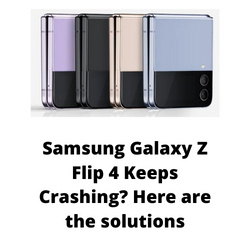
One of the issues that you might experience with the your Samsung Galaxy Z Flip 4 is when it keeps crashing. This might happen when you are using an app or it might happen randomly even when the phone is just on its home screen. This can be an annoying issue as it will interrupt what you are doing with the device.
Here’s our troubleshooting guide to fix this Samsung phone crashing issue.
Solution 1: Soft reset your Samsung Galaxy Flip 4
The first troubleshooting step you should do when experiencing the Galaxy Z Flip 4 crashing issue is to perform a soft reset. This refreshes your phone’s operating system and will fix any issues caused by a firmware crash or software glitch.
The soft reset will reboot the operating system of the phone and reload all of its services. Your personal data, files, and apps will remain unchanged.
Soft reset Samsung Galaxy Z Flip 4
- Turn off the Galaxy z Flip 4 by pressing and hold the Bixby button and the volume down button on the side of the device.
- Choose Power off.
- Choose Power off again. The phone will turn off.
- Wait for a few seconds.
- Press and hold the Bixby button on the side of the device to turn on the Samsung device.
Try checking if the crashing or freezing issues still occurs.
Solution 2: Clear app cache data of Galaxy Z Flip 4
In case the crashing or freezing issues occurs when using an app then it’s likely that the app has some bugs or has corrupted cached data.
Clearing the cache and data of the app is one of the possible solutions that will remove its corrupted data and fix the crashing problem.
Clear app cache and data
- Open your Settings and tap Apps.
- From the list of Apps that appears, tap on the app that is causing the issue.
- Tap Storage > Clear data or Clear cache.
Try checking the issue still occurs.
Solution 3: Start the Galaxy Z Flip 4 in Safe Mode
There’s a possibility that an app you downloaded is causing this crashing problem to occur. In order to check if a downloaded app is the culprit you will need to start the phone in Safe Mode.
Safe Mode will only allow the default apps to run in your Galaxy Z Flip 4 making it easier to determine if a third-party app is the culprit.
Safe Mode
- Press and hold the Power button and Volume down button (right edge) until the ‘Power off’ prompt appears on the screen then release.
- Touch and hold Power off until the ‘Safe mode’ prompt appears then release.
- To confirm, tap Safe mode.
Wait for up to 30 seconds for the process to complete. When your device reboots “Safe Mode” will appear on the lower left side of the home screen.
Try observing if the phone still crashes or freezes.
In case the issue does not occur then you will need to find out the specific app that is causing this problem and uninstall it.
After uninstalling the app you can exit from safe mode.
Exit Safe Mode
- Press and hold the Side key.
- Tap Restart > Restart.
- The device will restart in standard mode and you can resume normal use.
Solution 4: Check for any available software update
One of the common causes of this problem is a software bug. Samsung will usually release monthly software updates for this device to further enhance its capabilities and fix software bugs.
Take note that you need an internet connection to get the software update. It’s best to use a WiFi connection and not a mobile data connection as the former is more stable and faster.
Manual software update
- Open Settings, and scroll all the way down.
- Find and tap Software update.
- Tap Download and install to check for a new update.
After installing the update try to check if this fix Samsung Galaxy crashing problem.
Solution 5: Perform a factory data reset on your Galaxy Z Flip 4
In case the problem is caused by a corrupted system software then a factory reset is highly recommended.
The factory reset will erase your phone data and bring it back to its original condition. Any corrupted data stored in the operating system which could be causing this problem will be completely removed.
Before proceeding with this step you need to backup your phone files. Any photos, files, contact lists, or notes just to name a few that you have saved in your phone will be deleted so make sure to make a backup copy of these.
Factory reset
- Turn off your Samsung Galaxy device.
- Simultaneously press and hold the Volume up and side buttons until the device vibrates and the Android Recovery screen appears then release all buttons. Allow up to 30 seconds for the recovery screen to appear.
- From the Android Recovery screen, select Wipe data/factory reset. You can use the volume buttons to cycle through the available options and the side key to select.
- Select Factory data reset. Allow several seconds for the factory data reset to complete.
- Select Reboot system now. Allow several minutes for the reboot process to complete.
- Set up your Android phone.
After reset has completed don’t install any third party apps yet. Try checking first if the issue still occurs.
Solution 7: Perform a hardware test using the Samsung Members app
If a hardware component in your phone is is faulty then this can result to crashes. In order to check if your phone hardware is functioning properly you can use the Samsung Members app.
To perform a hardware test
- Open Samsung Members.
- Tap on Get help.
- Under Diagnostics tap on Start.
- Choose all possible selections.
- Tap Start to run the test.
If the test fails then you need to contact the nearest Samsung service center in your area.
Solution 8: Contact the nearest Samsung service center
If the above troubleshooting steps fails to fix the problem then you should contact the nearest Samsung service center in your area and seek assistance regarding this matter.
If this phone is still under warranty then the repair of the crashing issues will be free of charge.