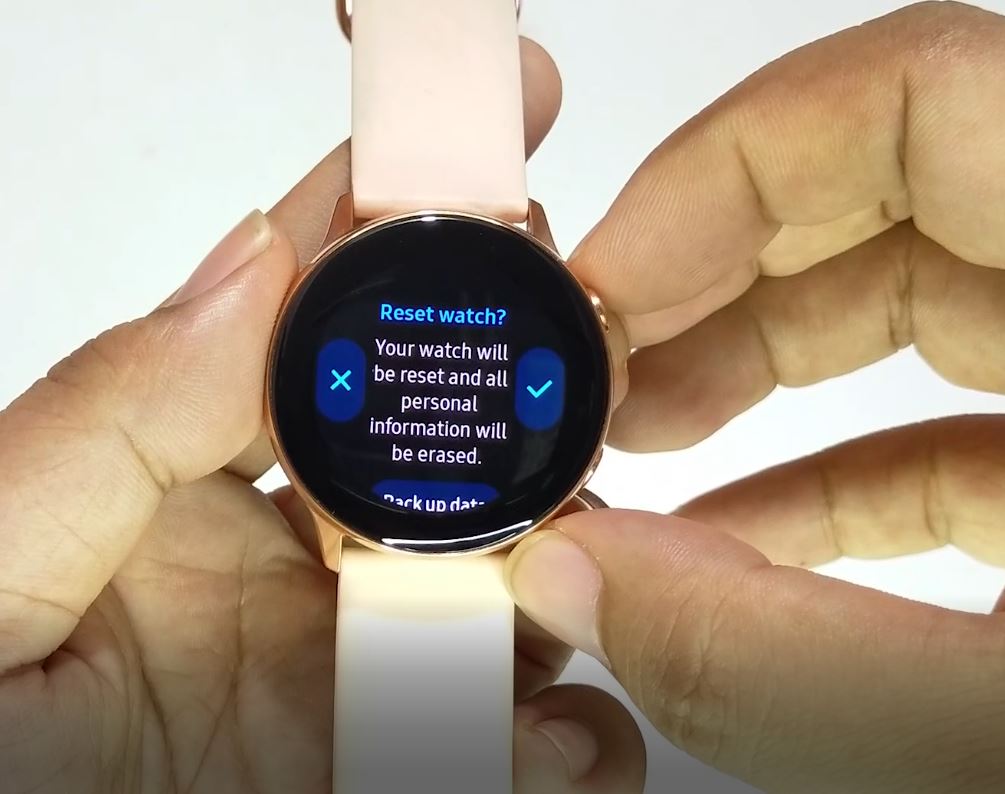How To Fix Galaxy Watch Keeps Freezing Or Showing Errors
If you’ve been experiencing freezing issue in your Galaxy Watch or if it keeps showing errors, you’ve come to the right website. In this tutorial, we’ll show you the solutions that you can do to fix your problem.
There are three things that you need to do to address freezing problem on any Galaxy Watch.
Fixing Galaxy Watch freezing issue
One of the common issues on Samsung Galaxy watches is freezing or slow response. In many of these cases, the cause is a temporary bug and a simple restart usually brings the devices to normal again. Check out the solutions that you can try below if your own Galaxy Watch has started showing signs of freezing issue.
- Restart the Galaxy Watch.
Restarting or rebooting is an effective way to fix freezing problem on Galaxy Watch. You must try this solution first if your watch appears slow or if it does not respond normally to your touches. Depending on the Samsung Galaxy Watch you have, you may need to press and hold the Home button or key for at least 7 seconds to restart it. The Home key is one at the bottom right.
For demonstration purposes, we use a Galaxy Watch Active to show you how this is done. If you need a step-by-step instruction on how to restart your Galaxy Watch, kindly visit this post.
- Perform a factory reset.
Sometimes, there are cases that a system reboot will not fix a freezing issue on a Galaxy Watch. If the steps above won’t help, you’ll need to wipe the device with a factory reset. This is going to clear all system settings and return them to defaults. A reset will erase your personal data in your device including the progress of your exercises and activities. Be sure to create a backup of your data ahead of time.
In order to perform a reset, you’ll have to go to the Apps screen, then go to Settings>General>Reset.
After a factory reset, you’ll need to set your watch again before you can use it. Learn how to factory reset a Galaxy Watch by visiting this post.
- Visit a Samsung Service Center.
If none of the solutions above help, the problem is probably caused by something deep within the software, or there may be a hardware malfunction behind it. You’ll need to get help from Samsung to address the issue. Go to your nearest Samsung Service Center for assistance.

Suggested readings:
- How To Fix Galaxy Watch Active Random Restart issue
- How To Fix Galaxy Watch Active Won’t Charge
- How to fix Galaxy Watch Active won’t turn on
Get help from us
Having Issues with your phone? Feel free to contact us using this form. We’ll try to help. We also create videos for those wanting to follow visual instructions. Visit our TheDroidGuy Youtube Channel for troubleshooting.