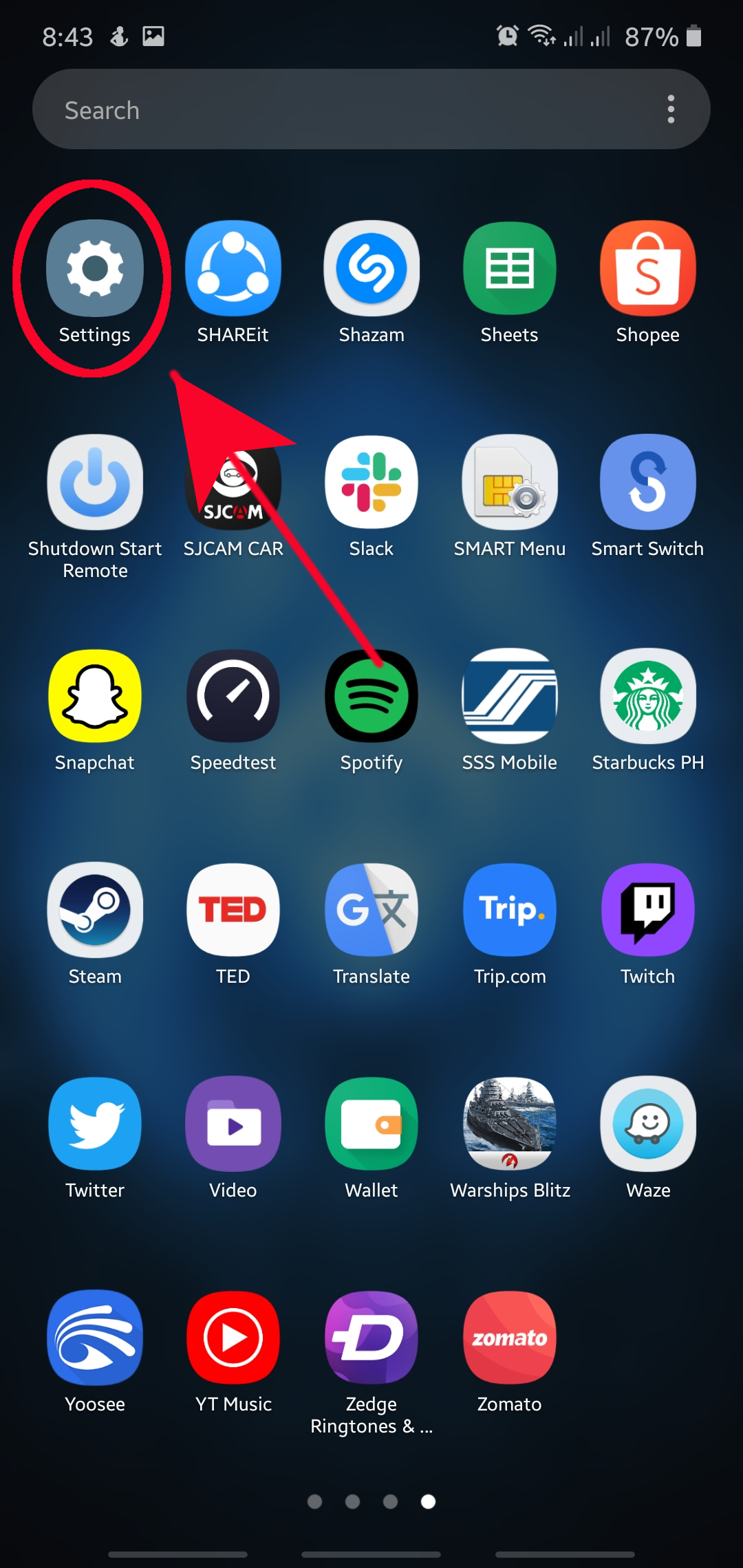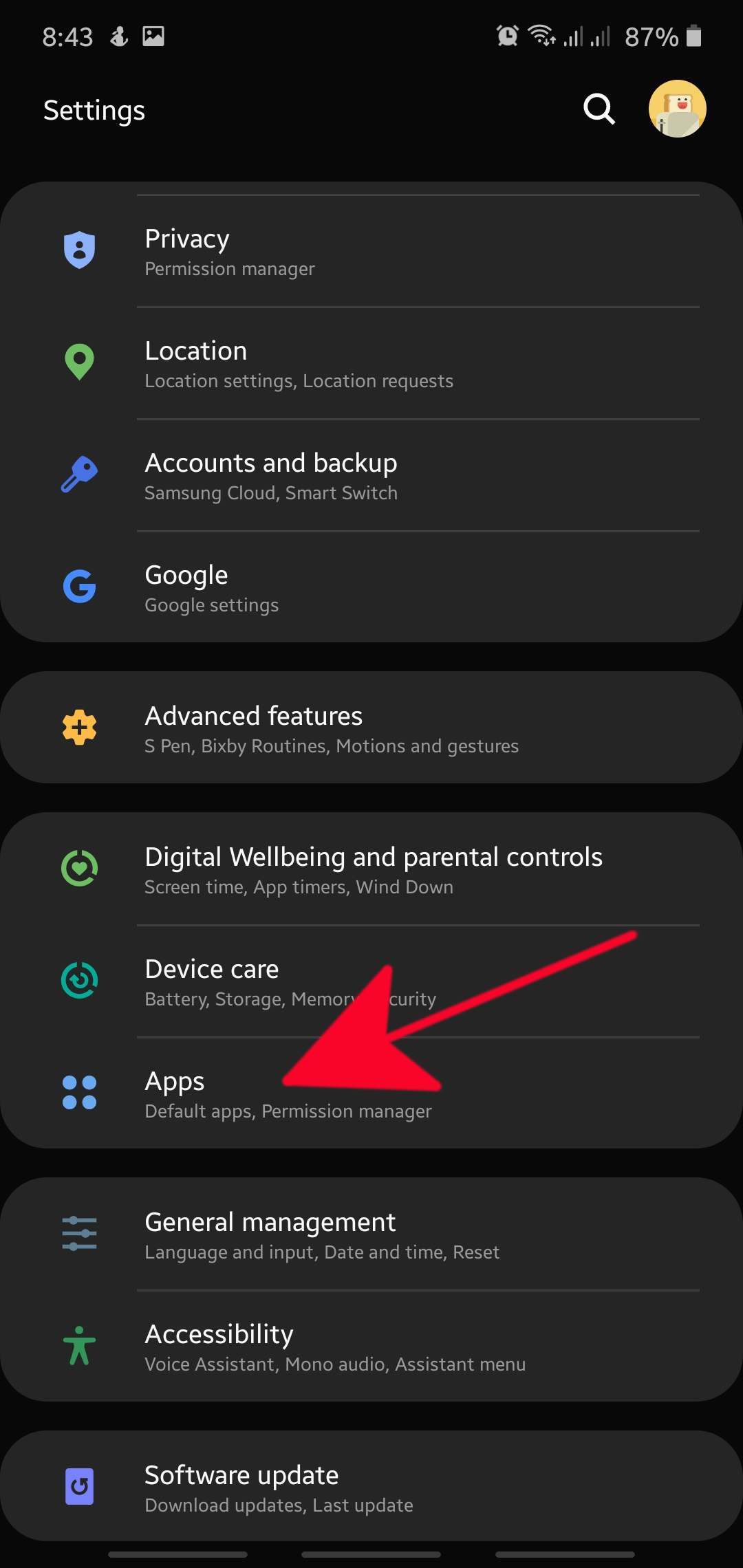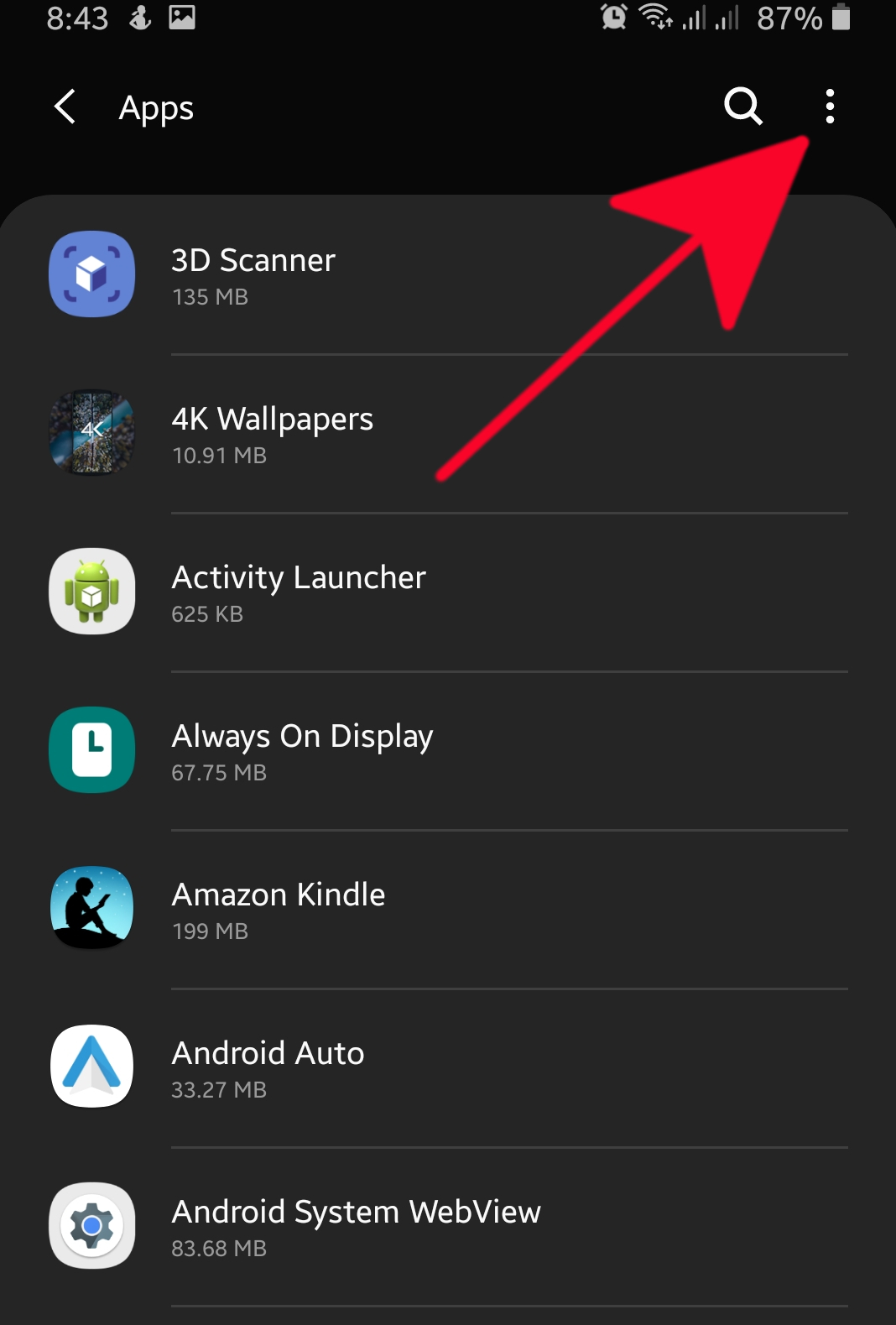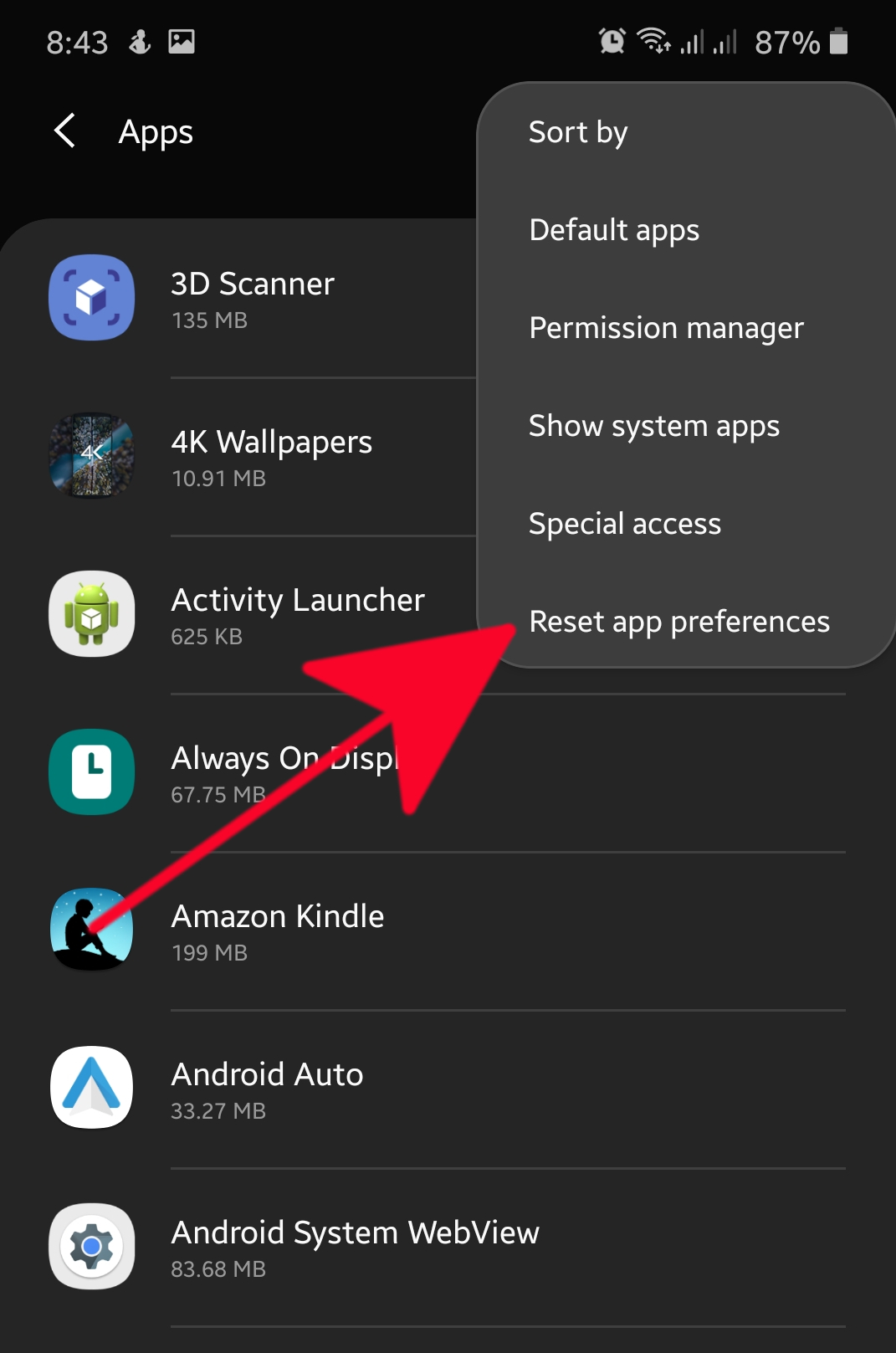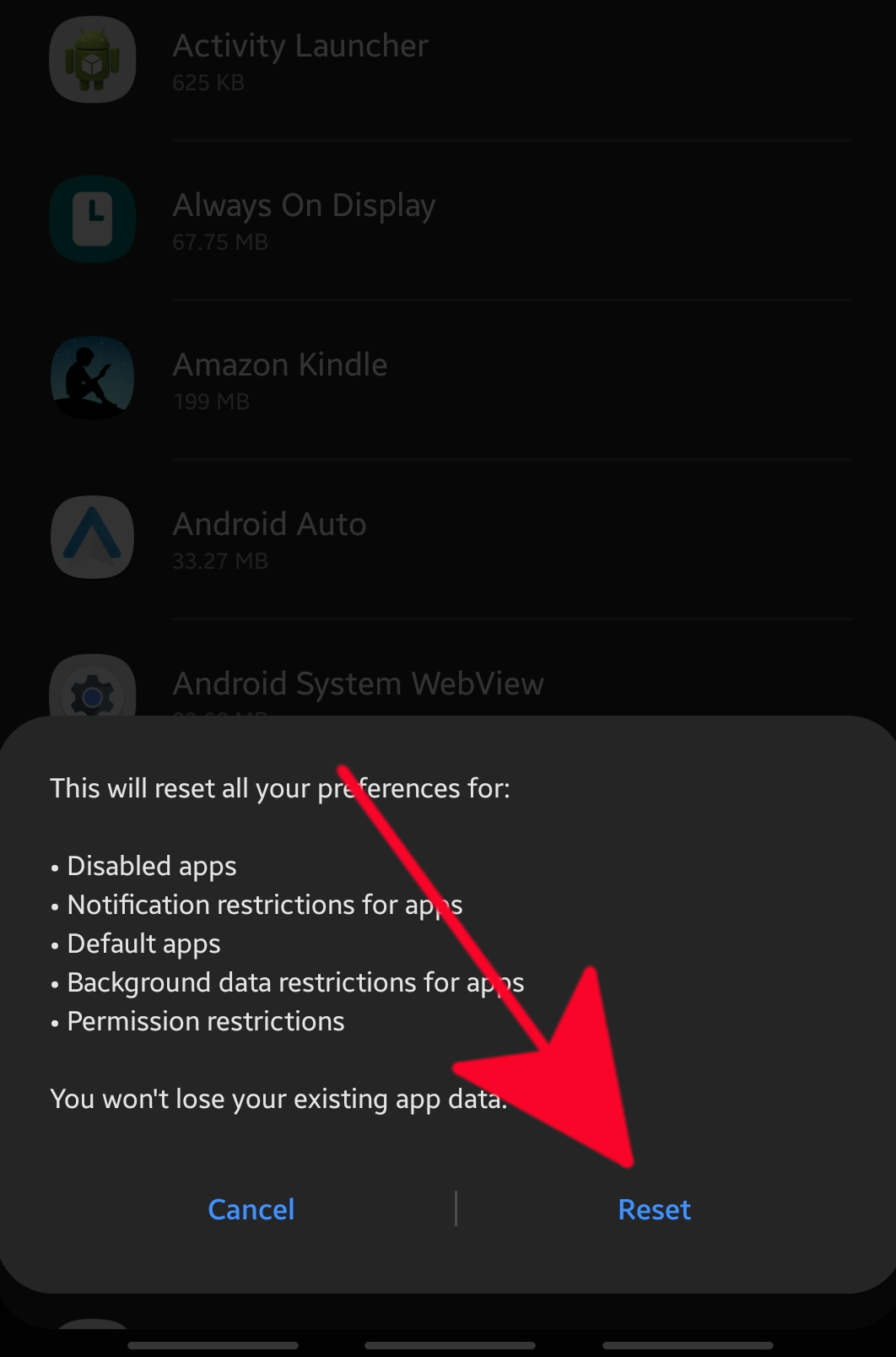How To Reset App Preferences On Samsung (Android 10)
Many Samsung devices encounter minor software glitches from time to time. Some of the bugs that cause problems may be brought about by a fault in an app or its settings. In order to fix the problem, there’s usually a set of troubleshooting steps that must be performed in a Samsung device and one of them is to reset app preferences.
This operation is usually recommended if a Samsung device has a problem with a system or core app, or if there’s an error such as “Unfortunately, the process com.google.process.gapps has stopped” that shows that a system app is not working normally.
Reset app preferences procedure will return the settings or preferences for the following:
- Disabled apps
- Notification restrictions for apps
- Default apps
- Background data restrictions for apps
- Permission restrictions
Reset app preferences won’t delete any app data like game progress.
Performing Reset app preferences on your Samsung
Resetting your Samsung’s app preferences is simple. Just follow the steps below to do it.
- Open Settings app.
You can access the Settings app either by pulling down the notification bar and tapping on the Cog icon (upper right), or by going to your Home screen.

- Tap Apps.
Scroll down to the middle and find Apps.

- Open on More settings.
Tap on the three-dot icon at the upper right.

- Select Reset app preferences.
From the menu that pops-up, tap on Reset app preferences.

- Confirm action.
Tap Reset to proceed with the reset.

As mentioned above, reset app preferences usually go with other troubleshooting steps to fix a problem. If your particular issue is not resolved after a reset, continue with other recommended troubleshooting steps such as factory reset.
Suggested readings:
- How to clear cache partition on Galaxy Note10+
- How to hard reset on Galaxy Note10+ | easy steps to factory reset or master reset
- How To Restart A Galaxy Note10 To Safe Mode
Get help from us
Having Issues with your phone? Feel free to contact us using this form. We’ll try to help. We also create videos for those wanting to follow visual instructions. Visit our TheDroidGuy Youtube Channel for troubleshooting.