Galaxy Watch Active 2 Won’t Charge? Here Are 5 Troubleshooting Methods (Restart, Reset + More)
Facing the frustrating dilemma of a Galaxy Watch Active 2 won’t charge issue? This comprehensive guide offers effective solutions to troubleshoot this common issue. With our expert tips, you’ll quickly get your device back to full power, ensuring uninterrupted use and optimal functionality
Solutions to Galaxy Watch Active 2 won’t charge
There are a number of possible reasons why your Galaxy Watch Active won’t charge so there can also be a few troubleshooting steps that you need to do. This guide will show you the steps to help you narrow down the cause of the problem.
1. Check charging accessories

Ideally, you should only be using the charging accessory that came with your watch. This means using the Samsung provided wireless charger. If you’re using a third party charger at this time, try replacing it with the original Samsung charger and see if that will make a difference. non-Samsung chargers may cause damage to your watch.
If you are currently using the Samsung charger, try to see if there’s any visible marks of damage, especially on the cable. If there’s any obvious break in the cable, or if the dock has physical damage, visit your local Samsung store and get a new one.
2. Charge your smartwatch properly
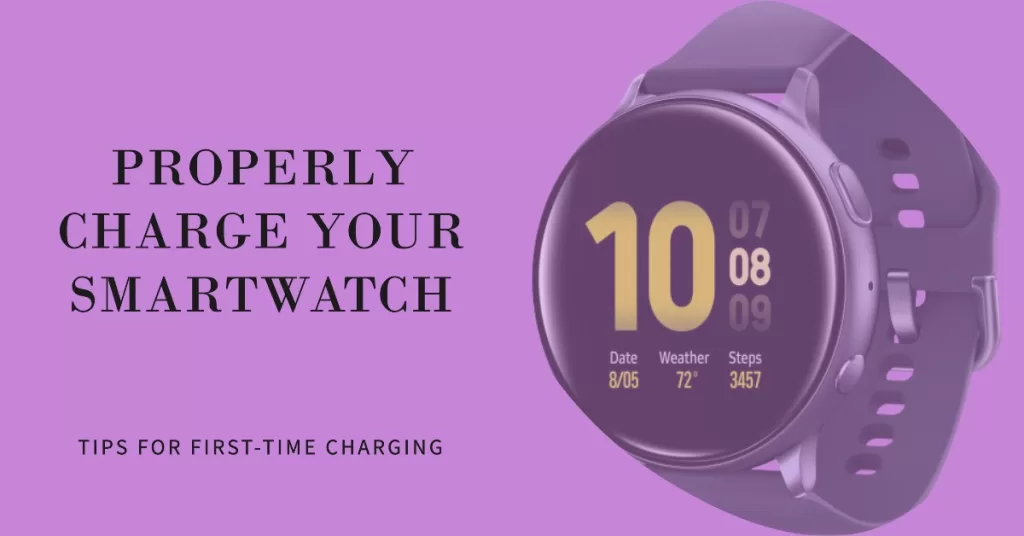
If it’s your first time to charge your Galaxy Watch Active, make sure to place the watch right on top of the magnetic part of the charging dock. This is the opposite side where the printed details are. You will know right away if you’re doing it right because there will be a charging indicator (lighting icon) at the screen.
Depending on the condition of the charger and your watch, actual charging time may vary. In our experience, it can take less than an hour to charge from 0% to 100%.
3. Charge using Wireless PowerShare
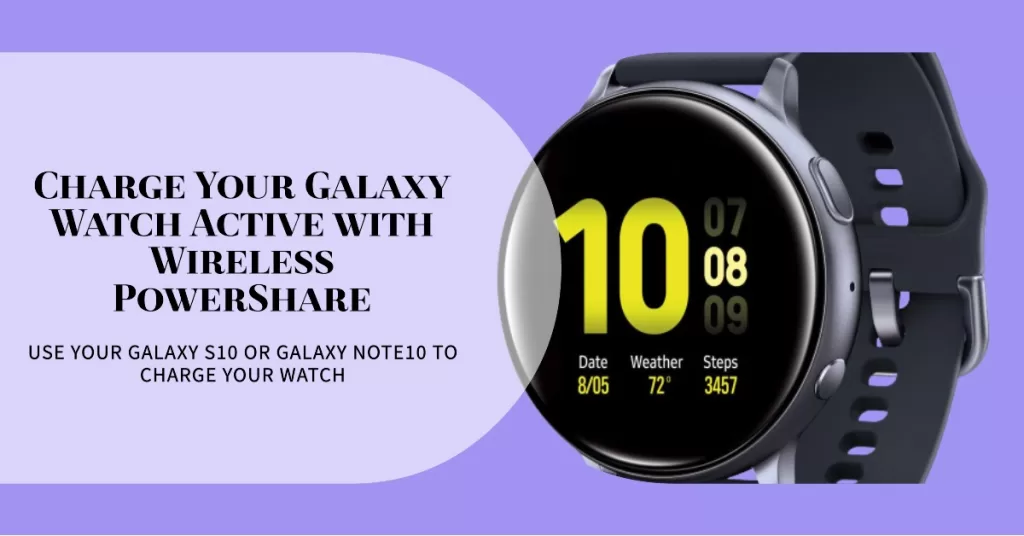
If your Galaxy Watch Active still won’t charge at this point, another good alternative that you can try is to use Wireless PowerShare. This assumes that you have a compatible device such as a Galaxy S10 or Galaxy Note10 for this purpose.
Make sure to enable Wireless PowerShare first in your S10 or Note10.
Follow these steps to enable Wireless PowerShare:
- On your S10 or Note10, pull down the notification bar from the top using two fingers.
- Find Wireless PowerShare and tap it.
Once you’ve enabled Wireless PowerShare, place your watch on the back your phone. Make sure to position both devices back to back.
NOTE: Wireless PowerShare will not work if your phone’s battery is under 30%. Charge your phone first if it’s low on power.
4. Refresh smartwatch with a restart
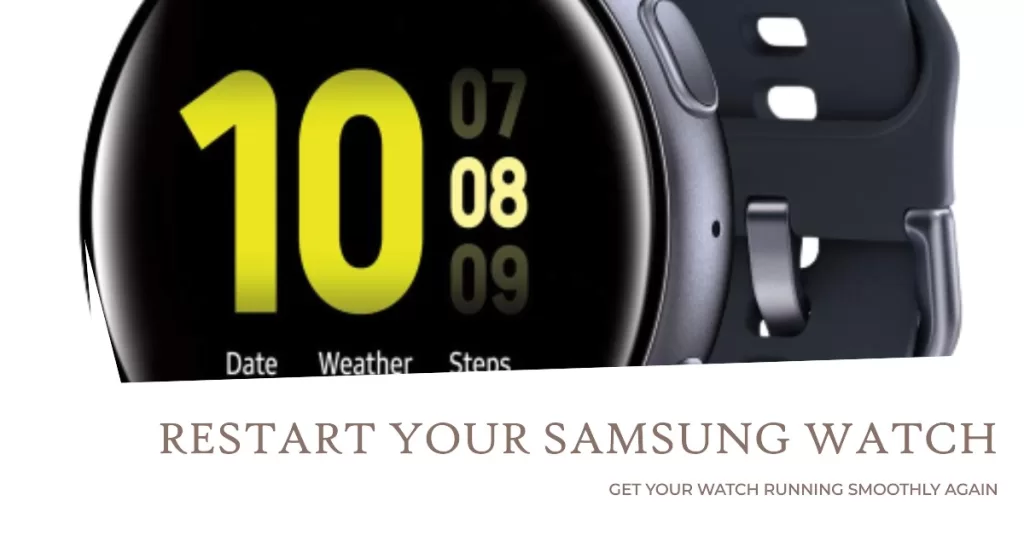
There can be a number of different reasons why you restart your Samsung Galaxy Watch Active. When experiencing issues, it’s important that one of the first things that you need to do is restart.
Just like any electronic device, the Galaxy Watch Active is a tiny computer that can benefit from a soft reboot or restart. If left running for extended periods, computers, phones, and smartwatches may slow down or misbehave.
To lessen the chances of issues from developing, it’s not a bad idea to restart your Galaxy Watch Active regularly. We suggest that you restart it at least once every week. It only takes a few seconds to perform but the effect can be significant.
If you’re wondering how to restart your Galaxy Watch Active, just follow the steps below.
- Start by unlocking your SAMSUNG Galaxy Watch Active. To do so, simply press the Home button at the bottom of the Watch face.
- From the watch screen, press and hold the Home button until the Options menu appears.
- From the Options menu, tap Power off.
- The device will now turn off. To start your SAMSUNG Galaxy Watch Active again, press and hold the Power button until the watch logo appears.
- That’s it! Hopefully, you’ll be able to fix the problem you’re having on your watch after this.
5. Factory reset smartwatch

Some cases of charging issues are caused by a software bug in a device. If none of the suggestions above has helped so far and your Galaxy Watch Active still won’t charge, you want to consider doing a factory reset.
Factory reset on your Samsung Galaxy Watch Active returns the software to their defaults. This is usually effective in fixing problems if the rest of troubleshooting steps such as restart, network reset, and updating won’t work. Also known as master reset or hard reset, this procedure may delete personal data on your device’s internal storage like downloads, images, ringtones, contacts, apps, etc.
If your Galaxy Watch Active continues to misbehave, restoring the software to its original state will most likely fix the problem but you’ll have to spend time in setting up the device again afterwards. If you want to back personal data ahead of time, we suggest that you use the built-in Backup and restore feature in Settings.
Here are the steps to factory reset a Galaxy Watch Active:
- From your SAMSUNG Galaxy Watch Active screen, press the Home button to open the application screen.
- On the main screen, swipe left twice.
- Tap the Settings icon (Cog icon).
- Find and tap General.
- Find and tap Reset.
- Tap the check icon to confirm reset.
Suggested readings
- How to fix Galaxy Watch Active won’t turn on | watch has No Power issue
- How to backup data of your Galaxy Watch Active
- How to use Good Night Mode on Galaxy Watch Active
Get help from us
Having Issues with your phone? Feel free to contact us using this form. We’ll try to help. We also create videos for those wanting to follow visual instructions. Visit our Youtube page for troubleshooting.