How to Fix Galaxy S23 Unresponsive Touchscreen
You eagerly power on your brand new Galaxy S23 only to find the touchscreen fails to register taps or responds intermittently. An unresponsive touchscreen renders apps and navigation unusable. Don’t panic – unresponsive touch input often stems from software instability rather than hardware failure.
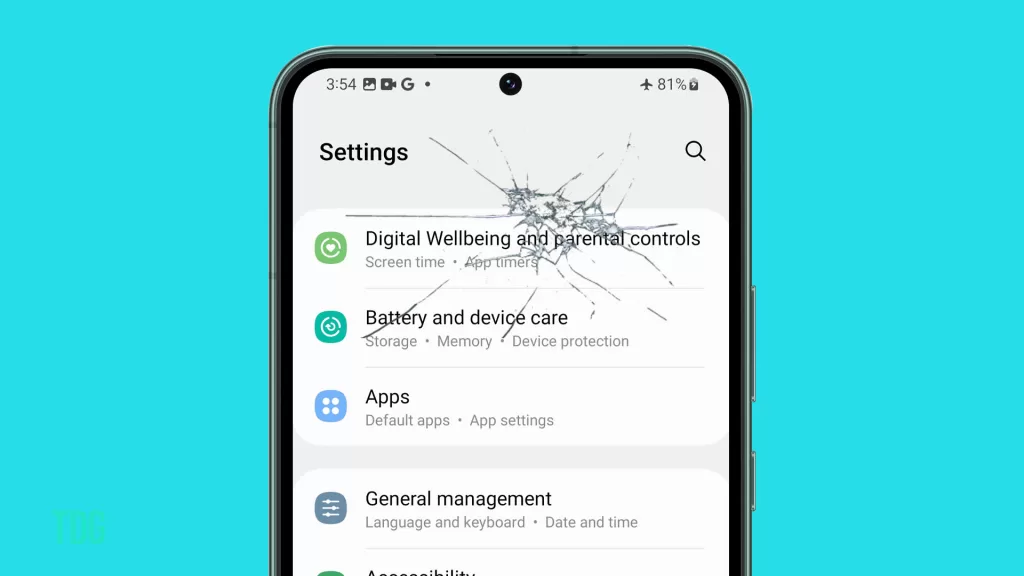
With focused troubleshooting, you can revive your Galaxy S23’s touch responsiveness. This guide covers solutions for an unresponsive or intermittent touchscreen.
Understand Touchscreen Technology
Samsung phones use various touchscreen technologies, the most common being capacitive touchscreens.
Capacitive touchscreens detect electrical charges from the user’s fingers, allowing for more accurate and responsive touch interactions on the device’s display, enabling a smooth and intuitive user experience.
The Galaxy S23 touchscreen uses capacitive sensing:
- Thin wires transmit electronic signals across the screen surface.
- Your fingertip electrically interferes with signals at touch points.
- This disruption is calculated to register tap location and gestures.
- The Digitizer controller relies on software and drivers to interpret the input.
With no moving parts, most touchscreen issues originate from software or configuration problems.
Troubleshoot Software and Settings
Software and settings play a significant role in influencing the Galaxy S23 touchscreen features.
The device’s operating system and firmware control how touch input is processed, and settings such as touch sensitivity, gestures, and palm rejection can be adjusted to tailor the touchscreen experience to the user’s preferences and needs, affecting how the device responds to touch interactions.
Begin troubleshooting by verifying software stability. You can use any of the outlined solutions to troubleshoot the S23 touchscreen problem on your end.
1. Restart your S23 in case an app is interfering with the touch response.
A simple restart can help fix various system issues, including those that are affecting the phone’s touchscreen functions. Since the normal restart is not applicable in this case, performing the alternative ‘Force Restart‘ would be necessary.
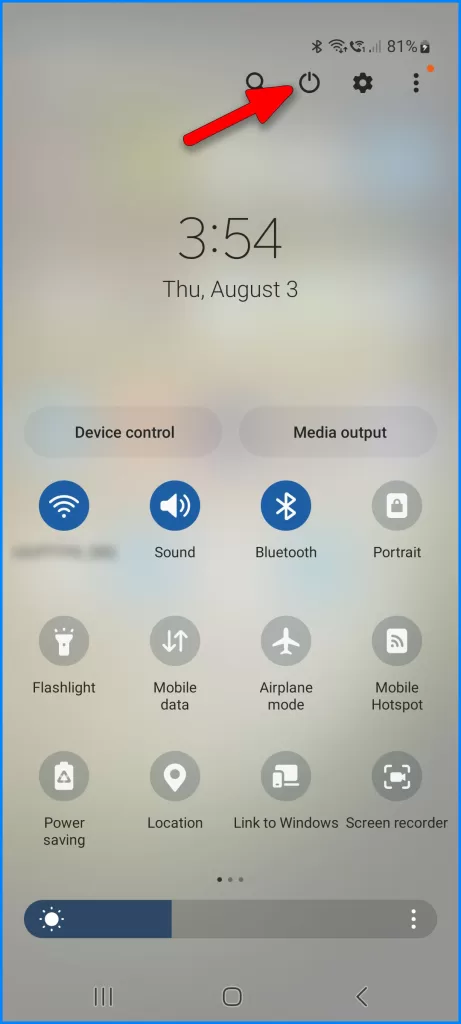
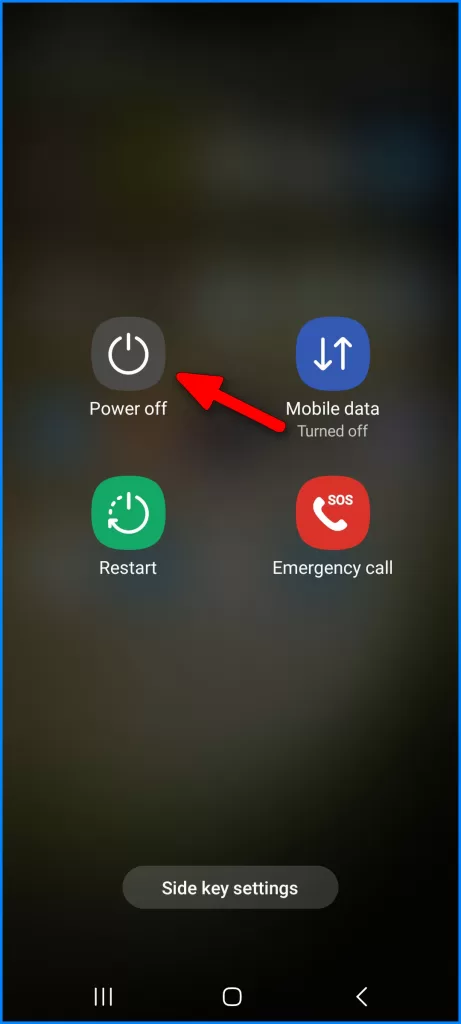
Restarting does not affect user data, so all your downloaded apps, saved files, and custom settings remain as is.
2. Toggle Airplane mode on/off to refresh wireless connections.
Refreshing wireless connections can also help if the touchscreen problem is attributed to connectivity issues like slow or unstable connections.
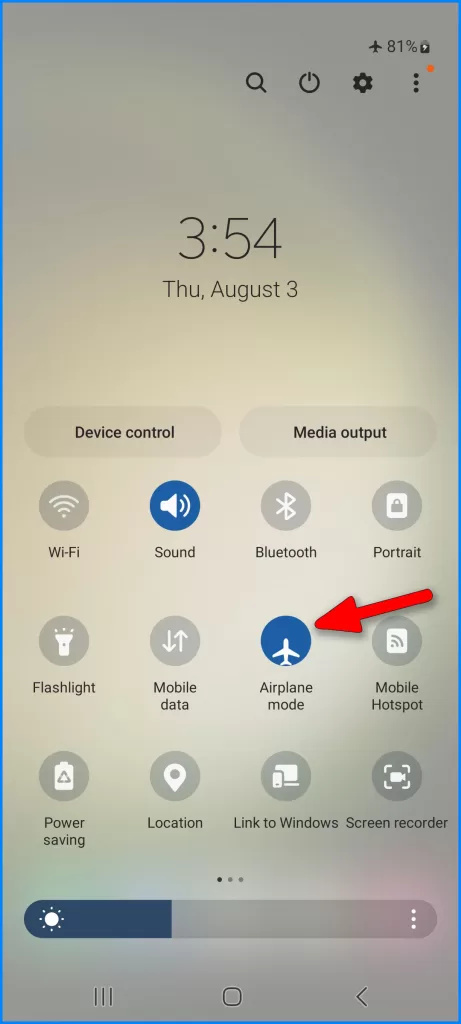
Performing the Airplane mode trick can also help fix wireless connectivity issues.
3. Check for any pending system software or app updates to install.
Updates rolled out by Samsung periodically also contain dedicated patches to get rid of an existing software issues, including those affecting the touchscreen.
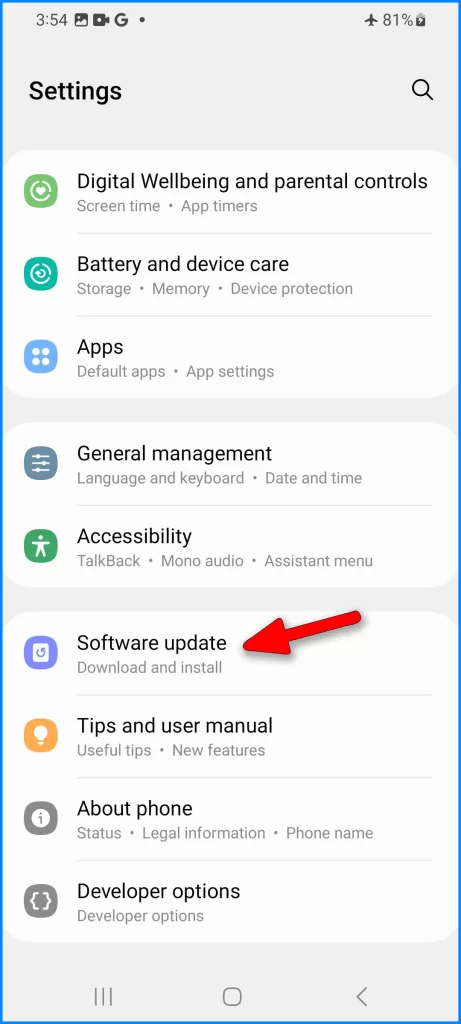
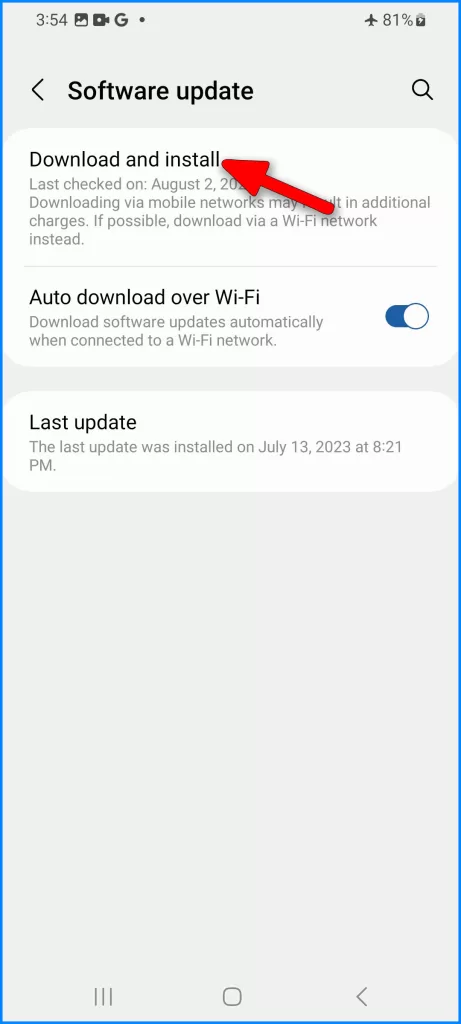
If automatic update is not enabled on your phone, then you can manually check for pending updates instead.
4. Reset app preferences back to their defaults.
This is often necessary if the touchscreen starts acting up after making changes to certain app settings.
Resetting app preferences on a Samsung phone restores all app-related settings to their default values without affecting app data or removing the apps themselves.
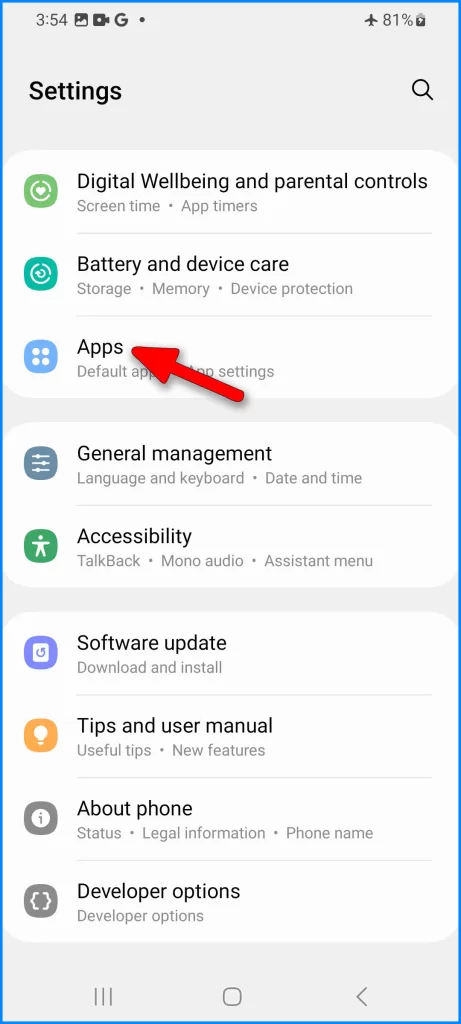
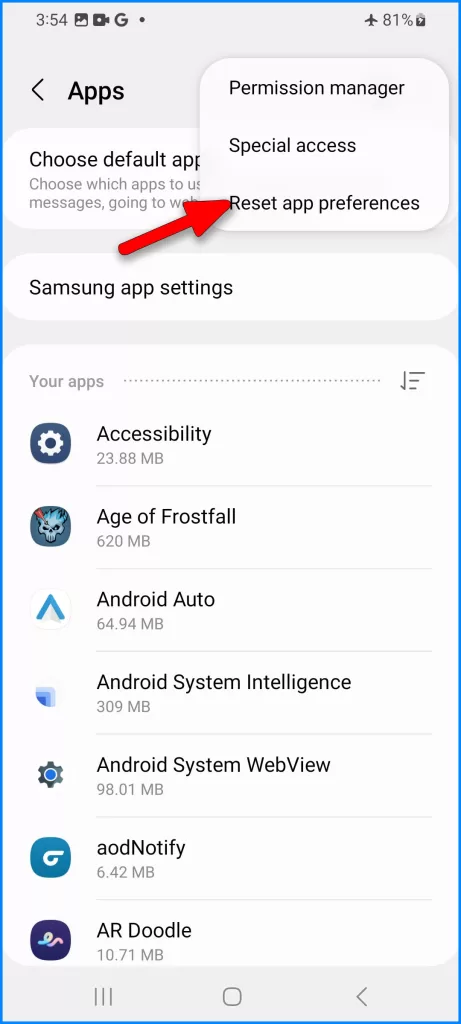
It can help resolve issues related to app misbehavior, permission settings, or default app selections, providing a fresh start for the user’s app settings while keeping their data intact.
5. Try safe mode to determine if third-party apps are the culprit.
Running the device in Safe mode can help you determine whether or not the touchscreen problem is triggered by a third-party application.
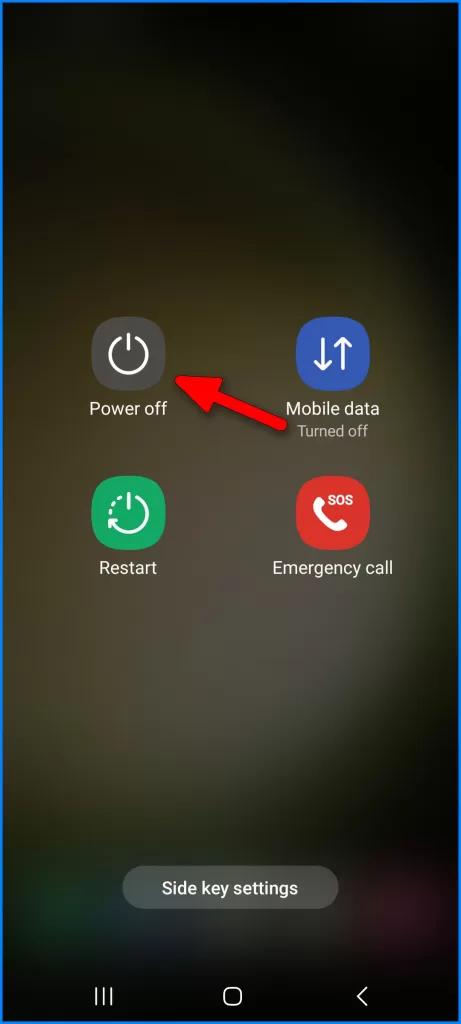
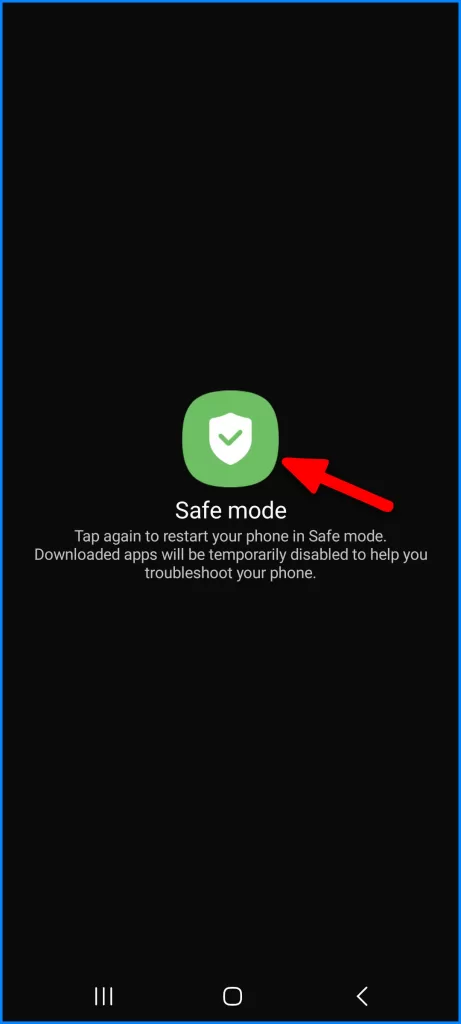
If the touchscreen is working properly while in Safe Mode, then you need to find and delete the problematic application.
6. Perform factory data reset if issues continue. Back up data first.
As a last resort, you can perform a factory data reset to wipe your device and clear out fatal system errors that ruined the touchscreen functions.
But before you proceed, be sure to back up all your important data so you will still be able to retrieve and use them afterward.
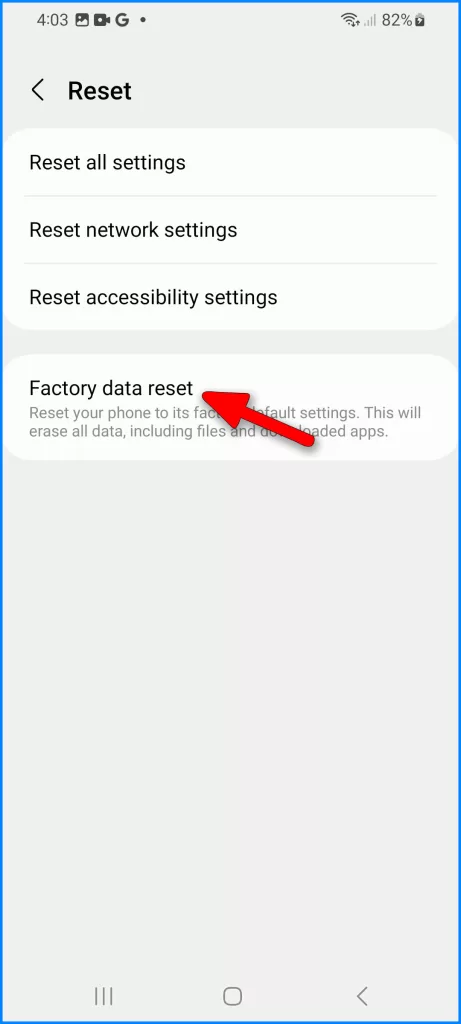
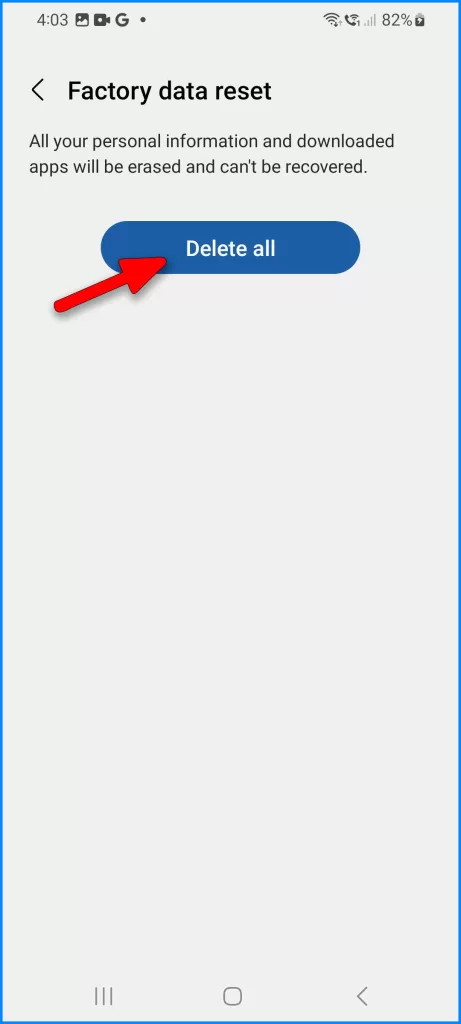
You can carry out a factory reset via Settings or through Android Recovery mode. For a stuck or unresponsive touchscreen, a factory data reset via Android recovery would be necessary.
Software and settings are the most common culprits behind touch input problems.
Check for Physical Damage
Physical or liquid damage can also be the underlying cause of the unresponsive touchscreen problem. To rule this out, carefully inspect the device for any external damage, including the following:

- Cracked display glass can disrupt digitizer circuits underneath.
- Debris trapped around screen edges or pressure spots.
- Signs of water damage that could short out components.
- Dents and damage along the sides housing digitizer connectors and cables.
Screen, battery, or board damage can knock out touch even after software resets.
Schedule Screen Replacement
Screen replacement is also available as your last resort. If issues persist after software troubleshooting, then physical hardware damage likely exists.
In this case, your next options are to:
- Visit a Samsung-authorized service center for efficient component-level repair.
- Contact Samsung Support by chat/phone to initiate a warranty claim if covered.
- Consider a reputable independent repair shop if the warranty expires.
Proper tools and parts are required to resolve hardware issues like faulty capacitive grids. Don’t attempt screen repairs yourself. Qualified technicians can safely restore full touch response.
Prevent Future Touchscreen Issues
There are a few workarounds that you can do to reduce the chances of recurrence on the touchscreen and other display issues. And these are as follows:
- Adding a quality screen protector to prevent external cracks and ingress.
- Using a well-designed case that protects the phone’s edges.
- Keeping the device away from moisture can cause short circuits.
- Avoiding overheating devices when running resource-intensive apps.
- Promptly installing OS and app updates for maximum stability.
While often frustrating, an unresponsive Galaxy S23 touchscreen can be fixed in nearly all cases. First, exhaust software troubleshooting before assuming hardware repair is required. With persistence, you can revive full touch responsiveness.