How to Troubleshoot Samsung Galaxy S23 Display Flickering Issue
Have you noticed your new Galaxy S23 screen exhibiting strange flickering, blinking, or flashing? It could be an indication of screen flickering. Irregular flashing display behavior can stem from software instabilities or hardware defects.
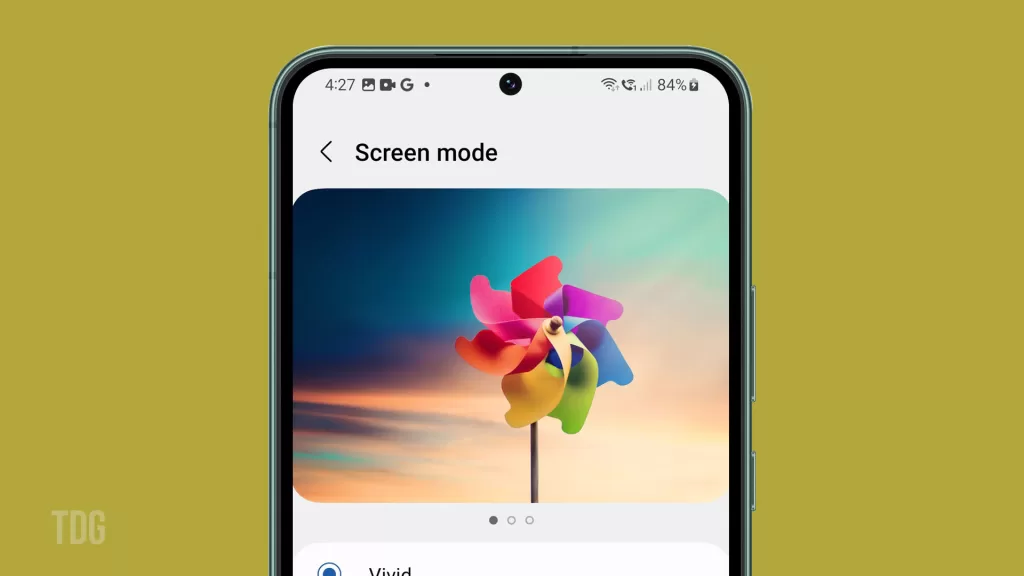
Troubleshooting the root cause requires some analysis, but resolving the display flickering ensures you can enjoy your S23 hassle-free. This guide covers ways to diagnose and fix Galaxy S23 screen flickering and blinking.
Understand Flickering and Flashing
Screen flickering on Samsung Galaxy devices refers to the problem where the display rapidly and repeatedly flashes or blinks, causing visual disturbances and discomfort to users.
This issue can be caused by various factors, such as software glitches, hardware problems, or compatibility issues with certain apps or settings.
Resolving screen flickering requires troubleshooting steps, software updates, or, in some cases, professional repairs to identify and address the underlying cause of the problem for a smooth and stable display experience.
Flickering display symptoms include:
- Very brief intermittent black screens, light flashes, or blank frames.
- Constant rapid blinking that doesn’t stop.
- Random screen dimming or brightening repeatedly.
- Horizontal or vertical shimmering lines that jitter.
- Unpredictable, inconsistent flashing when using the device.
Sporadic electrical interruptions to the OLED display matrix or backlight typically cause irregular flashing or flickering.
Software Troubleshooting First
Software troubleshooting involves diagnosing and addressing issues related to the operating system and applications on a device.
It can help resolve screen flickering problems on Samsung Galaxy devices by identifying and fixing software glitches, conflicts, or compatibility issues that may be causing the display to flicker.
This process typically involves performing software updates, clearing the cache and data of problematic apps, or even performing a factory reset to eliminate potential software-related causes and restore the display to its normal functioning state.
Begin troubleshooting by verifying it is not an app or settings-related issue. Here’s what you can do next:
1. Check if the behavior persists in Safe Mode.
If the problem doesn’t occur in Safe mode, then third-party apps are likely the cause. Should this be the case, delete problematic apps.
Try to think which from your recently downloaded apps is the culprit. If you can’t figure it out, then you may have to disable or uninstall suspected apps on your phone individually.
Step 1: Swipe down from the top of the screen with two fingers
Step 2: Tap the Power icon.
Step 3: Tap and hold the Power off option.
Step 4: Tap Safe mode.
2. Toggle Eye comfort shield in Quick Settings which can cause flickering if set improperly.
The Eye comfort shield feature on Galaxy S23 works like the Eye comfort shield feature on iPhones.
It is a display setting that adjusts the screen’s color temperature to reduce blue light emission during the evening or nighttime hours, aiming to alleviate eye strain and improve sleep quality.
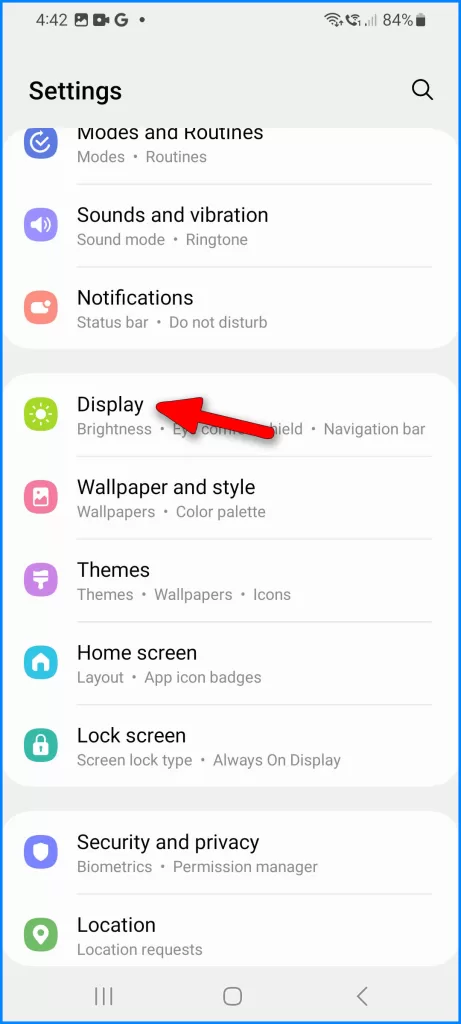
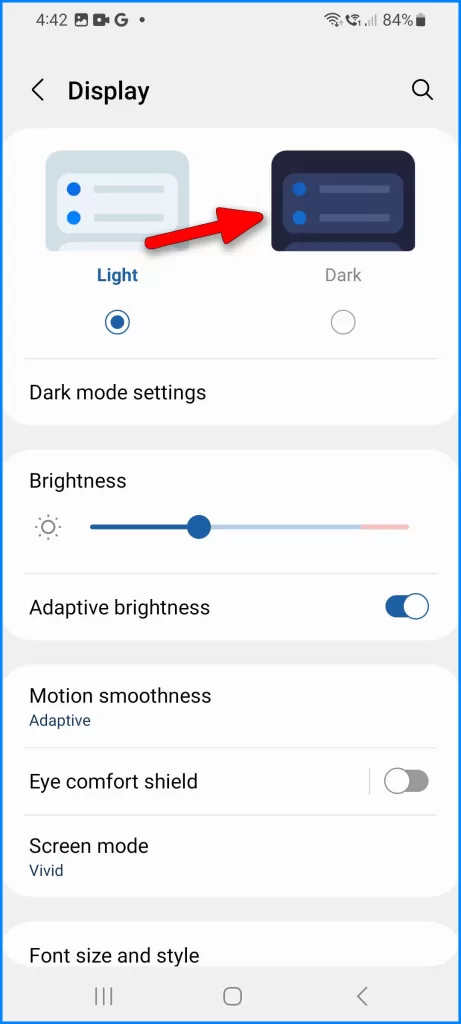
3. Disable Adaptive Brightness to eliminate variability. Set manual brightness.
Adaptive brightness is a feature that adjusts the screen’s brightness level based on ambient light conditions.
It uses the device’s ambient light sensor to detect the surrounding lighting and dynamically adapts the display brightness to provide optimal visibility and conserve battery life.
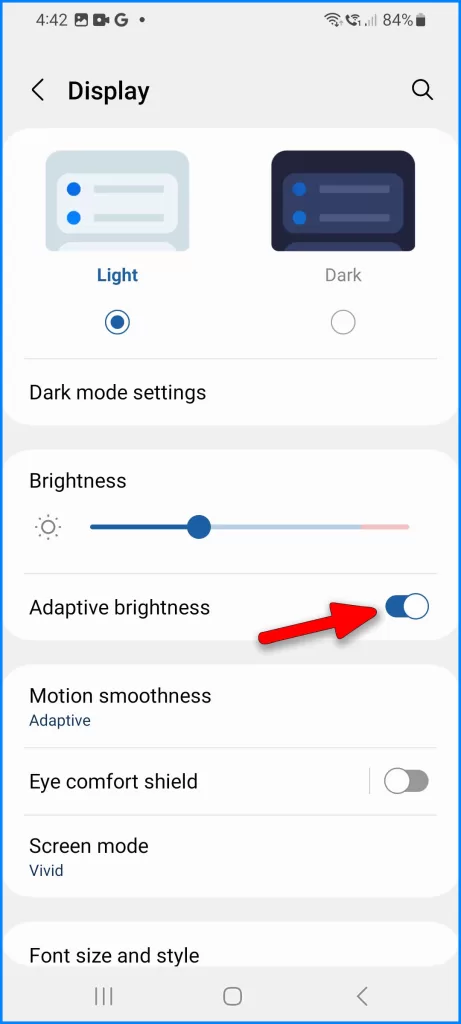
When the surrounding light is bright, the screen brightness increases, and when it’s dim, the brightness decreases, ensuring a comfortable viewing experience in various environments.
4. Restart the device in case glitched processes are disrupting the display.
Restarting can fix the screen flickering issue by resetting the device’s software and terminating any processes that might be causing the problem.
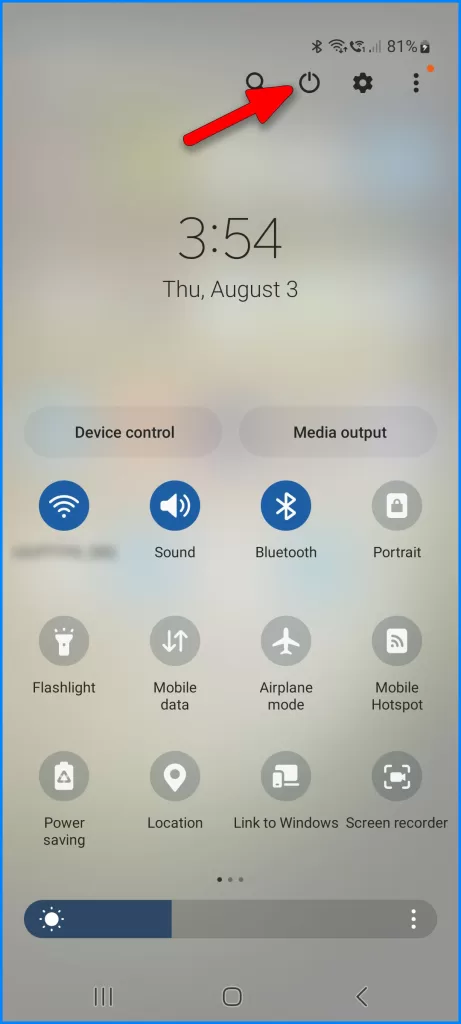
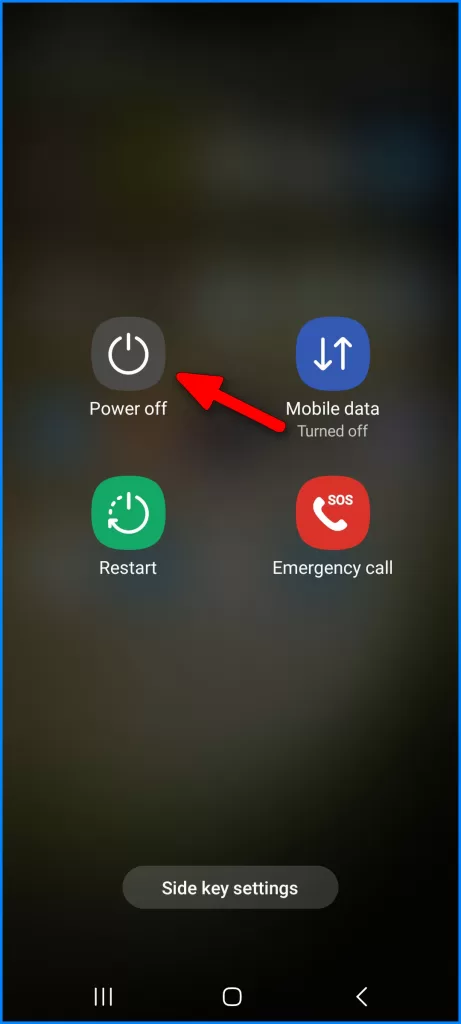
It allows the operating system to refresh and reload necessary components, potentially resolving software glitches or conflicts that may be contributing to the flickering behavior.
5. Update Android OS, GPU drivers, and apps in case of bugs.
Android updates can work in fixing screen flickering issues by addressing software bugs and glitches that may be causing the problem.
When an update is released, it includes improvements, optimizations, and bug fixes that can resolve screen flickering and other display-related problems on the device, ensuring a more stable and smooth user experience.
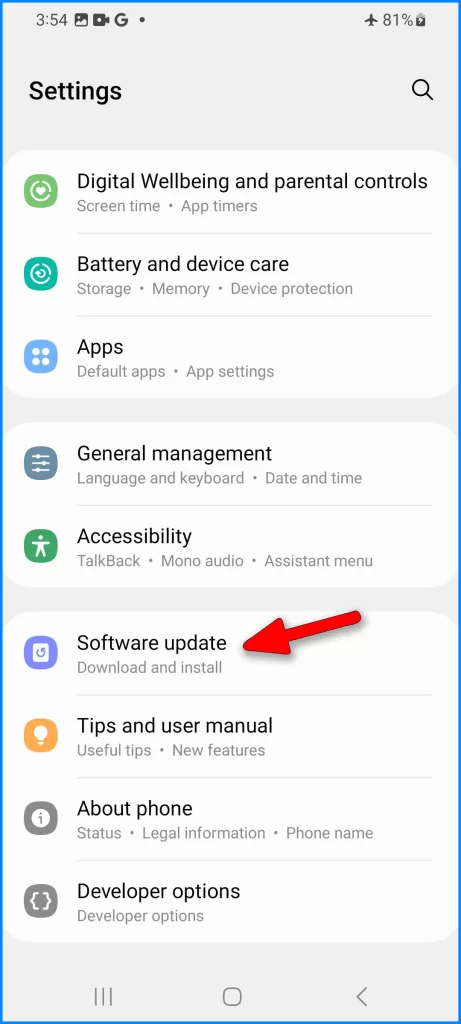
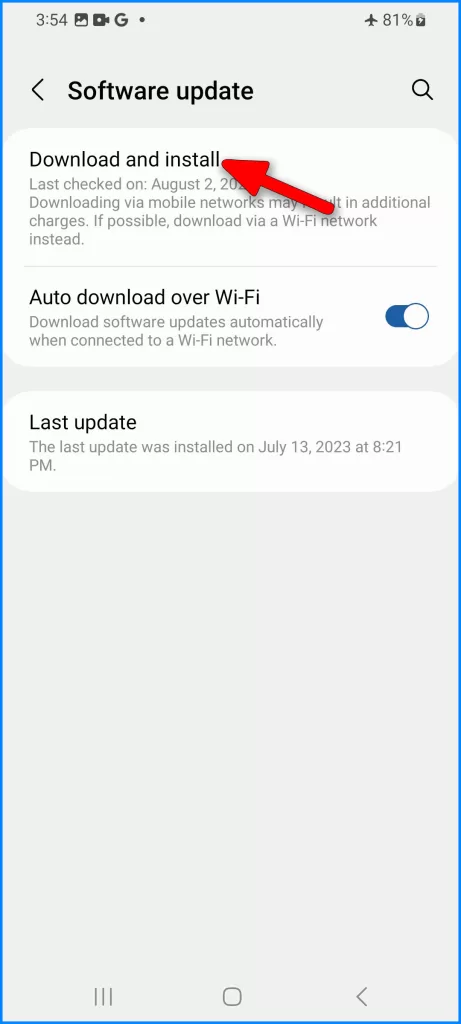
Inspect Physical Damage
If software resets and updates don’t resolve flickering, hardware is likely the culprit. This is the point when you need to thoroughly examine the device for any damage that could impact display functioning.
Here are the things that you need to check on your Galaxy S23:
- Dents, cracks, or lesions along the edges where display connectors reside.
- Debris in the headphone jack or USB-C port possibly interfering internally.
- Signs of water entry through speakers, buttons, or ports that could short circuits.
Even hairline cracks risk displaying matrix connectivity. Inspect closely under bright light.
Specialized Diagnostic and Repair
If flickering continues after software troubleshooting, professional assistance is required. Your next options would be the following:
- Visit a Samsung-authorized service center for proper diagnostic tools and component-level repair skills.
- Contact Samsung Support by phone/chat to initiate a warranty claim if covered.
- Consider a reputable independent shop if the warranty period has lapsed.
Proper tools and training are needed to source components causing erroneous electrical charging and discharging of pixels. Refrain from attempting complex display repairs yourself.
Preventing Future Display Issues
You can reduce the chances of screen malfunctions on your Galaxy S23 in the future by performing the following:
- Installing a quality screen protector to prevent external cracks and damage.
- Using a well-designed case that protects the phone edges from drops.
- Keeping the S23 chassis tightly sealed against dust or moisture ingress.
- Avoiding pressing on display or frame to prevent digitizer damage.
- Promptly installing software updates for maximum stability.
While often frustrating, most causes of flickering and flashing screens are thankfully repairable. Remember to exhaust software troubleshooting before assuming hardware repair is needed.
With persistence, you can get your Galaxy S23 display functioning perfectly again.