How to Resolve Ghost Touches and Unresponsive Screen on Galaxy S23
You just unboxed your shiny new Galaxy S23 only to have the touchscreen go haywire, registering phantom taps and swipes or becoming entirely unresponsive. Annoying “ghost touches” or input problems on the S23 can stem from software bugs or hardware defects. Read on for troubleshooting tips to diagnose the root cause and restore normal touch responsiveness.
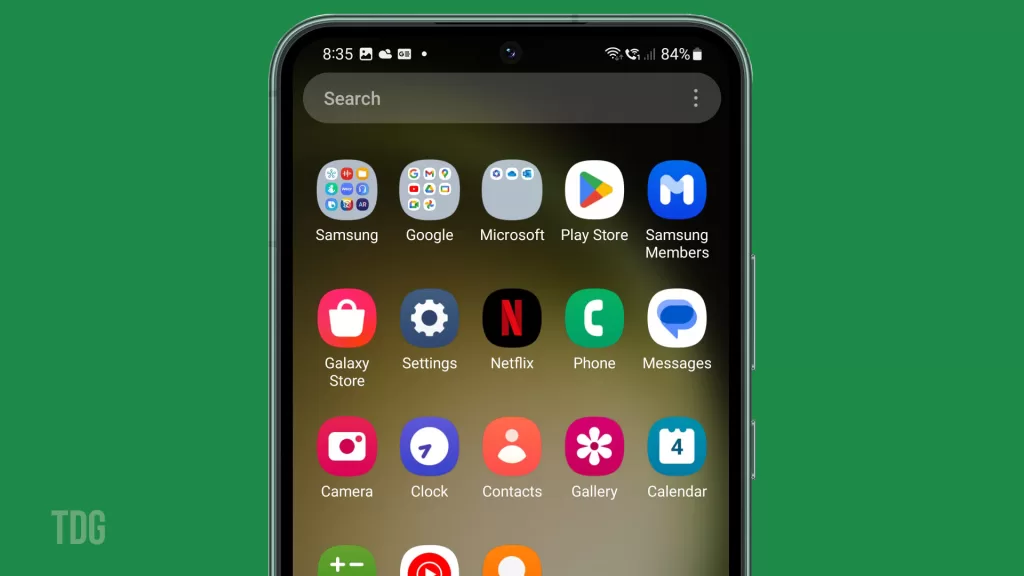
Understand Ghost Touches
The ghost touch issue is when a smartphone’s touchscreen registers touches or swipes that the user did not physically input. It can result from software glitches, physical damage, or malfunctioning touch sensors. Ghost touches can disrupt the user experience, leading to unintended actions, difficulty in typing or navigating, and potential frustration while using the device.
Ghost or accidental touches involve the following symptoms:
- Random screen presses without physically touching.
- Typing incorrect characters from false swipe registers.
- Menu navigation, taps, and gestures occurring on their own.
- Difficulty clicking desired items due to touches offset from the input.
Ghost touches make your S23 appear possessed! But they usually have logical explanations.
Isolate Software vs. Hardware
The symptoms of ghost touch can be attributed to faulty hardware, if not a software problem. Thus, ruling out both software- and hardware-related factors is imperative to fix it.
In modern smartphones, ghost touch issues can arise from any of the following factors:
- Software bugs – App conflicts, OS glitches, unoptimized games.
- Hardware defects – Faulty digitizer, loose connectors, grounding problems.
Troubleshooting Ghost Touch Problems on Galaxy S23
You can try basic software troubleshooting before assuming that the hardware requires repair.
Quick Software Fixes for Galaxy S23 Ghost Touch Issue
There are some helpful tweaks that you can perform to deal with the ghost touch problem on your Samsung Galaxy S23 smartphone.
To resolve software-based ghost touches, try applying the following solutions:
1st solution: Force close any problematic apps.
When you force close apps on your Samsung smartphone, you terminate the app’s processes and remove it from the active memory. This action can help improve the device’s performance by freeing up system resources and resolving minor issues that may have been causing the app to behave sluggishly or become unresponsive.
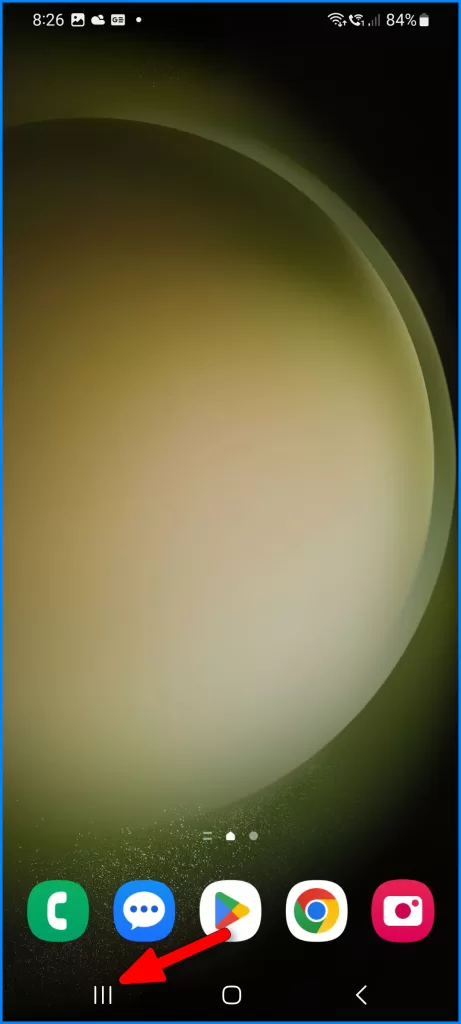
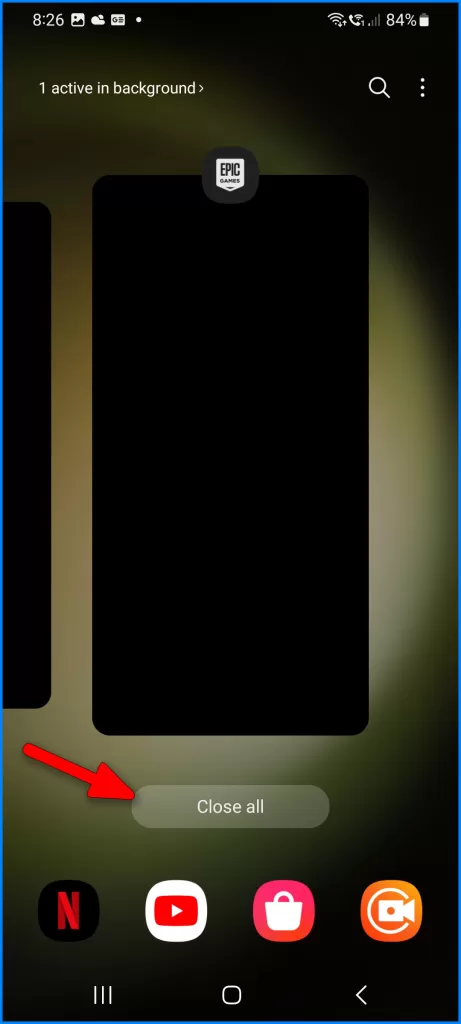
2nd solution: Restart your Galaxy S23 to clear memory leaks.
Performing a soft reset or system restart can help fix various types of problems, including ghost touches attributed to random software glitches.
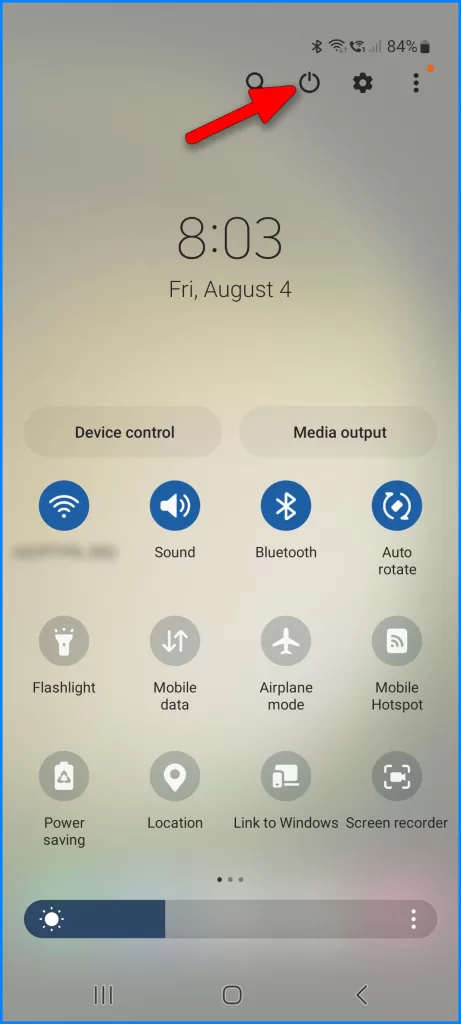
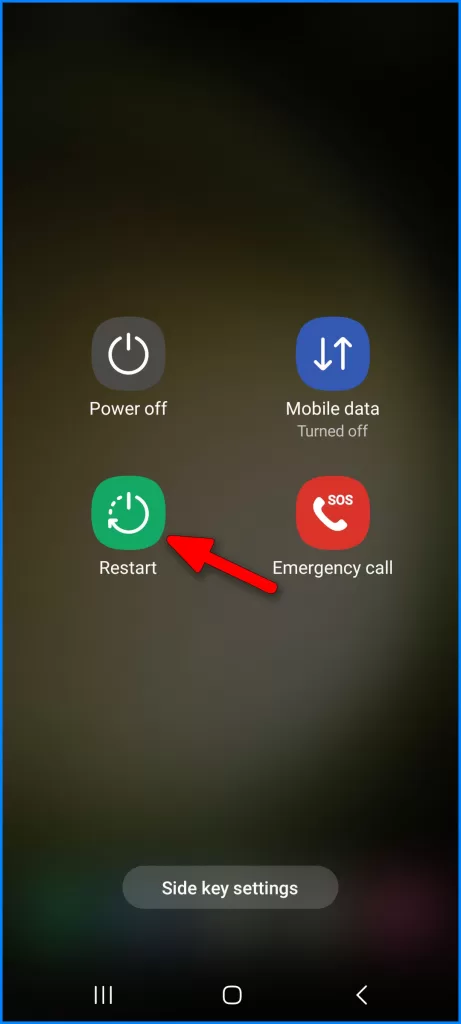
3rd solution: Check for OS or app updates and install.
Software updates may likewise embed fix patches to existing software bugs, including those that ruined the phone’s display functions.
4th solution: Reset all settings to restore default configurations while preserving your data.
Restoring the default configuration is usually needed when the ghost touch problem starts after modifying or altering system options and settings. This reset does not affect user data, so that you won’t lose any important apps and files.
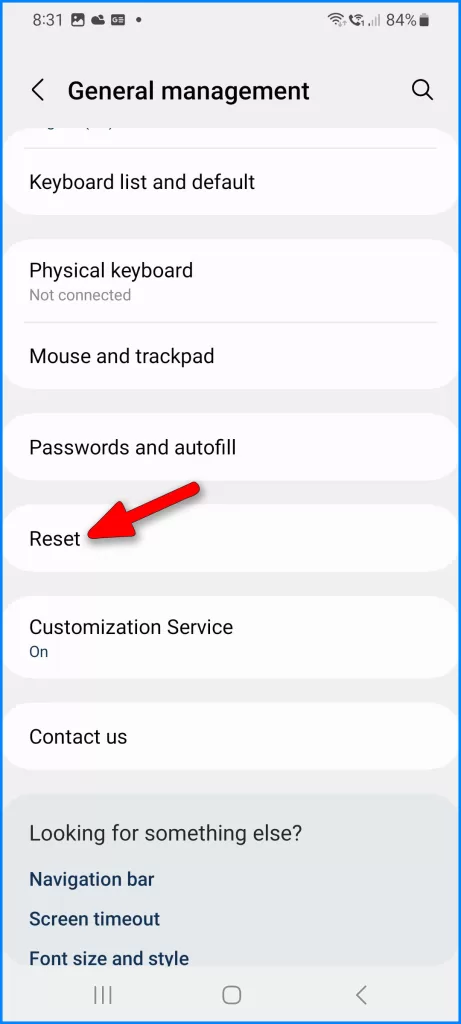
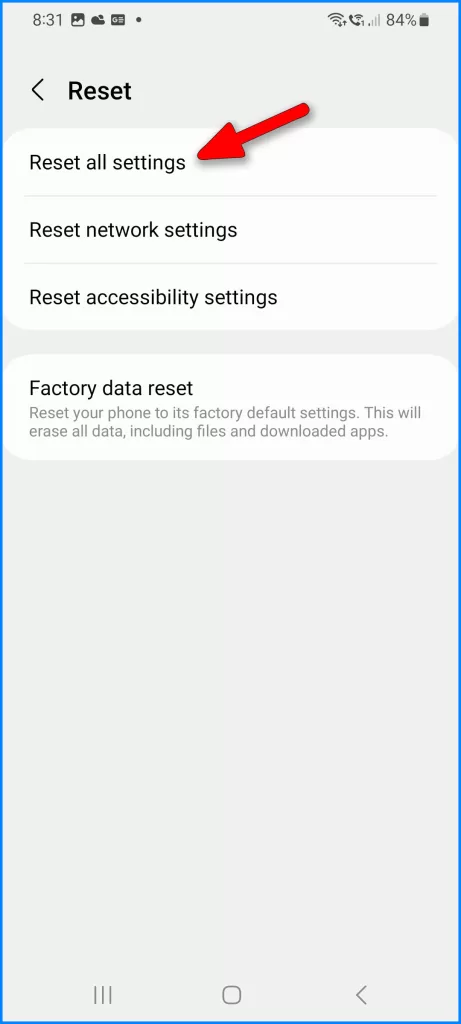
5th solution: Try safe mode to isolate third-party apps.
Booting the phone in Safe Mode turns off all third-party apps, leaving all inbuilt apps and system services active. Putting the device in this state will help you determine whether or not a downloaded app inflicts the ghost touch problem.
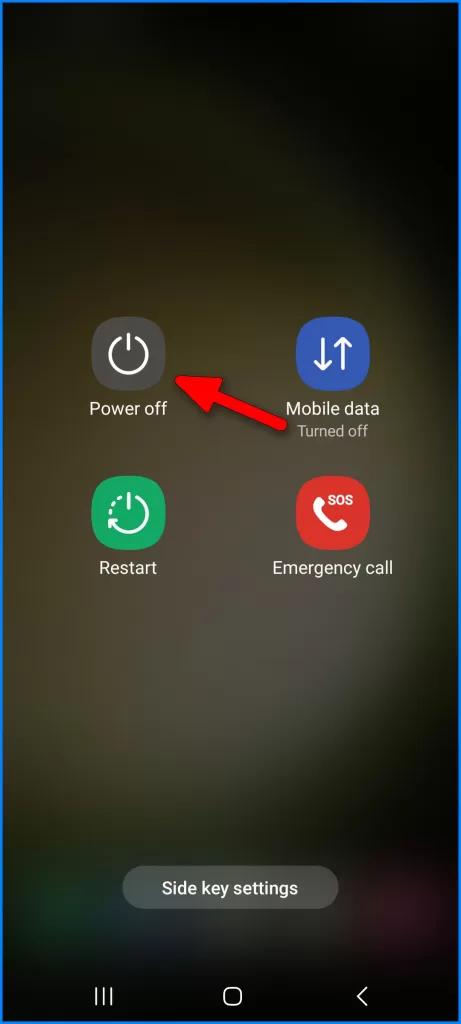
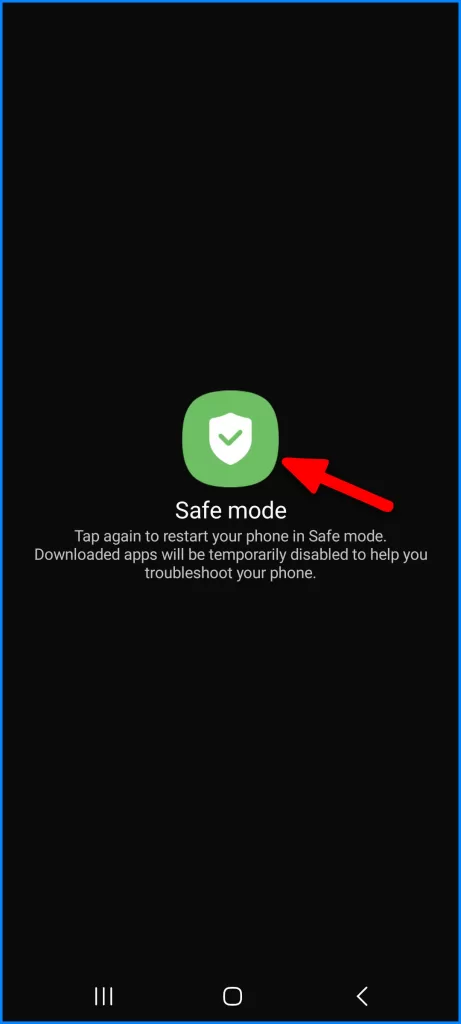
Suppose the problem doesn’t occur while in Safe Mode, then it’s safe to say that one of your recently downloaded apps is the culprit. You should consider disabling, if not uninstalling, suspected apps individually until you identify the main trigger.
6th solution: Full factory reset if issues continue; backup data first.
Performing a full system reset is usually considered the last resort when dealing with complex system issues that could not be resolved by basic solutions.
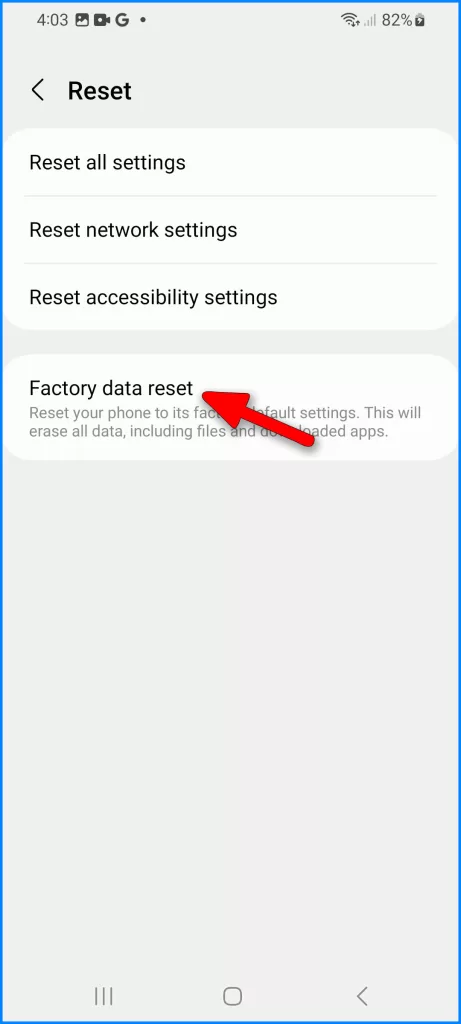
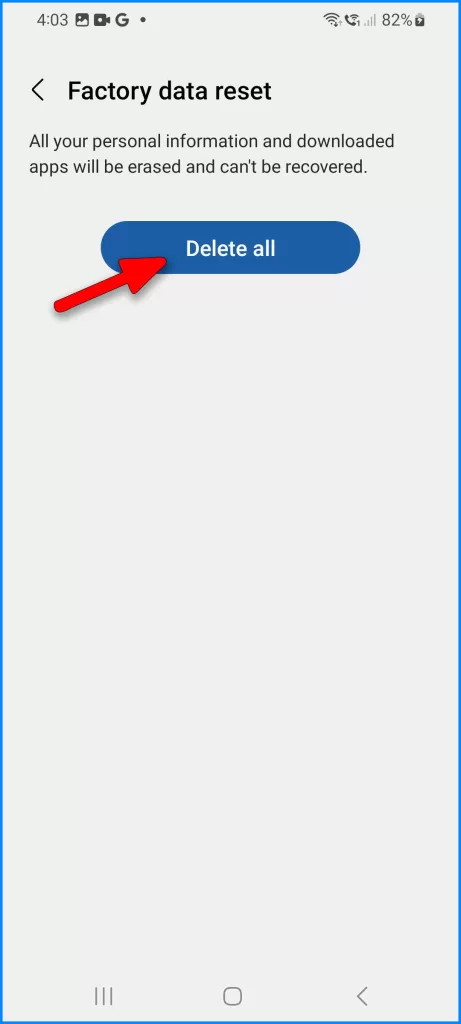
This reset wipes everything from the system, including your saved settings, downloaded apps, and files.
After the reset, your phone returns to its factory state and runs smoothly as new.
Further Inspect for Physical Damage
If none of the above solutions worked, then you should now consider inspecting for physical or liquid damage on your phone.
Thoroughly examine the device for any signs of physical damage, including the following:
- Cracked display glass that could impact internal connections.
- Dust/debris caught between screen and body.
- Bulging battery putting pressure on display components.
- Damage to flex cables attaching digitizer.
Even minor issues like small screen cracks can disrupt touch sensitivity.
Schedule Repair Service
If problems persist after software fixes, physical hardware damage likely exists. Should this be the case, repair service would be necessary. This is the point when you need to:
- Visit a Samsung-authorized service center for component-level repair.
- Contact Samsung Support by chat/phone to initiate a warranty claim.
- Consider a reputable independent repair shop if the warranty expires.
Specialty tools and parts are required to resolve hardware ghost touch problems. Proper diagnosis and repairs will get your S23 screen back to normal responsiveness.
Prevent Future Issues
There are a few guidelines that you can refer to in order to avoid recurring ghost touches or unresponsiveness on your Galaxy S23. And these are as follows:
- Install a screen protector to prevent external damage.
- Keep the S23 body tight and sealed against water/dust ingress.
- Avoid overheating devices by managing intensive apps.
- Update apps/OS promptly for optimization.
- Be gentle when cleaning the screen to prevent digitizer damage.
While frustrating, ghost touches, and unresponsive screens are usually repairable. Just remember software fixes first before assuming hardware repair is needed.