How to Fix “This tumblr may contain sensitive media” error
This post highlights some helpful workarounds to deal with a Tumblr error that says, “This tumblr may contain sensitive media.” Read on to learn what to do if you encounter the same error while tumblelogging.
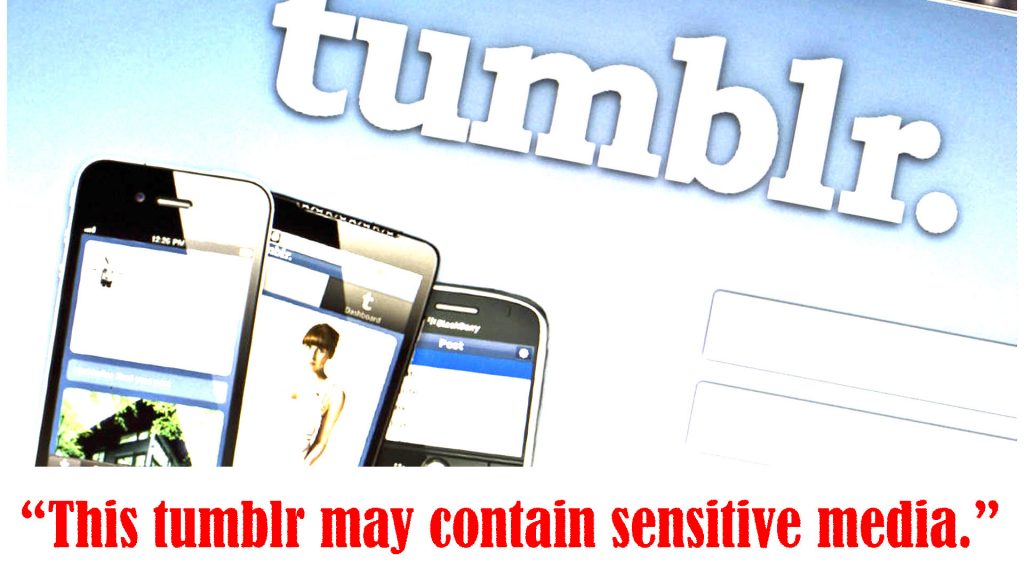
How Tumblr works?
Found in 2007, American microblogging and social networking website, Tumblr allows users to post original multimedia contents to a short-form blog, otherwise known as “tumblelogging.” Similar to other blogging platforms like Wordpress and Posterious, Tumblr users can also follow other people’s personal websites or blogs.
For starters, using Tumblr is as easy as using email platforms. All you have to do is to first create or sign up for a Tumblr account using a valid email address and a password, set a username and then start blogging. You can connect to other Tumblr users by subscribing to their Tumblr blogs. It has the same concept as YouTube except that the latter platform is purely on videos.
Populating Tumblr are mostly creative and crafty people. It’s also a great place for budding bloggers and content creators as the platform brings forth exclusive opportunities than other broader platforms like Twitter and Facebook.
Tumblr Safe Mode vs Sensitive Content
Considering the increase in the number of Tumblr users, proactive measures are being implemented to limit and manage inappropriate content. Thus, a safety feature called Tumblr Safe Mode was introduced. When enabled, this feature prevents minors from accessing inappropriate content.
Once the platform detects an attempt to access sensitive content, it will prompt the “This Tumblr may contain sensitive media” error or warning message.
Dealing with the “This Tumblr may contain sensitive media” error
As the warning implies, the Tumblr Safe Mode is enabled and it’s restricting you from accessing a certain blog or media as it may contain some inappropriate (NSFW) content.
If you think you don’t deserve to be restricted, then you can just bypass the Tumblr Safe mode by turning the feature off on your dashboard. The steps in doing this may vary depending on the device you’re using for Tumblr.
A. Turning off Tumblr Restrictions on a computer
If you’re using Tumblr on your computer through a browser application, just follow these steps:
- Launch your browser then go to Tumblr.
- If you haven’t already, log into your Tumblr account to access your Dashboard.
- While on the Dashboard, click on your profile picture located on the upper-right side of the screen.
- Then, click Settings.
- While on the Settings menu, navigate to the Filtering section and find Safe Mode.
- To disable content restrictions, toggle to turn off the Safe mode switch. When the switch turns gray, it means that the feature is already turned off or disabled. At this point, you should be able to access NSFW content.
- To check and see if it really works, open the NSFW content that you’re trying to access on Tumblr and you will be routed to the NSFW blog.
- If prompted with the Safe Mode warning pop-up, click the Go to my dashboard option beneath the warning.
- After that, you will see the NSFW blog option on the right side of your Dashboard.
- To open the content, just click on the View This Tumblr button.
The NSFW blog will then be opened in a new browser.
B. Turning off Tumblr Restrictions on Android
If you’re using Tumblr on an Android phone or tablet and you’re getting the content restriction warning prompt, bypass the Safe Mode feature on Tumblr with these steps:
- Open the Tumblr app on your device and log into your Tumblr account (if you haven’t already.)
- Tap on the Account icon on the bottom right corner of your screen. Doing so will launch your own Tumblr space or dashboard.
- Find and then tap the Search icon at the bottom bar, right next to the Home button.
- At this point, navigate to the flagged NSFW blog on Tumblr.
- If you see the “This Tumblr may contain sensitive media” pop-up warning, click the option to View this Tumblr. That should let you access and view the blog content.
If you don’t want to activate any more restrictions while using Tumblr, then you can just disable the Safe mode feature of the platform. Here’s how:
- Open the Tumblr app then log into your Tumblr account.
- Click on your account account at the bottom right corner of the screen and then open General Settings.
- Click on Account Settings and then tap Filtering.
- Turn off the Filtering/ Safe mode switch to disable the feature.
C. Turning off Tumblr Restrictions on iOS
The following steps will help you bypass the Safe Mode restriction on Tumblr for iOS. Here’s how:
- Launch the Tumblr app then log into your account.
- While on your Tumblr account dashboard, start browsing for possible flagged posts and blogs.
- If the restriction error or warning shows up, click the option to View this Tumblr.
- After tapping the View this Tumblr button, you will be able to view the content.
You can also disable the Safe Mode feature to remove any content filter or restrictions. Here’s how:
- Open the Settings app on your iOS device.
- Scroll to find and then tap Tumblr from the list of apps. Various settings related to the Tumblr app will then appear.
- Navigate to the Tumblr Settings section then tap Safe Mode. The Tumblr Safe Mode menu opens next.
- On the pop-up menu, tap to select or mark Don’t hide anything from the given options.
With this setting, Tumblr Safe mode is bypassed and so you will be able to access every content in the platform without seeing any sensitive content warning and restrictions.
Hope this helps!
Please visit our YouTube channel to view different troubleshooting and tutorial videos that might be helpful to you.
You Might Also Want To Read: