Fix Samsung Galaxy S5 “Unfortunately, the process com.android.phone has stopped” error
“Unfortunately, the process com.android.phone has stopped.” This is the actual message you can get if the Phone app in your Samsung Galaxy S5 crashes or stops working for some reason. If you’re in a call and this error pops up, the call gets dropped automatically and the person on the other line may still think the call is connected because the counter continues.
This problem may occur out of the blue but sometimes it can also be triggered by a text message, regardless if it’s an SMS or MMS, that comes in during a call. Moreover, there were also reports suggesting the recent lollipop update may also cause this problem, although it obviously a firmware issue than just an app problem. Nevertheless, it needs to be addressed, so read on as I will guide you on how to troubleshoot this problem.
Here’s one example that proves the error occurs when the dialer app is accessed or used either by dialing someone or answering incoming calls…
“Hi guys! I just updated my Galaxy S5 to lollipop and while I successfully downloaded and installed the update, there’s one problem I encountered, so far. Every time I open the phone app to call someone or if somebody is calling me, the error message “Unfortunately, the process com.android.phone has stopped” will pop up. Hitting OK will get rid of the error but it shows again if the phone app is used. Please help me how to get rid of this error because it’s very disappointing. My phone is barely a year with me and this problem keeps happening over and over. Thanks for your time.” — Selena
Now, here’s an example of this error occurring after the lollipop update without apparent reason…
“Hi there, I have just seen your forum whilst looking for help with my phone and thought you may be able to help. I updated my Samsung Galaxy S5 this morning to the Lollipop 5.0, and now I am constantly getting a notification saying ‘Unfortunately, the process com.android.phone has stopped’ every time I touch my phone. Every time this notification pops up it turns off the internet or anything else making it impossible to use my phone.”
Before we dig in to this problem deeper, if you have other problems, visit the troubleshooting page we setup for Samsung Galaxy S5. It contains hundreds of problems we already addressed before. Find a problem that’s the same as yours and try the solutions we provided. If they won’t work for you, feel free to contact us as we are always willing to help you.
Error pops up when Phone app is used
Apparently, the error is triggered by the phone app and nothing else. While we can’t pinpoint what the cause is, more often, this problem occurs when the phone app has to load so much information while loading. Call logs and hundreds of contacts are the most common information this app will load when opened.
That said, it is logical to troubleshoot this app before going after other possible culprits. To address this problem, all you have to do is clear the cache and data of the phone app or the dialer…
- From any Home screen, tap Apps.
- Tap Settings.
- Scroll to ‘APPLICATIONS,’ then tap Application manager.
- Swipe right to the ALL screen.
- Scroll to and tap Dialer.
- Tap Clear cache.
- Tap Clear data, then OK.
Once you’re done with it, reboot your phone and open the Phone app and if possible, try to make a call just to find out if the error will still pop up. If so, isolate the problem by booting the phone in safe mode. This will tell you immediately if it’s a firmware issue or caused by one of your apps.
- Turn the device off.
- Press and hold the Power key.
- When ‘Samsung Galaxy S5’ appears on the screen, release the Power key.
- Immediately after releasing the Power key, press and hold the Volume down key.
- Continue to hold the Volume down key until the device finishes restarting.
- Safe mode will display in the bottom left corner of the screen.
- Release the Volume down key when you see Safe Mode.
In safe mode, open the phone app. If the error still pops up and you haven’t updated your phone recently, then it’s time you did the master reset but don’t forget to backup all your important data and files as they will be deleted.
Master Reset
- Turn off the device.
- Press and hold the following three buttons at the same time: Volume Up key, Home key, and Power key.
- When the phone vibrates, release the Power key but continue to press and hold the Volume Up key and the Home key.
- When the Android System Recovery screen appears, release the Volume Up and Home keys.
- Press the Volume down key several times key to highlight ‘wipe data / factory reset.’
- Press Power button to select.
- Press the Volume down key until ‘Yes — delete all user data’ is highlighted.
- Press Power button to select and start the master reset.
- When the master reset is complete, ‘Reboot system now’ is highlighted.
- Press the Power key to restart the device.
Error pops up while in call and message comes in
When in a call, all other processes in your phone continue to run in the background. So, basically, you can still receive your emails and text messages. The other variation of the error “Unfortunately, the process com.android.phone has stopped” is that it occurs when a text message comes in while in a call. This time, it’s not just the Dialer app that may be triggering the issue but also the Contacts and Messages app. The best thing to do for this situation is to clear the cache and data of the Dialer first and if the problem persists, do the same for the Contacts and Messages.
If you are currently using third-party messaging apps, try to uninstall them and see if the error still pops up when a message comes in while in a call. If so, it’s time to also perform the master reset.
Error started popping up after lollipop update
Is it the only error message that started popping up after the recent firmware update? If the answer is yes, then try clearing the cache and data of the dialer app first. If that won’t work, then wipe the cache partition because it’s possible that it’s just some caches that were corrupted during the update.
- Turn off the device.
- Press and hold the following three buttons at the same time: Volume Up key, Home key, and Power key.
- When the phone vibrates, release the Power key but continue to press and hold the Volume Up key and the Home key.
- When the Android System Recovery screen appears, release the Volume Up and Home keys.
- Press the Volume Down key to highlight ‘wipe cache partition.’
- Press the Power key to select.
- When the wipe cache partition is complete, ‘Reboot system now’ is highlighted.
- Press the Power key to restart the device.
After wiping the cache partition and the problem is still happening, backup your data and reset your phone.
Connect with us
We are always open to your problems, questions and suggestions, so feel free to contact us by filling up this form. We support every Android device available and we are serious in what we do. This is a free service we offer and we won’t charge you a penny for it. But please note that we receive hundreds of emails every day and it’s impossible for us to respond to every single one of them. But rest assured we read every message we receive. For those whom we’ve helped, please spread the word by sharing our posts to your friends or by simply liking our Facebook and Google+ page or follow us on Twitter.
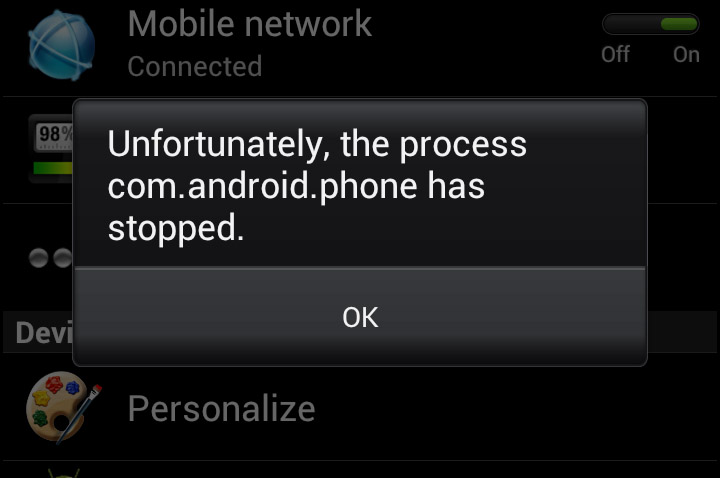
Hey,
Okay so every time I’m in an app (for example instagram etc.) And somebody calls me it says “unfortunately phone has stopped” and I press okay but after a second it pops up again and it’s annoying cause in that one second I got to turn off my phone (Samsung galaxy s5) before it pops up again and then turn it back on how do I fix this?
Updated the software today to Android Nougat 7 however the error com.android.phone has stopped is continuously popping up. How can this be resolved.
Hemant Lokare