How to Fix Discord Fatal Javascript Error in Windows 10
One of the most prevalent issues encountered by many Discord PC users is the fatal javascript error. If you happen to bump into the same error while trying to install or using the Discord application on your Windows 10 computer, then this post highlights a few potential solutions for you to try on.
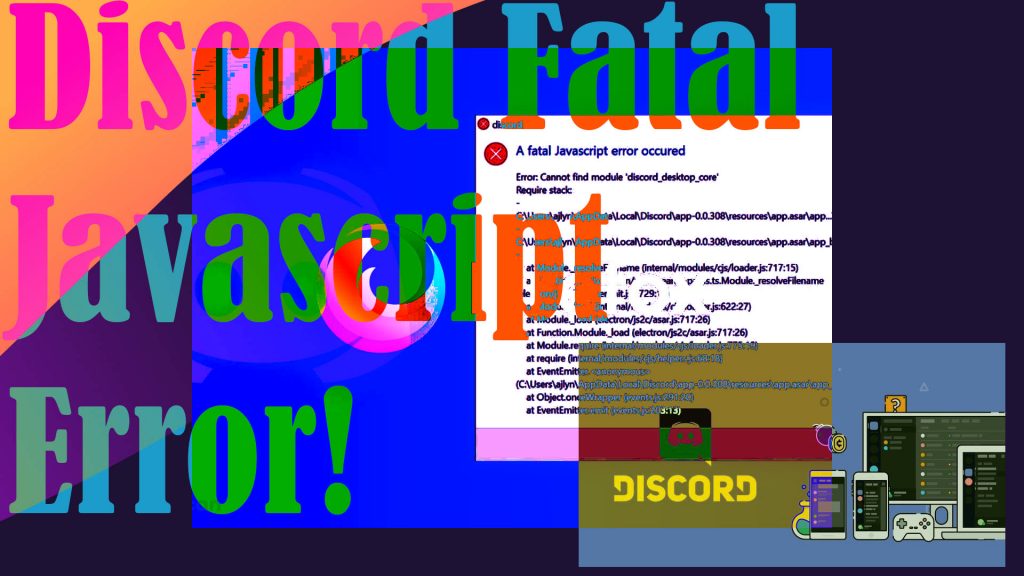
What causes the Discord fatal javascript error in Windows 10?
The Discord fatal javascript error is among the many issues encountered by Discord users on Windows 10. This error is typically encountered during the Discord app installation.
The occurrence of this fatal error is attributed to many different factors. Among the usual culprits include corrupted Discord configuration files, antivirus software restrictions, or faulty installation of a certain app or service.
In most cases, the error is rectified by reinstalling or repairing the Discord app. However, this may not be the case if other third-party apps or services are the underlying cause of the problem.
Should you need additional inputs on how to troubleshoot the fatal javascript error on the Discord desktop app, I’ve mapped out some of the widely used tweaks.
Troubleshooting Discord fatal javascript error in Windows 10
Performing the following procedures will help eliminate every possible trigger and eventually fix the fatal javascript error in Discord.
First solution: Clear temporary files and app data.
Discord app stores temporary data and uses it to execute its task more efficiently. But over time, these temporary files can become corrupted. When this happens, various issues are likely to arise. This is when the program becomes erratic and unstable. That said, clearing temporary data from the Discord program can be a potential solution to the problem. So here’s what you should do first:
- End the Discord program through the Task Manager. Alternatively, you can use the shortcut Ctrl+Alt+Del key combination to force close the program.
- After ending the program, open the Run app.
- Inside the Run box, type in the command %appdata% and click OK to execute it.
- On the succeeding window, right-click on the Discord folder and then click Delete from the given options.
- After deleting the Discord folder, go back to the Start menu and relaunch the Run app.
- On the Run box, type the command %Localappdata% then click OK.
- Find and right-click the Discord folder again then click Delete on the pop-up menu.
After deleting the second Discord folder, relaunch the Discord setup file and follow the onscreen instructions to re-install the program.
Second solution: Rule out security tools.
As mentioned earlier, third-party security tools such as an antivirus software and firewall might also halt the installation process and eventually result in the Discord fatal javascript error on your computer. If you’re running a security software or firewall on your computer, try to disable it temporarily and then reinstall Discord while the security tool is disabled. If the error does not occur while the antivirus or firewall is disabled, it means that the error is due to your security program. In this case, you will need to reconfigure the antivirus or firewall settings and set exceptions for Discord.
The actual steps vary between the security software in use. If you’re using Avast, you can disable the software with these steps:
- Double-click on the software icon to launch the program. Alternatively, you can right-click on the Avast tab in the Apps section of Windows.
- While in the Avast main screen, find and click the Protection tab. A series of sub-options will load up next.
- To continue, find and then click the Virus chest icon to access all files that are tagged by the antivirus software as unsafe. These files are being quarantined.
- Find any files linked to Discord then restore them. Just click on the three dots that show up when hovering the mouse cursor over the file then select the option to Restore and add an exception.
- You need to do this for all Discord-related files you see.
After restoring all quarantined Discord files, quit the antivirus and then retry installing the Discord program again.
Third solution: Fresh reinstall.
If the Discord program installation was successful but the fatal javascript error still occurs, chances are that some critical data of Discord have been corrupted due to a faulty installation. This is when reinstalling the program is recommended. But before you do, you will need to completely delete all relevant files to allow a clean reinstall. So here’s what you should do then:
- Right-click on the Windows start menu icon then click the Search tab from the drop-down menu.
- In the Search field, type and then select Control Panel from the search results.
- While in the Control Panel, locate the Programs tab and then click on it. A list of all installed programs will populate the next display.
- Locate and select Discord then click the Uninstall command.
- Wait for the program to be fully uninstalled/removed from the system.
- After uninstalling the Discord program, quit the Apps window and then launch the Run app from the Start menu.
- In the Run box, type %appdata% then click OK.
- Find the folder named Discord on the succeeding window and then delete it.
- After deleting the Discord folder, quit the existing screen then relaunch the Run app.
- This time, type %Localappdata% in the Run box then click OK.
- On the next screen, find and delete the Discord folder.
After deleting the folder, redownload and install the Discord program on your computer.
Other Suggestions
Running the Discord app as an administrator is also a potential solution if you’ve managed to completely install the program before the fatal error occurs. Doing so will grant administrative privileges to Discord. This can likewise be a potential solution if the error is caused by other conflicting apps.
Hope this helps!
Please visit our YouTube channel to view different troubleshooting and tutorial videos that might be helpful to you.
You Might Also Want To Read: