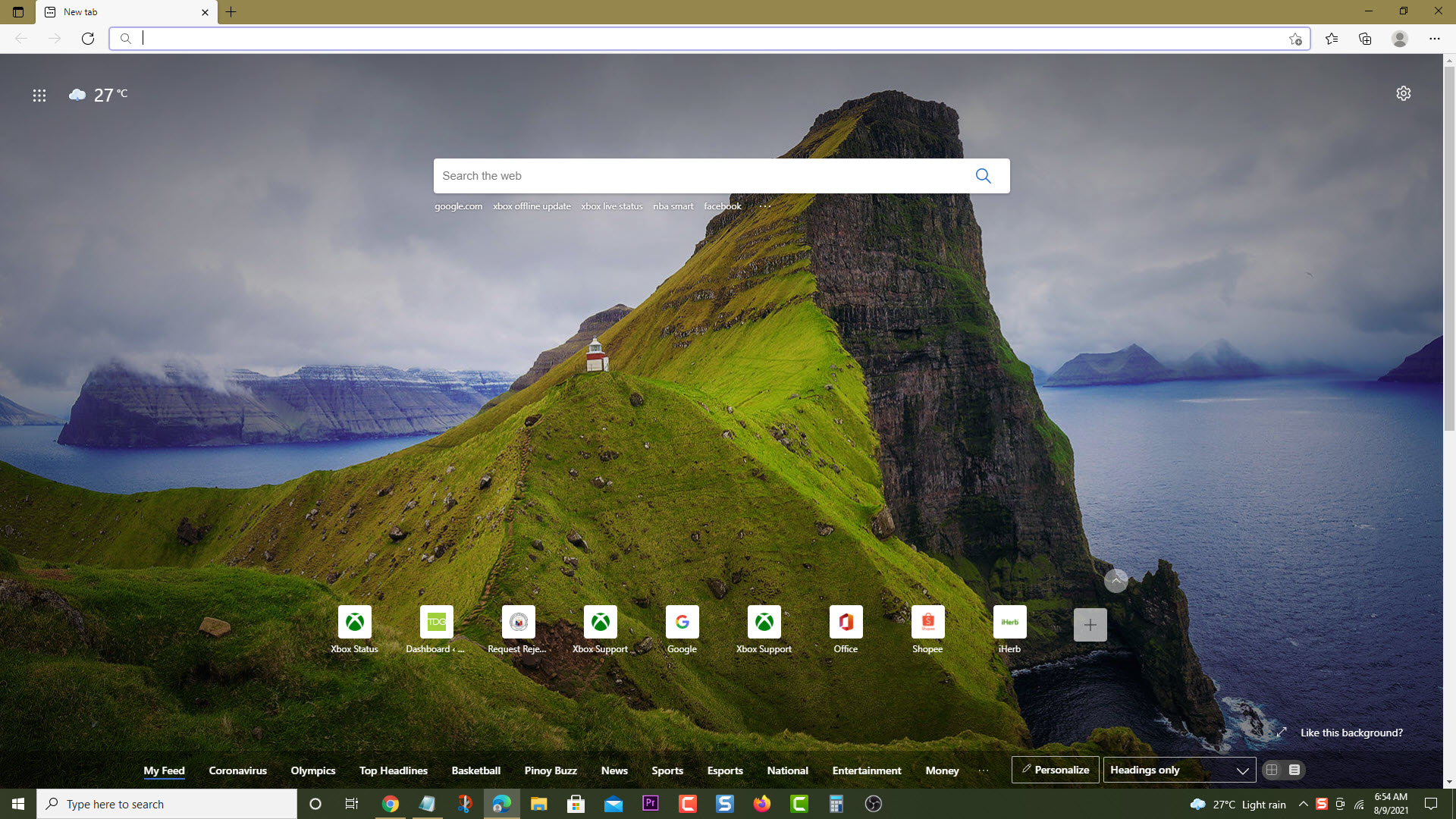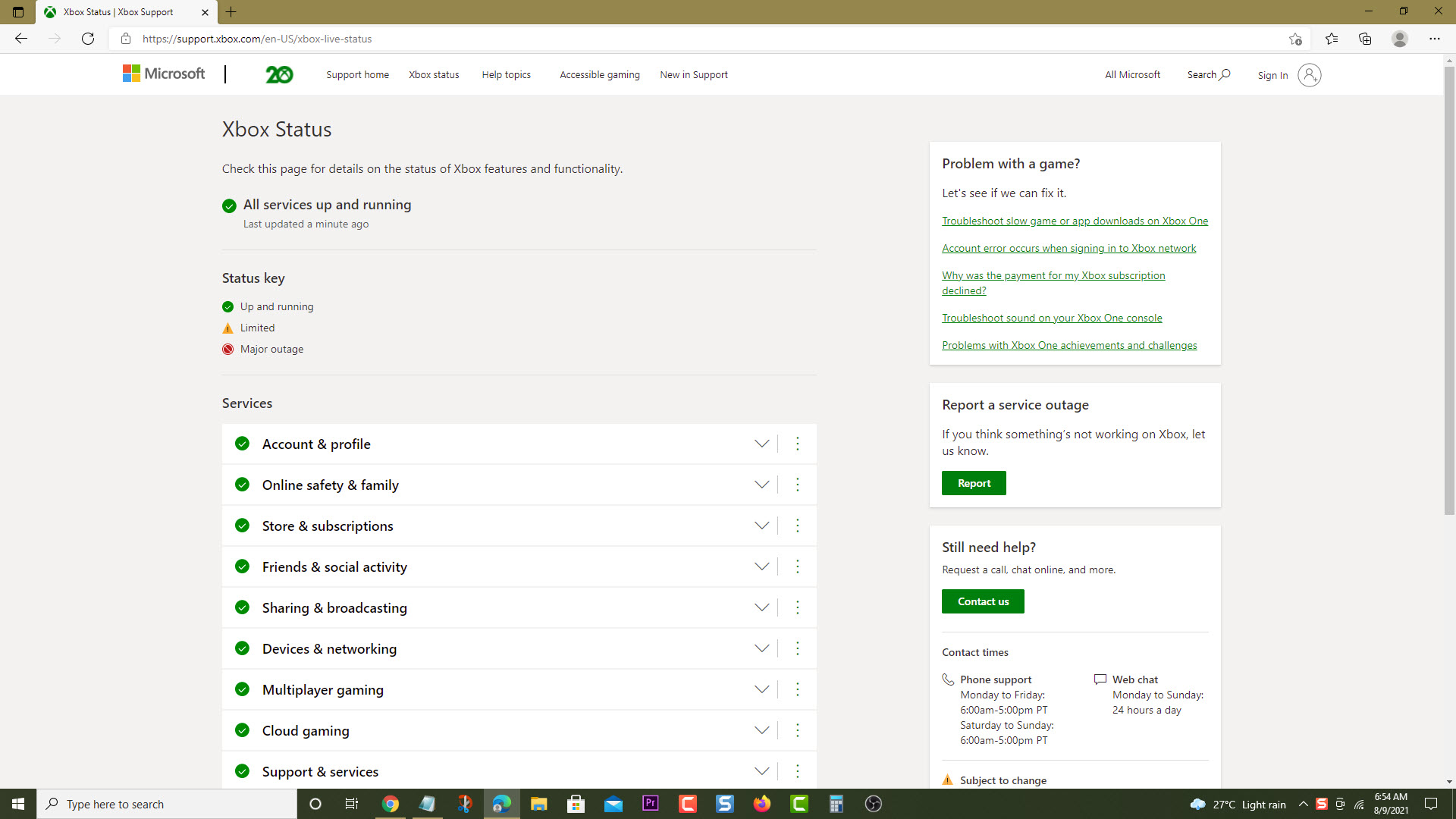How To Fix Error 87E0000F On Xbox Series X
The error code 87E0000F on your Xbox Series X occurs when you try to download and install an app or game from Xbox Live. There are several factors that can cause this such as a server issue, or internet connection problem. To fix this, you need to perform several troubleshooting steps.
The Xbox Series X is a next generation console that was first released by Microsoft late last year. It has a powerful hardware architecture that allows it to easily play true 4K resolution games at 120 fps. With a Game pass subscription, players will be able to enjoy playing hundreds of different gaming titles at a low monthly fee.
What to do when you get the error code 87E0000F on your Xbox Series X
One of the issues that you might experience when downloading a game or an app to the Xbox series X is when the installation stopped and this error code appears. This could mean that the console software is not updated, there is an Xbox service outage or something is wrong with your internet connection. Here’s what you can do to fix this issue.
Prerequisite: Make sure to get the latest update for your Xbox Series X .
Solution 1: Check Xbox service outage
There’s a possibility that this problem is caused by an Xbox service outage which can prevent the downloading of games or apps to the console. Here’s how you can check the Xbox server status.
Time needed: 5 minutes.
Check server status
- Open a web browser.
You can do this from your computer or from your Xbox Series X console.

- Go to the Xbox server status home page.
You can check details on the status of Xbox server issues if any from here.

If there is a reported outage then this might be what’s causing the problem. You will need to wait for the game server to be fixed. Microsoft will usually post the estimated time when the issue will be resolved.
Solution 2: Perform a network test
You should check the internet connection your Xbox is getting as this can affect the downloading of games and apps to the console. This will give you an idea if the issue is caused by the internet connection.
- Press the Xbox button on your Xbox controller.
- Select Profile & system.
- Select Settings menu.
- Select General.
- Select Network settings.
- Select Test network connection.
- Select Continue.
- Select Test network speed & statistics.
If the test fails then you should troubleshoot the connection. If the Xbox is connected to the router wirelessly you can try using a wired connection.
Solution 3: Redownload the game or app
One of the best ways to solve this issue is to simply cancel the download progress of the game or app when you get this error message then try to download it again.
Having the error code 87E0000F on your Xbox Series X can be a frustrating experience. Hopefully, this solution will help you fix the problem.
Visit our TheDroidGuy Youtube Channel for more troubleshooting videos.