Discord: Fix “discord you are being rate limited” error
This post highlights some useful workarounds to deal with the Discord “you are being rate limited” error. Read on for more detailed solutions.
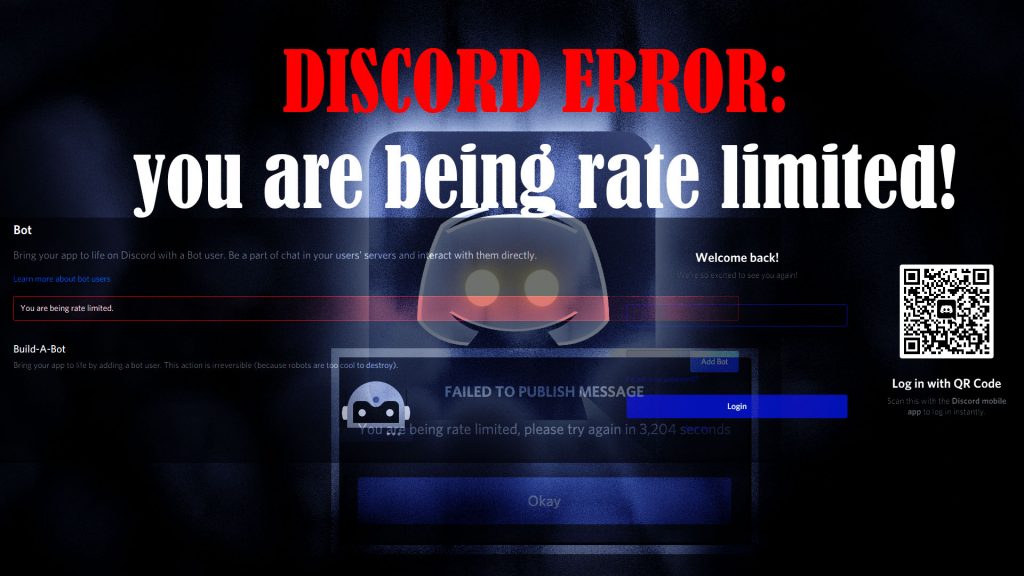
Discord is a popular chat app among gamers from around the world. This app works similar to Skype, TeamSpeak and Slack, supporting voice chat, video calls and text. Discord is available for computer and mobile devices. Joining Discord is pretty easy as you can use the service on your desktop browser or download the Discord app for free on your computer or mobile device. Once you’ve got the app, you can create your own server, accept invites, or search for other servers to join. If by any chance you’d bump into the “you are being rate limited” error message while using Discord, I’ve mapped out some helpful tweaks that you can try to solve the problem on your end.
What triggers the “you are being rate limited” error on Discord?
This error typically occurs when attempting to join a Discord server or channel with mobile verification enabled. It’s the app’s very own retort to bar a potential security breach.
The underlying cause of this error is successive entry of incorrect codes on Discord. As a result, you won’t be able to access the app.
Other factors that are regarded among the potential triggers include internet connectivity issues, browser errors and a blacklisted IP address.
Troubleshooting Discord “you are being rate limited” error
Normally, restriction errors like this will just disappear after 10 to 30 minutes for as long as there’s nothing wrong on your end. But if it continues to show up after the elapsed time and you couldn’t wait any longer, then you can try the following methods to rule out other potential triggers.
First Fix: Quit then Restart Discord.
When the internet connection status is Limited, internet-based apps can suddenly get erratic and Discord is not exempted. Should this be the first time you see this error message and you’re certain that you’ve entered the correct verification code, then it could be just a random glitch affecting the Discord app or server. In this case, restarting the app will likely fix the problem. Just close/end Discord on your device and then launch it again.
Restarting the device can also help, especially if the error is triggered by random system issues affecting network apps and services.
Second Fix: Refresh/optimize internet connection.
Discord is an online platform and so it requires a stable internet connection. If your device is experiencing network connectivity issues such as slow internet, internet drops or intermittent connection, then that’s likely the underlying cause of the problem. The same thing happens if the device has no internet connection at all.
To rule out random internet issues from the underlying cause, refresh or optimize your internet connection. There are different ways to get this done and the methods vary depending on the device being used and the network setup.
The ultimate solution to random internet issues affecting a wireless network is to power cycle the modem or wireless router. Here’s how:
- Power off the modem/router by pressing the power button until the device shuts down.
- While it’s powered off completely, unplug the adapter from the power source.
- After 30 seconds, plug it back and wait for all the LED indicators to become stable.
- Allow your device to reconnect to the Wi-Fi network (if set to connect automatically) or connect it manually.
Once the device is connected, do a speed test using your preferred internet speed testing platform. A minimum internet speed requirement for online apps like Discord to operate normally is at least 3Mbps. Aside from speed, internet quality is also a must. This denotes a stable internet connection.
If the internet connection is still problematic, then resetting the wireless router/modem can be deemed among the next solutions.
Most modem routers have a dedicated Reset button that allows you to reset the device directly. The reset button is typically located at the back of the device, behind a tiny pinhole slot. You can also ask your Internet service provider to reset the modem/router remotely through their system. All you have to do is to contact your ISP’s tech support or help desk to assist you in the process.
If the internet is all good, retry launching Discord and access your account/server. If the error doesn’t occur, then you should be all set. Otherwise, you need to troubleshoot further.
Third Fix: Use Mobile Hotspot or VPN (if applicable).
If the error occurs on all your devices using a Wi-Fi network, try to connect to the internet using a Mobile Hotspot or set up a VPN. Either of these methods will change your IP address and therefore may fix the error if it’s attributed to a restricted/banned IP address in Discord.
Before switching to a Mobile Hotspot or VPN connection, be sure to restart your device and disconnect from Wi-Fi. Once the device is disconnected from Wi-Fi, set up a mobile hotspot or VPN connection. If you’re using Discord on Windows, you can refer to a step-by-step walkthrough on how to connect to a VPN in Windows from the Microsoft Support page. Alternatively, you can use a third-party VPN software that’s compatible with your system.
Once the device is connected to a mobile hotspot or VPN, retry launching Discord and see if the error is fixed.
Using VPNs is usually deemed a temporary solution to various app errors that are attributed to a blacklisted IP address.
Other Suggestions
- Go Incognito (If Applicable). If you’re using Discord through a browser and the error occurs, try going incognito. Incognito mode is a private browsing mode that can erase temporary data that’s accumulated by the device you are using. This means that your browsing history, cookies, passwords, search records, or personally identifiable information will not be retained. Browsers that have incognito mode are Google Chrome, Internet Explorer/Edge, Firefox and Safari. If you’re using any of the said browsers for Discord, then you can try going incognito and then retry logging into Discord. Some users have claimed they were able to deal with the same error via incognito mode. Nonetheless, this is just a temporary solution.
- Use another browser. Sometimes, the transpiring error is just isolated to the browser in use. In this case, switching to another browser should solve the problem. For example, if you’re getting this error while trying to access Discord in Chrome, try to open Discord in Firefox and see if the error is gone.
- Third-party Error Repair tools. Utilizing third-party tools to fix errors including the “you are being rate limited” error in Discord can also be deemed among other alternative solutions. These tools are usually programmed to detect and remove prevalent errors in computers and mobile devices. All you have to do is search the web for the best and most reliable software cleaning tools and applications compatible with your device.
If none of the aforementioned solutions worked and the Discord “you are being rate limited” error still shows, you can escalate the problem to Discord support. You can create and submit a support ticket regarding your concern.
Hope this helps!
Please visit our YouTube channel to view different troubleshooting and tutorial videos that might be helpful to you.
You Might Also Want To Read: