How To Fix Assassin’s Creed Valhalla Low FPS | NEW in 2026!
Assassin’s Creed Valhalla is one of the most awaited games this year and so far, it has yet to disappoint fans. While the game has enjoyed enormous success, many PC players have realized that Assassin’s Creed Valhalla seems to be causing severe performance issues on their machines due to low FPS.
If you have the same problem and wanting to fix it, this troubleshooting guide will help. Typically, FPS drop issues are fixed easily as long as you know the reasons for them. Learn what you can do by following our suggestions below.
What is FPS?
FPS, which stands for Frames Per Second, is a term used to measure the number of consecutive screen images that are displayed every second. This is a common specification used in the world of gaming to know how well a game performs.
Why having low FPS is a problem?
The human eye can detect motion when seeing images at 12 FPS, albeit a choppy one. Generally, the higher the FPS, the smoother motions in the screen are. Movies typically use 24 FPS but games tend to do with 30 or more FPS, especially for fast-paced genres.
Anyone who has played with computer games for a while must have encountered low FPS problem. This happens when the game suddenly stutters or things get choppy. These situations can be very annoying especially if you play shooting games like Call Of Duty Warzone, wherein an unresponsive split second can mean death alway always all the time.
Low FPS is also sometimes referred to as lag. Lag is often a general term thrown around in gaming to mean lack of responsiveness or sudden performance degradation. If you have momentary freezing or severe drop in frame rate when playing Assassin’s Creed Valhalla, you are said to be experiencing lag, which can be caused by low FPS.
What are the causes for low FPS in Assassin’s Creed Valhalla?
Low FPS is almost always a computer problem. Your PC’s graphics card, CPU, RAM, and storage device are all involved in processing and creating the images that you see in your monitor. When one of these components fail, the entire chain of processes may hit a snag, which may then lead to a sudden drop in FPS. For example, if your CPU cannot process the request of your GPU to render a high volume of objects at once, the computer may not be able to fire up the required FPS.
Aside from hardware malfunction, low FPS can also occur due to poor coding, random bugs, or in-game settings that are beyond your hardware’s capacity.
How to fix Assassin’s Creed Valhalla low FPS?
Assassin’s Creed Valhalla is an eye candy and as such, can be hugely demanding for any computer. If you seem to be having low FPS problem when playing Assassin’s Creed Valhalla, these are the solutions that you can try:
Fix #1: Check if your PC can run the game.
As a PC gamer, one of the basic things that you must check before buying a game is to ensure that your setup can handle it. Assassin’s Creed Valhalla is highly demanding so make sure that your machine meets the minimum system requirements.
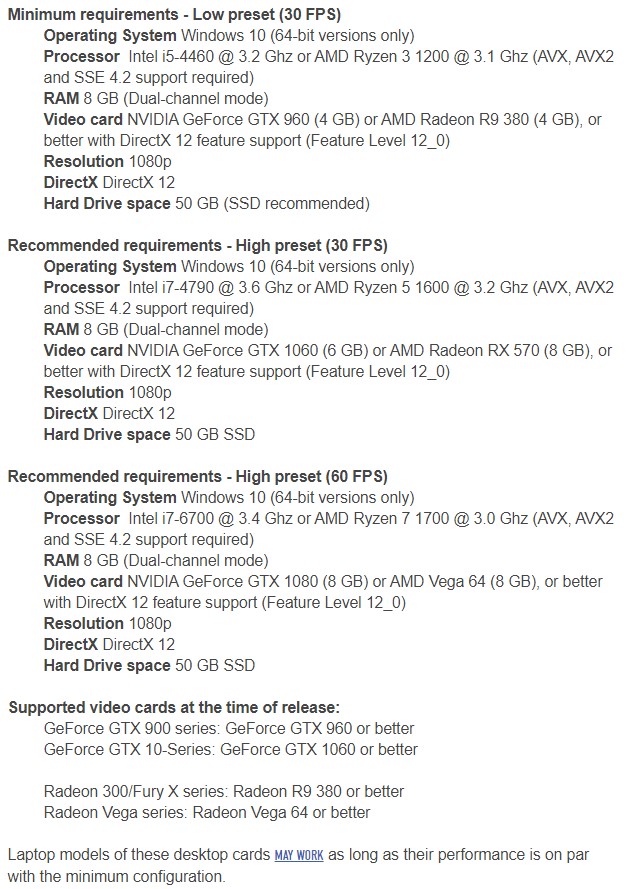
If you want to play the game on higher settings, be sure that your PC can handle the recommended game specifications. Try to lower the game’s graphics settings if you think that your PC is struggling to maintain good FPS.
Fix #2: Free up more PC resources.
If you are running other applications while playing, it’s likely that your PC may be slowing down because of them. Using the Task Manager (CTRL+ALT+DEL), check the CPU and Memory tabs to know if your computer is running out of computing power.
Common apps like Google Chrome or any other browsers can take up lots of CPU and RAM so try closing them if necessary.
Fix #3: Update Assassin’s Creed Valhalla.
Whether you are experiencing an issue or not, you want to make sure that your games are regularly updated.
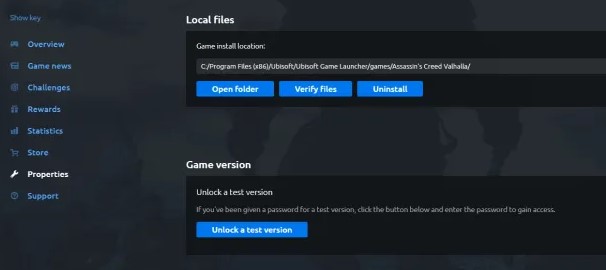
Fix #4: Check for newer GPU drivers updates.
Another important thing that you want to do is to ensure that you update your graphics driver.
Be sure to manually check if your computer is using the most recent driver versions using any of the links below:
How To Check For And Install GPU Driver Updates | NVIDIA
How To Check For AMD GPU Driver Updates
How To Check For Intel GPU Drivers | NEW & UPDATED 2020!
Fix #5: Repair game files.
If you continue to experience game performance issue with Assassin’s Creed Valhalla at this point, the next solution that you can do is to try to see if the game files needs repair.
If you play Assassin’s Creed Valhalla on PC, you can try to use the built-in file repair tool for Windows 10, or the game launcher repair feature.
Repair game files on Windows 10
- Press the Windows button at the lower left corner.
- Search for Assassin’s Creed Valhalla app.
- Right click on the game app.
- Select App settings.
- Click on Repair button.
Repair game files on Epic Games launcher
If you play the game thru Epic Games launcher, follow these steps to fix it:
- Open Epic Games launcher.
- Click on Library.
- Go to Assassin’s Creed Valhalla.
- Click on the three dots.
- Select Verify.
Repair game files on Uplay or Ubisoft Connect
If you are experiencing issues with a game, verifying your files in the UBISOFT CONNECT DESKTOP APP may help:
- Open Uplay launcher.
- Select the Games tab.
- Highlight the tile of the game you wish to troubleshoot, and select the arrow icon in the bottom right.
- A drop-down menu will appear. Select Verify files.
- If prompted, select Repair. Ubisoft Connect will then restore any missing or corrupted files.
Fix #6: Delete and reinstall the game.
If game performance has not improved at all after verifying or repairing the files, the next best thing that you can do is to delete Assassin’s Creed Valhalla and do a new, clean install. This can be an effective way to get rid of deeper software issues that are not fixed by doing the solutions mentioned above.
Other interesting articles:
- How To Fix Assassin’s Creed Valhalla Won’t Install | Installation Issues
- How To Fix Steam 83 Error Code | Easy Solutions | NEW 2020!
- How To Fix PS5 Can’t Connect To The Internet | NEW 2020!
- How To Fix PS5 Controller Won’t Connect | Won’t Sync | NEW 2020!
Visit our TheDroidGuy Youtube Channel for more troubleshooting videos and tutorials.