How To Fix Sonic Frontiers FPS Drop
Do you experience Sonic Frontiers FPS Drop on your PC? Several factors can cause this issue such as a hardware limitations, setting issue, corrupted game files, or outdated drivers. To fix Sonic Frontiers FPS drop, you will need to perform several troubleshooting steps.
Sonic Frontiers is a platformer game that was recently just released on the PC, Playstation Consoles, and the Nintendo Switch. In Sonic Frontiers, Sonic finds himself stranded on an ancient island home to weird beasts. Sonic must sprint over five sizable overworld islands, each having its difficulties and hidden treasures to find. The islands are also loaded with dense woods, flowing waterfalls, and scorching desert landscapes. You will have to battle hordes of powerful enemies as you explore a gorgeous world filled with action, adventure, and intrigue. As you race through the five gigantic Starfall Islands, you will need to increase your levels and take advantage of the flexibility of open-zone platforming at high speeds.
When Playing Sonic Frontiers Game The FPS Drops? Below are the fixes to your issue
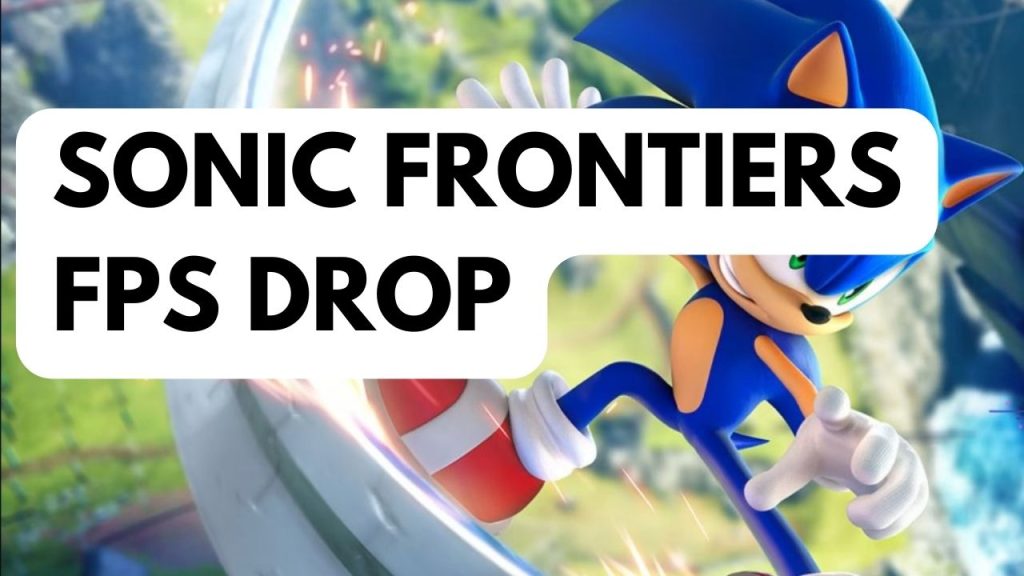
One of the challenges PC gamers experience when Playing Sonic Frontiers is when they notice the FPS drop. Especially if you are exploring the game which will stutter or slow down. This can be frustrating experience because you wont be able to enjoy the game running in this open world game.
Below is the troubleshooting guide on How To Fix Sonic Frontiers FPS Drop issue.
Fix #1 Check System Requirements
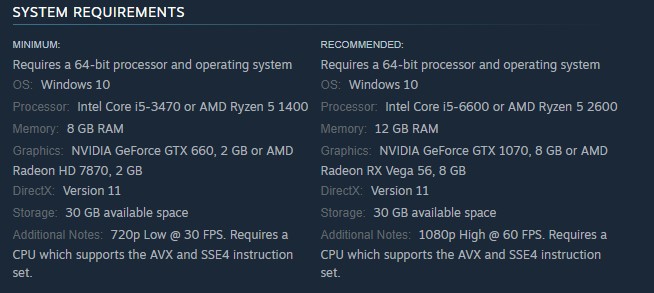
The first thing to do is to check if your computer system can run Sonic Frontiers. The game’s system requirements, which your computer must meet, are listed by Sonic Team on Steam. At the very least, your computer should be able to meet the minimum requirements to run the game properly and fix the low FPS problem.
Minimum System Requirements of Sonic Frontiers
- OS: Windows 10
- Processor: Intel Core i5-3470 or AMD Ryzen 5 1400
- Memory: 8 GB RAM
- Graphics: NVIDIA GeForce GTX 660, 2 GB or AMD Radeon HD 7870, 2 GB
- DirectX: Version 11
- Storage: 30 GB available space
- Additional Notes: 720p Low @ 30 FPS. Requires a CPU which supports the AVX and SSE4 instruction set.
Recommended System Requirements of Sonic Frontiers
- OS: Windows 10
- Processor: Intel Core i5-6600 or AMD Ryzen 5 2600
- Memory: 12 GB RAM
- Graphics: NVIDIA GeForce GTX 1070, 8 GB or AMD Radeon RX Vega 56, 8 GB
- DirectX: Version 11
- Storage: 30 GB available space
- Additional Notes: 1080p High @ 60 FPS. Requires a CPU which supports the AVX and SSE4 instruction set.
Fix #2 Adjust Graphics settings
One of the reasons why you experience FPS drops in Sonic Frontiers is if you are playing the game at the highest graphics settings and you don’t have a powerful computer to handle the high graphics. Try changing the graphics setting of the game to fix Sonic Frontiers FPS Drop issue.
Changing graphic settings
- Change the Graphics Quality to Medium or low.
- Set Shadow Quality to low.
- Local Reflection set to disabled.
Fix #3 Close Background Programs
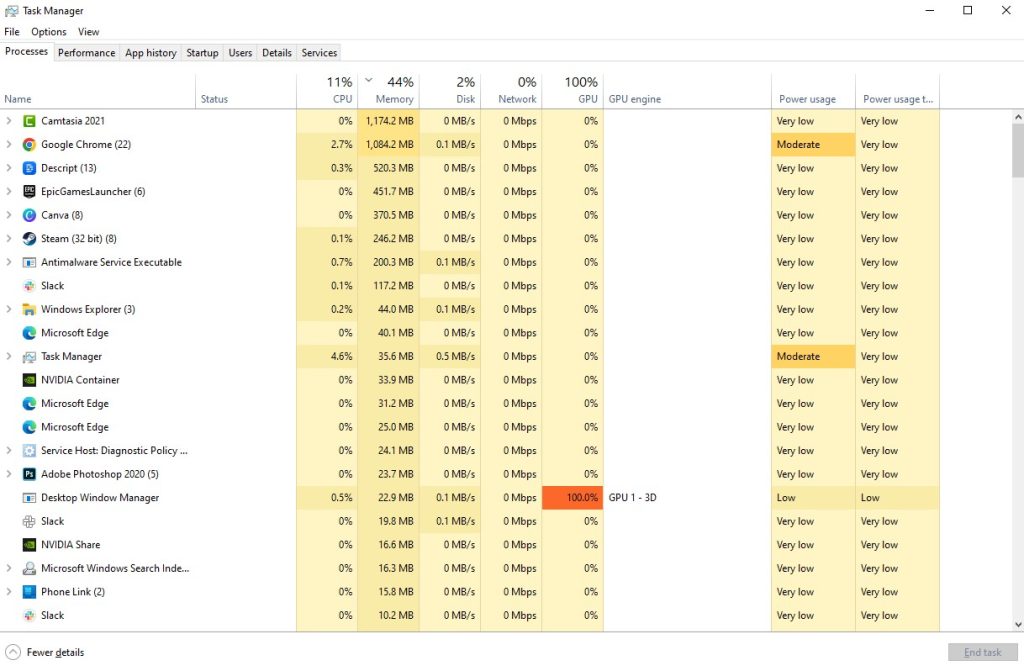
If too many apps are running on your computer while you are playing Sonic Frontiers then this reduces the amount of system resources that the game can access which can lead to frame drops and affect gaming performance. You should try closing these other open apps while playing the game to fix FPS drops.
Closing background programs
Step 1: Right click on the Start button. This can be found on the left pane of the screen.
Step 2: Select Task Manager. This will open Task Manager.
Step 3: On the pop up window, Click processes tab. This will allow you to show the running program.
Step 4: Right-click on the running program then select end task. This will allow you to close unused program.
Fix #4 Update Sonic Frontiers
You should make sure that you are running the latest version of Sonic Frontiers since this will usually have several improvements, bug fixes, and enhancements over the older version of the game.
Updating sonic frontiers
Step 1: Open Steam.
Step 2: Click on game Library option and right click Sonic Frontiers.
Step 3: Select Properties from the list and then click on the Updates tab.
Step 4: Make sure that the Always Keep this game up to date Option is selected under the Auto Updates option.
Start Sonic Frontiers and try to check if it fixes Sonic Frontiers low FPS issue.
Fix #5 Update Graphics Card
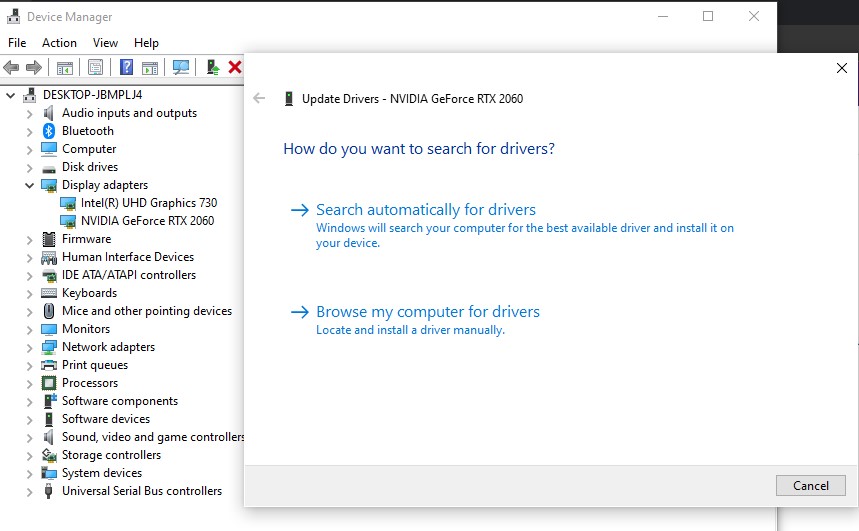
Your computer can use your graphics card effectively thanks to a piece of software called a graphics card driver. To optimize graphics card performance and fix bugs discovered in new game releases such as Sonic Frontiers game, new driver updates are often provided as a hot fix for the issue.
Updating graphics driver
Step 1: Simply type Device Manager in the search bar on your desktop and then click the Device Manager icon that appears in the results.
Step 2: Click the Display adapters icon.
Step 3: Right-click the dedicated graphics card you are using to play the game and then select Update driver. This will allow you to update your driver.
Step 4: Choose Search automatically for drivers. This will search online for any new drivers and install it on your computer.
Fix #6 Repair Game Files of Sonic Frontiers
Corrupted system files are one of the most frequent causes of FPS drop problems for PC games. The good news is that you can correct this by using the Steam client to check the game files for any issue.
Repairing Sonic Frontiers Files
Step 1: Open Steam client.
Step 2: In your Steam launcher, click Library.
Step 3: Find the game then right-click the game in your Library and select Properties.
Step 4: Choose the Local Files tab and click Verify integrity of game files. This will let you verify the game.
After you have verify the files, try to check if you have a good gaming experience now with the game.
Fix #7 Reinstall Sonic Frontiers
If after performing all of the troubleshooting steps above does not fix Sonic Frontiers FPS drop issue then you should consider uninstalling Sonic Frontiers then doing a fresh install. This will fix any issue you are experiencing.
Uninstalling
Step 1: Run Steam launcher to load steam.
Step 2: Go to the Library
Step 3: Right click Sonic Frontiers then click on Manage then uninstall.
Step 4: Click Uninstall.
Installing
Step 1: On the Library tab, select Sonic Frontiers then click on install.
Step 2: Click next to proceed with the installation. This will take several minutes to install.