How To Fix PS5 Can’t Connect To The Internet | NEW in 2026!
Some PS5 users have contacted us about their console that can’t seem to connect to the internet. If you too are experiencing any connection problem and you have to no idea where to begin your troubleshooting, we have this guide for you.
How to know if your PS5 is connected to the internet?
There several obvious indicators if your PS5 is having difficulty connecting to the internet. If you regularly play online with your friends, you’ll likely get an error message that you can’t connect to the game servers, or that the PlayStation Network is out.
Another sign of an on-going connectivity issue is your console’s inability to pull up the PlayStation store, browse online items for sale, or do online transactions.
For those trying to install updates, any current update will return an error message and online games will be disconnected from the server all of a sudden.
Why does your PS5 stop connecting to the internet?
There are a number of causes for your PS5’s inability to connect.
PS5 has lost connection to the PlayStation Network.
The PlayStation Network can’t work 100% every time. Sony may temporarily take the PSN down for a quick maintenance to fix known issues while at other times, technical glitches may force the servers to crash.
Whatever the case, you need to check if there’s any issue with the PSN by visiting the official PSN server status page as shown below.
Network equipment has become unresponsive.
Modems and routers may sometimes stop working if they’re left running for a long time. Make sure that you restart the router at least once a week to prevent bugs or to clear the system of any issues.
You may also need to update the firmware of your router in order to improve its performance and to patch the software.
Your home internet is too slow.
If you have internet connection at home but the speed is too slow, your PS5 may not be able to maintain a solid connection with the PlayStation Network or with game servers.
Try running a speed test on your console to see the download and upload speeds. Download speed is important if you are downloading a game or updates while upload is crucial if you regularly play and voice chat or stream your games.
DNS server issue.
If network test results seem to indicate that your PS5 has internet connection but you are unable to browse the PlayStation Store, or do other online tasks, it’s possible that you may have an issue with the Domain Name System. By default, your PS5 will use whatever DNS server your router uses, which is also, by default, provided by your Internet Service Provider.
The thing is, ISP DNS servers are less reliable than, say Google’s DNS or other third party DNS. So, what you can do is to try to change the DNS settings on your PS5 to see if that will work.
PS5 firmware is outdated.
A PlayStation 5 console that runs an old firmware version will block a user from engaging in online play. Make sure that you update the software first before you try going online again.
How to fix a PS5 that can’t connect to the internet?
There are multiple solutions that you can try to fix a PS5 that won’t go online.
Run a network test on your PS5.
To know for sure if you have internet connection problem or not, and to check how fast the connection speed is, you must test internet connection. To do that, follow these steps:
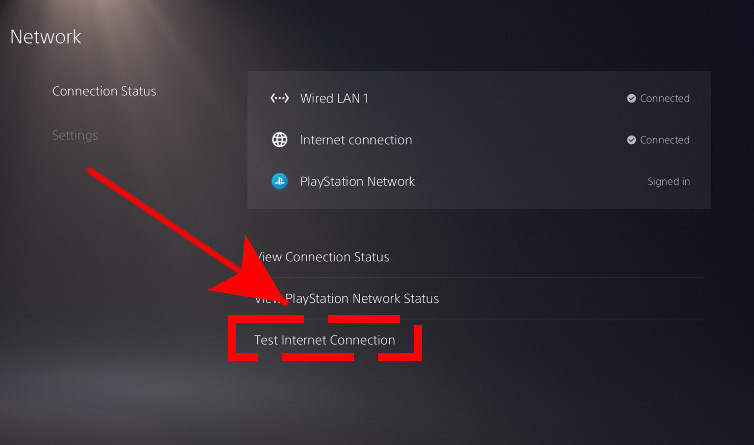
- On your PS5 Home screen, go to Settings.
- Go to Network.
- Go to Connection Status.
- Select Test Internet Connection.
Once the speed test is finished, try to check where the failure is. There are three points of failures that you’ll see: PSN, Internet, and IP. You also have to take note of the connection’s download and upload speed.
Check the PSN server status.
PSN servers may encounter issues, which can degrade connection performance, or cause all online services to become unavailable. To know if the main reason why your PS5 can’t connect to the internet is server-related, visit the official PSN server status page in this link:
https://status.playstation.com/
Install updates.
Whether you have an issue or not, keeping the software environment of your PS5 updated is highly recommended. Typically, your PS5 should inform you automatically if there’s an available system update that you haven’t installed but if you want, you can also manually check with these steps:
- Make sure that your PS5 is connected to the internet.
- Go to Settings.
- Go to System.
- Go to System Software.
- Go to System Software Update and Settings.
- Go to Update System Software.
Power cycle the router.
When trying to fix a connection issue, one of the basic things that you need to do is to ensure that you power cycle the router. This does not only refreshes the router but can also be an effective way to clear any network bug in your home network.
To properly reboot the router, here’s what you must do:
- Turn the router off.
- Unplug the router from its power source.
- Wait for 30 seconds.
- Turn the router back on and wait for the lights to become stable before testing the connection again.
Check for slow or intermittent connection.
Sometimes, gamers may not realize that the primary cause for connection issues on their console is not total loss of connection but slow download and upload speed. If the network speed test result shows that your internet connection is so slow, like when it’s below 3Mbps download/upload, your PS5 may not be able to communicate with the servers reliably.
If you play on your PS5 during times when people are at home and using your internet connection for streaming Netflix, downloading files, or video chatting, or playing online on another computer or console, low bandwidth may be to blame. This means that your PS5 is no longer getting enough reliable connection due to noise or traffic in your network.
What you can do in this situation is to disconnect other devices and see if your PS5 can start connecting to the internet again.
Use a wired connection.
If you rely on wifi, it’s possible that your PS5 may be having an internet issue because of signal interference. Try to connect your console directly to the router using an Ethernet cable and see if that will help.

Use another DNS server.
By default, your PS5 should use whatever DNS settings your router gives to it. However, there may be instances when your own ISP’s DNS servers may be problematic.
If your PS5 can’t still seemed to connect to the internet at this time, try using other free DNS like the ones from Google or any other free third party DNS.
To change the DNS settings on your PS5:
- Go to Settings.
- Select Network.
- Select Settings.
- Select Set Up Internet Connection.
- Scroll down to the bottom and select Set Up Manually.
- Select Use Wifi.
- Select DNS.
- Change the Primary DNS to 8.8.8.8.
- Change the Secondary DNS to 8.8.4.4.
- Select Done.
Other interesting articles:
- How To Fix PS5 Controller Won’t Connect | Won’t Sync | NEW 2020!
- How To Fix PS4 SU-30638-0 Error | Easy Solutions | NEW 2020!
- How To Reduce Black Ops Cold War High Ping And Delay | NEW 2020!
- How To Fix Assassin’s Creed Valhalla CE-34878-0 Error | NEW 2020!
Visit our TheDroidGuy Youtube Channel for more troubleshooting videos and tutorials.