How To Fix Fire TV Stick Stuck on Amazon Logo Issue
Are you experiencing the Fire TV stick stuck on Amazon logo issue? There are several factors that can cause this problem such as a software glitch, power supply issues, HDMI port issues, or even overheating. To fix this problem you will need to perform several troubleshooting steps.
The Amazon Fire TV Stick is a portable streaming media device that you plug to the HDMI port of your regular TV to converts it into a Smart TV. This allows your TV to access content streamed via the Internet such as Netflix, Hulu, HBO Max, Disney+, and Amazon Prime. Although it’s a small similar in shape to a USB flash drive , it is packed with several features such as Alexa voice and Dolby Atmos sound just to name a few.
Why is my Firestick stuck on Amazon logo?
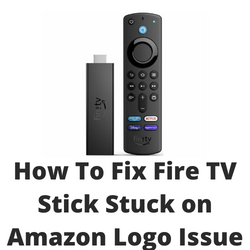
One of the issues that you might encounter with your Amazon Fire TV Stick is when it gets stuck in the Amazon logo. You will notice this immediately as the Amazon Fire TV Stick just shows the Amazon logo even after waiting for nearly an hour.
Here’s what you need to do to fix the Amazon Fire Stick no signal problem.
Solution 1: Power cycle your Fire Stick

There’s a possibility that this problem is caused by a temporary glitch which can usually be fixed by doing a power cycle.
Power cycling the Fire TV Stick device
- Turn off your Amazon Fire Stick and unplug it from the TV HDMI port.
- Remove the power adapter from the firestick and also from the wall outlet.
- Turn off your TV and remove it from the power outlet.
- Wait for 5-10 minutes.
- Turn on your tv.
- Connect the Fire Stick to tv and connect the Fire Stick power adapter to the wall outlet.
- Turn it on.
- Try checking if the Fire Stick Stuck on Amazon logo issue still occurs.
Solution 2: Wait for the Amazon Fire Stick to boot up
There’s a possibility that the Fire TV Stick is still in the boot up process which is why the Amazon logo is still being displayed. The Amazon Fire TV Support center recommends leaving the Fire TV Stick turned on for 25 minutes (while still on the Amazon logo screen) would eventually complete the booting process.
Solution 2: Check the power supply

The Fire Tv device needs to have a sufficient power supply in order to function properly. If not enough power reaches the Fire TV Stick then there’s a possibility that it will freeze on the Amazon logo screen.
Your Amazon Fire Stick will come with a USB power cord and a power source in the form of a wall power adapter. As much as possible try using this original power adapter.
Plug the power adapter to a power outlet that is working. Connect one end of the USB power cable to the power adapter and the other end to the Amazon Fire Stick. Make sure that there is no loose connection.
You can also perform the following steps in case the issue persists:
Try plugging the power adapter to a different power outlet.
Try using a different power adapter. You can use your Android phone charger with the same 5V/1A power rating.
Try using a different USB power cord.
Solution 3: Check the HDMI connection
Sometimes the Fire Stick stuck on amazon logo problem can be caused by an issue with the HDMI port.
If the Amazon Fire TV Stick is connected to your TV via an HDMI hub or HDMI splitter then you should disconnect the Fire TV from this device and connect it directly to your TV as some hubs or splitters can affect the power supply available to your Fire TV Stick.
If your TV has multiple HDMI ports then try using a different HDMI port. Remember to change the source on your TV remote if you use a different port.
If your TV does not have an alternate HDMI port then you should try removing the Amazon Fire Stick from the TV then plug it back in making sure that the connection is tight.
There’s also the possibility that multiple HDMI devices connected to the TV can interfere with the operation of your Fire TV Stick. Try removing these other HDMI devices connected to your TV then check if the Fire TV Stick stuck on the Amazon logo issue still occurs.
Solution 4: Check if your Fire TV Stick is overheating

One reason why you will experience the Amazon Fire TV Stick stuck on the Amazon logo is because the device is too hot. When the Fire TV Stick overheats it will disconnect from the Wi-Fi, freezes, or become unresponsive.
When experiencing the Fire Stick freezing on Amazon logo here’s what you need to do.
- Remove the Fire TV Stick from the tv and power outlet.
- Wait for 30 minutes or more.
- Once it’s cooled down connect the Fire TV Stick to your tv and power.
Solution 5: Factory reset Fire TV Stick
If the Fire Tv Stick stuck on logo problem is caused by a corrupted data or software then the best way to fix this is to perform a factory reset. This will bring back the Fire TV Stick to its factory default settings. If you have several installed apps on the Fire Stick then they will be deleted during the hard reset process. You will need to download all the apps you have installed once the factory reset is complete.
Hard reset the Fire TV
- Go to Fire TV Settings.
- Select “My Fire TV“
- Choose “Reset to Factory Defaults” and wait for your device to reset.
Try checking if the Amazon Fire Stick stuck on logo still occurs.
Solution 6: Try using a new Fire Stick
Sometimes the problem can already be caused by a defective Firestick. If this is the case then you should just get a new one then check if the problem still occurs.
Alternatively, if this is still covered by warranty then you can contact Amazon and have it replaced with a new one.