How To Amazon Fire TV Stick Sound Not Working Issue
Are you experiencing the Amazon Fire TV Stick sound not working issue? There are several factors that can cause this problem such as a sound volume setting that is to low or set to mute, a software glitch, or even an issue with the internet connection. To fix this you will need to perform a series of troubleshooting steps.
The Amazon Fire TV Stick is one of the popular streaming stick devices available in the market that’s packed with outstanding features. It’s one of the best solutions convert your regular TV into a smart TV. Running on the Android platform, it’s able to download apps, music, and even games for users to enjoy.
How to Fix It When There is No Sound on Fire Stick
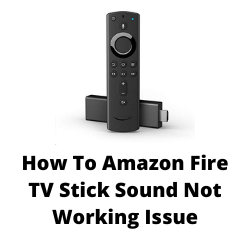
One of the issues that you might encounter when using the Amazon Fire TV Stick is when the sound cannot be heard. This can be a frustrating experience especially if you want to watch your favorite shows on Netflix or Amazon Prime.
Here’s what you need to do to fix sound issues on your Amazon Fire TV Stick.
Solution 1: Turn up volume button
The first thing you will want to do in this case is to make sure that the TV volume is not set to mute or low. Using the TV remote press the volume up button until it reaches its maximum volume. Aside from turning up the volume on your TV remote control you should also do the same on your Firestick remote. You should also make sure that the mute button is not activated on the Fire TV remote. to verify this just press the mute button, you will get an indicator on your TV showing if it is muted or unmuted. Make sure to leave this setting unmuted.
Solution 2: Check the AV Receiver
Most consumers will have a sound system connected to their TV to improve the audio quality. This sound system could be an audio receiver or a soundbar. Instead of the audio coming from the TV set the Firestick will play audio to the audio receiver or soundbar.
Try to check if the AV receiver is turned on since you won’t hear a sound if it off. Make sure that it is not muted and that the volume is set to maximum.
You also need to check the audio connectors if it is secured tightly. You might be using an optical audio cable, or even an HDMI cable . Make sure that these cables are secured tightly.
If you are using an HDMI connection to enable audio output then make sure that the HDMI port supports audio as there are some TV sets with HDMI ports that don’t support audio output.
Make sure that the TV’s HDMI port audio settings are correct. On your TV audio settings make sure that the correct speaker is chosen as the output.
Solution 3: Restart the Amazon Fire Stick
One of the common causes of a Firestick audio problem is a glitch in the Amazon Fire Stick software. In order to fix this you just need to do a restart.
There are a number of ways to perform a restart your Amazon Fire TV Stick.
You can unplug its power adapter from the wall socket and leave it unplugged for a minute. Plug back the power adapter then turn it on.
You can also restart your Fire TV Stick from settings menu. Scroll up on the Amazon Fire Stick home screen on your TV and highlight the “Home” tab. Scroll to the right and click on “Settings”. Scroll to the right and click on “My Fire TV”. Scroll down and click on “Restart” and your Fire Stick will automatically restart.
You can also use the Fire Stick remote to do a restart. Hold the Select button and Play/Pause button together for at least five seconds until you see the “Your Amazon Fire TV is Powering Off” message on your TV display.
Once the Fire TV Stick has restarted try to check the audio problems are fixed.
Solution 4: Turn off Dolby Digital Plus
Dolby Digital Plus is a feature that enhances your listening experience when watching your favorite Netflix shows. Sometimes though when the Dolby Digital feature is active it can mute certain sounds.
Disable Dolby Digital Output
On the Firestick remote select Settings
Select Display and Sounds
Select Audio
Select Dolby Digital Output
Select Dolby Digital Plus Off to disable it.
With the Dolby Digital feature is off you should also make sure that the Fire TV Stick is using the stereo sound option.
Setting Stereo Surround Sound
On the Firestick remote select Settings
Select Display and Sounds
Select Audio
Select Surround Sound
Select Stereo
Solution 5: Unpair Bluetooth on Amazon Fire TV Stick
If you have previously paired Bluetooth headsets to your Fire Stick then this might be the reason why no sounds are coming out of your speakers ( TV or soundbar). You need to unpair the headset from the Fire TV Stick to check if this is what’s causing the problem.
Unpair Bluetooth on Fire Stick
Go to Settings from the main Fire Stick screen.
Select the Remotes & Bluetooth Devices option.
Choose Other Bluetooth Devices.
You’ll see your headphones listed on your screen. Highlight them using your remote and press the Menu button to unpair your headphones.
Try checking if the Firestick sound issue still occurs.
Solution 6: Factory reset the Fire TV Stick
Sometimes the sound issues can already be caused by a corrupted Fire TV Stick firmware or software. In order to fix this you will need to do a factory reset.
Reset the Fire TV Stick
Turn on your Firestick and get to the home screen.
Locate the Settings option
Scroll down and select My Fire TV.
Scroll to Reset to Factory Defaults and select it.
Confirm that you want to reset the system.
The reset should take around 5 minutes to complete. Once finished try to check if the sound issues still occurs.
Tiring as every time i turn in firestick there is no sound. No fixes seen to permanently address this issues.