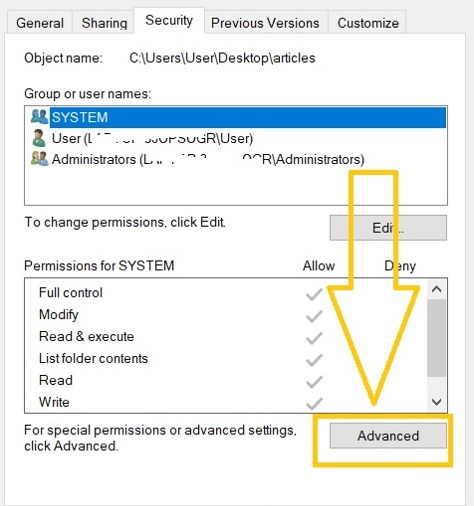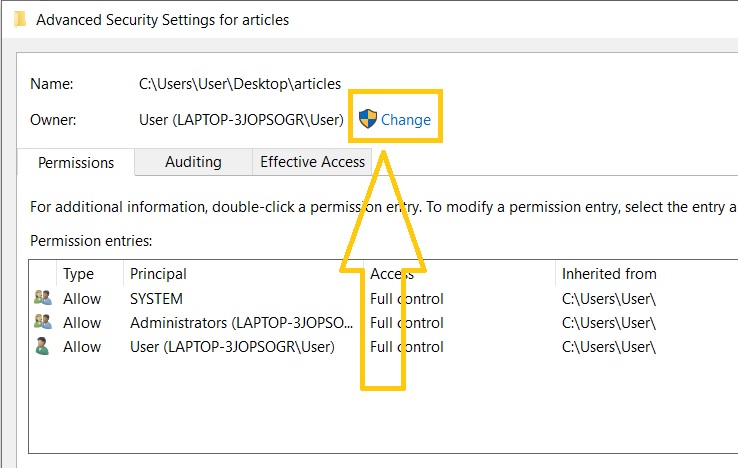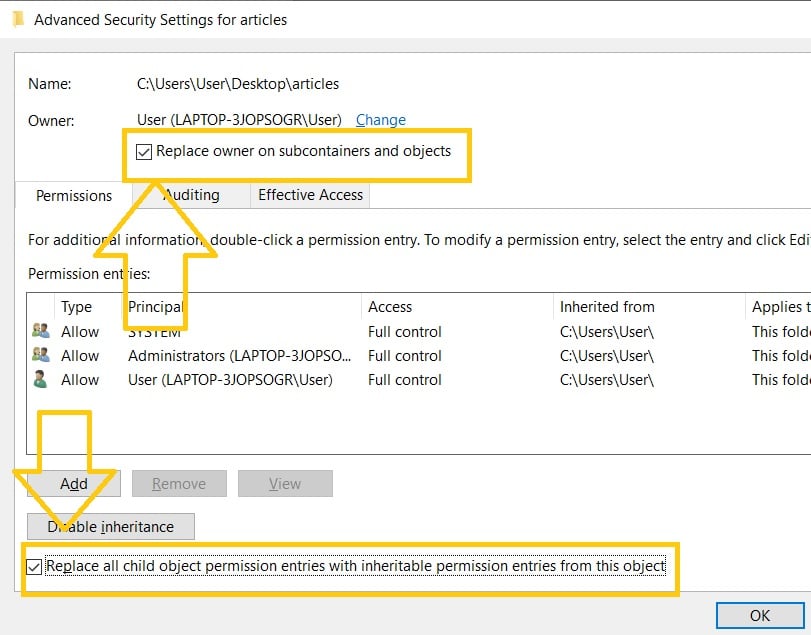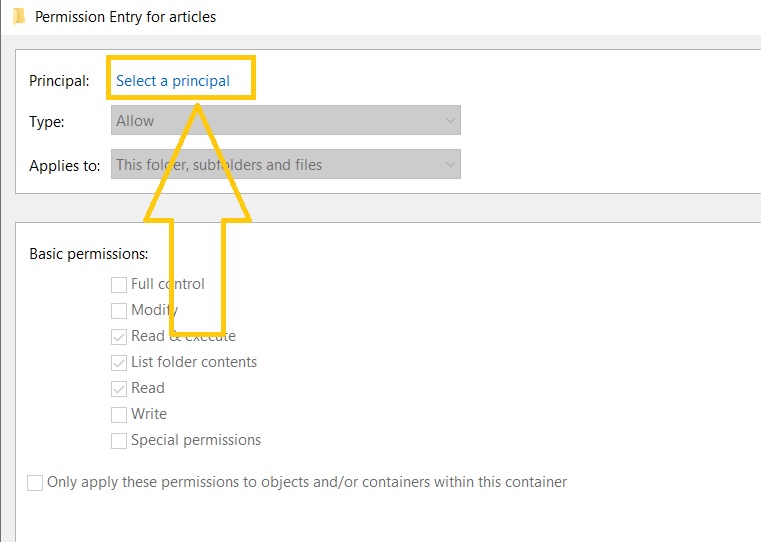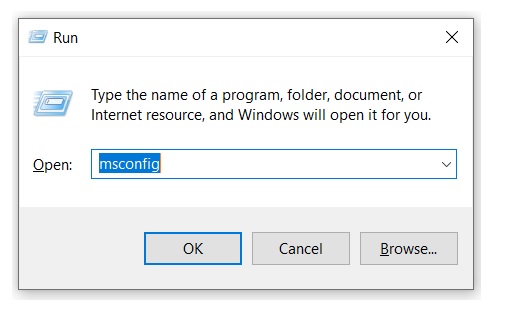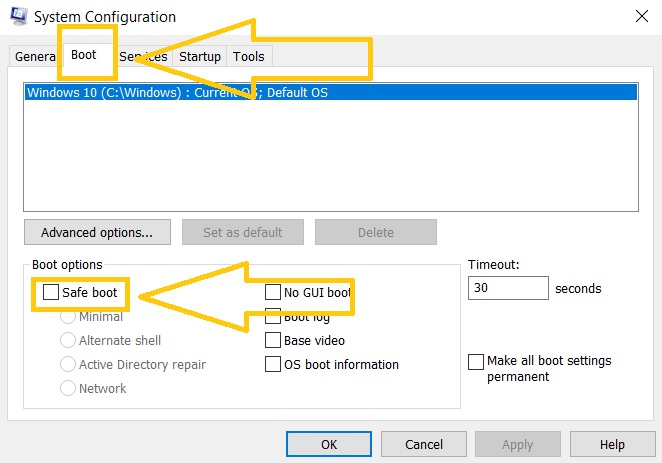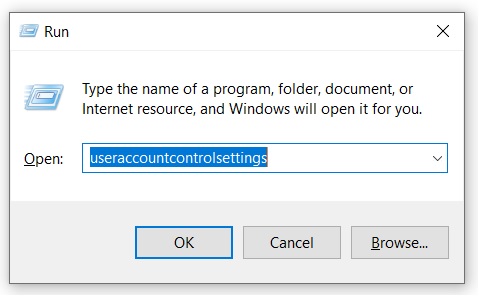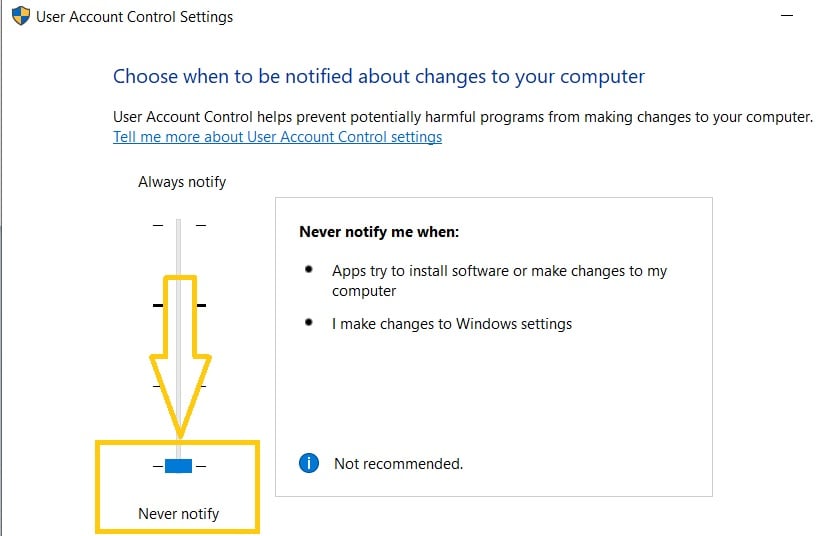How To Fix “Failed To Enumerate Objects In The Container” Error [Updated 2023]
Are you seeing this error message “Failed to enumerate objects in the container” when attempting to alter the ownership of a folder on your Windows computer. If yes, this article should be able to help you figure out what to do if an error occurs. Feel free to try any of the solutions listed on this page to solve the problem.
How to fix “Failed to enumerate objects in the container” error
Enumerated below are the potential solutions that you can apply when dealing with “Failed to enumerate objects in the container” error.
Fix #1: Changing ownership of the folder affected with the error.
Changing the ownership of the folder is a solution that is recommended by the MIcrosoft support when errors like “Failed to enumerate objects in the container” occurs. Follow the steps provided for how to manually change the file or folder permissions.
- Locate that certain folder where the “Failed to enumerate objects in the container” error has been encountered and right click.
- From the list of options, select Properties.
- Go to the Security tab.
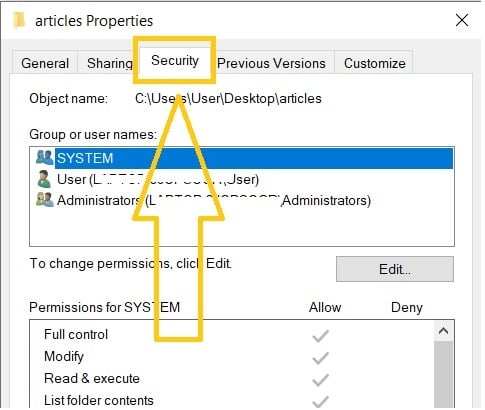
- Select the Advanced option next.

- In the Advanced Security Settings window, click Change.

- Enter your Windows user account name and click Check Names to verify if the correct username was entered.
- In the new window that will pop out, ensure to check the boxes for both “Replace owner on sub containers and objects” and “Replace all child object permission entries with inheritable permission entries from this object”.

- Select Apply.
- Reopen the Advanced Security Settings tab and click Add.
- Choose “Select a principal”.

- Enter the word “Everyone” in the field and click Check Names.
- Select OK and close the Advanced window. You should now be able to change the folder permissions without any issues.
Fix #2: Use Safe Mode.
Booting up the computer in safe mode is another solution that some Windows users have found effective. When the computer is set in Safe Mode, the Windows system will only use a limited set of files and drivers and any downloaded third-party services will not function in this state. This action will help you identify if the error was caused by any of the installed programs on your computer. If you haven’t tried this suggestion yet, refer to the guide below for the easiest way to set your PC in Safe Mode.
- Press the Windows icon + R on your keyboard to open the Run command.
- Enter “msconfig” in the dialog box.

- Go to the Boot tab next and check the box beside Safe boot.

- Click Apply afterwards.
- Select Restart on the pop-up message on the screen.
- Check the folder if the error has been successfully eliminated. Repeat the same steps above if you want to undo the Safe Mode state on your device.
Fix #3: Turn off User Account Control.
If none of the suggestions has resolved the “Failed to enumerate objects in the container” error yet, disabling the User Account Control on your computer can be the solution to address the problem.
- Press the Windows icon + R keys.
- Enter “useraccountcontrolsettings” in the field and click the OK button or hit the Enter key.

- In the User Account Control Settings, adjust the slider down to select Never notify.

- Click OK at the bottom to save the changes and close the window.
- Restart the PC and then do the folder permission changes.
Fix #4: Use the Command Prompt.
Using the elevated Command Prompt can also be the solution to fix the “Failed to enumerate objects in the container” error message. This is worth trying if you have already applied the suggestions above but the problem still persists. Check the instructions on how to use the elevated Command Prompt. Take note that the steps given below require administrative permissions.
- Press the Windows icon + R keys.
- Enter “cmd” and click OK.
- Enter the following commands:
- takeown /F X:\FULL_PATH_HERE
- takeown /F X:\FULL_PATH_HERE /r /d y
- icacls X:\FULL_PATH_HERE /grant Administrators:F
- icacls X:\FULL_PATH_HERE /grant Administrators:F /t
- Close the Command Prompt window after you have executed each of the commands above.
- Try to change the folder permissions next to see if the error has been fixed.
Fix #5: Apply the CHKDSK scan.
Try using the CHKDSK built-in system tool in order to fix the “Failed to enumerate objects in the container” error on your Windows computer.
- Press the Windows icon key.
- Type the word “command prompt” and click Run as administrator.
- Enter the command “chkdsk” and hit Enter. The CHKDSK utility will now begin to scan and repair the errors identified.
- Restart PC once the process is complete.
FAQs
OTHER INTERESTING ARTICLES YOU MAY LIKE: