How To Fix Valorant Packet Loss Issue [Proven Solutions]
Valorant is one of the most popular online shooting games today not just because of its unique mechanics but also because of its stability. Millions of players around the world play Valorant every week but just like any other online games, it suffers from connectivity issues like the frustrating packet loss issue. If you’re experiencing stuttering and lagging when playing Valorant, it’s possible that it may be due to a packet loss issue.
In this guide, we’ll show you the solutions to fix the problem.
What is packet loss?
Packet loss refers to the failure of network packets to be delivered to its destination. Online activities such as streaming movies, downloading web content, sending and receiving emails, listening to music, or playing an online game, involve sending and receiving network packets, commonly referred to as packets.
These packets travel through the most efficient routes across the network and a well-configured network can deliver packets without any loss. When packets fail to travel through the network, this is when the packet loss issue occurs.
In gaming, packet loss is often manifested in choppy real-time audio conversations, lag, or missed shots in fast-action shooters. Packet loss can be an extremely frustrating problem which can break your game for you.
Valorant packet loss spikes can make you perceive movements as “rubberbanding” and laggy. It’s often mistaken for low fps issue although the latter is mostly due to hardware issues.
Causes of packet loss in Valorant
The causes of packet loss in Valorant is broad. For some people, the main reason can be an unstable internet connection at home. Others may experience packet loss due to how their network connection is configured. The most common reason for the Valorant packet loss error though is slow download and/or upload speeds.
How to know if you have a Valorant packet loss issue?
You can detect packet loss in Valorant by using the in-game stats tool. Here’s how to access it:
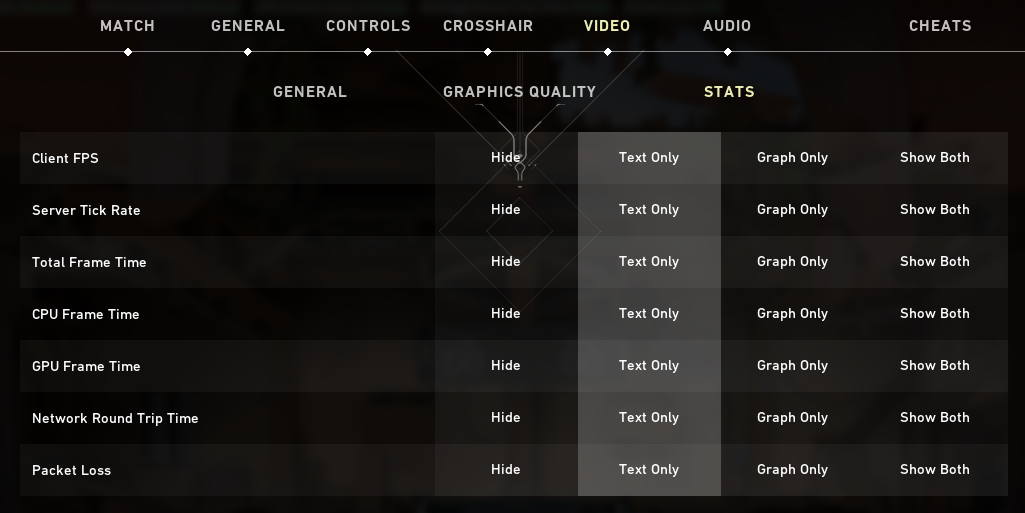
- Run Valorant.
- Make sure that you’re signed in to your Riot account.
- Ensure that the game is updated.
- Select the gear-shaped button.
- Go to the Video section in the configuration screen.
- Select Stats category.
- Select which option you want to display Packet Loss stats (text, graph, or both).
- Play the game and monitor Valorant packet loss.
How to fix Valorant packet loss issue?
These are the solutions that you can do if you keep on getting the Valorant packet loss error.
Fix #1: Check server status.
Make sure that you verify if the Valorant servers are working fine. Sometimes, unannounced server maintenance happens and can cause disruptions.
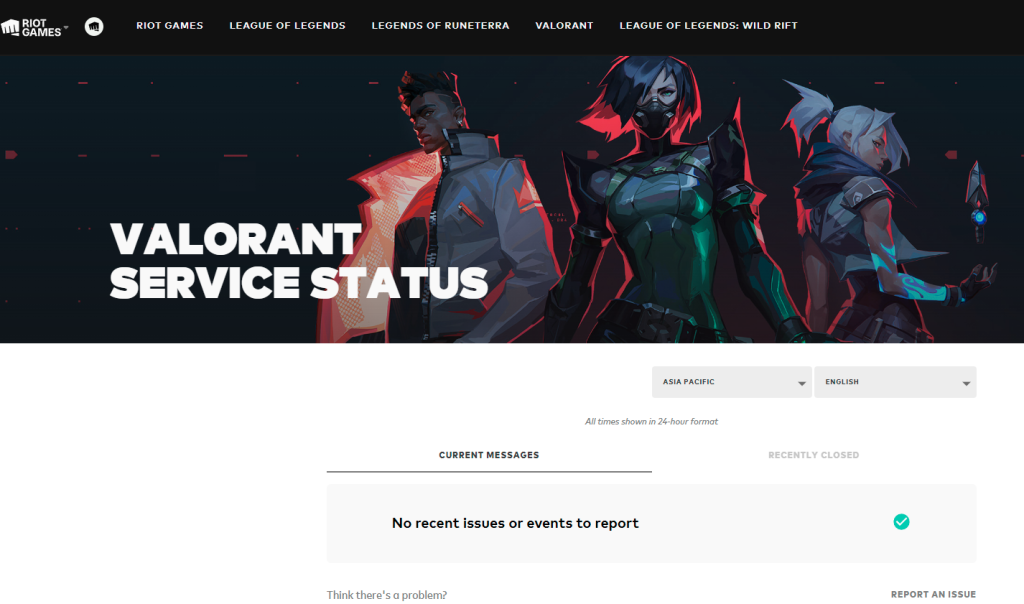
To check if there’s an on-going outage with the Valorant servers, you can visit the official website at https://status.riotgames.com/valorant
Fix #2: Restart your PC.
If there are no known server issues at the moment, the next thing that you can do is to ensure that you refresh your PC. you must do this especially if you’ve left your computer running for a long time, or if you’ve been running the game for an extended period.
Sometimes, all it takes to fix temporary network bugs is a quick reboot.
Fix #3: Reboot your network equipment.
Another basic troubleshooting step that you want to do in this situation is to power cycle your network equipment at home. For most folks, this often resolves their internet connection issues when gaming.

What you have to do is to turn off your modem/router, unplug it from the power source for 30 seconds, and restart it. Then, once the network has been refreshed, wait until the router is fully ready before launching Valorant and checking for the packet loss issue again.
Fix #4: Disconnect other devices from your network.
Some players may experience packet loss only during certain times of a day. If you think that the Valorant packet loss issue you’re experiencing only occurs when all members of your household are at home, it’s possible that the issue is due to network congestion.
What you can do in this situation is temporarily disconnect other devices that may be hogging the bandwidth. For example, if you have someone who streams 4K or 8K video on your TV, try to see if you can turn off the TV or pause your game so you can play at a later time when the network is no longer busy.
This solution can work if the main reason for the problem is due to the high number of devices using the internet at the same time when you’re playing.
Make sure to check if the packet loss in Valorant has been fixed after doing this suggestion.
Fix #5: Try using a wired connection.
If you’re playing Valorant on your laptop, one of the effective ways to fix packet loss problem is by using an Ethernet connection instead of wifi.
Wireless connection is prone to wireless signal interruptions and since it’s hard to determine right away if you’re having wifi signal issues, the easiest way to eliminate this factor is by using a direct wired connection.
If you’re PC is already connected by ethernet cable to the router, simply ignore this suggestion and proceed to the next solution.
Fix #6: Update network drivers.
One other possible reason for this problem is your network drivers. Even if you have a stable internet connection, Valorant packet loss spikes can occur if your system has a problem with its network drivers.
Make sure that you check for the latest drivers for your particular network adapter, especially in this case.
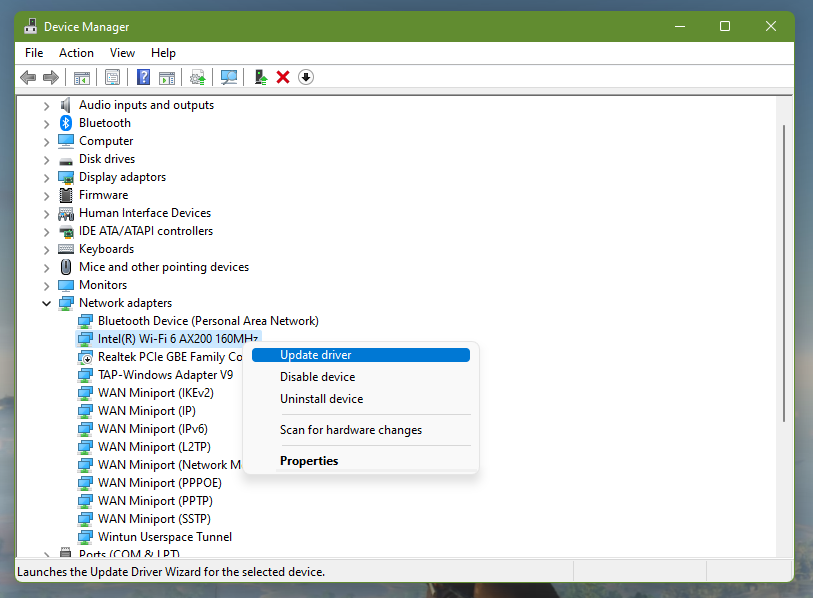
Usually, chip makers will roll out updates and new driver versions of their product as part of a bundle for Windows updates. So make sure that you also check if there’s a need for you to update your Windows Operating System and to install the updates if they’re available at this time.
Alternatively, you can do some digging about your network adapter and download the latest driver versions for it from the official website of the manufacturer.
For example, if you have an Intel network adapter, you can visit the official website of Intel and check if there’s any drivers that you are yet to install for your specific hardware. Some manufacturers will also make it easy for average users to identify their hardware and the particular driver to download for them by providing a special software to install.
In my case, I have an Intel network adapter and I use the Intel Driver & Support Assistant to determine my hardware and which driver version I need.
Fix #7: Close other programs.
Not all apps or programs are created equal and some may not work properly due to some reasons. If you’re running other applications when playing Valorant, it’s possible that one of them may be hogging the bandwidth causing other apps to lose connectivity.
To fix Valorant packet loss issue applications that hog your bandwidth must be turned off while you’re playing. For example, if you’re downloading huge files, or if a third party game launcher such as Steam is updating one of your other games while Valorant is running, this can cause your Internet speed to stop to a crawl.
Make sure that you close such types of programs. Better still, make sure that only Valorant is running at this time and see if that will fix the problem.
To know if there other apps that are running, you can pull up the Task Manager (CTRL+SHIFT+ESC) and check the Processes tab. From there, you can use the End Task button to force close any program that you need to stop.
Fix #8: Use a different DNS server.
Using a different DNS server can sometimes fix online gaming issues. Your PC would use the default DNS server from your ISP but you can change that. Here’s what you need to do:
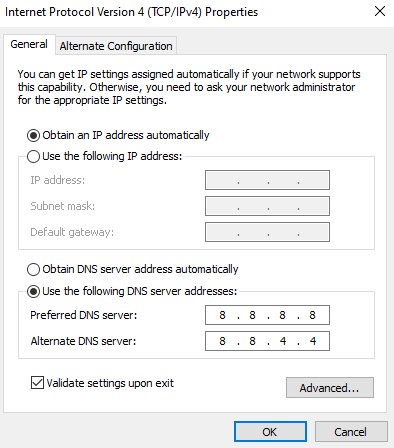
- Press the Windows key on your keyboard.
- Type in “control panel” and open the Control Panel app.
- Click Network and Internet.
- Go to Network and Sharing Center.
- Click on Change Adapter options.
- Right-click on Ethernet network (or wifi) and click Properties.
- In the Ethernet Properties window, click Internet Protocol Version 4 (TCP/IPv4), then select Properties.
- In the Internet Protocol Version 4 (TCP/IPv4) window, select Use the following DNS server addresses:
- For your preferred DNS server, type in: 8.8.8.8.
- For your Alternate DNS server, type in: 8.8.4.4.
- Make sure to enable Validate settings upon exit box, then click OK.
Once you’ve changed your DNS server, try to check if the packet loss in Valorant has been fixed.
Fix #9: Use a VPN.
Although Riot Games would discourage players from using a VPN, you can actually try running Valorant with a VPN if you think that your Internet Service Provider may be blocking or throttling your connection when you’re trying to play.
This suggestion is a double-edged sword though and there’s no guarantee that using a premium VPN will fix your Valorant packet loss issue. We suggest that you try VPNs that offer free trials before paying for them so you’ll know if doing so will improve the situation when using the service.
Fix #10: Get help from your ISP.
Fixing packet loss problem in any situation is hard due to a lot of factors that must be considered. If none of the solutions in this guide has helped so far, we recommend that you get help from your Internet Service Provider so they can look at your case and do a more thorough troubleshooting.
FAQs
OTHER INTERESTING ARTICLES YOU MAY LIKE: