How To Enable Outriders DirectX 11 Mode On PC
Do you want to know how to enable DirectX 11 mode on your Outriders PC game? PC players may want to enable DirectX 11 for several reasons such as encountering stuttering issues, stability issues, or performance issues with the game. Don’t worry we will be showing you the easy steps to enable DirectX 11.
OUTRIDERS is a co-op RPG shooter for 1-3 players set in an unique, dark, and desperate sci-fi setting. The game is published by Square Enix and available on Steam. You’ll design your own Outrider and embark on a trip across the inhospitable planet while mankind bleeds out in the trenches of Enoch. With rich storytelling across a vast universe, you’ll leave behind the First City’s slums and shanty towns and trek forests, mountains, and desert in search of a mystery signal. OUTRIDERS offers numerous hours of action from one of the industry’s best shooter creators, People Can Fly, by combining intense gunplay with deadly powers and an inventory of more twisted weaponry and gear-sets.
Enable Outrider DirectX 11 if encountering stuttering issues
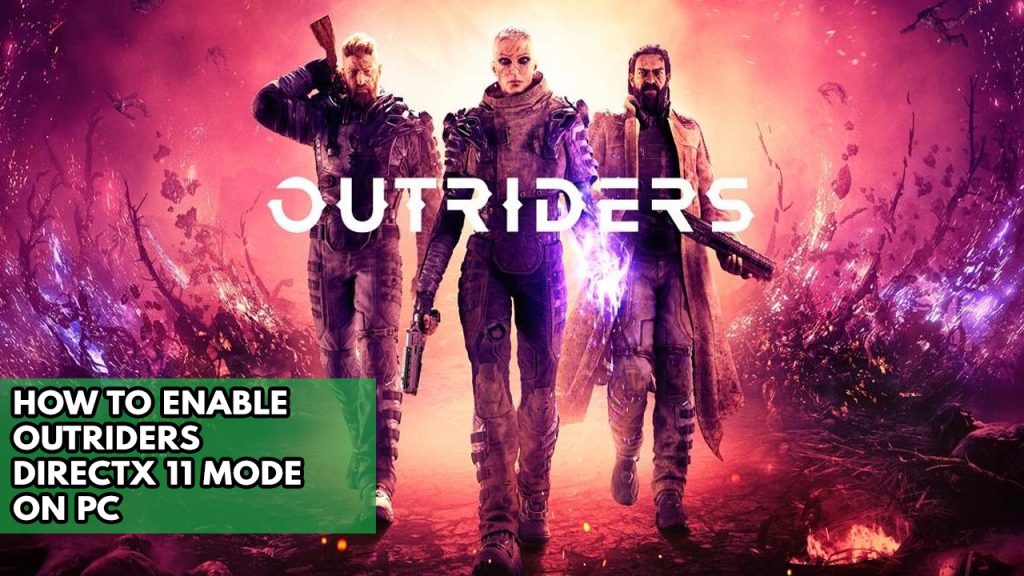
PC gamer will need to enable DirectX 11 in Outriders if they encounter stability issues or micro stutters when playing outriders. Below are the steps to enable it.
What is DirectX?
A group of Windows components called DirectX enables software, most notably games, to communicate directly with your video and audio hardware. Games that support DirectX may utilize the hardware’s built-in multimedia accelerator features more effectively, which enhances your entire multimedia experience.
System Requirements for Outriders
Before you enable the DirectX of outriders. Make sure your PC can run the game. Below is the minimum system requirements and recommended requirements
Minimum System Requirements
- Requires a 64-bit processor and operating system
- OS: Windows 10
- Processor: Intel I5-3470 / AMD FX-8350
- Memory: 8 GB RAM
- Graphics: Nvidia GeForce GTX 750ti / AMD Radeon R9 270x
- DirectX: Version 11
- Network: Broadband Internet connection
- Storage: 100 GB available space
- Additional Notes: 720p / 60fps
Recommended System Requirements
- Requires a 64-bit processor and operating system
- OS: Windows 10
- Processor: Intel i7-7700K / AMD Ryzen 5 2600X
- Memory: 16 GB RAM
- Graphics: Nvidia GeForce GTX 1070, 8 GB / Radeon RX Vega 56, 8 GB
- DirectX: Version 11
- Network: Broadband Internet connection
- Storage: 100 GB available space
- Additional Notes: 1080p / 60fps
Enable Outriders DirectX 11
Based on the recent update, as confirmed by the developers, PC players who encounter technical issues with Outriders such as micro stutters and stuttering, need to enable the DirectX 11 of outriders to properly play the game and fix issues.
Enabling Outriders DirectX 11
Step 1: Open Steam.
Step 2: Go to library tab.
Step 3: Select Outriders and then Launch outriders.
Step 4: Both the DirectX 11 and DirectX 12 options will be shown to you.
Step 5: Select DirectX 11 and launch outriders.
You can also set Outriders to always be in DirectX 11 mode by setting it on the launch options. Follow the steps below.
After you have enable Restart steam then try to play the game and check if stuttering issue is fix.