How To Fix PS5 Won’t Install Update | Easy Solutions | NEW in 2026!
Are you getting a system update error, or does your PS5 simply won’t install an update? In this troubleshooting guide, we’ll show you the general troubleshooting steps that you can try as well as provide you a brief explanation why update issues may happen.
How to know if your PS5 has system update issues?
There are a number of signs that should tell you if your PS5 is having trouble installing a system update. Typically, an error code or message may show up on the screen but other things like these ones below may occur:
- PS5 gets stuck in the system update screen
- PS5 becomes unresponsive during updates
- PS5 gets the error code like CE-108889-4 or CE-107938-8
- Errors like “SU-XXXXX-X” regularly comes up during updates
- PS5 Console won’t go online
- PS5 gets stuck in a black screen
Causes of PlayStation 5 software update issues
If you are experiencing any of the situations mentioned above, it’s possible that your console has update issues. The PS5 may suffer from this type of problem due to the following causes:
PSN outage.
Sometimes, Sony’s PlayStation Network may stop working temporarily due to a technical issue, overcapacity, or planned maintenance. When your console is in the middle of downloading an update when an outage occurs, it may show an update-related error like “SU-XXXXX-X”.
Corrupted software.
A glitch in your console’s software may block a system software update. There is usually a specific error code when this occurs and you may need to simply refresh the system to fix it. At other times, a bad software blocking updates may require a more drastic solution like a factory reset.
PlayStation 5 hardware malfunction.
In some rare cases, the main reason why a PS5 may fail to update can be hardware malfunction. This can occur if your console has a factory defect upon unboxing, wear and tear, or damage due to user action.
Slow internet connection.
If your PS5 does not show any error code or message but the update keeps stopping, it may be because your console is not getting fast enough download speed. You can run an internet speed test to determine the download speed.
SSD is full.
If you are getting a storage-related error code or message during an update, it may be due to the fact that the console’s internal SSD is already full. This can be fixed easily by simply deleting some apps or a game.
How to fix PS5 won’t install update issue?
Fixing update issues on the PS5 is usually simple and straightforward. If your console can’t seem to update its system software and you have no idea how to fix it, learn what you need to do below.
Check PSN server status.
When dealing with any update issues, the first thing that you want to do is to ensure that it’s not because of an on-going server issue. You don’t want to waste your time and effort performing troubleshooting steps on your PS5 when the real issue lies on the PSN service.
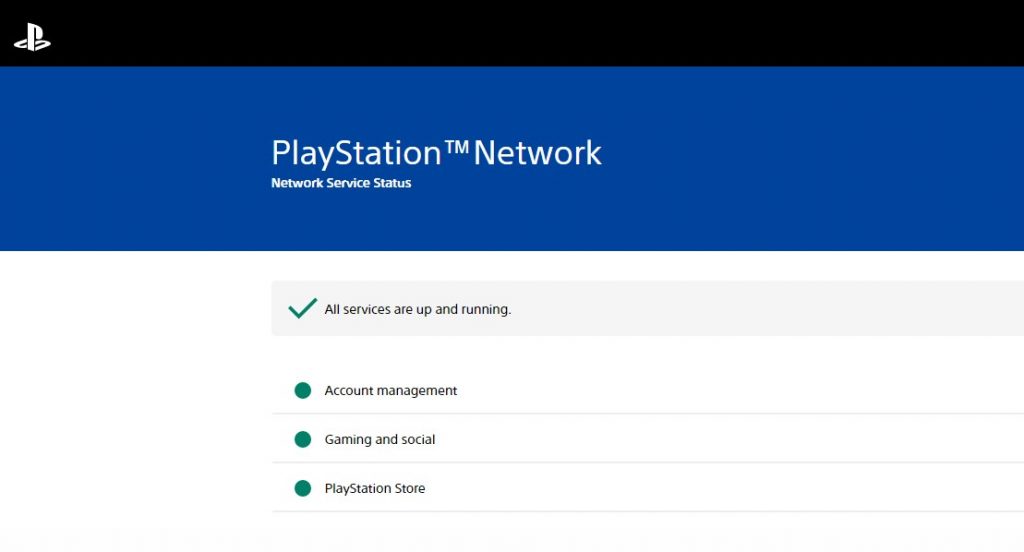
To check if all PSN services are running normally, visit this page:
https://status.playstation.com/
Take note of the error code or message.
If there’s an update error on the screen, be sure to write it down and do a quick Google search about it. Sometimes, a specific error can have a certain set of troubleshooting steps that you must perform. Because Sony does not provide a complete list of error codes, the best thing that you can do is to look for community suggestions and solutions.
Power cycle your modem or router.
Network issues and update problems in both the PS4 and PS5 may be fixed by simply refreshing the modem or router. To do that, just turn the router off normally and unplug it from the power source for about 30 seconds. Then, plug everything back in and check for the problem afterwards.
Reboot your PS5.
Another easy solution that might surprise those with update issues is a console reboot. Like your router, simply turn the PS5 off, unplug it from the power source for 30 seconds (to clear its system cache), then turn it back on.
Try a manual update.
If your internet connection is slow or if system update via internet is not possible on your PS5 for whatever reason, you can use the manual update option instead.
Update with a game disc.
Some new games may come with the necessary system update in order to run properly. If you have a recently released game on a disc, try to see if you can update your PS5 using that. This option is obviously possible only if you have the PS5 disc version.
If yours is a digital only PS5, just skip to the next solution.
Return PS5 software to defaults (Factory reset).
By far, the most effective way to fix update issues on the PS5 is a factory reset. If you’ve already tried all the things mentioned above but none has helped, returning your console’s software environment to its factory settings may be your only way out.
Also read: How To Factory Reset Your PS5 Console (Hard Reset)
Contact Sony.
A few system software-related issues may not end up well. If your PS5 still won’t install an update despite having tried all the suggestions in this guide, we suggest that you visit your nearest Sony Service Center, or contact their online customer service so you can have the console repaired or replaced.
Other interesting articles:
- How To Fix PS4 SU-41333-4 Error | Won’t Update | NEW 2021!
- How To Fix PS4 NW-31297-2 Error | Easy Solutions | NEW 2021!
- How To Clear PS4 Cache To Fix Issues | Easy Steps | NEW 2021!
- How To Fix Xbox One 0x800704cf Error | Easy Solutions | NEW 2021!
Visit our TheDroidGuy Youtube Channel for more troubleshooting videos and tutorials.